Page 25 of 56
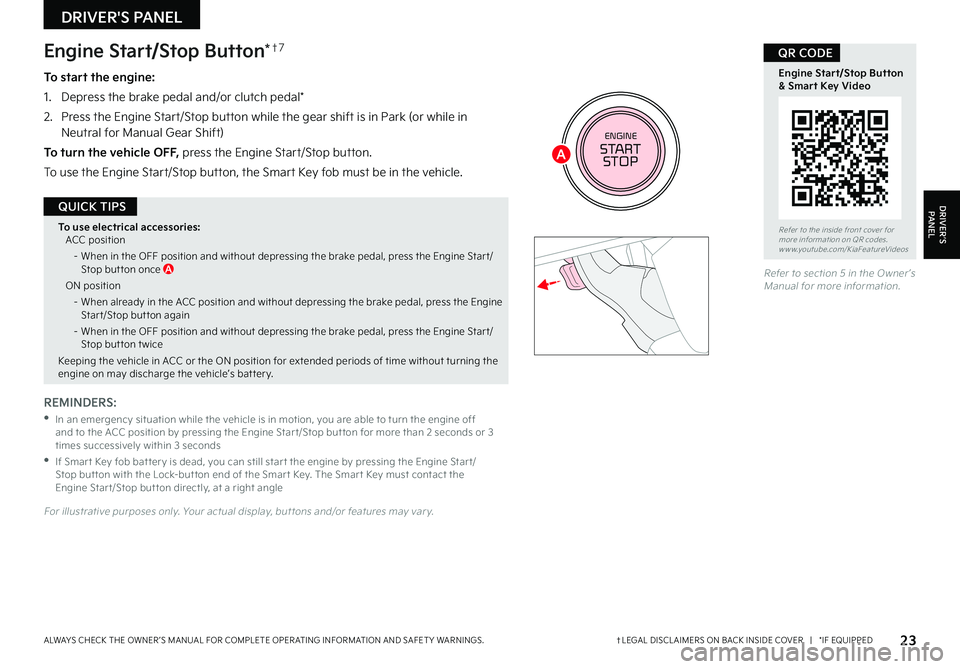
23†LEGAL DISCL AIMERS ON BACK INSIDE COVER | *IF EQUIPPEDALWAYS CHECK THE OWNER ’S MANUAL FOR COMPLETE OPER ATING INFORMATION AND SAFET Y WARNINGS
Refer to section 5 in the Owner ’s Manual for more information
ENGINESTART
STOP
Engine Start/Stop Button*†7
To start the engine:
1 Depress the brake pedal and/or clutch pedal*
2
Press the Engine Start/Stop button while the gear shift is in Park (or while in Neutral for Manual Gear Shift)
To turn the vehicle OFF, press the Engine Start/Stop button
To use the Engine Start/Stop button, the Smart Key fob must be in the vehicle
REMINDERS:
•
In an emergency situation while the vehicle is in motion, you are able to turn the engine off and to the ACC position by pressing the Engine Star t/Stop but ton for more than 2 seconds or 3 times successively within 3 seconds
•
If Smar t Key fob bat ter y is dead, you can still star t the engine by pressing the Engine Star t/Stop but ton with the Lock-but ton end of the Smar t Key The Smar t Key must contact the Engine Star t/Stop but ton directly, at a right angle
For illustrative purposes only Your actual display, but tons and/or features may var y
To use electrical accessories:ACC position
– When in the OFF position and without depressing the brake pedal, press the Engine Star t/Stop but ton once A
ON position
– When already in the ACC position and without depressing the brake pedal, press the Engine Star t/Stop but ton again
– When in the OFF position and without depressing the brake pedal, press the Engine Star t/Stop but ton t wice
Keeping the vehicle in ACC or the ON position for extended periods of time without turning the engine on may discharge the vehicle’s bat ter y
QUICK TIPS
Refer to the inside front cover for more information on QR codes www youtube com/KiaFeatureVideos
Engine Start/Stop Button& Smart Key Video
QR CODE
DRIVER'S PANEL
DRIVER’SPANEL
A
Page 26 of 56
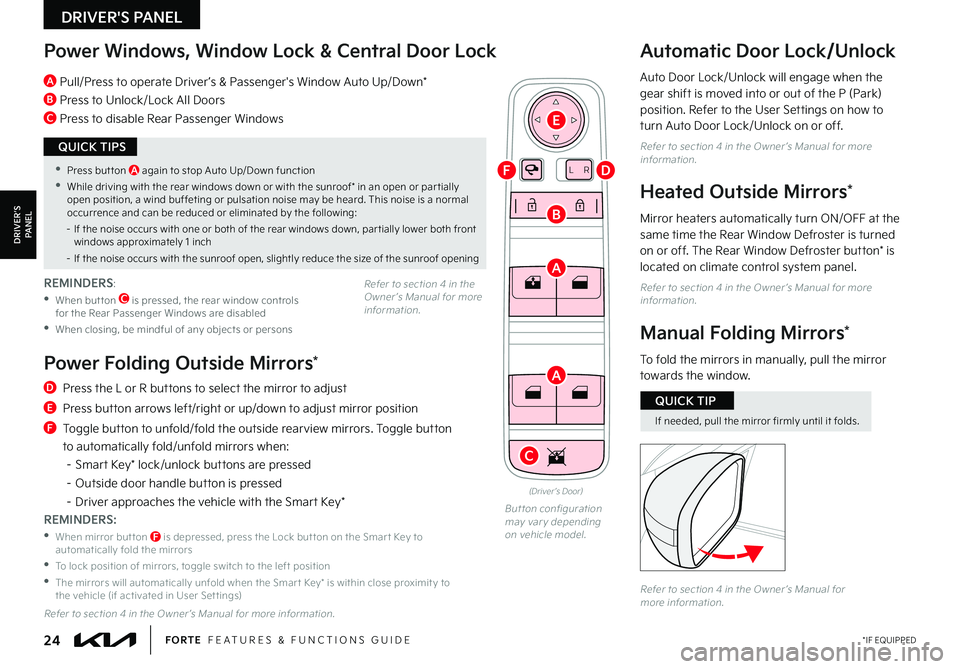
24*IF EQUIPPEDFORTE FEATURES & FUNCTIONS GUIDE
LR
Power Windows, Window Lock & Central Door Lock
A Pull/Press to operate Driver ’s & Passenger's Window Auto Up/Down*
B Press to Unlock/Lock All Doors
C Press to disable Rear Passenger Windows
Automatic Door Lock/Unlock
Auto Door Lock/Unlock will engage when the gear shift is moved into or out of the P (Park) position Refer to the User Settings on how to turn Auto Door Lock/Unlock on or off
Refer to section 4 in the Owner ’s Manual for more information
Heated Outside Mirrors*
Mirror heaters automatically turn ON/OFF at the same time the Rear Window Defroster is turned on or off The Rear Window Defroster button* is
located on climate control system panel
Refer to section 4 in the Owner ’s Manual for more information
(Driver ’s Door)
Button configuration may var y depending on vehicle model
REMINDERS:
•
When but ton C is pressed, the rear window controls for the Rear Passenger Windows are disabled
•When closing, be mindful of any objects or persons
D Press the L or R buttons to select the mirror to adjust
E Press button arrows left/right or up/down to adjust mirror position
F Toggle button to unfold/fold the outside rearview mirrors Toggle button
to automatically fold/unfold mirrors when:
– Smart Key* lock/unlock buttons are pressed
– Outside door handle button is pressed
– Driver approaches the vehicle with the Smart Key*
REMINDERS:
•
When mirror but ton F is depressed, press the Lock but ton on the Smar t Key to automatically fold the mirrors
•To lock position of mirrors, toggle switch to the left position
•
The mirrors will automatically unfold when the Smar t Key* is within close proximit y to the vehicle (if activated in User Set tings)
Refer to section 4 in the Owner ’s Manual for more information
Manual Folding Mirrors*
To fold the mirrors in manually, pull the mirror towards the window
Refer to section 4 in the Owner ’s Manual for more information
•Press but ton A again to stop Auto Up/Down function
•While driving with the rear windows down or with the sunroof* in an open or par tially open position, a wind buffeting or pulsation noise may be heard This noise is a normal occurrence and can be reduced or eliminated by the following:
– If the noise occurs with one or both of the rear windows down, par tially lower both front windows approximately 1 inch
– If the noise occurs with the sunroof open, slightly reduce the size of the sunroof opening
QUICK TIPS
If needed, pull the mirror firmly until it folds
QUICK TIP
Power Folding Outside Mirrors*
Refer to section 4 in the Owner ’s Manual for more information
DRIVER'S PANEL
DRIVER’SPANEL
A
A
B
C
D
E
F
Page 27 of 56
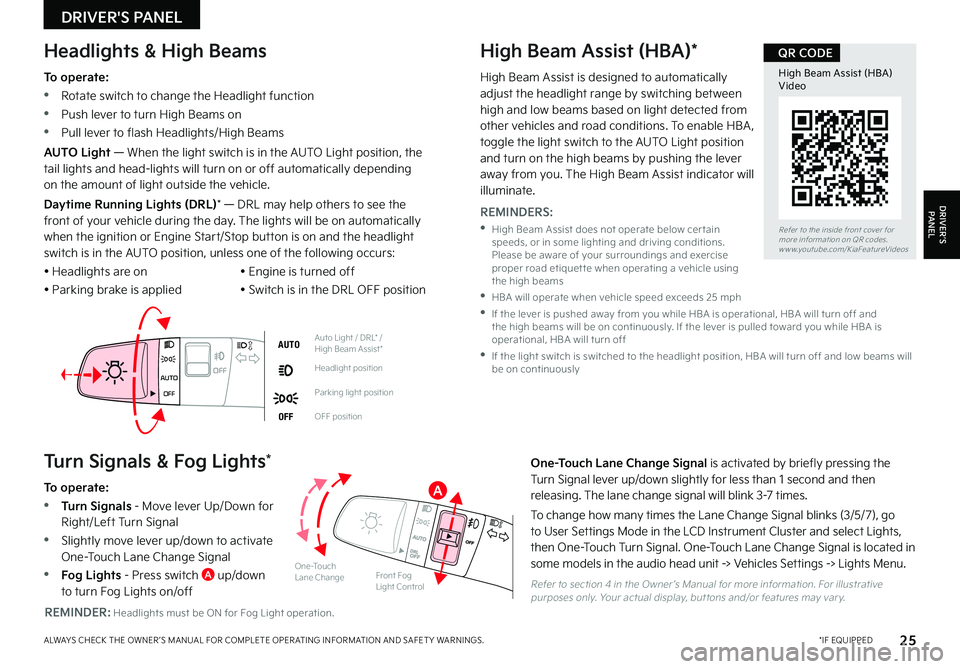
25*IF EQUIPPEDALWAYS CHECK THE OWNER ’S MANUAL FOR COMPLETE OPER ATING INFORMATION AND SAFET Y WARNINGS
Headlights & High BeamsHigh Beam Assist (HBA)*
To operate:
•Rotate switch to change the Headlight function
•Push lever to turn High Beams on
•Pull lever to flash Headlights/High Beams
AUTO Light — When the light switch is in the AUTO Light position, the tail lights and head-lights will turn on or off automatically depending on the amount of light outside the vehicle
Daytime Running Lights (DRL)* — DRL may help others to see the front of your vehicle during the day The lights will be on automatically when the ignition or Engine Start/Stop button is on and the headlight switch is in the AUTO position, unless one of the following occurs:
• Headlights are on
• Parking brake is applied
• Engine is turned off
• Switch is in the DRL OFF position
AUTOAuto Light / DRL* / High Beam Assist*
Headlight position
Parking light position
OFFOFF position
OFF
OFFAUTO
Turn Signals & Fog Lights*
To operate:
•Turn Signals - Move lever Up/Down for Right/Left Turn Signal
•Slightly move lever up/down to activate One-Touch Lane Change Signal
•Fog Lights - Press switch A up/down to turn Fog Lights on/off
REMINDER: Headlights must be ON for Fog Light operation
One-Touch Lane Change Signal is activated by briefly pressing the Turn Signal lever up/down slightly for less than 1 second and then releasing The lane change signal will blink 3-7 times
To change how many times the Lane Change Signal blinks (3/5/7), go to User Settings Mode in the LCD Instrument Cluster and select Lights, then One-Touch Turn Signal One-Touch Lane Change Signal is located in
some models in the audio head unit -> Vehicles Settings -> Lights Menu
Refer to section 4 in the Owner ’s Manual for more information For illustrative purposes only Your actual display, but tons and/or features may var y
One-Touch Lane ChangeFront Fog Light Control
.
�3�F�G�F�S���U�P���U�I�F���J�O�T�J�E�F���G�S�P�O�U���D�P�W�F�S���G�P�S�����N�P�S�F���J�O�G�P�S�N�B�U�J�P�O���P�O���2�3���D�P�E�F�T���X�X�X���Z�P�V�U�V�C�F ���D�P�N���,�J�B�'�F�B�U�V�S�F�7�J�E�F�P�T
High Beam Assist (HBA) Video
QR CODE
High Beam Assist is designed to automatically adjust the headlight range by switching between high and low beams based on light detected from other vehicles and road conditions To enable HBA , toggle the light switch to the AUTO Light position and turn on the high beams by pushing the lever away from you The High Beam Assist indicator will illuminate
REMINDERS:
•
High Beam Assist does not operate below cer tain speeds, or in some lighting and driving conditions Please be aware of your surroundings and exercise proper road etiquet te when operating a vehicle using the high beams
•HBA will operate when vehicle speed exceeds 25 mph
•
If the lever is pushed away from you while HBA is operational, HBA will turn off and the high beams will be on continuously If the lever is pulled toward you while HBA is operational, HBA will turn off
•
If the light switch is switched to the headlight position, HBA will turn off and low beams will be on continuously
DRIVER'S PANEL
DRIVER’SPANEL
A
Page 28 of 56
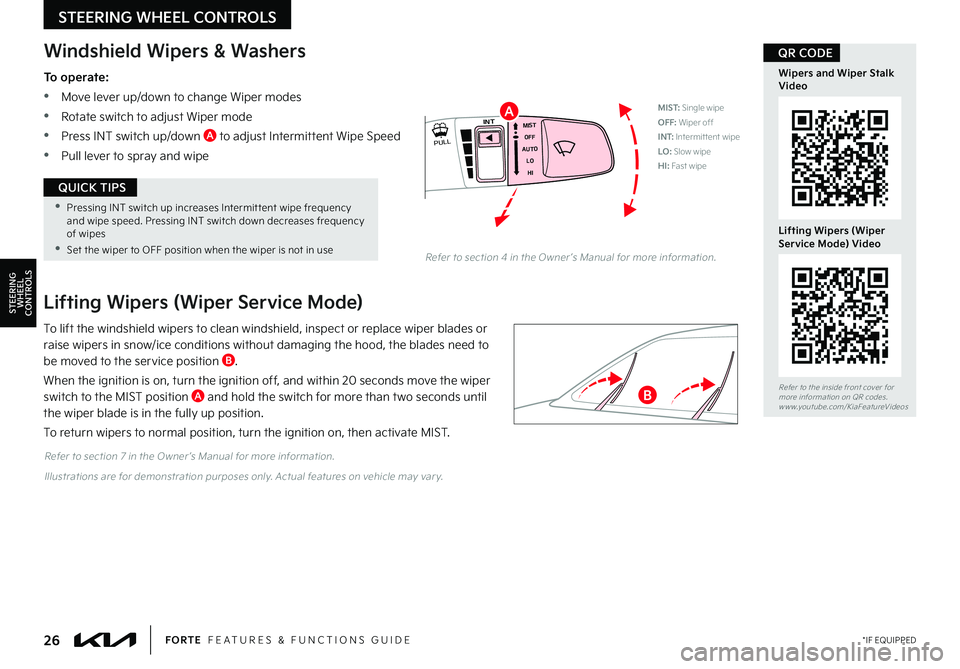
Refer to section 7 in the Owner ’s Manual for more information
Illustrations are for demonstration purposes only Actual features on vehicle may var y
Lifting Wipers (Wiper Service Mode)
To lift the windshield wipers to clean windshield, inspect or replace wiper blades or raise wipers in snow/ice conditions without damaging the hood, the blades need to be moved to the service position B
When the ignition is on, turn the ignition off, and within 20 seconds move the wiper switch to the MIST position A and hold the switch for more than two seconds until the wiper blade is in the fully up position
To return wipers to normal position, turn the ignition on, then activate MIST
Windshield Wipers & Washers
To operate:
•Move lever up/down to change Wiper modes
•Rotate switch to adjust Wiper mode
•Press INT switch up/down A to adjust Intermittent Wipe Speed
•Pull lever to spray and wipe
MIST
OFF
AUTO LOHIINT
PULL
�3�F�G�F�S���U�P���T�F�D�U�J�P�O�������J�O���U�I�F���0�X�O�F�S �s�T���.�B�O�V�B�M���G�P�S���N�P�S�F���J�O�G�P�S�N�B�U�J�P�O ��
STEERING WHEEL
CONTROLS
•Pressing INT switch up increases Intermit tent wipe frequency and wipe speed Pressing INT switch down decreases frequency of wipes
•Set the wiper to OFF position when the wiper is not in use
QUICK TIPS
26*IF EQUIPPEDFORTE FEATURES & FUNCTIONS GUIDE
MIST: Single wipeOFF: Wiper offI N T:
Intermittent wipeLO: Slow wipeHI: Fast wipe
Refer to the inside front cover for more information on QR codes www youtube com/KiaFeatureVideos
Wipers and Wiper Stalk Video
Lifting Wipers (WiperService Mode) Video
QR CODE
STEERING WHEEL CONTROLS
A
B
Page 29 of 56
Tilt/Telescoping Steering Wheel†2 0
To adjust the Steering Wheel, push down the Lock-Release Lever A and adjust to desired angle B and distance C
When finished, pull up the Lock-Release Lever A to lock Steering Wheel in place
Refer to section 4 in the Owner ’s Manual for more information
Do not adjust the steering wheel while driving as this may cause you to lose control of the vehicle
For illustrative purposes only; your steering wheel may differ STEERING WHEEL
CONTROLS
It may be helpful to pull/push bot tom of the Steering Wheel towards/away from you to adjust desired distance
QUICK TIP
27†LEGAL DISCL AIMERS ON BACK INSIDE COVER | *IF EQUIPPEDALWAYS CHECK THE OWNER ’S MANUAL FOR COMPLETE OPER ATING INFORMATION AND SAFET Y WARNINGS
Refer to the inside front cover for more information on QR codes www youtube com/KiaFeatureVideos
Tilt/Telescoping Steering Wheel Video
QR CODE
STEERING WHEEL CONTROLS
A
B
C
Page 30 of 56
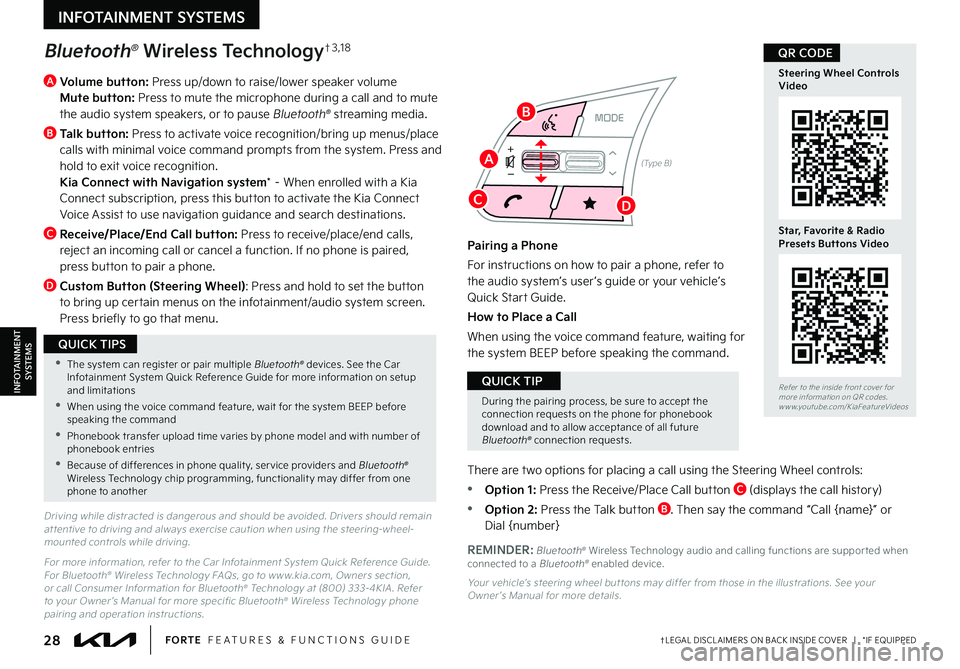
28†LEGAL DISCL AIMERS ON BACK INSIDE COVER | *IF EQUIPPEDFORTE FEATURES & FUNCTIONS GUIDE
—
+
MODE
Bluetooth® Wireless Technology†3 , 1 8
A
Volume button: Press up/down to raise/lower speaker volume
Mute button: Press to mute the microphone during a call and to mute the audio system speakers, or to pause Bluetooth® streaming media
B
Talk button: Press to activate voice recognition/bring up menus/place calls with minimal voice command prompts from the system Press and hold to exit voice recognition Kia Connect with Navigation system* – When enrolled with a Kia Connect subscription, press this button to activate the Kia Connect Voice Assist to use navigation guidance and search destinations
C
Receive/Place/End Call button: Press to receive/place/end calls, reject an incoming call or cancel a function If no phone is paired, press button to pair a phone
D Custom Button (Steering Wheel): Press and hold to set the button to bring up certain menus on the infotainment/audio system screen Press briefly to go that menu
Driving while distracted is dangerous and should be avoided Drivers should remain at tentive to driving and always exercise caution when using the steering-wheel-mounted controls while driving
For more information, refer to the Car Infotainment System Quick Reference Guide For Bluetooth® Wireless Technology FAQs, go to w w w kia com, Owners section, or call Consumer Information for Bluetooth® Technology at (800) 333-4KIA Refer to your Owner ’s Manual for more specific Bluetooth® Wireless Technology phone pairing and operation instructions
Pairing a Phone
For instructions on how to pair a phone, refer to the audio system’s user ’s guide or your vehicle’s Quick Star t Guide
How to Place a Call
When using the voice command feature, waiting for the system BEEP before speaking the command
There are two options for placing a call using the Steering Wheel controls:
•Option 1: Press the Receive/Place Call button C (displays the call history)
•Option 2: Press the Talk button B Then say the command “Call {name}” or Dial {number}
Your vehicle’s steering wheel but tons may differ from those in the illustrations See your Owner ’s Manual for more details
REMINDER: Bluetooth® Wireless Technology audio and calling functions are suppor ted when connected to a Bluetooth® enabled device
(Type B)
During the pairing process, be sure to accept the connection requests on the phone for phonebook download and to allow acceptance of all future Bluetooth® connection requests
QUICK TIP
•The system can register or pair multiple Bluetooth® devices See the Car Infotainment System Quick Reference Guide for more information on setup and limitations
•When using the voice command feature, wait for the system BEEP before speaking the command
•
Phonebook transfer upload time varies by phone model and with number of phonebook entries
•Because of differences in phone qualit y, ser vice providers and Bluetooth® Wireless Technology chip programming, functionalit y may differ from one phone to another
QUICK TIPS
Refer to the inside front cover for more information on QR codes www youtube com/KiaFeatureVideos
Steering Wheel Controls Video
Star, Favorite & Radio Presets Buttons Video
QR CODE
INFOTAINMENT SYSTEMS
INFOTAINMENTSYSTEMS
A
B
CD
Page 31 of 56
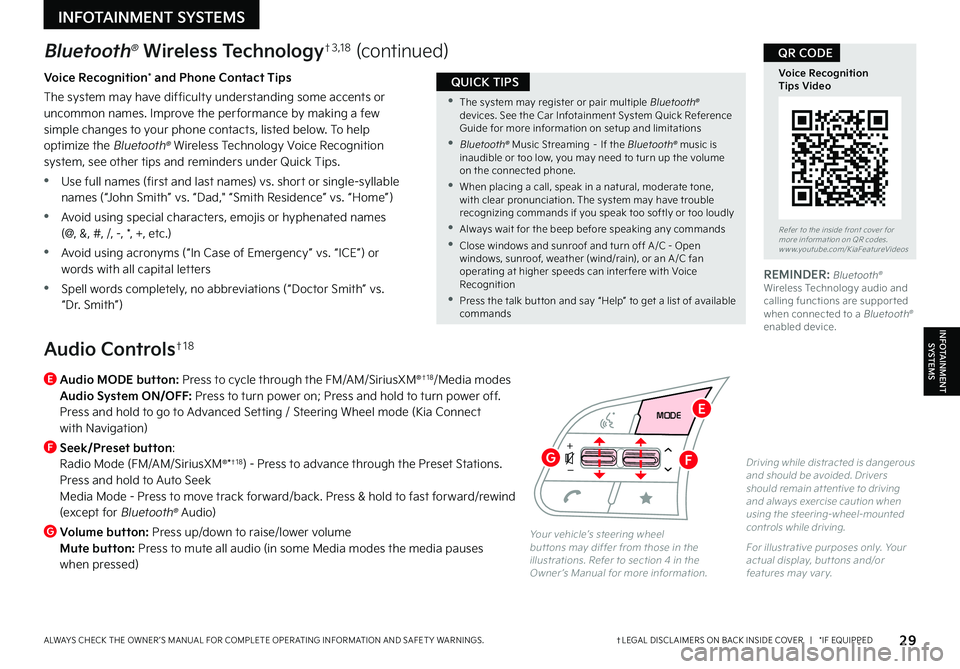
29†LEGAL DISCL AIMERS ON BACK INSIDE COVER | *IF EQUIPPEDALWAYS CHECK THE OWNER ’S MANUAL FOR COMPLETE OPER ATING INFORMATION AND SAFET Y WARNINGS
Bluetooth® Wireless Technology†3 , 1 8 (continued)
Voice Recognition* and Phone Contact Tips
The system may have difficulty understanding some accents or uncommon names Improve the per formance by making a few simple changes to your phone contacts, listed below To help optimize the Bluetooth® Wireless Technology Voice Recognition system, see other tips and reminders under Quick Tips
•Use full names (first and last names) vs short or single-syllable names (“John Smith” vs “Dad," “Smith Residence” vs “Home”)
•Avoid using special characters, emojis or hyphenated names (@, &, #, /, -, *, +, etc )
•Avoid using acronyms (“In Case of Emergency” vs “ICE”) or words with all capital letters
•Spell words completely, no abbreviations (“Doctor Smith” vs “Dr Smith”)
REMINDER: Bluetooth® Wireless Technology audio and calling functions are suppor ted when connected to a Bluetooth® enabled device
•
The system may register or pair multiple Bluetooth® devices See the Car Infotainment System Quick Reference Guide for more information on setup and limitations
• Bluetooth® Music Streaming – If the Bluetooth® music is inaudible or too low, you may need to turn up the volume on the connected phone
•
When placing a call, speak in a natural, moderate tone, with clear pronunciation The system may have trouble recognizing commands if you speak too softly or too loudly
•Always wait for the beep before speaking any commands
•
Close windows and sunroof and turn off A /C - Open windows, sunroof, weather (wind/rain), or an A /C fan operating at higher speeds can inter fere with Voice Recognition
•Press the talk but ton and say “Help” to get a list of available commands
QUICK TIPS
E
Audio MODE button: Press to cycle through the FM/AM/SiriusXM®†1 8/Media modes Audio System ON/OFF: Press to turn power on; Press and hold to turn power off Press and hold to go to Advanced Setting / Steering Wheel mode (Kia Connect with Navigation)
F
Seek/Preset button: Radio Mode (FM/AM/SiriusXM®*†1 8) - Press to advance through the Preset Stations Press and hold to Auto Seek Media Mode - Press to move track forward/back Press & hold to fast forward/rewind (except for Bluetooth® Audio)
G Volume button: Press up/down to raise/lower volume Mute button: Press to mute all audio (in some Media modes the media pauses when pressed)
Driving while distracted is dangerous and should be avoided Drivers should remain at tentive to driving and always exercise caution when using the steering-wheel-mounted controls while driving
For illustrative purposes only Your actual display, but tons and/or features may var y
Audio Controls†1 8
CANCEL
OK
RES
SET
—
+
—
+
MODE
Your vehicle’s steering wheel but tons may differ from those in the illustrations Refer to section 4 in the Owner ’s Manual for more information
Refer to the inside front cover for more information on QR codes www youtube com/KiaFeatureVideos
Voice RecognitionTips Video
QR CODE
INFOTAINMENT SYSTEMS
INFOTAINMENTSYSTEMS
E
FG
Page 32 of 56
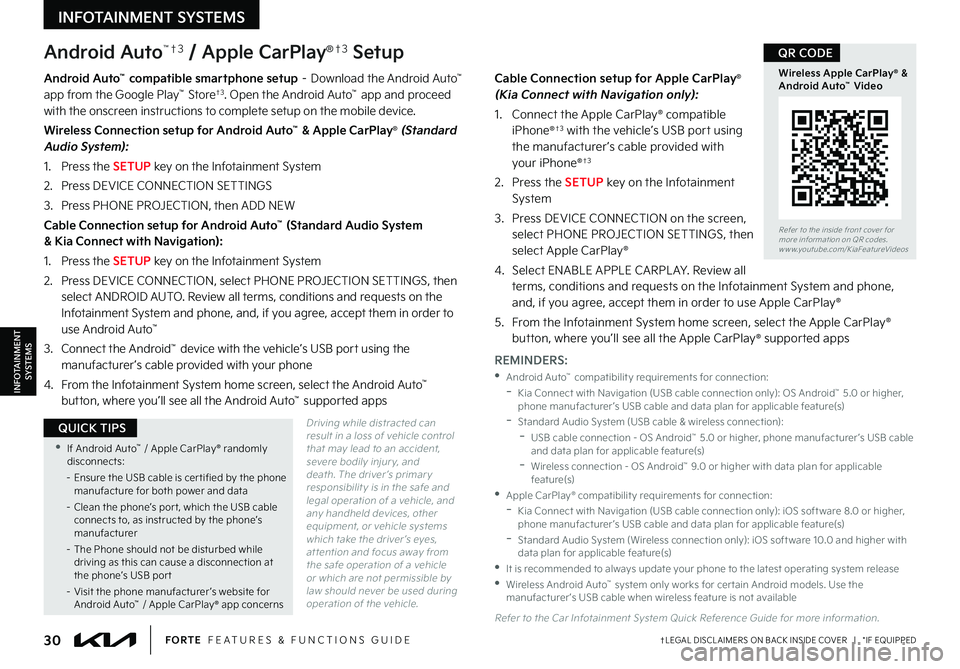
30†LEGAL DISCL AIMERS ON BACK INSIDE COVER | *IF EQUIPPEDFORTE FEATURES & FUNCTIONS GUIDE
Android Auto™†3 / Apple CarPlay®†3 Setup
Driving while distracted can result in a loss of vehicle control that may lead to an accident, severe bodily injur y, and death The driver ’s primar y responsibilit y is in the safe and legal operation of a vehicle, and any handheld devices, other equipment, or vehicle systems which take the driver ’s eyes, at tention and focus away from the safe operation of a vehicle or which are not permissible by law should never be used during operation of the vehicle
Android Auto™ compatible smartphone setup – Download the Android Auto™ app from the Google Play™ Store†3 Open the Android Auto™ app and proceed with the onscreen instructions to complete setup on the mobile device
Wireless Connection setup for Android Auto™ & Apple CarPlay® (Standard Audio System):
1 Press the SETUP key on the Infotainment System
2 Press DEVICE CONNECTION SETTINGS
3 Press PHONE PROJECTION, then ADD NEW
Cable Connection setup for Android Auto™ (Standard Audio System & Kia Connect with Navigation):
1 Press the SETUP key on the Infotainment System
2 Press DEVICE CONNECTION, select PHONE PROJECTION SETTINGS, then select ANDROID AUTO Review all terms, conditions and requests on the Infotainment System and phone, and, if you agree, accept them in order to use Android Auto™
3 Connect the Android™ device with the vehicle’s USB port using the manufacturer ’s cable provided with your phone
4 From the Infotainment System home screen, select the Android Auto™ button, where you’ll see all the Android Auto™ supported apps
Cable Connection setup for Apple CarPlay® (Kia Connect with Navigation only):
1 Connect the Apple CarPlay® compatible iPhone®†3 with the vehicle’s USB port using the manufacturer ’s cable provided with your iPhone®†3
2 Press the SETUP key on the Infotainment System
3 Press DEVICE CONNECTION on the screen, select PHONE PROJECTION SETTINGS, then select Apple CarPlay®
4 Select ENABLE APPLE CARPL AY Review all terms, conditions and requests on the Infotainment System and phone, and, if you agree, accept them in order to use Apple CarPlay®
5 From the Infotainment System home screen, select the Apple CarPlay® button, where you’ll see all the Apple CarPlay® supported apps
REMINDERS:
•Android Auto™ compatibilit y requirements for connection: -Kia Connect with Navigation (USB cable connection only): OS Android™ 5 0 or higher, phone manufacturer ’s USB cable and data plan for applicable feature(s) -Standard Audio System (USB cable & wireless connection): -
USB cable connection - OS Android™ 5 0 or higher, phone manufacturer ’s USB cable and data plan for applicable feature(s) -
Wireless connection - OS Android™ 9 0 or higher with data plan for applicable feature(s) •Apple CarPlay® compatibilit y requirements for connection: -Kia Connect with Navigation (USB cable connection only): iOS soft ware 8 0 or higher, phone manufacturer ’s USB cable and data plan for applicable feature(s) -
Standard Audio System (Wireless connection only): iOS soft ware 10 0 and higher with data plan for applicable feature(s) •
It is recommended to always update your phone to the latest operating system release •
Wireless Android Auto™ system only works for cer tain Android models Use the manufacturer ’s USB cable when wireless feature is not available
Refer to the Car Infotainment System Quick Reference Guide for more information
Refer to the inside front cover for more information on QR codes www youtube com/KiaFeatureVideos
Wireless Apple CarPlay® & Android Auto™ Video
QR CODE
•If Android Auto™ / Apple CarPlay® randomly disconnects:
– Ensure the USB cable is cer tified by the phone manufacture for both power and data
– Clean the phone’s por t, which the USB cable connects to, as instructed by the phone’s manufacturer
– The Phone should not be disturbed while driving as this can cause a disconnection at the phone’s USB por t
– Visit the phone manufacturer ’s website for Android Auto™ / Apple CarPlay® app concerns
QUICK TIPS
INFOTAINMENTSYSTEMS
INFOTAINMENT SYSTEMS