2023 INFINITI QX80 ignition
[x] Cancel search: ignitionPage 237 of 590

more, a line is displayed only on the
opposite side of the turn.
WAE0245X
Bird’s-eye view:
The bird’s-eye view shows the overhead
view of the vehicle which helps confirm the
vehicle position and the predictive course to
a parking space.
The vehicle icon
shows the position of the
vehicle. Note that the distance between
objects viewed in the bird’s-eye view differs
from the actual distance.
The areas that the cameras cannot cover
are indicated in black.
After the ignition switch is placed in the ON
position, the unviewable area
is high-
lighted in yellow for a few seconds after the
bird’s-eye view is displayed. Predictive course lines (
and) indicate the
predictive course when operating the vehi-
cle. The predictive course lines (
and) will
be displayed on the monitor when the
steering wheel is turned. The predictive
course lines (
and) will move depending
on how much the steering wheel is turned.
WARNING
. Objects in the bird’s-eye view will
appear farther than the actual dis-
tance.
. Tall objects, such as a curb or vehicle,
may be misaligned or not displayed at
the seam of the views.
. Objects that are above the camera
cannot be displayed.
. The view for the bird’s-eye view may
be misaligned when the camera posi-
tion alters.
. A line on the ground may be mis-
aligned and is not seen as being
straight at the seam of the views.
The misalignment will increase as the
line proceeds away from the vehicle.
Monitor, climate, audio, phone and voice recognition systems4-7
Page 239 of 590

Front-wide/rear-wide view:
The front-wide view/rear-wide view shows
a wider area on the entire screen and allows
checking of the blind corners on the right and
left sides. The front-wide view/rear-wide
view displays an approximately 180-degree
area while the front view and the rear view
display an approximately 150-degree area.
The predictive course lines are not displayed
on the front-wide view /rear-wide view.
Distance guide lines
-:
Indicate distances from the vehicle body.
. Red line
: approx. 1.5 ft (0.5 m)
. Yellow line
: approx. 3 ft (1 m)
. Green line
: approx. 7 ft (2 m)
. Green line
(front-wide view only):
approx. 10 ft (3 m)
Vehicle width guide lines
:
Indicate the approximate vehicle width.
Off-road mode (for 4WD models)
When the shift lever is out of the R (Reverse)
position, selecting the 4L position using the
4WD shift switch affects the Around View
®
Monitor display as follows:
. Selecting the 4L position will activate the
Around View
®Monitor. The front view/
front-side view split screen will be dis-
played. .
When the ignition switch is placed in the
ON position with the 4L position se-
lected, the front view/front-side view
split screen will be displayed.
. When the vehicle is shifted to the 4L
position with the bird’s-eye view dis-
played, the passenger side of the display
will change to the front-side view.
When in the off-road mode, the Around
View
®Monitor will not return to the pre-
vious screen. The screen displayed on the
Around View
®Monitor will automatically
return to the previous screen 3 minutes after
the vehicle was shifted out of the 4L
position.
Difference between predicted and
actual distances
The displayed guide lines and their locations
on the ground are for approximate reference
only. Objects on uphill or downhill surfaces
or projecting objects will be actually located
at distances different from those displayed
in the monitor relative to the guide lines
(refer to illustrations). When in doubt, turn
around and view the objects as you are
backing up, or park and exit the vehicle to
view the positioning of objects behind the
vehicle.
WAE0286X
Backing up on a steep uphill:
When backing up the vehicle up a hill, the
distance guide lines and the vehicle width
guide lines are shown closer than the actual
distance. Note that any object on the hill is
farther than it appears on the monitor.
Monitor, climate, audio, phone and voice recognition systems4-9
Page 243 of 590

Available setting items:
Setting itemAction
Display Settings Brightness Adjust display settings by touching the “+”/“-” key.
Contrast
Tint
Color
Black Level
Camera Moving Object Detection Turn the MOD system on/off. (See “Moving Object Detection (MOD)” (P.4-
22).)
Unviewable Area Reminder When this item is turned on, the unviewable area is highlighted in yellow for
several seconds after the bird’s-eye view is displayed for the first time when the
ignition switch is placed in the ON position.
Predictive Course Lines When this item is turned on, the predictive course lines are displayed in the
front, rear and bird’s-eye view screen.
Auto Show Sonar Image The automatic sonar display can be turned on/off.
NOTE:
Do not adjust any of the Around View®Monitor settings while the vehicle is moving. Make sure the parking brake is firmly applied.
Monitor, climate, audio, phone and voice recognition systems4-13
Page 249 of 590

the Back-up Collision Intervention (BCI)
systems will also turn back on at the same
time.
In the cases below, the sonar will be turned
back on automatically:
.When the shift lever is in the R (Reverse)
position.
. When the CAMERA button is pushed
and a screen other than the camera view
is shown on the display.
. When vehicle speed decreases below
approximately 5 MPH (8 km/h).
. When the ignition switch is placed in the
OFF position and turned back to the ON
position again.
To prevent the sonar system from activating
altogether, use the sonar system settings
menu. (See “Sonar system settings” (P.4-
19).)
When both Sonar and the MOD system are
deactivated from the settings menu, the "P"
key
will disappear from the Around View®
Monitor screen. (See “Sonar system set-
tings” (P.4-19) and “MOD function settings”
(P.4-25).)
SONAR SYSTEM SETTINGS
The camera aiding sonar function settings
can be changed using the following proce-
dures.
1. Push the MENU button on the INFINITI controller.
2. Touch the "Settings" key on the touch screen display.
3. Touch the "Parking Sonar" key.
Monitor, climate, audio, phone and voice recognition systems4-19
Page 250 of 590

4-20Monitor, climate, audio, phone and voice recognition systems
Available setting items:
Setting itemAction
Parking Sonar When this item is turned on, the front and rear sonar is activated.
When this item is turned off (indicator turns off), the front and rear sonar is deactivated. The amber markers are displayed at
the corners of the vehicle icon. When the Around View
®Monitor is activated next time after placing the ignition switch in the
ON position, a gray sonar icon will briefly flash on the touch screen display, indicating that the sonar system is off.
Auto Show Sonar Image When the sonar detects an object while this item is turned on, the Around View
®Monitor will interrupt the current view in
the display to show the surround area of the vehicle.
Front Only When this item is turned on, only the front sonar is activated. The amber markers are displayed at the rear corners of the vehicle icon.
Distance Adjust the sensitivity level of the sonar.
Volume Adjust the tone volume of the sonar.
NOTE:
Do not adjust any of the Parking Sonar settings while the vehicle is moving. Make sure the parking brake is firmly applied.
Page 269 of 590
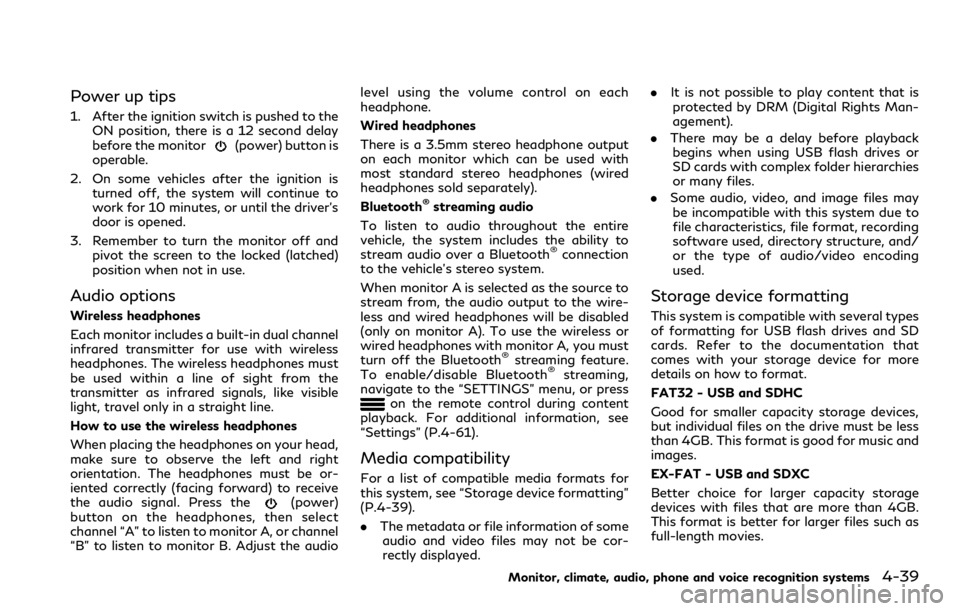
Power up tips
1. After the ignition switch is pushed to theON position, there is a 12 second delay
before the monitor
(power) button is
operable.
2. On some vehicles after the ignition is turned off, the system will continue to
work for 10 minutes, or until the driver’s
door is opened.
3. Remember to turn the monitor off and pivot the screen to the locked (latched)
position when not in use.
Audio options
Wireless headphones
Each monitor includes a built-in dual channel
infrared transmitter for use with wireless
headphones. The wireless headphones must
be used within a line of sight from the
transmitter as infrared signals, like visible
light, travel only in a straight line.
How to use the wireless headphones
When placing the headphones on your head,
make sure to observe the left and right
orientation. The headphones must be or-
iented correctly (facing forward) to receive
the audio signal. Press the
(power)
button on the headphones, then select
channel “A” to listen to monitor A, or channel
“B” to listen to monitor B. Adjust the audio level using the volume control on each
headphone.
Wired headphones
There is a 3.5mm stereo headphone output
on each monitor which can be used with
most standard stereo headphones (wired
headphones sold separately).
Bluetooth
®streaming audio
To listen to audio throughout the entire
vehicle, the system includes the ability to
stream audio over a Bluetooth
®connection
to the vehicle’s stereo system.
When monitor A is selected as the source to
stream from, the audio output to the wire-
less and wired headphones will be disabled
(only on monitor A). To use the wireless or
wired headphones with monitor A, you must
turn off the Bluetooth
®streaming feature.
To enable/disable Bluetooth®streaming,
navigate to the “SETTINGS” menu, or press
on the remote control during content
playback. For additional information, see
“Settings” (P.4-61).
Media compatibility
For a list of compatible media formats for
this system, see “Storage device formatting”
(P.4-39).
. The metadata or file information of some
audio and video files may not be cor-
rectly displayed. .
It is not possible to play content that is
protected by DRM (Digital Rights Man-
agement).
. There may be a delay before playback
begins when using USB flash drives or
SD cards with complex folder hierarchies
or many files.
. Some audio, video, and image files may
be incompatible with this system due to
file characteristics, file format, recording
software used, directory structure, and/
or the type of audio/video encoding
used.
Storage device formatting
This system is compatible with several types
of formatting for USB flash drives and SD
cards. Refer to the documentation that
comes with your storage device for more
details on how to format.
FAT32 - USB and SDHC
Good for smaller capacity storage devices,
but individual files on the drive must be less
than 4GB. This format is good for music and
images.
EX-FAT - USB and SDXC
Better choice for larger capacity storage
devices with files that are more than 4GB.
This format is better for larger files such as
full-length movies.
Monitor, climate, audio, phone and voice recognition systems4-39
Page 298 of 590

4-68Monitor, climate, audio, phone and voice recognition systems
TROUBLESHOOTING
SymptomRemedy
Monitor does not power on Verify the vehicle is in the ON or ACC position.
Verify the battery is installed correctly in the remote control.
Verify the in-line fuse protection is good. Refer to the RSI system installation instructions for vehicle-specific
fuse location.
Monitor front panel controls flash red For further diagnosis, it is recommended that you visit an INFINITI retailer.
System frozen - will not respond Soft reset the system by pressing and holding the power button on the top of the driver side monitor for 5
seconds.
Hard reset the system by turning the ignition off, then back on.
No picture Check that the signal source is connected.
Check the menu source setting. Match your monitor mode with the source correctly.
No sound or distorted sound Make sure that the external media device is connected properly, and all cables are securely inserted into the
appropriate jacks.
Verify that the batteries in the headphones are fresh.
If you are using the wireless headphones, make sure you turn on the power and select the correct monitor (A or
B).
Verify the volume is turned up on headphones and the system.
Verify nothing is blocking the path between the monitor IR sensor and headphones.
When placing the headphones on your head, make sure to observe the Left and Right orientation. The
headphones must be oriented correctly (facing forward) to receive the audio signal.
Monitor feels warm When the monitor is in use for a long period of time, the surface will be warm. This is normal.
Cannot connect mobile device to the internal
RSI Wi-Fi network Check to make sure Wi-Fi is enabled on the mobile device.
Check to make sure RSI is set to Access Point mode.
Check to make sure the correct password is used. For additional information, see “Using Wi-Fi” (P.4-61).
Cannot connect RSI system to an external Wi-
Fi network Check to make sure RSI is set to Client Mode. Check to make sure the correct password is used. For additional
information, see “Using Wi-Fi” (P.4-61).
Page 305 of 590

5 Starting and driving
Precautions when starting and driving ...................... 5-4Exhaust gas (carbon monoxide) .............................. 5-4
Three-way catalyst ..................................................... 5-4
Tire Pressure Monitoring System (TPMS) ........... 5-5
Avoiding collision and rollover ................................. 5-8
On-pavement and off-road
driving precautions ..................................................... 5-8
Off-road recovery ....................................................... 5-9
Rapid air pressure loss ............................................... 5-9
About lowering of the rear of the vehicle ......... 5-10
Drinking alcohol/drugs and driving ..................... 5-10
Driving safety precautions ..................................... 5-10
Push-button ignition switch ........................................ 5-12
Operating range for engine start function ........ 5-12
Push-button ignition switch positions ................ 5-13
Emergency engine shut off .................................... 5-14
Intelligent Key battery discharge .......................... 5-14
Before starting the engine ........................................... 5-15
Starting the engine ......................................................... 5-15 Remote start (if so equipped) ................................ 5-16
Driving the vehicle .......................................................... 5-17 Engine protection mode .......................................... 5-17
Automatic transmission ........................................... 5-18
Parking brake ................................................................... 5-22 Lane Departure Warning (LDW) ............................... 5-22
LDW system operation ......................................... 5-24
How to enable/disable the LDW system ........ 5-24
LDW system limitations ........................................ 5-25
System temporarily unavailable .......................... 5-26
System malfunction ................................................ 5-26
System maintenance .............................................. 5-27
Lane Departure Prevention (LDP) (if
so equipped) .................................................................... 5-27 LDP system operation ........................................... 5-29
How to enable/disable the LDP system ......... 5-30
LDP system limitations ........................................ 5-30
System temporarily unavailable .......................... 5-32
System malfunction ................................................ 5-33
System maintenance .............................................. 5-33
Blind Spot Warning (BSW) ......................................... 5-34
BSW system operation .......................................... 5-35
How to enable/disable the BSW system ......... 5-36
BSW system limitations ........................................ 5-36
BSW driving situations .......................................... 5-37
System temporarily unavailable ......................... 5-40
System malfunction ............................................... 5-40
System maintenance .............................................. 5-41