2023 INFINITI QX80 climate settings
[x] Cancel search: climate settingsPage 286 of 590

4-56Monitor, climate, audio, phone and voice recognition systems
WAE0731X
Navigating photos
To view photos, using the directional pad on
the remote navigate to “SOURCE” then
“USB” or “SD CARD” then “PHOTOS” from
the home screen. Storage device must be
connected to display to read media. Use the
directional pad to highlight the photo then
press
to view.
Highlight the vertical arrows on menu to
access the page selector feature to quickly
scan photos.
Press
to highlight additional options
including Sorting, Page View, Set As Back-
ground, and Search.
Sorting lets you arrange the photos by filename or date.
Page View allows the user to view photos in
Fullscreen, Grid, Overview, or Slideshow.
Set As Background sets the selected photo
as the home screen background.
Search prompts the user to input a filename
or date to find a photo.
SLINGPLAYER®
About Slingplayer®
A Slingbox®(sold separately) connects to
your home network and sits between your
cable or set-top box and your TV. When
accessed remotely, your Slingbox
®slings
your content to the RSI system. To use
Slingplayer
®, an external internet connection
is required. For additional information, see
“Using Wi-Fi” (P.4-61) to enable Client
Mode in the Wi-Fi Settings and allow the
system to connect to a Wi-Fi hotspot.
WAE0732X
Using Slingplayer®
Using the directional pad on the remote,
select “SOURCE” from the Home Screen and
navigate to “SLINGPLAYER” in the menu.
The first use of Slingplayer
®will prompt you
for login credentials. Use the remote control
to navigate the on-screen keyboard and
enter the e-mail address and password
associated with your Slingplayer
®account.
Page 287 of 590
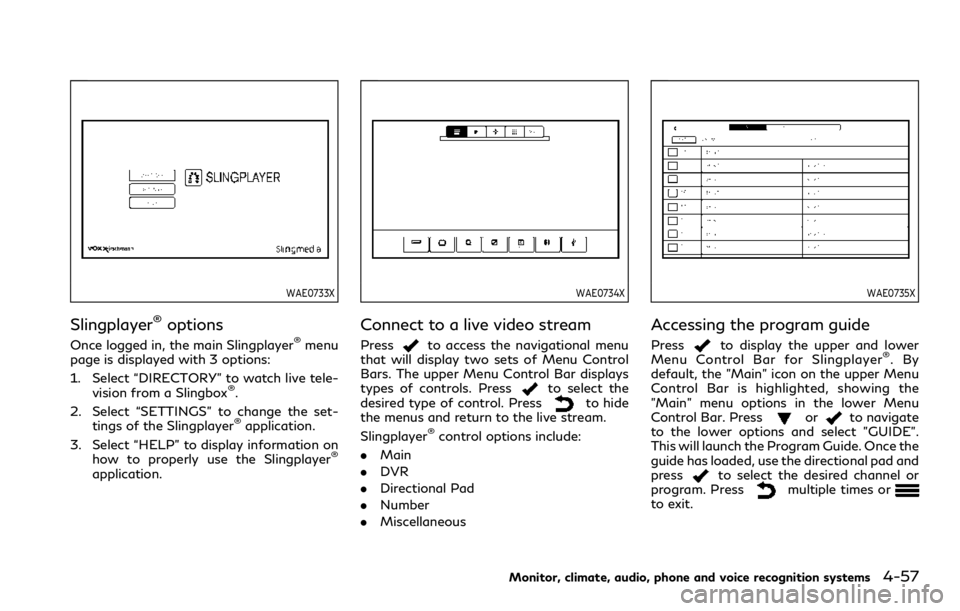
WAE0733X
Slingplayer®options
Once logged in, the main Slingplayer®menu
page is displayed with 3 options:
1. Select “DIRECTORY” to watch live tele-
vision from a Slingbox
®.
2. Select “SETTINGS” to change the set- tings of the Slingplayer
®application.
3. Select “HELP” to display information on how to properly use the Slingplayer
®
application.
WAE0734X
Connect to a live video stream
Pressto access the navigational menu
that will display two sets of Menu Control
Bars. The upper Menu Control Bar displays
types of controls. Press
to select the
desired type of control. Pressto hide
the menus and return to the live stream.
Slingplayer
®control options include:
. Main
. DVR
. Directional Pad
. Number
. Miscellaneous
WAE0735X
Accessing the program guide
Pressto display the upper and lower
Menu Control Bar for Slingplayer®.By
default, the "Main" icon on the upper Menu
Control Bar is highlighted, showing the
"Main" menu options in the lower Menu
Control Bar. Press
orto navigate
to the lower options and select "GUIDE".
This will launch the Program Guide. Once the
guide has loaded, use the directional pad and
press
to select the desired channel or
program. Pressmultiple times orto exit.
Monitor, climate, audio, phone and voice recognition systems4-57
Page 288 of 590

4-58Monitor, climate, audio, phone and voice recognition systems
WAE0736X
Exiting Slingplayer®
There are two ways to exit the Slingplayer®
application. Pressorwhile on the
main screen to return to the main menu.
When exiting the application, you will be
prompted to confirm: "Are you sure you
want to exit Slingplayer? There will be no
data usage once exited". Select “Yes” to
return to the Home Screen or select “No” to
return to the stream.
Connection quality
The quality of a mobile network connection,
whether it’s Wi-Fi or a mobile hotspot can
vary, due to network conditions. Connection
speed and bandwidth can fluctuate, creating conditions that aren’t optimal for smooth
streaming.
Slingbox®compatibility
The following legacy Slingbox®devices are
not supported: Slingbox PRO, Slingbox AV,
Slingbox TUNER, Slingbox Classic.
Visit www.slingbox.com for more informa-
tion on Slingbox
®or where to purchase.
MIRACAST®
About Miracast®
Miracast®is a dedicated wireless connection
technology that allows content streaming
between a mobile device and the RSI system.
The connection is made without cables or a
network connection. It provides the ability to
“cast” (display) content, such as images or
videos from the mobile device to the RSI
system. There is no need for an external
internet connection and the ability to con-
nect is inside Miracast-certified devices.
NOTE: Miracast
®works with Android OS
mobile devices only. This feature is not
supported on iOS devices.
WAE0737X
Using Miracast®
Using the directional pad on the remote
select “SOURCE” from the Home Screen and
navigate to “MIRACAST” in the menu.
"Ready to Connect" will be displayed. Enable
Screen Mirroring on the mobile device and
look for "RSI-Miracast" in the list of possible
devices to connect to. Note that Miracast
®
may be labeled differently, depending on the
mobile device and its operating system. If
Miracast
®is not available, look for Smart
View or Screen Mirroring in the settings
menu of your mobile device. Remember to
end your Miracast
®connection when fin-
ished to avoid draining the battery of your
mobile device.
Page 289 of 590
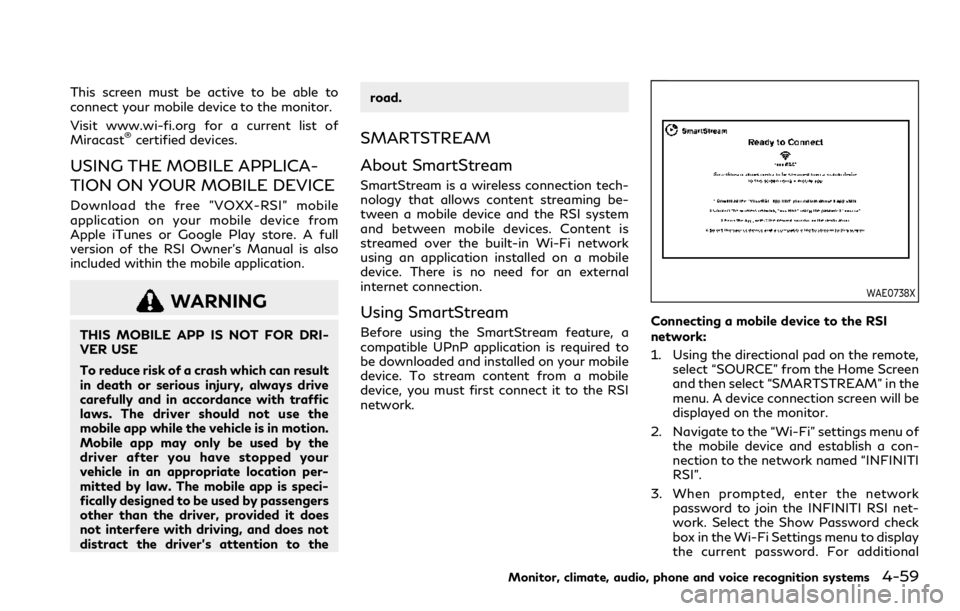
This screen must be active to be able to
connect your mobile device to the monitor.
Visit www.wi-fi.org for a current list of
Miracast
®certified devices.
USING THE MOBILE APPLICA-
TION ON YOUR MOBILE DEVICE
Download the free ”VOXX-RSI” mobile
application on your mobile device from
Apple iTunes or Google Play store. A full
version of the RSI Owner’s Manual is also
included within the mobile application.
WARNING
THIS MOBILE APP IS NOT FOR DRI-
VER USE
To reduce risk of a crash which can result
in death or serious injury, always drive
carefully and in accordance with traffic
laws. The driver should not use the
mobile app while the vehicle is in motion.
Mobile app may only be used by the
driver after you have stopped your
vehicle in an appropriate location per-
mitted by law. The mobile app is speci-
fically designed to be used by passengers
other than the driver, provided it does
not interfere with driving, and does not
distract the driver’s attention to theroad.
SMARTSTREAM
About SmartStream
SmartStream is a wireless connection tech-
nology that allows content streaming be-
tween a mobile device and the RSI system
and between mobile devices. Content is
streamed over the built-in Wi-Fi network
using an application installed on a mobile
device. There is no need for an external
internet connection.
Using SmartStream
Before using the SmartStream feature, a
compatible UPnP application is required to
be downloaded and installed on your mobile
device. To stream content from a mobile
device, you must first connect it to the RSI
network.
WAE0738X
Connecting a mobile device to the RSI
network:
1. Using the directional pad on the remote,
select “SOURCE” from the Home Screen
and then select “SMARTSTREAM” in the
menu. A device connection screen will be
displayed on the monitor.
2. Navigate to the “Wi-Fi” settings menu of the mobile device and establish a con-
nection to the network named “INFINITI
RSI”.
3. When prompted, enter the network password to join the INFINITI RSI net-
work. Select the Show Password check
box in the Wi-Fi Settings menu to display
the current password. For additional
Monitor, climate, audio, phone and voice recognition systems4-59
Page 291 of 590
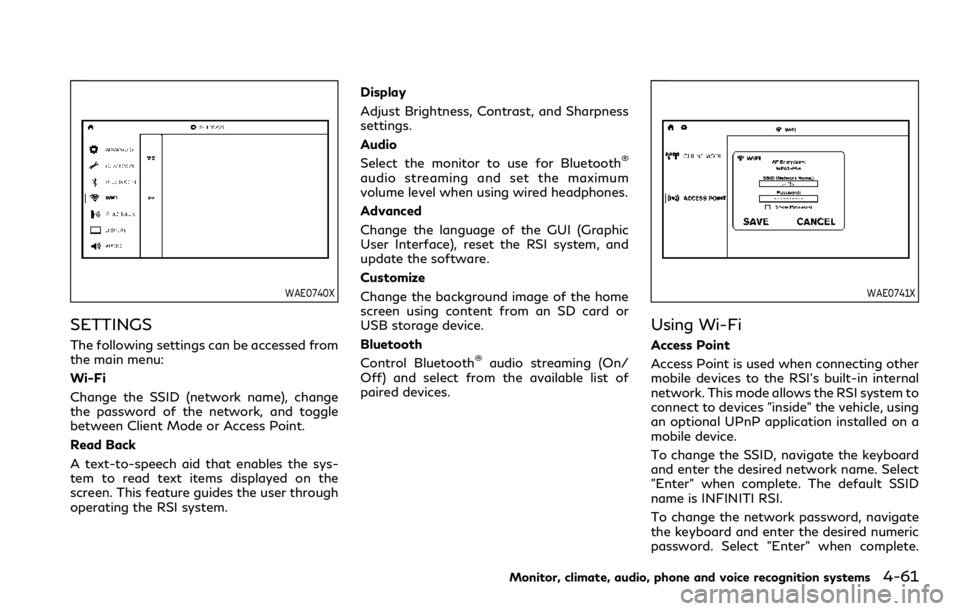
WAE0740X
SETTINGS
The following settings can be accessed from
the main menu:
Wi-Fi
Change the SSID (network name), change
the password of the network, and toggle
between Client Mode or Access Point.
Read Back
A text-to-speech aid that enables the sys-
tem to read text items displayed on the
screen. This feature guides the user through
operating the RSI system.Display
Adjust Brightness, Contrast, and Sharpness
settings.
Audio
Select the monitor to use for Bluetooth
®
audio streaming and set the maximum
volume level when using wired headphones.
Advanced
Change the language of the GUI (Graphic
User Interface), reset the RSI system, and
update the software.
Customize
Change the background image of the home
screen using content from an SD card or
USB storage device.
Bluetooth
Control Bluetooth
®audio streaming (On/
Off) and select from the available list of
paired devices.
WAE0741X
Using Wi-Fi
Access Point
Access Point is used when connecting other
mobile devices to the RSI’s built-in internal
network. This mode allows the RSI system to
connect to devices "inside" the vehicle, using
an optional UPnP application installed on a
mobile device.
To change the SSID, navigate the keyboard
and enter the desired network name. Select
"Enter" when complete. The default SSID
name is INFINITI RSI.
To change the network password, navigate
the keyboard and enter the desired numeric
password. Select "Enter" when complete.
Monitor, climate, audio, phone and voice recognition systems4-61
Page 293 of 590

sibility Act (CVAA).
WAE0743X
Display settings
Brightness
Brightness is a measurement of the amount
of light the monitor produces. For displaying
movies, a brighter luminance rating is desir-
able. Select between Low, Medium, High,
and Default (High).
Contrast
Contrast is a ratio of difference of the
monitor’s ability to produce bright whites
and dark blacks. Select between Low, Med-
ium, High, and Default (High).Sharpness
Sharpness is edge contrast that is visible
along edges of content. Decreasing the
sharpness will create a softer image. In-
creasing the sharpness will affect the con-
trast only along/near edges of the image
while leaving smooth areas of the image
alone. Select between Low, Medium, High,
and Default (Low).
Monitor, climate, audio, phone and voice recognition systems4-63
Page 294 of 590
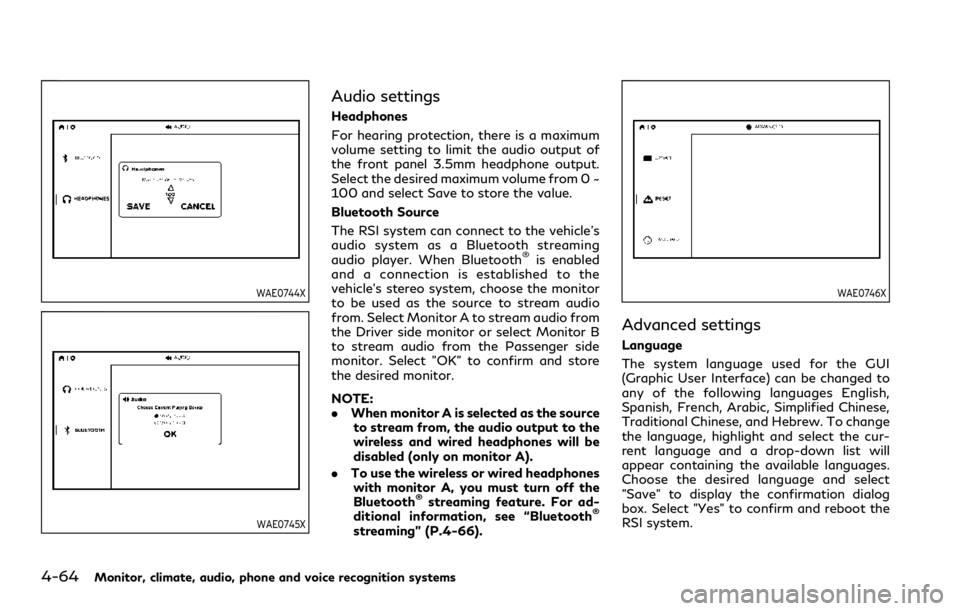
4-64Monitor, climate, audio, phone and voice recognition systems
WAE0744X
WAE0745X
Audio settings
Headphones
For hearing protection, there is a maximum
volume setting to limit the audio output of
the front panel 3.5mm headphone output.
Select the desired maximum volume from 0 ~
100 and select Save to store the value.
Bluetooth Source
The RSI system can connect to the vehicle’s
audio system as a Bluetooth streaming
audio player. When Bluetooth
®is enabled
and a connection is established to the
vehicle’s stereo system, choose the monitor
to be used as the source to stream audio
from. Select Monitor A to stream audio from
the Driver side monitor or select Monitor B
to stream audio from the Passenger side
monitor. Select "OK" to confirm and store
the desired monitor.
NOTE:
. When monitor A is selected as the source
to stream from, the audio output to the
wireless and wired headphones will be
disabled (only on monitor A).
. To use the wireless or wired headphones
with monitor A, you must turn off the
Bluetooth
®streaming feature. For ad-
ditional information, see “Bluetooth®
streaming” (P.4-66).
WAE0746X
Advanced settings
Language
The system language used for the GUI
(Graphic User Interface) can be changed to
any of the following languages English,
Spanish, French, Arabic, Simplified Chinese,
Traditional Chinese, and Hebrew. To change
the language, highlight and select the cur-
rent language and a drop-down list will
appear containing the available languages.
Choose the desired language and select
"Save" to display the confirmation dialog
box. Select "Yes" to confirm and reboot the
RSI system.
Page 295 of 590
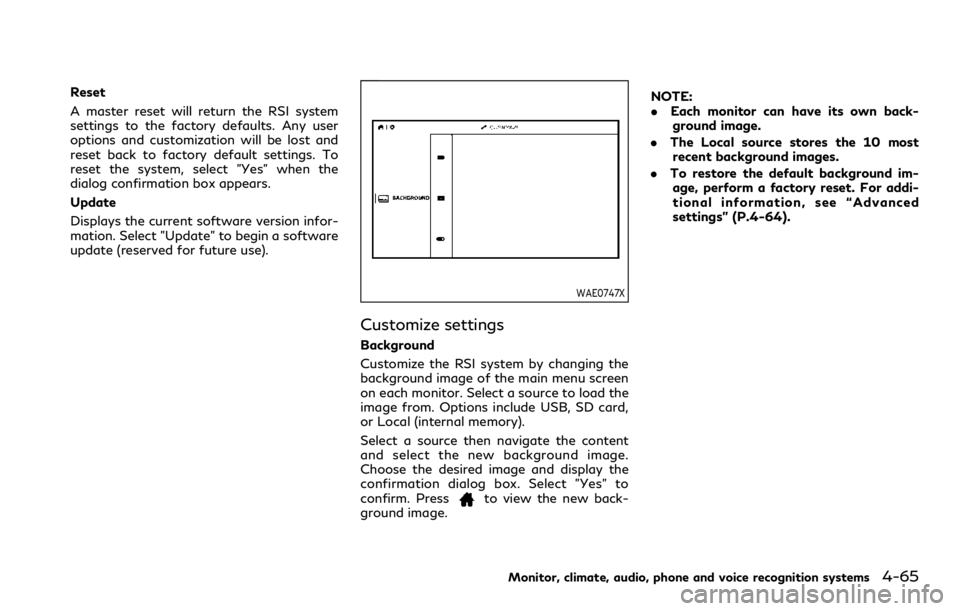
Reset
A master reset will return the RSI system
settings to the factory defaults. Any user
options and customization will be lost and
reset back to factory default settings. To
reset the system, select "Yes" when the
dialog confirmation box appears.
Update
Displays the current software version infor-
mation. Select "Update" to begin a software
update (reserved for future use).
WAE0747X
Customize settings
Background
Customize the RSI system by changing the
background image of the main menu screen
on each monitor. Select a source to load the
image from. Options include USB, SD card,
or Local (internal memory).
Select a source then navigate the content
and select the new background image.
Choose the desired image and display the
confirmation dialog box. Select "Yes" to
confirm. Press
to view the new back-
ground image. NOTE:
.
Each monitor can have its own back-
ground image.
. The Local source stores the 10 most
recent background images.
. To restore the default background im-
age, perform a factory reset. For addi-
tional information, see “Advanced
settings” (P.4-64).
Monitor, climate, audio, phone and voice recognition systems4-65