2023 INFINITI QX80 climate settings
[x] Cancel search: climate settingsPage 255 of 590

at the same time.
To enable or disable the MOD system, use
the camera settings menu. See “MOD func-
tion settings” (P.4-25).
MOD FUNCTION SETTINGS
The MOD function settings can be changed
using the following procedures.
1. Push the MENU button on the INFINITIcontroller.
2. Touch the “Settings” key on the touch screen display.
3. Touch the “Camera” key.
4. Touch the “Camera” key.
Available setting items:
Moving Object Detection:
When this item is turned on, the MOD
system is activated. When this item is turned
off (indicator turns off), the MOD system is
deactivated.
WAE0784X
When the MOD system is deactivated, the
MOD iconwill disappear.
When the sonar is turned off on the settings
menu as well, the “P” key
will disappear.
MOD SYSTEM LIMITATIONS
WARNING
Listed below are the system limitations
for MOD. Failure to operate the vehicle
in accordance with these system limita-
tions could result in serious injury or
death. .
Do not use the MOD system when
towing a trailer. The system may not
function properly.
. Excessive noise (for example, audio
system volume or open vehicle win-
dow) will interfere with the chime
sound, and it may not be heard.
. The MOD system performance will be
limited according to environmental
conditions and surrounding objects
such as:
— When there is low contrast be- tween background and the mov-
ing objects.
— When there is blinking source of light.
— When strong light such as an- other vehicle’s headlight or sun-
light is present.
— When camera orientation is not in its usual position, such as when
mirror is folded.
— When there is dirt, water drops or snow on the camera lens.
— When the position of the moving objects in the display is not chan-
ged.
. The MOD system might detect flow-
ing water droplets on the camera
Monitor, climate, audio, phone and voice recognition systems4-25
Page 261 of 590

light on the button will illuminate.) The
air recirculation mode cannot be acti-
vated when the air conditioner is in the
front defrosting mode.
. Push the
button to draw outside air
into the passenger compartment. (The
indicator light on the button will turn
off.)
. To control the air intake automatically,
push the
button. (The indicator light
on the button will illuminate.)
Air flow control:
Pushing the
button manually controls
air flow and selects the air outlet:
— Air flows mainly from center and side
ventilators.
— Air flows mainly from center and sideventilators and foot outlets.
— Air flows mainly from the foot outlet andpartly from the defroster.
— Air flows mainly from the defroster andfoot outlets.
Synchronize temperature settings:
Push the SYNC button to turn on the SYNC
mode. (The indicator light on the button will
illuminate.)
When the SYNC mode is active, the driver’s
side temperature control dial will control the
driver’s side, front passenger’s side and rear
temperatures. When the passenger’s side temperature
setting or the rear temperature setting is
changed, it will cancel the SYNC mode of the
operated individual zone. (The indicator light
on the SYNC button will turn off.)
Changing both the passenger’s side tem-
perature setting and the rear temperature
setting will completely turn off the SYNC
mode.
Turning the system on/off
Push the ON·OFF button.
Upper vent system
When thebutton is pushed, the air flow
against the driver’s or passenger’s upper
body becomes gentle. (The indicator light on
the button will illuminate.)
In this mode, air from the upper ventilator
flows in order to control the cabin tempera-
ture without blowing air directly on the
occupants.
Push the
button when you want the air
conditioner to work quickly.
To turn the system off, push the
button
to turn the indicator light off.
Advanced Climate Control System
(if so equipped)
The Advanced Climate Control System keeps the air inside of the vehicle clean,
using the ion control and the automatic air
intake control with exhaust gas detecting
sensor.
Ion control:
This unit generates highly concentrated
Plasmacluster
®ions into the air blown from
the ventilators and reduces odor absorbed
into the interior trim.
The high-density Plasmacluster
®ions gen-
erated in the air conditioner’s air stream not
only suppress airborne bacteria and reduce
the adherence of odors to the interior trim,
but also have a proven skin moisture pre-
serving effect.
When the air conditioner is turned on, the
system generates Plasmacluster
®ions auto-
matically.
The amount of Plasmacluster
®ions in-
creases according to the amount of air flow.
When the air flow is high,
is displayed on
the display screen and when the air flow is
low, the indication in the screen changes to
.
Plasmacluster®and Plasmacluster®ion are
registered trademarks of Sharp Corporation.
Exhaust gas/outside odor detection sensor:
This vehicle is equipped with an exhaust gas
detection sensor. When the automatic in-
take air control is ON, the sensor detects
Monitor, climate, audio, phone and voice recognition systems4-31
Page 265 of 590
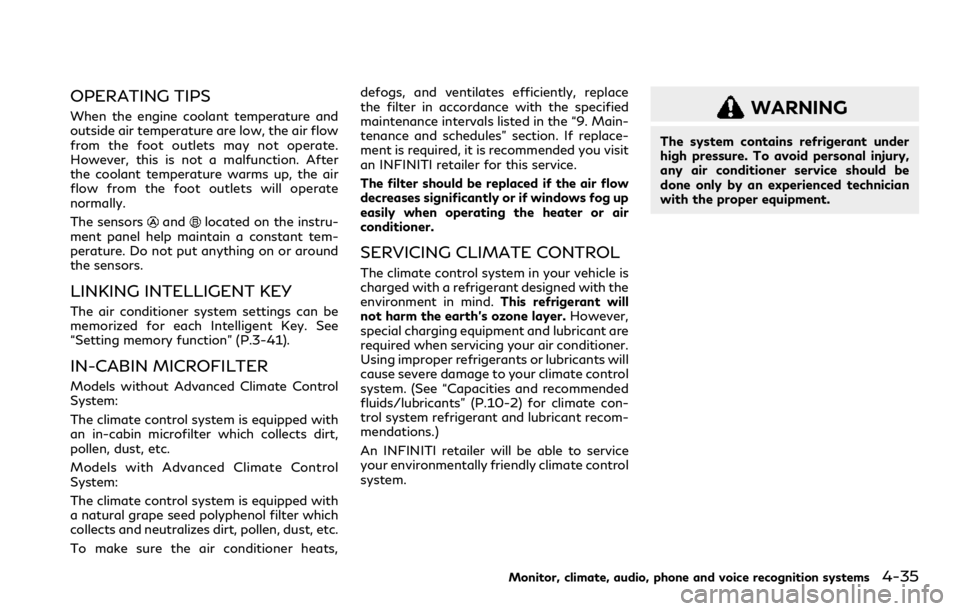
OPERATING TIPS
When the engine coolant temperature and
outside air temperature are low, the air flow
from the foot outlets may not operate.
However, this is not a malfunction. After
the coolant temperature warms up, the air
flow from the foot outlets will operate
normally.
The sensors
andlocated on the instru-
ment panel help maintain a constant tem-
perature. Do not put anything on or around
the sensors.
LINKING INTELLIGENT KEY
The air conditioner system settings can be
memorized for each Intelligent Key. See
“Setting memory function” (P.3-41).
IN-CABIN MICROFILTER
Models without Advanced Climate Control
System:
The climate control system is equipped with
an in-cabin microfilter which collects dirt,
pollen, dust, etc.
Models with Advanced Climate Control
System:
The climate control system is equipped with
a natural grape seed polyphenol filter which
collects and neutralizes dirt, pollen, dust, etc.
To make sure the air conditioner heats, defogs, and ventilates efficiently, replace
the filter in accordance with the specified
maintenance intervals listed in the “9. Main-
tenance and schedules” section. If replace-
ment is required, it is recommended you visit
an INFINITI retailer for this service.
The filter should be replaced if the air flow
decreases significantly or if windows fog up
easily when operating the heater or air
conditioner.
SERVICING CLIMATE CONTROL
The climate control system in your vehicle is
charged with a refrigerant designed with the
environment in mind.
This refrigerant will
not harm the earth’s ozone layer. However,
special charging equipment and lubricant are
required when servicing your air conditioner.
Using improper refrigerants or lubricants will
cause severe damage to your climate control
system. (See “Capacities and recommended
fluids/lubricants” (P.10-2) for climate con-
trol system refrigerant and lubricant recom-
mendations.)
An INFINITI retailer will be able to service
your environmentally friendly climate control
system.
WARNING
The system contains refrigerant under
high pressure. To avoid personal injury,
any air conditioner service should be
done only by an experienced technician
with the proper equipment.
Monitor, climate, audio, phone and voice recognition systems4-35
Page 269 of 590
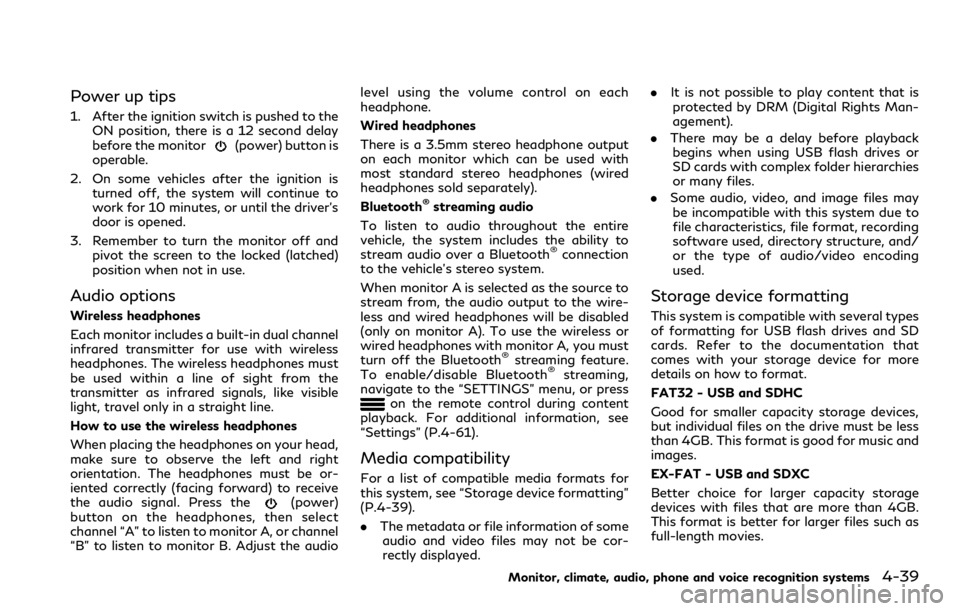
Power up tips
1. After the ignition switch is pushed to theON position, there is a 12 second delay
before the monitor
(power) button is
operable.
2. On some vehicles after the ignition is turned off, the system will continue to
work for 10 minutes, or until the driver’s
door is opened.
3. Remember to turn the monitor off and pivot the screen to the locked (latched)
position when not in use.
Audio options
Wireless headphones
Each monitor includes a built-in dual channel
infrared transmitter for use with wireless
headphones. The wireless headphones must
be used within a line of sight from the
transmitter as infrared signals, like visible
light, travel only in a straight line.
How to use the wireless headphones
When placing the headphones on your head,
make sure to observe the left and right
orientation. The headphones must be or-
iented correctly (facing forward) to receive
the audio signal. Press the
(power)
button on the headphones, then select
channel “A” to listen to monitor A, or channel
“B” to listen to monitor B. Adjust the audio level using the volume control on each
headphone.
Wired headphones
There is a 3.5mm stereo headphone output
on each monitor which can be used with
most standard stereo headphones (wired
headphones sold separately).
Bluetooth
®streaming audio
To listen to audio throughout the entire
vehicle, the system includes the ability to
stream audio over a Bluetooth
®connection
to the vehicle’s stereo system.
When monitor A is selected as the source to
stream from, the audio output to the wire-
less and wired headphones will be disabled
(only on monitor A). To use the wireless or
wired headphones with monitor A, you must
turn off the Bluetooth
®streaming feature.
To enable/disable Bluetooth®streaming,
navigate to the “SETTINGS” menu, or press
on the remote control during content
playback. For additional information, see
“Settings” (P.4-61).
Media compatibility
For a list of compatible media formats for
this system, see “Storage device formatting”
(P.4-39).
. The metadata or file information of some
audio and video files may not be cor-
rectly displayed. .
It is not possible to play content that is
protected by DRM (Digital Rights Man-
agement).
. There may be a delay before playback
begins when using USB flash drives or
SD cards with complex folder hierarchies
or many files.
. Some audio, video, and image files may
be incompatible with this system due to
file characteristics, file format, recording
software used, directory structure, and/
or the type of audio/video encoding
used.
Storage device formatting
This system is compatible with several types
of formatting for USB flash drives and SD
cards. Refer to the documentation that
comes with your storage device for more
details on how to format.
FAT32 - USB and SDHC
Good for smaller capacity storage devices,
but individual files on the drive must be less
than 4GB. This format is good for music and
images.
EX-FAT - USB and SDXC
Better choice for larger capacity storage
devices with files that are more than 4GB.
This format is better for larger files such as
full-length movies.
Monitor, climate, audio, phone and voice recognition systems4-39
Page 277 of 590

CAUTION
.Always ensure that the batteries are
inserted with the positive and nega-
tive terminals in the correct direction
as shown in the battery compartment
.
. Different types of batteries have
different characteristics. Do not mix
different types.
. Do not mix old and new batteries.
Mixing old and new batteries will
shorten battery life and/or cause
chemical leaks from the old batteries.
. When batteries fail to function, re-
place them immediately.
. Remove the batteries if the head-
phones are not used for a month or
longer.
WAE0719X
GENERAL OPERATION
Navigating menus
When fully powered on, the Home screen
can be accessed at any time by pressing the
button on the remote control, or thebutton on the monitor.
The main menu
is located on the far-left
side of the screen and allows users to select
a source, change settings, USB fast-charge
certain devices, and mirror content playing
from the opposite monitor.
To the right of the main menu is a preview
menu
, which gives a preview of the
highlighted option in the main menu. The
preview menu options will change with each selection.
Press
orto scroll through the
options in each menu. The current selection
is highlighted in the center of the menu when
scrolling up and down. Press
orwhen an item is highlighted to select the
item. Pressorto move back one
level in the menu.
Mirror
For additional information on how to mirror
content playing from the opposite monitor,
see “Mirroring content” (P.4-49) and “Using
Miracast
®” (P.4-58).
Fast-Charge (USB)
For additional information, see “Fast-
Charge (USB)” (P.4-50).
Settings
For additional information, see “Settings”
(P.4-61).
Monitor, climate, audio, phone and voice recognition systems4-47
Page 278 of 590
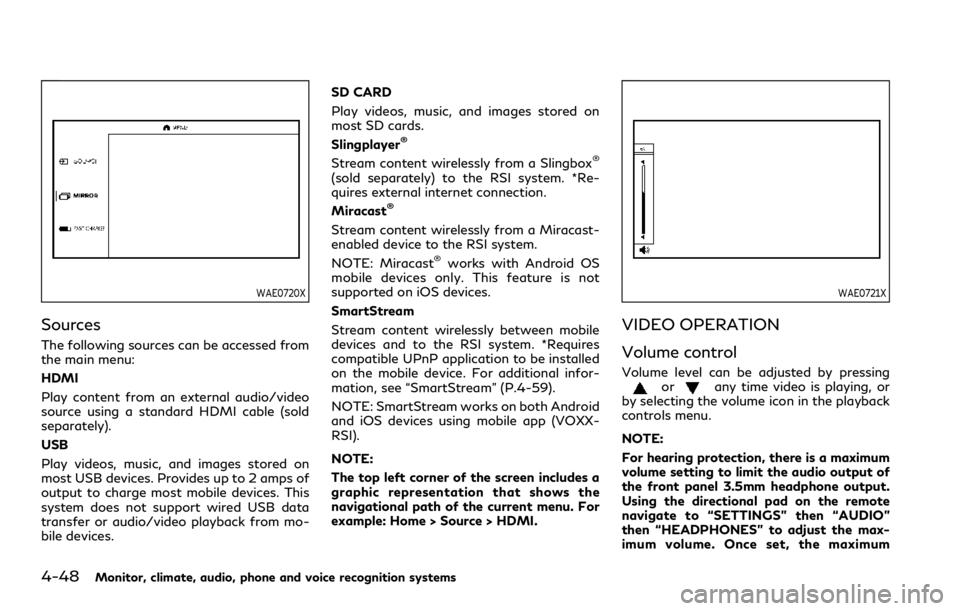
4-48Monitor, climate, audio, phone and voice recognition systems
WAE0720X
Sources
The following sources can be accessed from
the main menu:
HDMI
Play content from an external audio/video
source using a standard HDMI cable (sold
separately).
USB
Play videos, music, and images stored on
most USB devices. Provides up to 2 amps of
output to charge most mobile devices. This
system does not support wired USB data
transfer or audio/video playback from mo-
bile devices.SD CARD
Play videos, music, and images stored on
most SD cards.
Slingplayer
®
Stream content wirelessly from a Slingbox®
(sold separately) to the RSI system. *Re-
quires external internet connection.
Miracast
®
Stream content wirelessly from a Miracast-
enabled device to the RSI system.
NOTE: Miracast
®works with Android OS
mobile devices only. This feature is not
supported on iOS devices.
SmartStream
Stream content wirelessly between mobile
devices and to the RSI system. *Requires
compatible UPnP application to be installed
on the mobile device. For additional infor-
mation, see “SmartStream” (P.4-59).
NOTE: SmartStream works on both Android
and iOS devices using mobile app (VOXX-
RSI).
NOTE:
The top left corner of the screen includes a
graphic representation that shows the
navigational path of the current menu. For
example: Home > Source > HDMI.
WAE0721X
VIDEO OPERATION
Volume control
Volume level can be adjusted by pressingorany time video is playing, or
by selecting the volume icon in the playback
controls menu.
NOTE:
For hearing protection, there is a maximum
volume setting to limit the audio output of
the front panel 3.5mm headphone output.
Using the directional pad on the remote
navigate to “SETTINGS” then “AUDIO”
then “HEADPHONES” to adjust the max-
imum volume. Once set, the maximum
Page 284 of 590

4-54Monitor, climate, audio, phone and voice recognition systems
11.Repeat
Select once to repeat the entire video.
Select again to repeat the currently
playing chapter one time.
WAE0725X
Playing videos
Using the directional pad on the remote,
select “VIDEOS” to navigate the content.
When a media item is highlighted in Grid
mode, the preview image is enlarged and
surrounded by a white border. The video title
will be displayed in the information bar at
the bottom of the screen. Press
to begin
playback. When choosing a video that has
previously been started, a "Resume" option
is available.
Context menu
Presson the remote to open the context
menu during playback. The context menu
provides options to adjust the display set- tings, aspect settings, and Bluetooth
®set-
tings. Pressto select or toggle the
highlighted item on the menu. Pressto
exit the context menu.
Display settings
Brightness is adjustable between Low,
Medium, High, and Default.
Contrast is adjustable between Low, Med-
ium, High, and Default.
Sharpness is adjustable between Low, Med-
ium, High, and Default.
Aspect is adjustable between Preserve,
Crop, and Stretch.
Page 285 of 590

WAE0729X
Bluetooth®settings
Selecting “BLUETOOTH” allows the Blue-
tooth®feature to be turned off/on, audio
source selection, and lip-sync adjustments.
For additional information, see “Lip-Sync
adjustment” (P.4-66).
WAE0730X
Playing music
Navigating through a music library is iden-
tical to navigating through the video library.
The default sorting option for music is Artist.
Selecting an artist will then sort by Album
and will display all available albums by that
artist. There is also an option to Play ALL
albums from the selected artist.
Select an album to display all songs in the
album. Press
orto navigate the
songs. Pressto begin playback.
During playback, press
to select the
Now Playing screen. The Now Playing
screen includes the following controls: Pre-
vious Song, Next Song, Rewind, Fast-For- ward, Play/Pause, Shuffle, Repeat, Volume
Control, and Night mode.
Press
to return to the Playlist screen.
The audio will continue to play while navi-
gating the playlist screen. The system will
return to the Now Playing screen after
approximately 15 seconds of no activity.
Monitor, climate, audio, phone and voice recognition systems4-55