2023 INFINITI QX80 ESP
[x] Cancel search: ESPPage 219 of 590

dicator light will turn off. Push the “I” switchto turn the system on.
Do not allow any object to cover the sensors
or apply glass cleaner on them. Doing so
will reduce the sensitivity of the sensor,
resulting in improper operation.
For the HomeLink
®Universal Transceiver
operation, see “HomeLink®Universal Trans-
ceiver (Type A)” (P.2-81).
Smart Rearview Mirror (if so
equipped)
WARNING
. Failure to follow the warnings and
instructions for proper use of the
Smart Rearview Mirror could result
in serious injury or death.
— The Smart Rearview Mirror is a convenience feature but it is not a
substitute for proper vehicle op-
eration. The system has areas
where objects cannot be viewed.
Check the blind spot of the Smart
Rearview Mirror before vehicle
operation. The driver is always
responsible for safe driving.
— Do not disassemble or modify the Smart Rearview Mirror, the cam- era unit or wirings. If you do, it
may result in accidents or fire. In
case you notice smoke or smell
coming from the Smart Rearview
Mirror, stop using the system
immediately. It is recommended
that you see an INFINITI retailer
for servicing.
— Do not operate the Smart Rear- view Mirror while driving. Doing
so can be a distraction and it could
lose control of your vehicle and
cause an accident or serious in-
jury.
— Do not gaze into the Smart Rear- view Mirror display during driv-
ing. It may cause a distraction and
it could lose control of your vehi-
cle and cause an accident or
serious injury.
— Do not put a cigarette or flames to the Smart Rearview Mirror, the
camera unit or wirings. It may
cause a fire.
. Be sure to adjust the Smart Rearview
Mirror before driving. Switch the
system to the conventional rearview
mirror mode and be properly seated
on the driver’s seat. Then adjust the
mirror so as to see the rear window properly. Driving without adjusting
the mirror may cause difficulty in
watching the display at Smart Rear-
view Mirror mode (camera view
mode) due to the reflection from the
surface of the mirror.
. If the Smart Rearview Mirror mal-
functions, immediately switch the
system to the conventional rearview
mirror mode.
. When strong light (for example, sun-
light or high beams from following
vehicles) enters the camera, a light
beam or a glaring light may appear on
the monitor screen of the Smart
Rearview Mirror. In that case, switch
the system to the conventional rear-
view mirror mode appropriately.
. If dirt, rain or snow accumulates on
the exterior glass surface covering
the camera, the Smart Rearview
Mirror may not display objects
clearly. Use of the rear window
wiper/washer may improve visibility,
but if not, switch the Smart Rearview
Mirror to the conventional rearview
mirror mode until a time the glass
covering the camera can be cleaned.
Pre-driving checks and adjustments3-31
Page 234 of 590

4-4Monitor, climate, audio, phone and voice recognition systems
WAE0767X
1. Touch screen display
2. MENU button
3. CAMERA button
WARNING
Failure to follow the warnings and
instructions for the proper use of the
Around View
®Monitor system couldresult in serious injury or death.
.
The Around View
®Monitor is a
convenience feature and is not a
substitute for proper vehicle opera-
tion because it has areas where
objects cannot be viewed. The four
corners of the vehicle in particular,
are areas where objects do not al-
ways appear in the bird’s-eye, front,
or rear views. Always check your
surroundings to be sure that it is safe
to move before operating the vehicle.
Always operate the vehicle slowly.
Always look out the windows and
check mirrors to be sure that it is safe
to move.
. The driver is always responsible for
safety during parking and other
maneuvers.
CAUTION
Do not scratch the lens when cleaning
dirt or snow from the front of the
camera.
The Around View
®Monitor system is de-
signed as an aid to the driver in situations
such as slot parking or parallel parking.
AROUND VIEW®MONITOR
Page 247 of 590

WARNING
Failure to follow the warnings and
instructions for proper use of the sonar
function as outlined in this section could
result in serious injury or death.
.The sonar is a convenience feature. It
is not a substitute for proper parking.
. This function is designed as an aid to
the driver in detecting large station-
ary objects to help avoid damaging
the vehicle.
. The driver is always responsible for
safety during parking and other
maneuvers.
. Always look around and check that it
is safe to move before parking.
. Read and understand the limitations
of the sonar as contained in this
section.
The sonar function helps to inform the driver
of large stationary objects around the
vehicle when parking by issuing an audible
and visual alert.
WAE0768X
1. Touch screen display
2. Sonar indicator
3. MENU button
4. CAMERA button
Monitor, climate, audio, phone and voice recognition systems4-17
CAMERA AIDING SONAR FUNCTION
Page 260 of 590

4-30Monitor, climate, audio, phone and voice recognition systems
AUTOMATIC AIR CONDITIONER
Automatic operation
Cooling and/or dehumidified heating
(AUTO):
This mode may be used all year round as the
system automatically works to keep a con-
stant temperature. Air flow distribution and
fan speed are also controlled automatically.
1. Push the AUTO button. (The indicatorlight on the button will illuminate.)
2. Turn the temperature control dial on the corresponding side to set the desired
temperature.
.You can individually set temperatures
for the driver’s side and front passen-
ger’s side when the indicator light on
the SYNC button is not illuminated.
A visible mist may be seen coming from the
ventilators in hot, humid conditions as the air
is cooled rapidly. This does not indicate a
malfunction.
Heating (A/C OFF):
The air conditioner does not activate in this
mode. Use this mode when you only need to
heat.
1. Push the AUTO button. (The indicator light on the button will illuminate.) 2. Push the A/C button. (The indicator light
on the button will turn off.)
3. Turn the temperature control dial on the corresponding side to set the desired
temperature.
.You can individually set temperaturesfor the driver’s side and front passen-
ger’s side when the indicator light on
the SYNC button is not illuminated.
.The temperature of the passengercompartment will be maintained
automatically. Air flow distribution
and fan speed are also controlled
automatically.
NOTE:
. Do not set the temperature lower than
the outside air temperature or the
system may not work properly.
. Not recommended if windows fog up.
Dehumidified defrosting or defogging:
1. Push the
button. (The indicator light
on the button will illuminate.)
2. Turn the temperature control dial on the corresponding side to set the desired
temperature.
.To quickly remove ice from the outsideof the windows, use thebutton to
set the fan speed to maximum.
.As soon as possible after the wind- shield is cleared, push the AUTO button to return to the automatic
mode.
Manual operation
Fan speed control:
Push the
buttons to manually control
the fan speed.
Air intake control (Without Advanced Cli-
mate Control System):
. Push the
button to recirculate inter-
ior air inside the vehicle. (The indicator
light on the button will illuminate.)
. Push the
button to draw outside air
into the passenger compartment. (The
indicator light on the button will illumi-
nate.)
. To control the air intake automatically,
push and hold either the
button or
thebutton. The indicator light will
blink, and then the air intake will switch
to automatic control. When the auto-
matic control is set, the system auto-
matically alternates between the outside
air circulation and the air recirculation
modes. (The indicator light of the active
mode will illuminate.)
Air intake control (With Advanced Climate
Control System):
. Push the
button to recirculate inter-
ior air inside the vehicle. (The indicator
Page 276 of 590

4-46Monitor, climate, audio, phone and voice recognition systems
WAE0718X
WIRELESS HEADPHONE OP-
ERATION
Installing the batteries
Before attempting to operate the head-
phones, install the batteries as described
below:1. Remove the headphone battery cover by
using a screwdriver.
2. Install two “AAA” batteries into the headphones. Make sure that proper
polarity (+ or -) is observed.
3. Reinstall headphone battery cover.
Headphone operation
Press the power buttonon the head-
phones to turn on and off the headphones.
The amber (Monitor A) or green (Monitor B)
LED will illuminate when the headphone is
turned on. Set the select switch to “A” or “B”
for use with the “A” monitor or “B” monitor
respectively. Use the volume thumb wheel
to adjust the volume level for the headphone
audio.
NOTE:
If the headphones are accidentally left on
and system is powered off, a battery saver
feature will automatically turn off the
headphones after approximately 3 minutes.
WARNING
Keep the batteries out of the reach of
children. In case the batteries are acci-
dentally swallowed, immediately consult
a doctor. Also, when disposing of used
batteries, please comply with govern-
mental regulations or environmental
public institution rules that apply in your
country/area.
Page 298 of 590

4-68Monitor, climate, audio, phone and voice recognition systems
TROUBLESHOOTING
SymptomRemedy
Monitor does not power on Verify the vehicle is in the ON or ACC position.
Verify the battery is installed correctly in the remote control.
Verify the in-line fuse protection is good. Refer to the RSI system installation instructions for vehicle-specific
fuse location.
Monitor front panel controls flash red For further diagnosis, it is recommended that you visit an INFINITI retailer.
System frozen - will not respond Soft reset the system by pressing and holding the power button on the top of the driver side monitor for 5
seconds.
Hard reset the system by turning the ignition off, then back on.
No picture Check that the signal source is connected.
Check the menu source setting. Match your monitor mode with the source correctly.
No sound or distorted sound Make sure that the external media device is connected properly, and all cables are securely inserted into the
appropriate jacks.
Verify that the batteries in the headphones are fresh.
If you are using the wireless headphones, make sure you turn on the power and select the correct monitor (A or
B).
Verify the volume is turned up on headphones and the system.
Verify nothing is blocking the path between the monitor IR sensor and headphones.
When placing the headphones on your head, make sure to observe the Left and Right orientation. The
headphones must be oriented correctly (facing forward) to receive the audio signal.
Monitor feels warm When the monitor is in use for a long period of time, the surface will be warm. This is normal.
Cannot connect mobile device to the internal
RSI Wi-Fi network Check to make sure Wi-Fi is enabled on the mobile device.
Check to make sure RSI is set to Access Point mode.
Check to make sure the correct password is used. For additional information, see “Using Wi-Fi” (P.4-61).
Cannot connect RSI system to an external Wi-
Fi network Check to make sure RSI is set to Client Mode. Check to make sure the correct password is used. For additional
information, see “Using Wi-Fi” (P.4-61).
Page 300 of 590
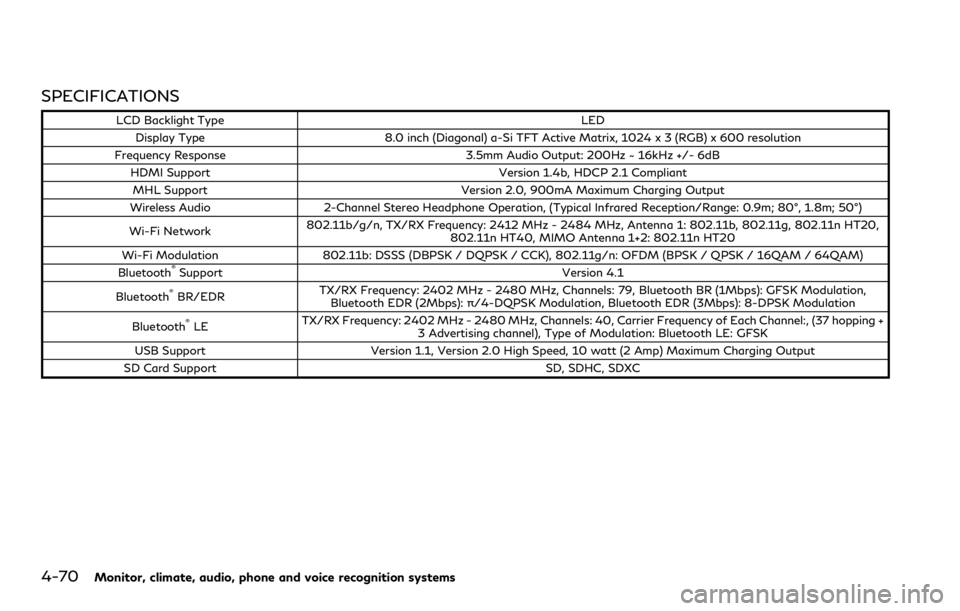
4-70Monitor, climate, audio, phone and voice recognition systems
SPECIFICATIONS
LCD Backlight TypeLED
Display Type 8.0 inch (Diagonal) a-Si TFT Active Matrix, 1024 x 3 (RGB) x 600 resolution
Frequency Response 3.5mm Audio Output: 200Hz ~ 16kHz +/- 6dB
HDMI Support Version 1.4b, HDCP 2.1 Compliant
MHL Support Version 2.0, 900mA Maximum Charging Output
Wireless Audio 2-Channel Stereo Headphone Operation, (Typical Infrared Reception/Range: 0.9m; 80°, 1.8m; 50°)
Wi-Fi Network 802.11b/g/n, TX/RX Frequency: 2412 MHz - 2484 MHz, Antenna 1: 802.11b, 802.11g, 802.11n HT20,
802.11n HT40, MIMO Antenna 1+2: 802.11n HT20
Wi-Fi Modulation 802.11b: DSSS (DBPSK / DQPSK / CCK), 802.11g/n: OFDM (BPSK / QPSK / 16QAM / 64QAM)
Bluetooth
®Support Version 4.1
Bluetooth®BR/EDR TX/RX Frequency: 2402 MHz - 2480 MHz, Channels: 79, Bluetooth BR (1Mbps): GFSK Modulation,
Bluetooth EDR (2Mbps): π/4-DQPSK Modulation, Bluetooth EDR (3Mbps): 8-DPSK Modulation
Bluetooth
®LE TX/RX Frequency: 2402 MHz - 2480 MHz, Channels: 40, Carrier Frequency of Each Channel:, (37 hopping +
3 Advertising channel), Type of Modulation: Bluetooth LE: GFSK
USB Support Version 1.1, Version 2.0 High Speed, 10 watt (2 Amp) Maximum Charging Output
SD Card Support SD, SDHC, SDXC
Page 301 of 590
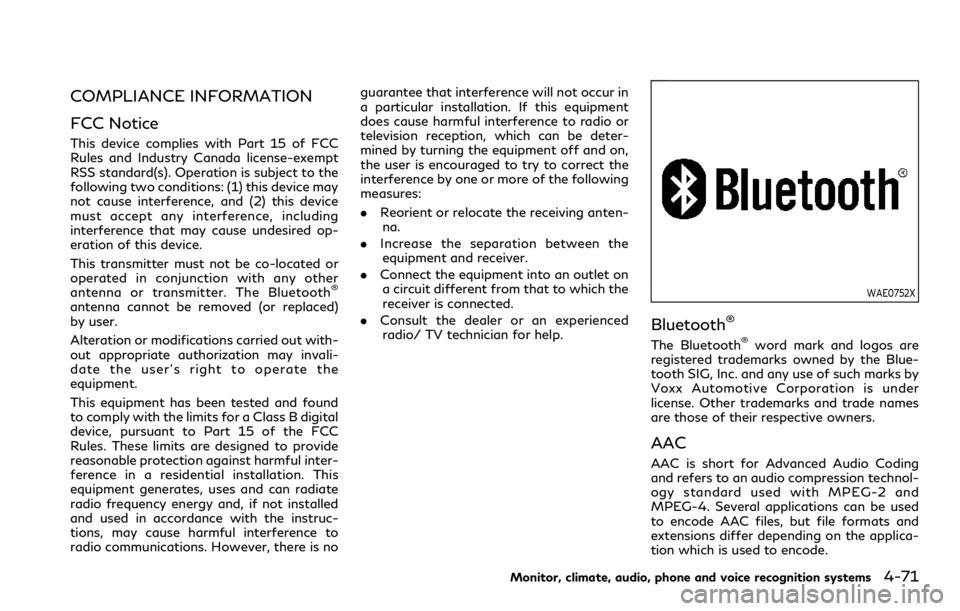
COMPLIANCE INFORMATION
FCC Notice
This device complies with Part 15 of FCC
Rules and Industry Canada license-exempt
RSS standard(s). Operation is subject to the
following two conditions: (1) this device may
not cause interference, and (2) this device
must accept any interference, including
interference that may cause undesired op-
eration of this device.
This transmitter must not be co-located or
operated in conjunction with any other
antenna or transmitter. The Bluetooth
®
antenna cannot be removed (or replaced)
by user.
Alteration or modifications carried out with-
out appropriate authorization may invali-
date the user’s right to operate the
equipment.
This equipment has been tested and found
to comply with the limits for a Class B digital
device, pursuant to Part 15 of the FCC
Rules. These limits are designed to provide
reasonable protection against harmful inter-
ference in a residential installation. This
equipment generates, uses and can radiate
radio frequency energy and, if not installed
and used in accordance with the instruc-
tions, may cause harmful interference to
radio communications. However, there is noguarantee that interference will not occur in
a particular installation. If this equipment
does cause harmful interference to radio or
television reception, which can be deter-
mined by turning the equipment off and on,
the user is encouraged to try to correct the
interference by one or more of the following
measures:
.
Reorient or relocate the receiving anten-
na.
. Increase the separation between the
equipment and receiver.
. Connect the equipment into an outlet on
a circuit different from that to which the
receiver is connected.
. Consult the dealer or an experienced
radio/ TV technician for help.WAE0752X
Bluetooth®
The Bluetooth®word mark and logos are
registered trademarks owned by the Blue-
tooth SIG, Inc. and any use of such marks by
Voxx Automotive Corporation is under
license. Other trademarks and trade names
are those of their respective owners.
AAC
AAC is short for Advanced Audio Coding
and refers to an audio compression technol-
ogy standard used with MPEG-2 and
MPEG-4. Several applications can be used
to encode AAC files, but file formats and
extensions differ depending on the applica-
tion which is used to encode.
Monitor, climate, audio, phone and voice recognition systems4-71