2023 INFINITI Q50 parking brake
[x] Cancel search: parking brakePage 132 of 494

2-48Instruments and controls
— The INFINITI InTouchTMnetwork
system is disabled.
— The vehicle moves outside the service area where the TCU (Tele-
matics Control Unit) is connected
to the system.
— The vehicle is outside the area where the cellular network service
is receivable.
— The vehicle is in a location with poor signal reception such as
tunnels, underground parking
garages, behind buildings or in
mountainous areas.
— The line is busy.
— The TCU (Telematics Control Unit) or other systems of your
vehicle are not working properly.
— It may not be possible to make an emergency call depending on the
severity of a collision and/or
emergency.
. Park the vehicle in a safe location and
set the parking brake before operat-
ing the Emergency Call (SOS) button.
. Only use this service in case of an
emergency. There may be a penalty
for inappropriate use of the service. .
Radio waves could adversely affect
electric medical equipment. Indivi-
duals who use a pacemaker should
contact the device manufacturer re-
garding any possible effects before
using the system.
. The TCU (Telematics Control Unit)
antenna is installed inside the upper
central part of the instrument panel.
An occupant should not get any
closer to the antenna than specified
by the pacemaker manufacturer. The
radio waves from the TCU antenna
may adversely affect the operation of
the pacemaker while using INFINITI
InTouch
TM.
WAC0510X
Making an emergency call
The Emergency Call (SOS) button is located
near the map light.
1. Push the Emergency Call (SOS) button.
2. When the line is connected, speak to the
Response Specialist.
If you want to cancel the emergency call,
push and hold the Emergency Call (SOS)
button for a few seconds.
NOTE:
. After the Emergency Call (SOS) button
is pushed, it may take some time until
the system initiates connection, de-
pending on the technical environment
and whether the TCU (Telematics Con-
Page 168 of 494

3-20Pre-driving checks and adjustments
remote engine start will not work” (P.3-21).
Other conditions can affect the performance
of the Intelligent Key transmitter. See “In-
telligent Key system” (P.3-6) for additional
information.
REMOTE ENGINE START OPER-
ATING RANGE
The remote engine start function can only be
used when the Intelligent Key is within the
specified operating range from the vehicle.
When the Intelligent Key battery is dis-
charged or other strong radio wave sources
are present near the operating location, the
Intelligent Key operating range becomes
narrower, and the Intelligent Key may not
function properly.
The remote engine start operating range is
approximately 197 ft (60 m) from the
vehicle.
REMOTE STARTING THE ENGINE
To use the remote start function to start the
engine, perform the following:
1. Aim the Intelligent Key at the vehicle.
2. Push the LOCK
button to lock all
doors.
3. Within 5 seconds push and hold the remote engine start
button until
the turn signal lights flash and the tail lights illuminate. If the vehicle is not
within view, push and hold the remote
engine start
button for at least 2
seconds.
The following events will occur when the
engine starts:
. The front parking lights will turn on and
remain on as long as the engine is
running.
. The doors will be locked and the air
conditioner system may turn on.
. The engine will continue to run for about
10 minutes. Repeat the steps to extend
the time for an additional 10 minutes.
See “Extending engine run time” (P.3-
20).
. The rear window glass and outside mirror
defroster may turn on automatically
when the outside air temperature, the
interior temperature and the engine
coolant temperature are low.
Depress and hold the brake pedal, then place
the ignition switch in the ON position before
driving. For further instructions, see “Driving
the vehicle” (P.5-16).
EXTENDING ENGINE RUN TIME
The remote engine start function can be
extended one time by performing the steps
listed in “Remote starting the engine” (P.3-
20). Run time will be calculated as follows:
. The first 10 minute run time will start
when the remote engine start function is
performed.
. The second 10 minutes will start imme-
diately when the remote engine start
function is performed. For example, if
the engine has been running for 5
minutes, and 10 minutes are added, the
engine will run for a total of 15 minutes.
. Extending engine run time will count
towards the two remote engine start
limit.
A maximum of two remote engine starts, or
a single start with an extension, are allowed
between ignition cycles.
The ignition switch must be cycled to the ON
position and then back to the OFF position
before the remote engine start procedure
can be used again.
Page 169 of 494
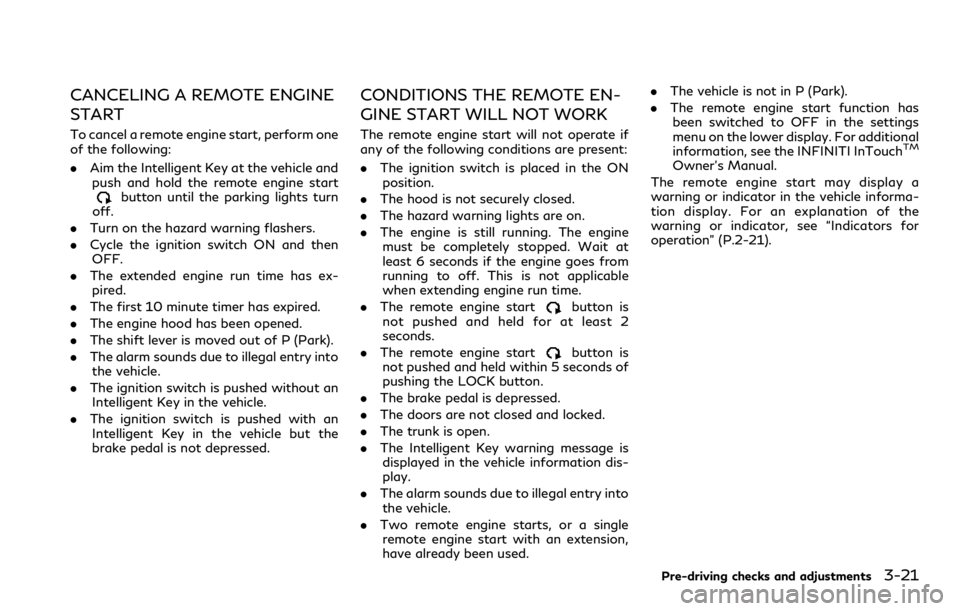
CANCELING A REMOTE ENGINE
START
To cancel a remote engine start, perform one
of the following:
.Aim the Intelligent Key at the vehicle and
push and hold the remote engine start
button until the parking lights turn
off.
. Turn on the hazard warning flashers.
. Cycle the ignition switch ON and then
OFF.
. The extended engine run time has ex-
pired.
. The first 10 minute timer has expired.
. The engine hood has been opened.
. The shift lever is moved out of P (Park).
. The alarm sounds due to illegal entry into
the vehicle.
. The ignition switch is pushed without an
Intelligent Key in the vehicle.
. The ignition switch is pushed with an
Intelligent Key in the vehicle but the
brake pedal is not depressed.
CONDITIONS THE REMOTE EN-
GINE START WILL NOT WORK
The remote engine start will not operate if
any of the following conditions are present:
. The ignition switch is placed in the ON
position.
. The hood is not securely closed.
. The hazard warning lights are on.
. The engine is still running. The engine
must be completely stopped. Wait at
least 6 seconds if the engine goes from
running to off. This is not applicable
when extending engine run time.
. The remote engine start
button is
not pushed and held for at least 2
seconds.
. The remote engine start
button is
not pushed and held within 5 seconds of
pushing the LOCK button.
. The brake pedal is depressed.
. The doors are not closed and locked.
. The trunk is open.
. The Intelligent Key warning message is
displayed in the vehicle information dis-
play.
. The alarm sounds due to illegal entry into
the vehicle.
. Two remote engine starts, or a single
remote engine start with an extension,
have already been used. .
The vehicle is not in P (Park).
. The remote engine start function has
been switched to OFF in the settings
menu on the lower display. For additional
information, see the INFINITI InTouch
TM
Owner’s Manual.
The remote engine start may display a
warning or indicator in the vehicle informa-
tion display. For an explanation of the
warning or indicator, see “Indicators for
operation” (P.2-21).
Pre-driving checks and adjustments3-21
Page 184 of 494

4-2Monitor, climate, audio, phone and voice recognition systems
WAE0897X
Refer to the digital INFINITI InTouchTM
Owner’s Manual using the QR code on this
page (US only), or your printed INFINITI
InTouch
TMOwner’s Manual (if so equipped).
This manual includes the following informa-
tion.
. Navigation system (if so equipped)
. Audio system
. Bluetooth
®Hands-Free Phone system
. INFINITI InTouchTMServices (if so
equipped)
. SiriusXM Traffic
TM(if so equipped)
. SiriusXM®Travel Link (if so equipped)
. SiriusXM®Radio .
Viewing information
. Other settings
. Voice recognition (if so equipped)
. Meter settings
. General system information
. Android Auto
TM
.Apple CarPlay®
WARNING
.Do not adjust the display controls,
heater and air conditioner controls or
audio controls while driving so that
full attention may be given to vehicle
operation.
. If you noticed any foreign objects
entering the system hardware, spilled
liquid on the system, or noticed
smoke or fumes coming out from the
system, or any other unusual opera-
tion is observed, stop using the
system immediately and contact the
nearest INFINITI retailer. Ignoring
such conditions may lead to an acci-
dent, fire or electric shock.
. Do not disassemble or modify this
system. If you do, it may lead to an
accident, fire, or electric shock.
. Park the vehicle in a safe location and
apply the parking brake to view
images on the touch screen display.
CAUTION
.Do not use the system when the
engine is not running for extended
INFINITI INTOUCHTMOWNER’S MANUALSAFETY PRECAUTIONS
Page 190 of 494

4-8Monitor, climate, audio, phone and voice recognition systems
5. When the vehicle is parked in the spacecompletely, move the shift lever to the P
(Park) position and apply the parking
brake.
REARVIEW MONITOR SETTINGS
The RearView Monitor settings can be
changed using the following procedures.
1. Push the MENU button.
2. Touch [Settings] on the lower display.
3. Touch [Camera].
The displayed keys on the lower display may
vary depending on models, specifications
and software versions.
Page 191 of 494

Available setting items:
Setting ItemsAction
Predictive Course Lines When this item is turned on, the predictive course lines
are displayed on the rear view monitor screen. (See
“How to park with predictive course lines” (P.4-7).)
Display Settings
(Available only when cam-
era screen is displayed on
the upper display.) Brightness
Adjust display settings by touching the “+”/“-” key.
Contrast
Tint
Color
Black Level
NOTE:
Do not adjust any of the RearView Monitor settings while the vehicle is moving. Make sure the parking brake is firmly applied.
Monitor, climate, audio, phone and voice recognition systems4-9
Page 202 of 494

4-20Monitor, climate, audio, phone and voice recognition systems
WAE0529X
3. Slowly back up the vehicle adjusting thesteering wheel so that the predictive
course lines
enter the parking space.
4. Maneuver the steering wheel to make the vehicle width guide lines
parallel to
the parking spacewhile referring to
the predictive course lines. 5. When the vehicle is parked in the space
completely, move the shift lever to the P
(Park) position and apply the parking
brake.
WAE0218X
How to switch the display
The Around View®Monitor can display two
split views as well as a single view of the
front-wide view or rear-wide view. Push the
CAMERA button, change the shift lever
position or touch [Change View]
to switch
between the available views.
If the vehicle is equipped with Back-up
Collision Intervention (BCI) system, the BCI
system key (“BCI”) may be displayed on the
Around View
®Monitor screen. For details,
see “Back-up Collision Intervention (BCI)”
(P.5-63).
Page 204 of 494

4-22Monitor, climate, audio, phone and voice recognition systems
Available setting items:
Setting itemAction
Camera Back-up Collision Intervention (if so equipped) Turn the BCI system on/off. (See “Back-up Collision Intervention (BCI)” (P.5-
63).)
Moving Object Detection Turn the MOD system on/off. (See “Moving Object Detection (MOD)” (P.4-
31).)
MOD Volume The volume setting of the MOD detection warning chime can be adjusted.
Unviewable Area Reminder When this item is turned on, the unviewable area is highlighted in yellow for
several seconds after the bird’s-eye view is displayed for the first time when the
ignition switch is placed in the ON position.
Predictive Course Lines When this item is turned on, the predictive course lines are displayed in the
front, rear and bird’s-eye view screen.
Auto Show Sonar Image The automatic sonar display can be turned on/off.
Display Settings
(Available only
when camera screen
is displayed on the
upper display.) Brightness
Adjust display settings by touching the “+”/“-” key.
Contrast
Tint
Color
Black Level
NOTE:
Do not adjust any of the Around View®Monitor settings while the vehicle is moving. Make sure the parking brake is firmly applied.