Page 515 of 680
07
7-113
ONE1071037N
ONE1071039
Rear View Monitor shows the area
behind the vehicle to assist you when parking or backing up. Detecting sensor
ONE1071038N
[1] : Rear view camera
Refer to the picture above for the
detailed location of the detecting sensor.
Rear View Monitor Settings
Camera settings
ONE1071214L
• You can change Rear View Monitor
‘Display Contents’ by touching the
setup icon (
) on the screen while
Rear View Monitor is operating, or
selecting ‘Driver Assistance → Parking
Safety → Camera Settings’ from the
Settings menu while the vehicle is on.
• To use Rear View while Driving, select
'Camera Settings → Display Contents →
Keeps Rear Camera' from the Settings
menu while the vehicle is on.
• In the Display Contents, you can
change setting for 'Rear View' and
in the Display Settings, you can
change the screen's 'Brightness' and
'Contrast'.
REAR VIEW MONITOR (RVM) (IF EQUIPPED)
Page 516 of 680
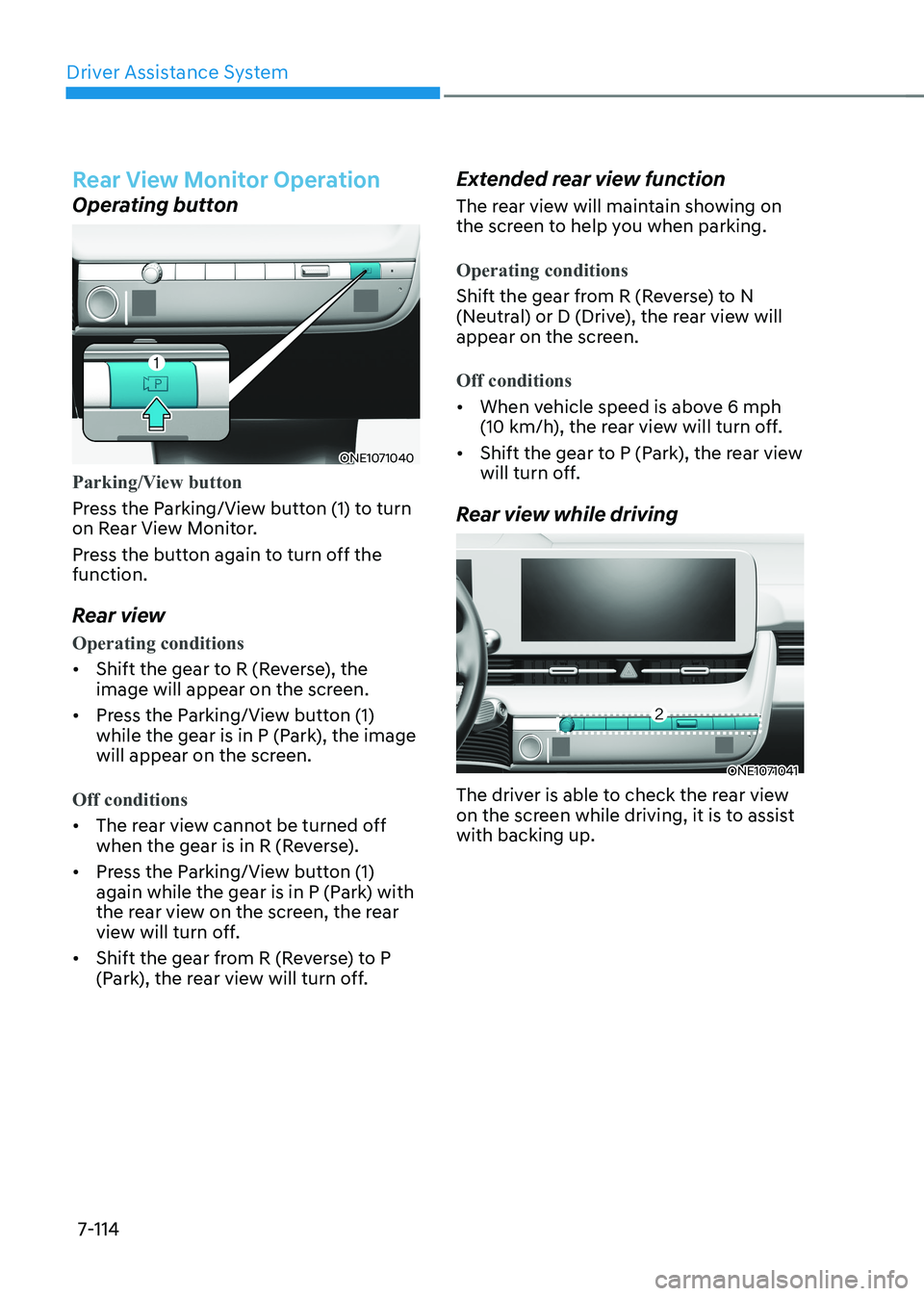
Driver Assistance System
7-114
Rear View Monitor Operation
Operating button
ONE1071040
Parking/View button
Press the Parking/View button (1) to turn
on Rear View Monitor.
Press the button again to turn off the function.
Rear view
Operating conditions
• Shift the gear to R (Reverse), the
image will appear on the screen.
• Press the Parking/View button (1)
while the gear is in P (Park), the image
will appear on the screen.
Off conditions
• The rear view cannot be turned off
when the gear is in R (Reverse).
• Press the Parking/View button (1)
again while the gear is in P (Park) with
the rear view on the screen, the rear
view will turn off.
• Shift the gear from R (Reverse) to P
(Park), the rear view will turn off. Extended rear view function
The rear view will maintain showing on
the screen to help you when parking.
Operating conditions
Shift the gear from R (Reverse) to N
(Neutral) or D (Drive), the rear view will
appear on the screen.
Off conditions
•
When vehicle speed is above 6 mph
(10 km/h), the rear view will turn off.
• Shift the gear to P (Park), the rear view
will turn off.
Rear view while driving
ONE1071041
The driver is able to check the rear view
on the screen while driving, it is to assist with backing up.
Page 518 of 680
Driver Assistance System
7-116
ONE1071040
OJK070203L
Surround View Monitor can assist in
parking by allowing the driver to see
around the vehicle. Detecting sensor
ONE1071042K
ONE1071043N
[1] : Surround-front view camera,
[2],[3] : Surround-side view camera (under the side view mirror),
[4] : Surround-rear view camera
Refer to the picture above for the
detailed location of the detecting
sensors.
SURROUND VIEW MONITOR (SVM) (IF EQUIPPED)
Page 519 of 680
07
7-117
Surround View Monitor Settings
Camera settings
OJK070126L
• You can change Surround View
Monitor ‘Display Contents’ or ‘Display
Settings’ by touching the setup icon (
) on the screen while Surround
View Monitor is operating, or selecting
‘Driver Assistance → Parking Safety →
Camera Settings’ from the Settings
menu while the vehicle is on.
• In the Display Contents, you can
change settings for ‘Top View Parking
Guidance’, ‘Rear View Parking
Guidance’ and ‘Parking Distance
Warning’. Top View Parking Guidance
„„Front top view
OJK070127L
„„Rear top view
OJK070128L
• When the ‘Top View Parking Guidance’
is selected, parking guidance is
displayed on the right side of the
Surround View Monitor screen.
• The ‘Top View Parking Guidance’ can
be connected with the front top view
parking guidance or the rear top view parking guidance.
Page 520 of 680
Driver Assistance System
7-118
Rear View Parking Guidance
OJK070126L
• When the ‘Rear View Parking
Guidance’ is selected, parking
guidance is displayed in the rear view.
• The horizontal guideline of the Rear
View Parking Guidance shows the
distance of 1.6 ft. (0.5 m), 3.3 ft. (1 m)
and 7.6 ft. (2.3 m) from the vehicle. Parking Distance WarningOJK070130L
• When the ‘Parking Distance Warning’
is selected, parking distance warning
is displayed on the right side of the
Surround View Monitor screen.
• The image will be displayed only when
Parking Distance Warning is warning
the driver.
Surround View Monitor Auto On
With the vehicle on, select ‘Driver
Assistance → Parking Safety → Surround
View Monitor Auto On’ from the Settings
menu to use the function.
Page 521 of 680
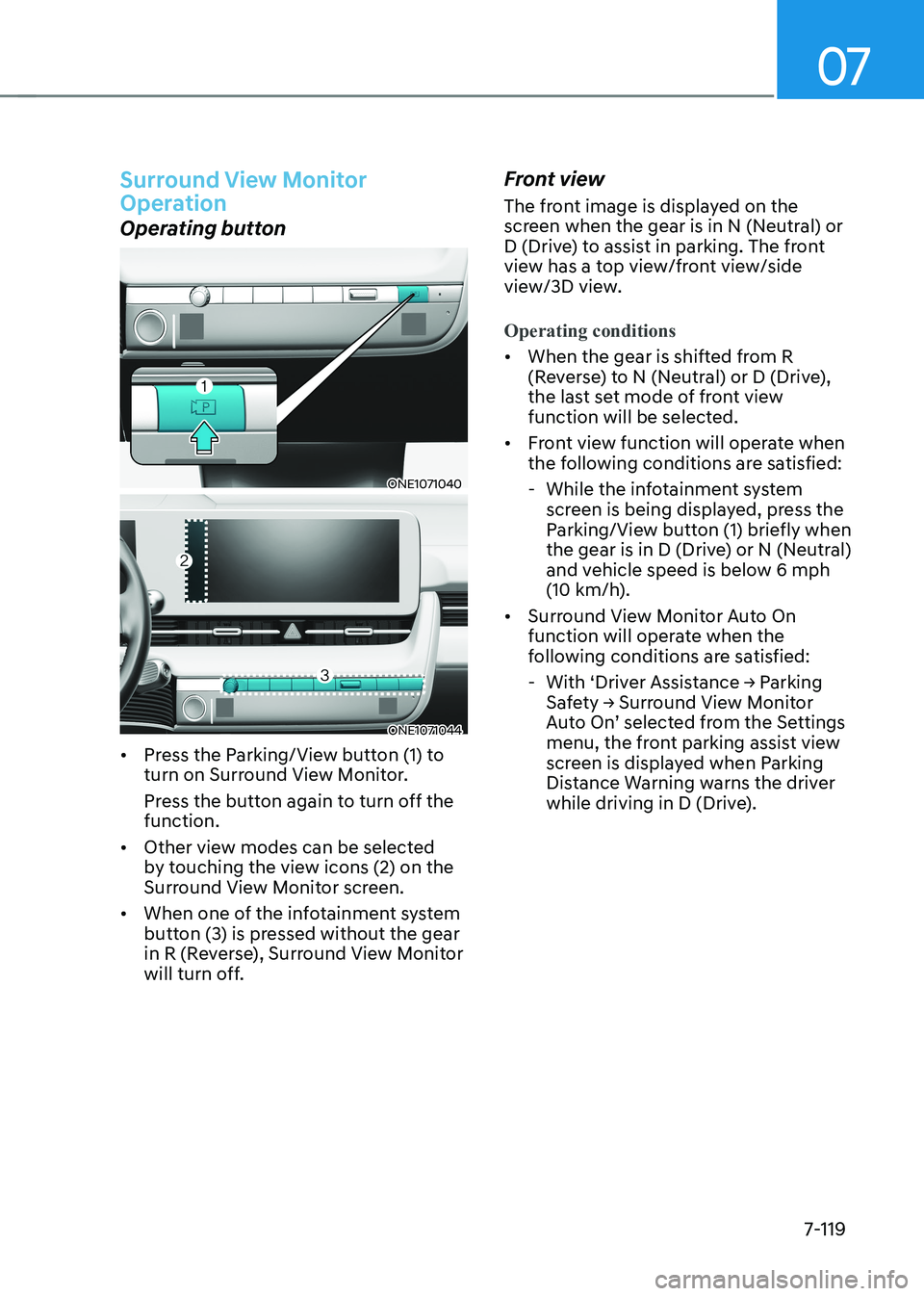
07
7-119
Surround View Monitor
Operation
Operating button
ONE1071040
ONE1071044
• Press the Parking/View button (1) to
turn on Surround View Monitor.
Press the button again to turn off the function.
• Other view modes can be selected
by touching the view icons (2) on the
Surround View Monitor screen.
• When one of the infotainment system
button (3) is pressed without the gear
in R (Reverse), Surround View Monitor
will turn off. Front view
The front image is displayed on the
screen when the gear is in N (Neutral) or
D (Drive) to assist in parking. The front
view has a top view/front view/side
view/3D view.
Operating conditions
•
When the gear is shifted from R
(Reverse) to N (Neutral) or D (Drive),
the last set mode of front view
function will be selected.
• Front view function will operate when
the following conditions are satisfied:
- While the infotainment system screen is being displayed, press the
Parking/View button (1) briefly when
the gear is in D (Drive) or N (Neutral)
and vehicle speed is below 6 mph
(10 km/h).
• Surround View Monitor Auto On
function will operate when the
following conditions are satisfied:
- With ‘Driver Assistance → Parking
Safety → Surround View Monitor
Auto On’ selected from the Settings
menu, the front parking assist view
screen is displayed when Parking
Distance Warning warns the driver
while driving in D (Drive).
Page 522 of 680

Driver Assistance System
7-120
Off conditions
• Press the Parking/View button (1)
again, the image will turn off.
• When vehicle speed is above 6 mph
(10 km/h) with the gear in D (Drive),
Surround View Monitor will turn off
and the screen will change back to the
previous infotainment system screen.
Although you drive below 6 mph (10
km/h) again, Surround View Monitor
will not turn on.
• Press one of the infotainment system
button (3), the screen will change to
the infotainment system screen.
• Shift the gear to P (Park), the image
will turn off. Rear view
The rear image is displayed on the screen
when the gear is in P (Park) to assist in
parking. The rear view has a top view/
rear view/side view/3D view.
Operating conditions
•
Shift the gear to R (Reverse), the
image will appear on the screen.
• Press the Parking/View button (1)
while the gear is in P (Park), the image
will appear on the screen.
Off conditions
• The image cannot be turned off when
the gear is in R (Reverse).
• Shift the gear from R (Reverse) to P
(Park), the image will turn off.
• Press the Parking/View button (1)
again while the gear is in P (Park) with
the image on the screen.
Page 525 of 680
07
7-123
Rear Cross-Traffic Collision-
Avoidance Assist Settings
Setting features
ONE1071215L
Rear Cross-Traffic Safety
With the vehicle on, select ‘Driver
Assistance → Parking Safety → Rear Cross-
Traffic Safety’ from the Settings menu
to turn on Rear Cross-Traffic Collision-
Avoidance Assist and deselect to turn off the function.
WARNING
When the vehicle is restarted, Rear
Cross-Traffic Collision-Avoidance Assist
will always turn on. However, if ‘Off’ is
selected after the vehicle is restarted,
the driver should always be aware of
the surroundings and drive safely.
ONE1071210N
Warning Timing
With the vehicle on, select ‘Driver
Assistance → Warning Timing’ from the
Settings menu to change the initial
warning activation time for Rear Cross-
Traffic Collision-Avoidance Assist.
When the vehicle is first delivered,
Warning Timing is set to ‘Normal’. If you
change the Warning Timing, the Warning
Timing of other Driver Assistance
systems may change.