2023 HYUNDAI IONIQ 5 speed
[x] Cancel search: speedPage 460 of 680
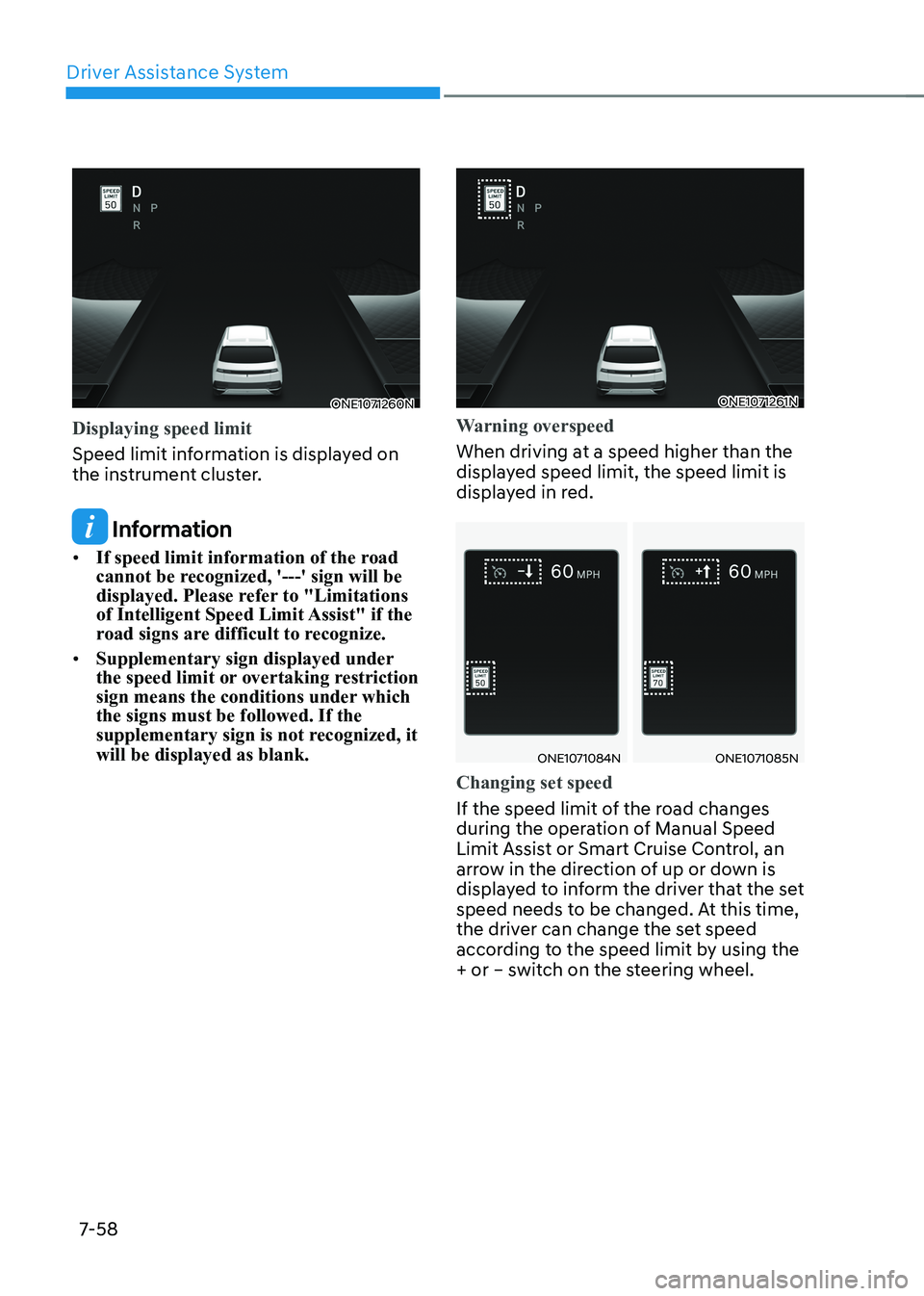
Driver Assistance System
7-58
ONE1071260N
Displaying speed limit
Speed limit information is displayed on
the instrument cluster.
Information
• If speed limit information of the road
cannot be recognized, '---' sign will be
displayed. Please refer to "Limitations
of Intelligent Speed Limit Assist" if the
road signs are difficult to recognize.
• Supplementary sign displayed under
the speed limit or overtaking restriction
sign means the conditions under which the signs must be followed. If the
supplementary sign is not recognized, it will be displayed as blank.
ONE1071261N
Warning overspeed
When driving at a speed higher than the
displayed speed limit, the speed limit is
displayed in red.
ONE1071084NONE1071085N
Changing set speed
If the speed limit of the road changes
during the operation of Manual Speed
Limit Assist or Smart Cruise Control, an
arrow in the direction of up or down is
displayed to inform the driver that the set
speed needs to be changed. At this time,
the driver can change the set speed
according to the speed limit by using the
+ or – switch on the steering wheel.
Page 461 of 680
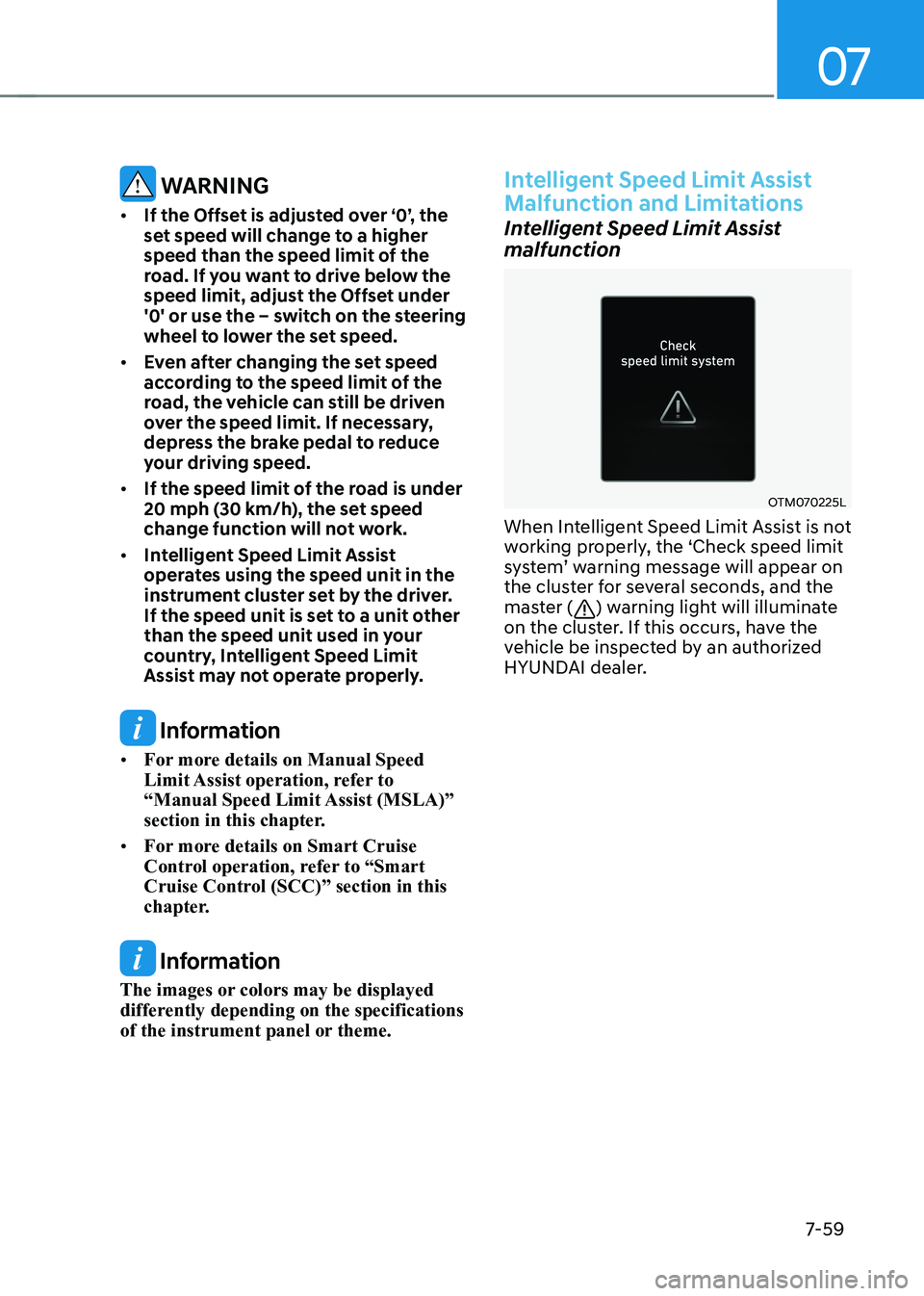
07
7-59
WARNING
• If the Offset is adjusted over ‘0’, the
set speed will change to a higher
speed than the speed limit of the
road. If you want to drive below the
speed limit, adjust the Offset under
'0' or use the – switch on the steering
wheel to lower the set speed.
• Even after changing the set speed
according to the speed limit of the
road, the vehicle can still be driven
over the speed limit. If necessary,
depress the brake pedal to reduce
your driving speed.
• If the speed limit of the road is under
20 mph (30 km/h), the set speed
change function will not work.
• Intelligent Speed Limit Assist
operates using the speed unit in the
instrument cluster set by the driver.
If the speed unit is set to a unit other
than the speed unit used in your
country, Intelligent Speed Limit
Assist may not operate properly.
Information
• For more details on Manual Speed
Limit Assist operation, refer to
“Manual Speed Limit Assist (MSLA)”
section in this chapter.
• For more details on Smart Cruise
Control operation, refer to “Smart
Cruise Control (SCC)” section in this
chapter.
Information
The images or colors may be displayed
differently depending on the specifications
of the instrument panel or theme.
Intelligent Speed Limit Assist
Malfunction and Limitations
Intelligent Speed Limit Assist
malfunction
OTM070225L
When Intelligent Speed Limit Assist is not
working properly, the ‘Check speed limit
system’ warning message will appear on
the cluster for several seconds, and the
master (
) warning light will illuminate
on the cluster. If this occurs, have the
vehicle be inspected by an authorized
HYUNDAI dealer.
Page 462 of 680
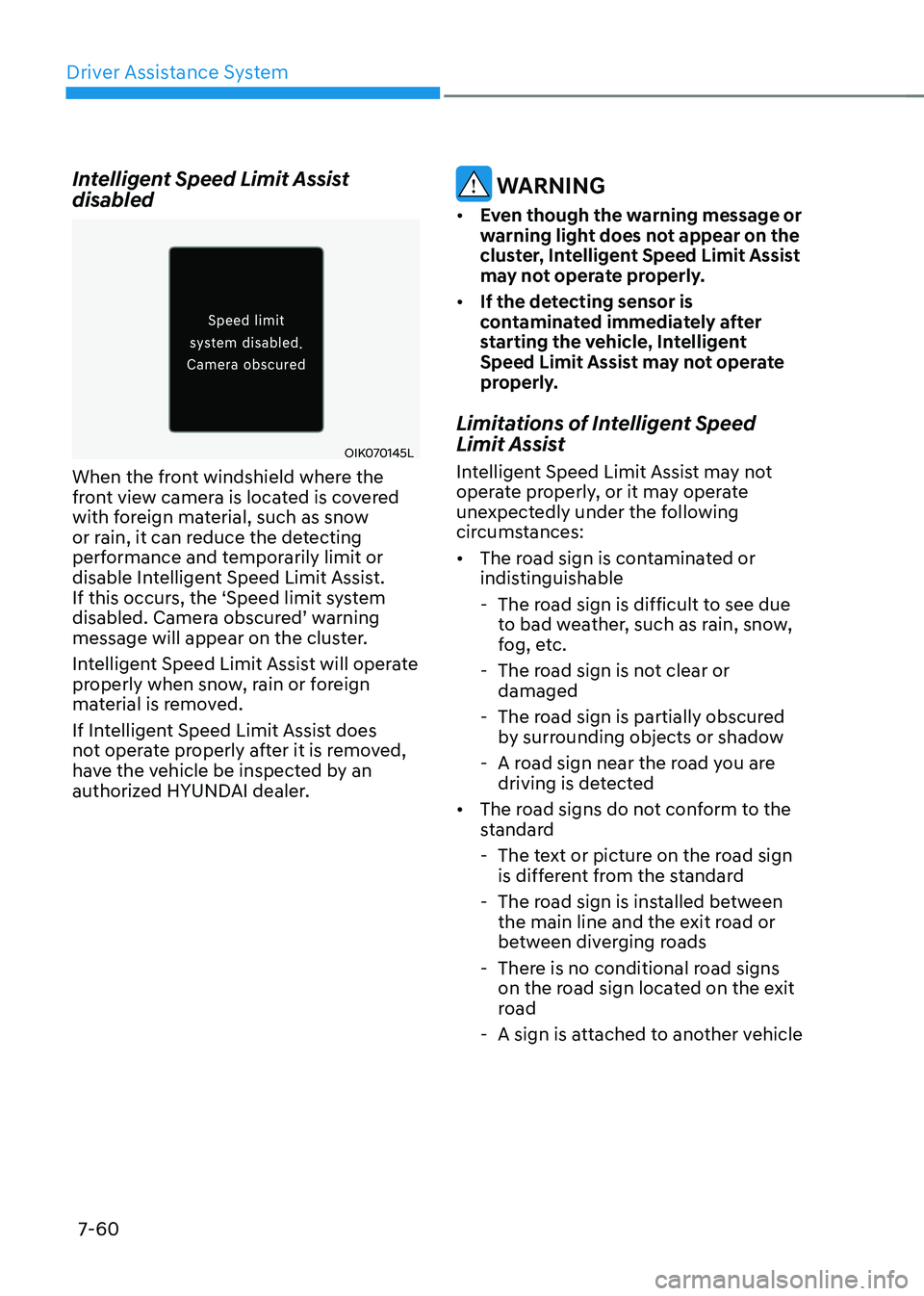
Driver Assistance System
7-60
Intelligent Speed Limit Assist disabled
OIK070145L
When the front windshield where the
front view camera is located is covered
with foreign material, such as snow
or rain, it can reduce the detecting
performance and temporarily limit or
disable Intelligent Speed Limit Assist.
If this occurs, the ‘Speed limit system
disabled. Camera obscured’ warning
message will appear on the cluster.
Intelligent Speed Limit Assist will operate
properly when snow, rain or foreign
material is removed.
If Intelligent Speed Limit Assist does
not operate properly after it is removed,
have the vehicle be inspected by an
authorized HYUNDAI dealer.
WARNING
• Even though the warning message or
warning light does not appear on the
cluster, Intelligent Speed Limit Assist
may not operate properly.
• If the detecting sensor is
contaminated immediately after
starting the vehicle, Intelligent
Speed Limit Assist may not operate
properly.
Limitations of Intelligent Speed
Limit Assist
Intelligent Speed Limit Assist may not
operate properly, or it may operate
unexpectedly under the following
circumstances: • The road sign is contaminated or
indistinguishable
- The road sign is difficult to see due to bad weather, such as rain, snow,
fog, etc.
- The road sign is not clear or damaged
- The road sign is partially obscured by surrounding objects or shadow
- A road sign near the road you are driving is detected
• The road signs do not conform to the
standard
- The text or picture on the road sign is different from the standard
- The road sign is installed between the main line and the exit road or
between diverging roads
- There is no conditional road signs on the road sign located on the exit
road
- A sign is attached to another vehicle
Page 463 of 680
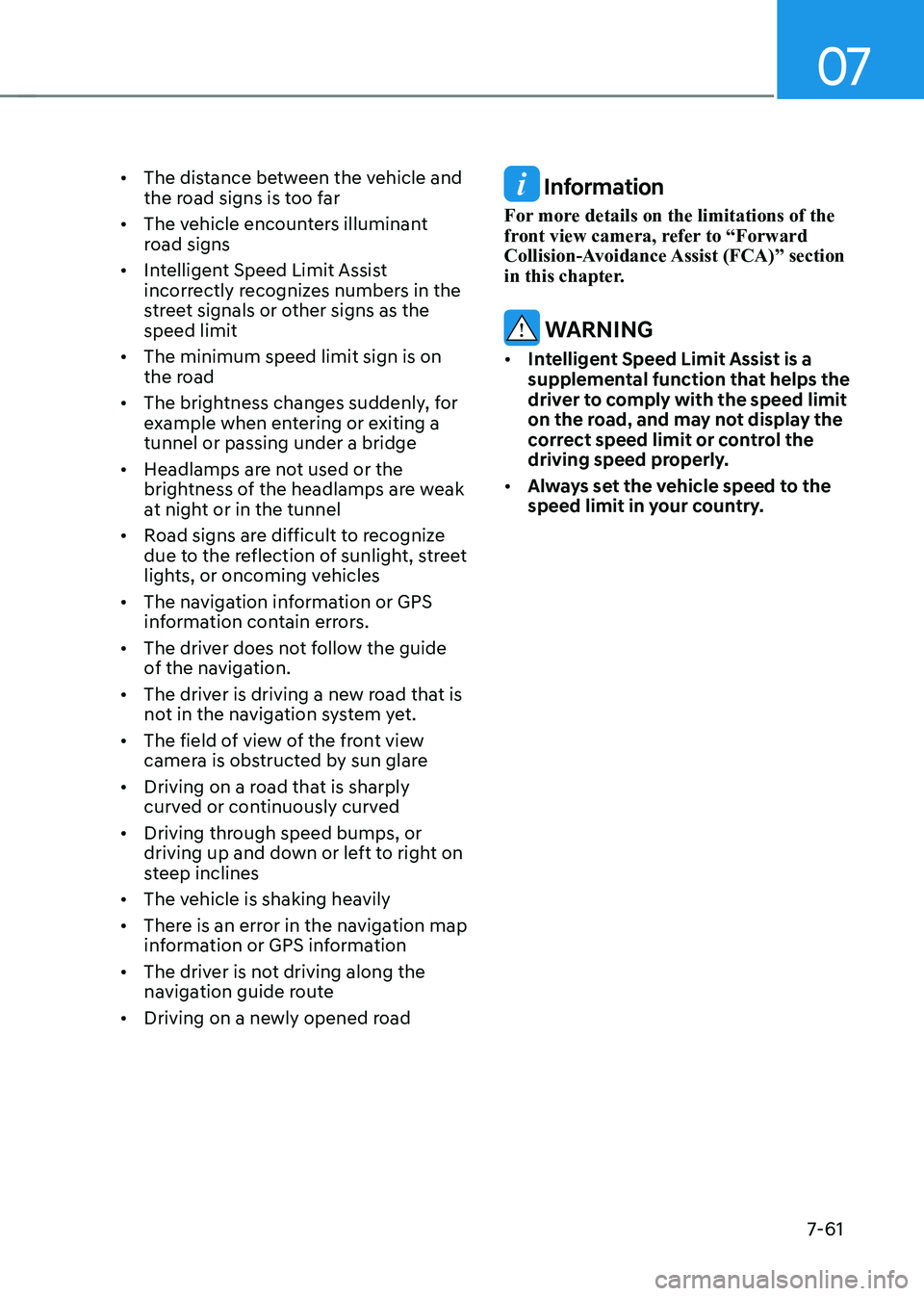
07
7-61
•
The distance between the vehicle and
the road signs is too far
• The vehicle encounters illuminant
road signs
• Intelligent Speed Limit Assist
incorrectly recognizes numbers in the
street signals or other signs as the speed limit
• The minimum speed limit sign is on
the road
• The brightness changes suddenly, for
example when entering or exiting a tunnel or passing under a bridge
• Headlamps are not used or the
brightness of the headlamps are weak
at night or in the tunnel
• Road signs are difficult to recognize
due to the reflection of sunlight, street
lights, or oncoming vehicles
• The navigation information or GPS
information contain errors.
• The driver does not follow the guide
of the navigation.
• The driver is driving a new road that is
not in the navigation system yet.
• The field of view of the front view
camera is obstructed by sun glare
• Driving on a road that is sharply
curved or continuously curved
• Driving through speed bumps, or
driving up and down or left to right on
steep inclines
• The vehicle is shaking heavily
• There is an error in the navigation map
information or GPS information
• The driver is not driving along the
navigation guide route
• Driving on a newly opened road
Information
For more details on the limitations of the
front view camera, refer to “Forward
Collision-Avoidance Assist (FCA)” section
in this chapter.
WARNING
• Intelligent Speed Limit Assist is a
supplemental function that helps the
driver to comply with the speed limit
on the road, and may not display the
correct speed limit or control the
driving speed properly.
• Always set the vehicle speed to the
speed limit in your country.
Page 465 of 680
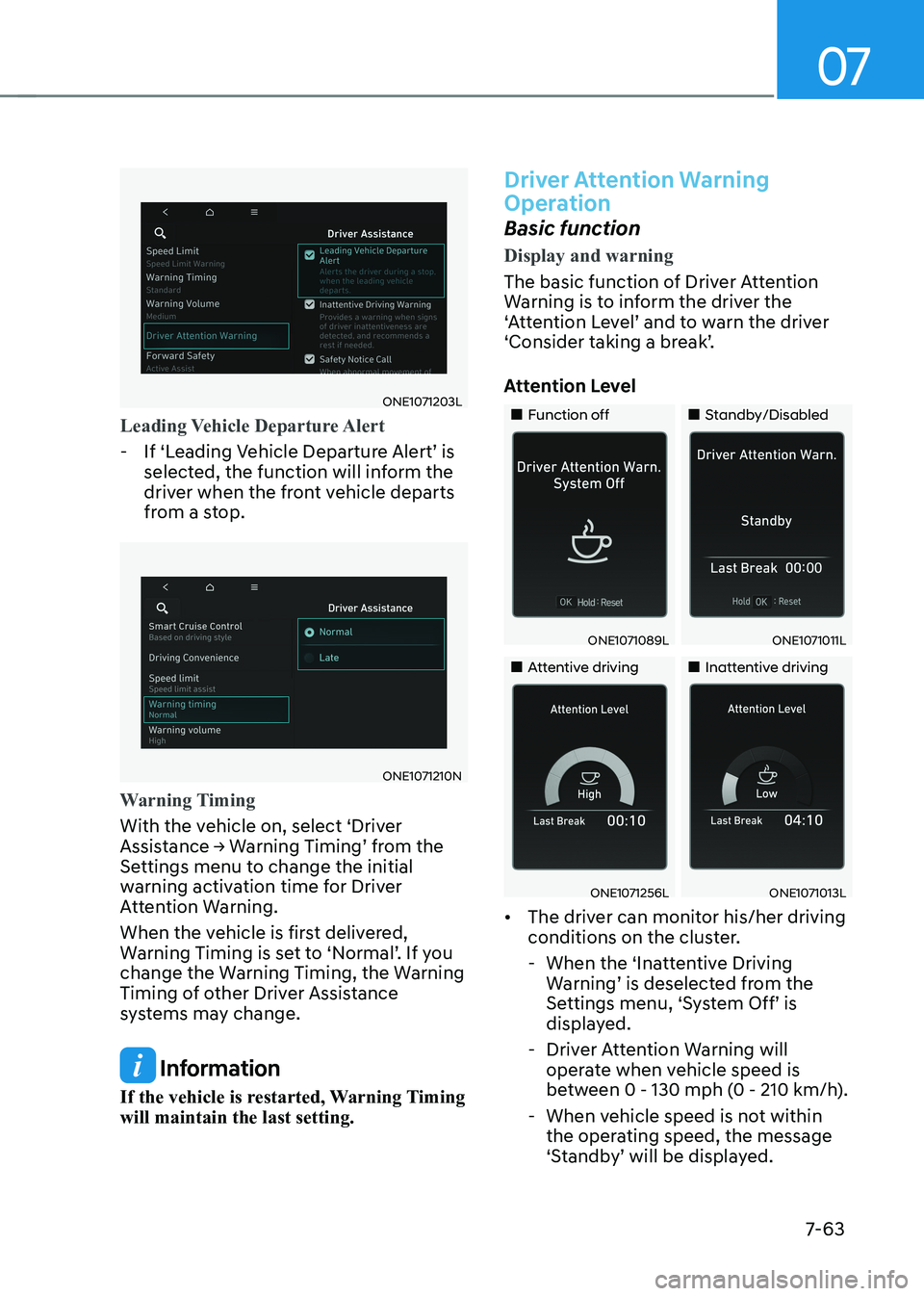
07
7-63
ONE1071203L
Leading Vehicle Departure Alert
- If ‘Leading Vehicle Departure Alert’ is selected, the function will inform the
driver when the front vehicle departs
from a stop.
ONE1071210N
Warning Timing
With the vehicle on, select ‘Driver
Assistance → Warning Timing’ from the
Settings menu to change the initial
warning activation time for Driver
Attention Warning.
When the vehicle is first delivered,
Warning Timing is set to ‘Normal’. If you
change the Warning Timing, the Warning
Timing of other Driver Assistance
systems may change.
Information
If the vehicle is restarted, Warning Timing will maintain the last setting.
Driver Attention Warning
Operation
Basic function
Display and warning
The basic function of Driver Attention
Warning is to inform the driver the
‘Attention Level’ and to warn the driver
‘Consider taking a break’.
Attention Level
„„Function off „„Standby/Disabled
ONE1071089LONE1071011L
„„Attentive driving„„Inattentive driving
ONE1071256LONE1071013L
• The driver can monitor his/her driving
conditions on the cluster.
- When the ‘Inattentive Driving Warning’ is deselected from the
Settings menu, ‘System Off’ is
displayed.
- Driver Attention Warning will operate when vehicle speed is
between 0 - 130 mph (0 - 210 km/h).
- When vehicle speed is not within the operating speed, the message
‘Standby’ will be displayed.
Page 472 of 680

Driver Assistance System
7-7 0
SMART CRUISE CONTROL (SCC)
Smart Cruise Control is designed to
help detect the vehicle ahead and
help maintain the desired speed and
minimum distance between the vehicle ahead.
Overtaking Acceleration Assist
While Smart Cruise Control is operating,
if the function judges that the driver is
determined to overtake the vehicle in
front, acceleration will be assisted.
Based on Driving Style (if equipped)
Smart Cruise Control will operate based
on the driver’s driving style, such as
inter-vehicle distance, acceleration,
reaction speed.Detecting sensor
ONE1071002K
ONE1071018
[1]: Front view camera, [2]: Front radar
The front view camera and front radar
are used as a detecting sensor to detect
front vehicles.
Refer to the picture above for the
detailed location of the detecting sensor.
CAUTION
Always keep the front view camera
and front radar in good condition to
maintain optimal performance of Smart
Cruise Control.
For more details on the precautions of
the front view camera and front radar,
refer to “Forward Collision-Avoidance
Assist (FCA)” section in this chapter.
Page 473 of 680
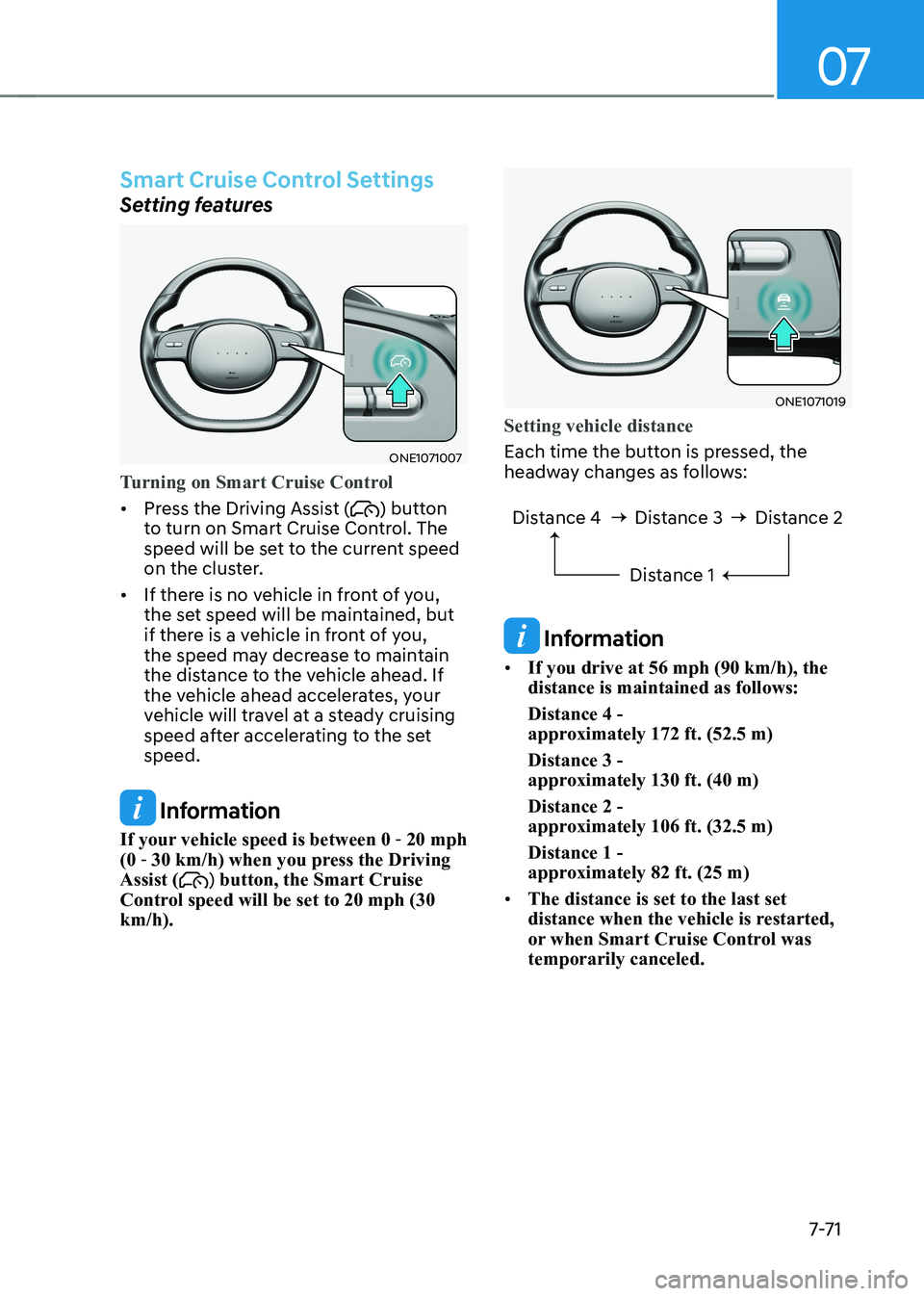
07
7-7 1
Smart Cruise Control Settings
Setting features
ONE1071007
Turning on Smart Cruise Control
• Press the Driving Assist () button
to turn on Smart Cruise Control. The
speed will be set to the current speed
on the cluster.
• If there is no vehicle in front of you,
the set speed will be maintained, but
if there is a vehicle in front of you,
the speed may decrease to maintain
the distance to the vehicle ahead. If
the vehicle ahead accelerates, your
vehicle will travel at a steady cruising
speed after accelerating to the set speed.
Information
If your vehicle speed is between 0 - 20 mph
(0 - 30 km/h) when you press the Driving
Assist (
) button, the Smart Cruise
Control speed will be set to 20 mph (30 km/h).
ONE1071019
Setting vehicle distance
Each time the button is pressed, the
headway changes as follows:
Distance 4 Distance 3
Distance 1Distance 2
Information
• If you drive at 56 mph (90 km/h), the distance is maintained as follows: Distance 4 -
approximately 172 ft. (52.5 m) Distance 3 -
approximately 130 ft. (40 m) Distance 2 -
approximately 106 ft. (32.5 m) Distance 1 -
approximately 82 ft. (25 m)
• The distance is set to the last set
distance when the vehicle is restarted,
or when Smart Cruise Control was temporarily canceled.
Page 474 of 680
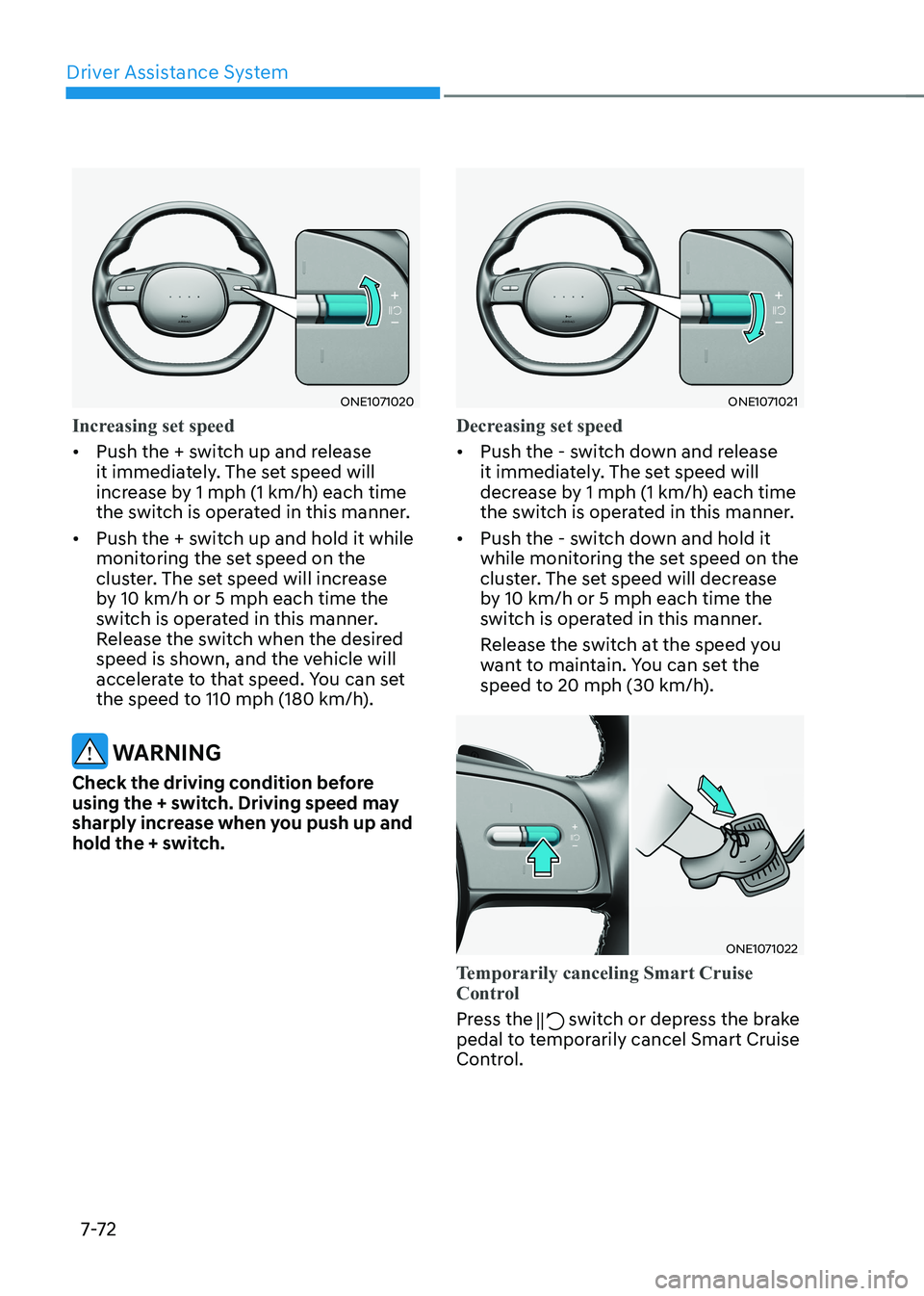
Driver Assistance System
7-7 2
ONE1071020
Increasing set speed
• Push the + switch up and release
it immediately. The set speed will
increase by 1 mph (1 km/h) each time
the switch is operated in this manner.
• Push the + switch up and hold it while
monitoring the set speed on the
cluster. The set speed will increase
by 10 km/h or 5 mph each time the
switch is operated in this manner.
Release the switch when the desired
speed is shown, and the vehicle will
accelerate to that speed. You can set
the speed to 110 mph (180 km/h).
WARNING
Check the driving condition before
using the + switch. Driving speed may
sharply increase when you push up and
hold the + switch.
ONE1071021
Decreasing set speed
• Push the - switch down and release
it immediately. The set speed will
decrease by 1 mph (1 km/h) each time
the switch is operated in this manner.
• Push the - switch down and hold it
while monitoring the set speed on the
cluster. The set speed will decrease
by 10 km/h or 5 mph each time the
switch is operated in this manner.
Release the switch at the speed you
want to maintain. You can set the
speed to 20 mph (30 km/h).
ONE1071022
Temporarily canceling Smart Cruise
Control
Press the switch or depress the brake
pedal to temporarily cancel Smart Cruise
Control.