2023 HYUNDAI IONIQ 5 warning
[x] Cancel search: warningPage 192 of 680

Instrument Cluster
4-34
Vehicle settings (infotainment system)
Vehicle Settings in the infotainment
system provides user options for a
variety of settings including door lock/
unlock features, convenience features,
driver assistance settings, etc.
Vehicle Settings menu - Driver Assistance
- Drive Mode
- EV
- Head-Up Display
- Cluster
- Climate
- Seat
- Lights
- Door
- Convenience
The information provided may differ
depending on which features are
applicable to your vehicle.
WARNING
Do not operate the Vehicle Settings
while driving. This may cause
distraction resulting in an accident.
Setting Your Vehicle
ONE1041051K
1. Press the Custom ( H) button on the
head unit of the infotainment system.
2. Select ‘Vehicle’ and change the setting of the features.
For detailed information, refer to the
separately supplied infotainment
system manual.
Page 197 of 680

05
5-5
Locking your vehicle
„„Manual type
ONE1051004L
To lock your vehicle using the door
handle button or the Smart Key:
1. Make sure all doors, the hood and the liftgate are closed.
2. Press the Door Lock button (1) on the Smart Key. The hazard warning lights
will blink with an alarm, and the doors
will be locked.
3. In addition, pushing the button on the door handle (the engraved part)
while keeping the smart key will lock
all doors.
„„Electric type (if equipped)
ONE1051003
To lock your vehicle using the door
handle touch sensor or the Smart Key:
1. Make sure all doors, the hood and the liftgate are closed.
2. Press the Door Lock button (1) on the Smart key. The hazard warning
lights will blink with an alarm, and the
handles will retract back.
• In addition, touching the touch sensor
on the door handle (the engraved
part) while keeping the smart key will
lock all doors and let the door handle
to retract back.
•
Page 198 of 680

Convenience Features
5-6
Information
• The outside rearview mirror will
fold if ‘Enable on Door Unlock’ is
selected from the Settings menu in the
infotainment system screen. Select:
- Setup → Vehicle Settings →
Convenience → Welcome Mirror →
Enable on Door Unlock
• The door handle touch sensor will only operate when the smart key is within
0.7~1 m (28~40 in.) from the outside
door handle.
• Touching the door handle touch sensor
does not unlock the doors. To unlock
the doors, refer to the following page.
Note that you cannot lock your vehicle
using the door handle touch sensor if any of the following occur: • The Smart Key is in the vehicle.
• The Start/Stop button is in ACC or ON position.
• Any of the doors are open except for the liftgate.
WARNING
Do not leave the Smart Key in your
vehicle with unsupervised children.
Unattended children could press the
Start/ Stop button and may operate
power windows or other controls, or
even make the vehicle move, which
could result in serious injury or death.
Information
• To fold/unfold the rearview mirror
simultaneously when the door is locked/
unlocked, select ‘Settings → Vehicle
→ Convenience → Welcome Mirror
→ Enable on Door Unlock’ in the
infotainment screen.
• The door handle button will only operate when the smart key is within
0.7~1 m (28~40 in.) from the outside
door handle. Other people can also open the doors without the smart key in possession.
• After unlocking the doors, the doors
will lock automatically after 30 seconds
unless a door is opened.
For detailed information, refer to the separately supplied infotainment system manual.
Page 199 of 680

05
5 -7
Unlocking your vehicle
„„Manual type
ONE1051004L
To unlock your vehicle using the door
handle button or the Smart Key:
1. Make sure you have the smart key in your possession.
2. Pushing the button on the door handle(engraved part) or press the
Door Unlock button (2) on the smart
key. All doors handles will be unlocked
and the hazard warning lights will blink twice.
3. After unlocking the doors, the doors will automictically re-lock after 30 seconds unless a door is opened.
„„Electric type (if equipped)
ONE1051004
When you release the Two Press Unlock function
To unlock your vehicle using the door
handle touch sensor or the Smart Key:
1. Make sure you have the smart key in your possession.
2. Touch the touch sensor on the door handle(engraved part) or press the
Door Unlock button (2) on the smart
key. All door handles will pop out and
the doors will be unlocked and the
hazard warning lights will blink and the chime will sound.
3. After unlocking the doors, the doors will automatically re-lock after 30 seconds unless a door is opened.
Page 200 of 680

Convenience Features
5-8
When you set the Two Press Unlock function
1. Make sure you have the smart key in your possession.
2. Touch the touch sensor on the door handle(engraved part) or press the
Door Unlock button (2) on the smart
key. The driver’s door handle will
pop out and the driver’s door will be
unlocked.
3. Touch the touch sensor on the door handle(engraved part) or press the
Door Unlock button (2) on the smart
key within 4 seconds again. All door
handles will pop out and the doors will
be unlocked and the hazard warning
lights will blink twice and the chime will sound.
4. After unlocking the doors, the doors
will automatically re-lock after 30 seconds unless a door is opened. Two Press Unlock Feature
The priority for unlocking the driver door
only, or unlocking all the doors with
one press may be adjusted in the User
Settings menu in the LCD cluster display.
The Two Press Unlock feature, when
enabled, will require the user to press
the door unlock button once for driver
door only and twice for unlocking all the
doors.
Select or Deselect the Two Press Unlock
Feature in the User Settings menu in the
LCD cluster display. The option can be
found under the following menu:
USER SETTINGS → DOOR →TWO PRESS
UNLOCK
The Two Press Unlock Feature can also
be enabled or disabled by pressing
the door lock and unlock buttons
simultaneously on the Key FOB:
Press and hold both the DOOR LOCK
button and the DOOR UNLOCK button
simultaneously until the hazard warning
lights blink.
This will enable or disable the Two Press
Unlock feature. Repeat this procedure to enable/disable the mode again.
Page 201 of 680

05
5-9
Information
• The outside rearview mirror will
unfold if ‘Enable on Door Unlock’ is
selected from the Settings menu in the
infotainment system screen. Select:
- Setup → Vehicle Settings →
Convenience → Welcome Mirror →
Enable on Door Unlock
• The door handle touch sensor will only operate when the smart key is within
0.7~1 m (28~40 in.) from the outside
door handle.
• The doors may lock or unlock if the
touch sensor of the outer door handle is
recognized while washing your car or due to heavy rain.
• To prevent unintentional door lock or unlock:
Press the lock button on the smart
key and immediately press the unlock button along with the lock button
for more than 4 seconds. The hazard
warning lights will blink four times.
At this time, the doors will not lock or
unlock even though the touch sensor is
touched on the outside door handle.
To deactivate the function, press the
door lock or unlock button on the
smart key.
• The doors may not lock or unlock in the following situations.
- If the touch sensor is touched with gloves on
- If the door is suddenly approached Opening the liftgate
To open the liftgate:
1. Make sure you have the smart key in
your possession.
2. Press the liftgate open/close button (3) on the vehicle or press and hold
the Liftgate handle switch on the
smart key for more than one second.
The hazard warning lights will blink
two times and the liftgate will open.
Information
The liftgate open/close button will only operate when the smart key is within 0.7
m (28 in.) from the liftgate.
Page 202 of 680
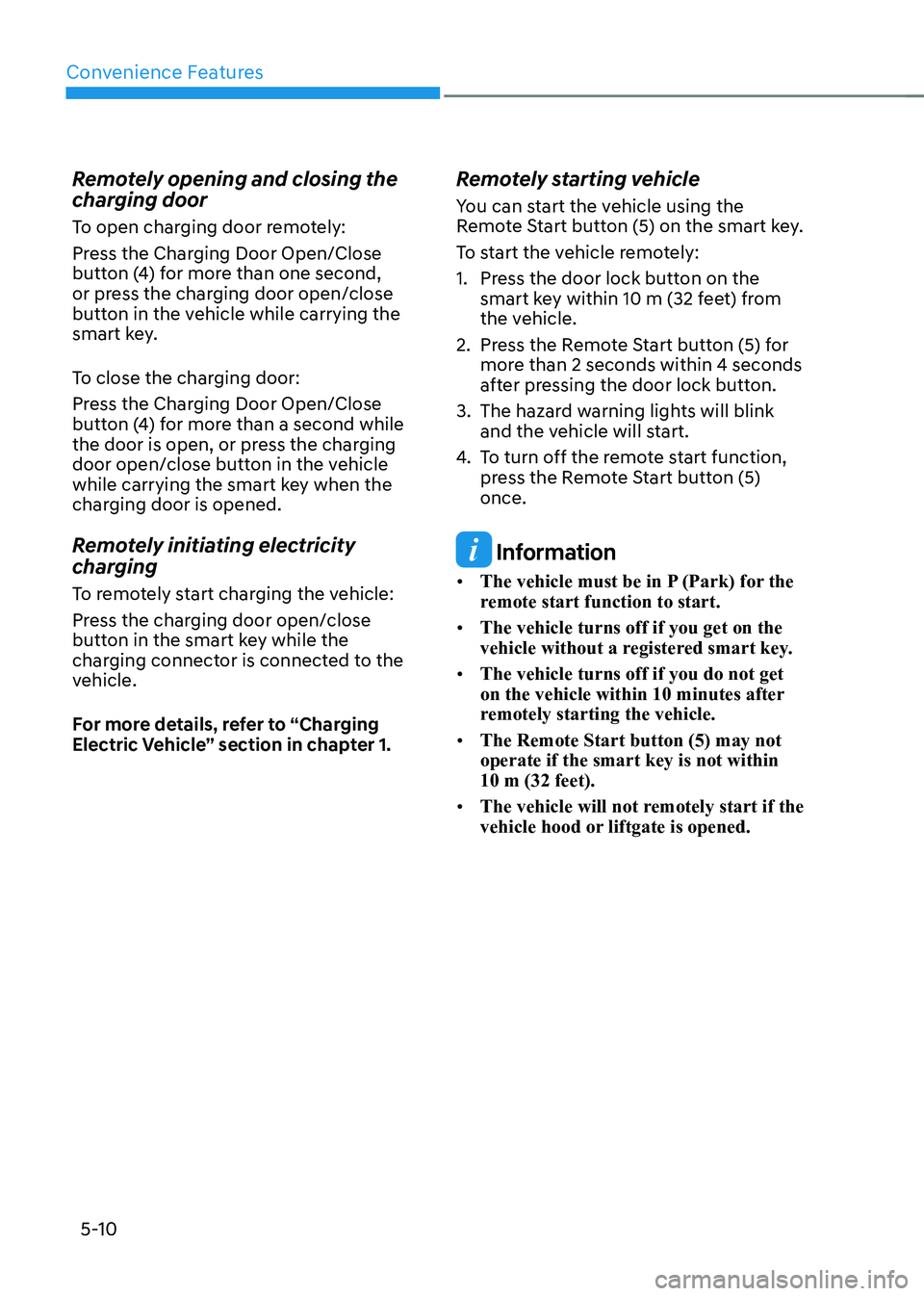
Convenience Features
5-10
Remotely opening and closing the
charging door
To open charging door remotely:
Press the Charging Door Open/Close
button (4) for more than one second,
or press the charging door open/close
button in the vehicle while carrying the
smart key.
To close the charging door:
Press the Charging Door Open/Close
button (4) for more than a second while
the door is open, or press the charging
door open/close button in the vehicle
while carrying the smart key when the
charging door is opened.
Remotely initiating electricity
charging
To remotely start charging the vehicle:
Press the charging door open/close
button in the smart key while the
charging connector is connected to the
vehicle.
For more details, refer to “Charging
Electric Vehicle” section in chapter 1.
Remotely starting vehicle
You can start the vehicle using the
Remote Start button (5) on the smart key.
To start the vehicle remotely:
1. Press the door lock button on the
smart key within 10 m (32 feet) from
the vehicle.
2. Press the Remote Start button (5) for more than 2 seconds within 4 seconds
after pressing the door lock button.
3. The hazard warning lights will blink and the vehicle will start.
4. To turn off the remote start function,
press the Remote Start button (5) once.
Information
• The vehicle must be in P (Park) for the
remote start function to start.
• The vehicle turns off if you get on the
vehicle without a registered smart key.
• The vehicle turns off if you do not get
on the vehicle within 10 minutes after
remotely starting the vehicle.
• The Remote Start button (5) may not operate if the smart key is not within 10 m (32 feet).
• The vehicle will not remotely start if the
vehicle hood or liftgate is opened.
Page 206 of 680
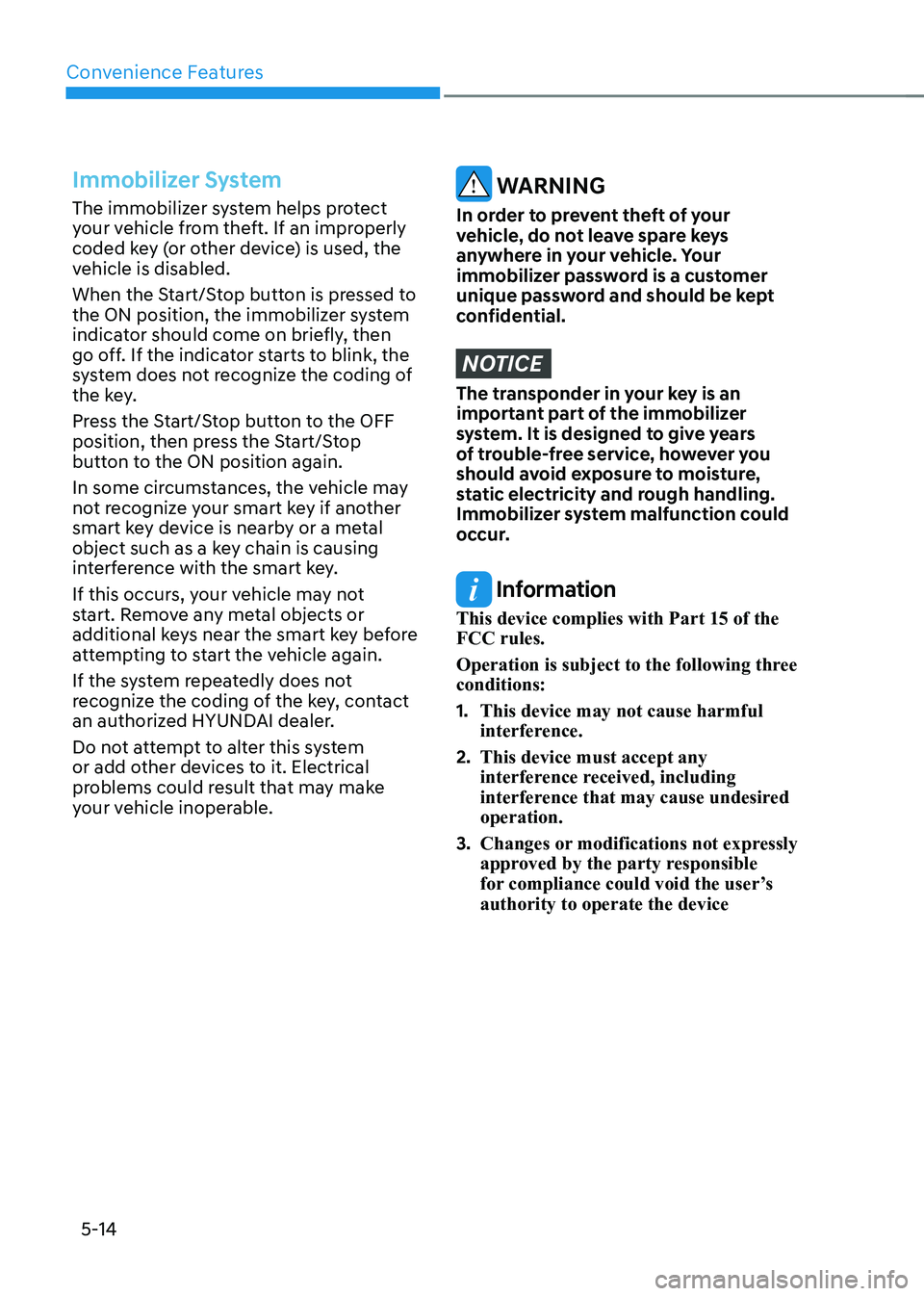
Convenience Features
5-14
Immobilizer System
The immobilizer system helps protect
your vehicle from theft. If an improperly
coded key (or other device) is used, the
vehicle is disabled.
When the Start/Stop button is pressed to
the ON position, the immobilizer system
indicator should come on briefly, then
go off. If the indicator starts to blink, the
system does not recognize the coding of
the key.
Press the Start/Stop button to the OFF
position, then press the Start/Stop
button to the ON position again.
In some circumstances, the vehicle may
not recognize your smart key if another
smart key device is nearby or a metal
object such as a key chain is causing
interference with the smart key.
If this occurs, your vehicle may not
start. Remove any metal objects or
additional keys near the smart key before
attempting to start the vehicle again.
If the system repeatedly does not
recognize the coding of the key, contact
an authorized HYUNDAI dealer.
Do not attempt to alter this system
or add other devices to it. Electrical
problems could result that may make
your vehicle inoperable. WARNING
In order to prevent theft of your
vehicle, do not leave spare keys
anywhere in your vehicle. Your
immobilizer password is a customer
unique password and should be kept
confidential.
NOTICE
The transponder in your key is an
important part of the immobilizer
system. It is designed to give years
of trouble-free service, however you
should avoid exposure to moisture,
static electricity and rough handling.
Immobilizer system malfunction could
occur.
Information
This device complies with Part 15 of the FCC rules.
Operation is subject to the following three conditions: 1. This device may not cause harmful
interference.
2. This device must accept any
interference received, including
interference that may cause undesired operation.
3. Changes or modifications not expressly
approved by the party responsible
for compliance could void the user’s authority to operate the device