Page 164 of 814

Continued163
uuGauges and Displays uDriver Information Interface Right Side Area (B-type-Meter)
Instrument Panel
The indicators on the display show the
amount of torque being transferred to the
right front, left front, right rear, and left rear
wheels.
2 Intelligent Variable Torque Management
(i-VTM4TM) AWD System* P. 558
Occurs, under specified conditions, when seat belts are latched or unlatched.
2Seat Belt Reminder P. 45
Shows the remaining oil life and Maintenance MinderTM.
2Maintenance MinderTM P. 695
Shows each tire’s pressure.
2Tire Pressure Monitoring System (TPMS) with Tire Fill Assist P. 559
■AWD Torque Distribution Monitor*
■Seat Belts
■Maintenance
■Tire Pressure Monitor1Tire Pressure Monitor
Tire pressure status is di splayed via green and amber
icons.
The icons turn amber if tire pressure is too low, or if
there is a problem with the system. “--” is displayed
if there is a problem.
* Not available on all models
23 PILOT-31T906000_03.book 163 ページ 2022年10月31日 月曜日 午前10時26分
Page 165 of 814

uuGauges and Displays uDriver Information Interface Ri ght Side Area (B-type-Meter)
164
Instrument Panel
Indicates the status of the Road Departure Mitigation system, CMBSTM, Low Speed
Braking Control, blind spot information sy stem, and Parking Sensor System, such as
On, Off, or Failure, by color and letters.
The following colors indica te the status of any of the above-mentioned systems:
• Green: The system is on.
• Gray: The system is off.
• Amber: There is a probl em with the system.
■Safety Support1Safety Support
If a system is indicated by the color amber, have your
vehicle checked by a dealer immediately.
To turn each system on or off, first press the right
selector wheel to switch displays. From the next
display, you can select which system to turn on or off. 2 Road Departure Mitigation System P. 634
2 Blind Spot Information System
* P. 563
2 Collision Mitigation Braking SystemTM
(CMBSTM) P. 572
2 Low Speed Braking Control* P. 584
2 Parking Sensor System* P. 663
You can also confirm the st ate of each function by
the color of the safe ty support indicator.
2 Safety Support Indicator (Amber) P. 117
2 Safety Support Indicator (Green/Gray)
P. 120
Even when the Low Speed Braking Control icon is
green, if the Rear Sensor Setting is turned off, the
brake assist will not operate when reversing.
2 Customized Features P. 429
Even when the Parking Sensor System icon is green,
if the Rear Sensor Setting is turned off, the rear
parking sensor will not operate when reversing.
2 Customized Features P. 429
* Not available on all models
23 PILOT-31T906000_03.book 164 ページ 2022年10月31日 月曜日 午前10時26分
Page 166 of 814
165
uuGauges and Displays uDriver Information Interface Right Side Area (B-type-Meter)
Continued
Instrument Panel
Area Info for Road Departure
Mitigation System
Road Departure Mitigation
System Icon and Status Info
Area Info for CMBS
TM
CMBSTM Icon and Status Info
Area Info for Parking
Sensor System Area Info for Blind Spot
Information System
Area Info for Low Speed
Braking Control
Blind Spot Information System
Icon and Status Info Low Speed Braking Control
Icon and Status InfoParking Sensor System
Icon and Status Info
23 PILOT-31T906000_03.book 165 ページ 2022年10月31日 月曜日 午前10時26分
Page 167 of 814
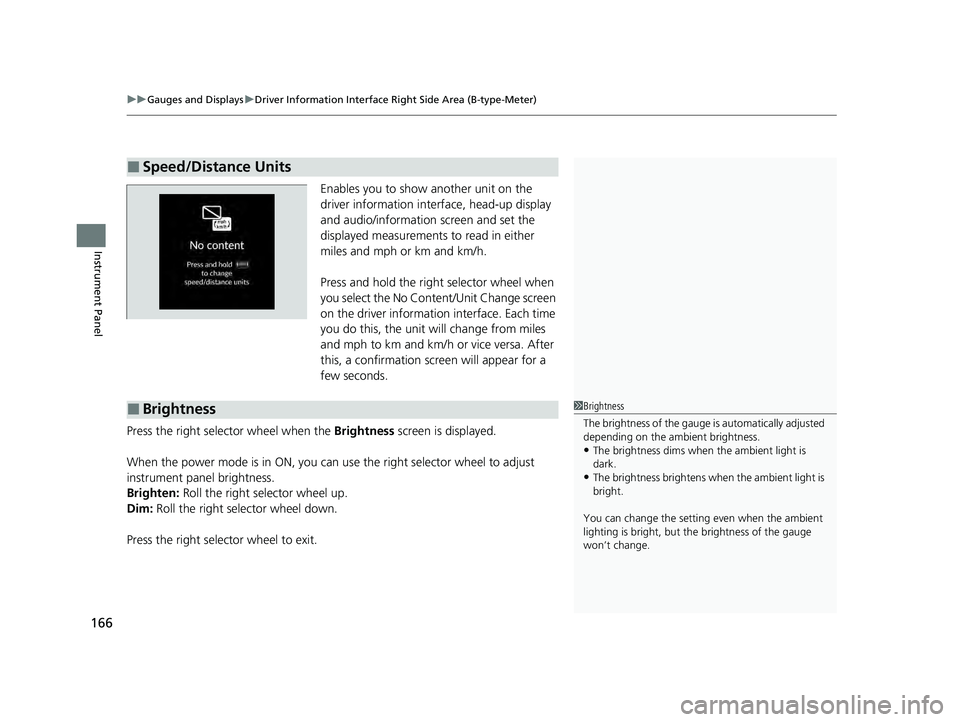
uuGauges and Displays uDriver Information Interface Ri ght Side Area (B-type-Meter)
166
Instrument Panel
Enables you to show another unit on the
driver information interface, head-up display
and audio/information screen and set the
displayed measurements to read in either
miles and mph or km and km/h.
Press and hold the right selector wheel when
you select the No Content/Unit Change screen
on the driver information interface. Each time
you do this, the unit will change from miles
and mph to km and km/h or vice versa. After
this, a confirmation screen will appear for a
few seconds.
Press the right selector wheel when the Brightness screen is displayed.
When the power mode is in ON, you can use the right selector wheel to adjust
instrument panel brightness.
Brighten: Roll the right selector wheel up.
Dim: Roll the right selector wheel down.
Press the right selector wheel to exit.
■Speed/Distance Units
■Brightness1 Brightness
The brightness of the gauge is automatically adjusted
depending on the ambient brightness.
•The brightness dims when the ambient light is
dark.
•The brightness brightens when the ambient light is
bright.
You can change the setting even when the ambient
lighting is bright, but the brightness of the gauge
won’t change.
23 PILOT-31T906000_03.book 166 ページ 2022年10月31日 月曜日 午前10時26分
Page 168 of 814
Continued167
uuGauges and Displays uDriver Information Interface Right Side Area (B-type-Meter)
Instrument Panel
■Arrange content on the right side area
You can choose which contents to display on the right side area. 1.Press the right selector wheel when you
select the Gauge display settings on the
driver information interface.
2. Roll the right selector wheel to scroll to
select Hide/show , then press the right
selector wheel.
3. Roll the right selector wheel to scroll
between contents, then press the right
selector wheel to check or uncheck them.
■Gauge Display Settings1Arrange content on the right side area
Contents that are gray ca nnot be removed from the
right side area.
When you customize settings, shift to
( P.
23 PILOT-31T906000_03.book 167 ページ 2022年10月31日 月曜日 午前10時26分
Page 169 of 814
uuGauges and Displays uDriver Information Interface Ri ght Side Area (B-type-Meter)
168
Instrument Panel
■Change gauge design
You can change the gauge design to a round or bar design. 1.Press the right selector wheel when you
select the Gauge display settings on the
driver information interface.
2. Roll the right selector wheel to scroll to
select Gauge design , then press the right
selector wheel.
3. Roll the right selector wheel to scroll to
select your desired settings, then press the
right selector wheel.
You can check if there are any active warning messages.1 Change gauge design
When using the Round minimal or Bar minimal
gauge design, a simplified display is used when ACC
with Low Speed Follow is in operation.
■Warnings1 Warnings
If there are multiple warnings, you can roll the right
selector wheel to see other warnings.
23 PILOT-31T906000_03.book 168 ページ 2022年10月31日 月曜日 午前10時26分
Page 170 of 814
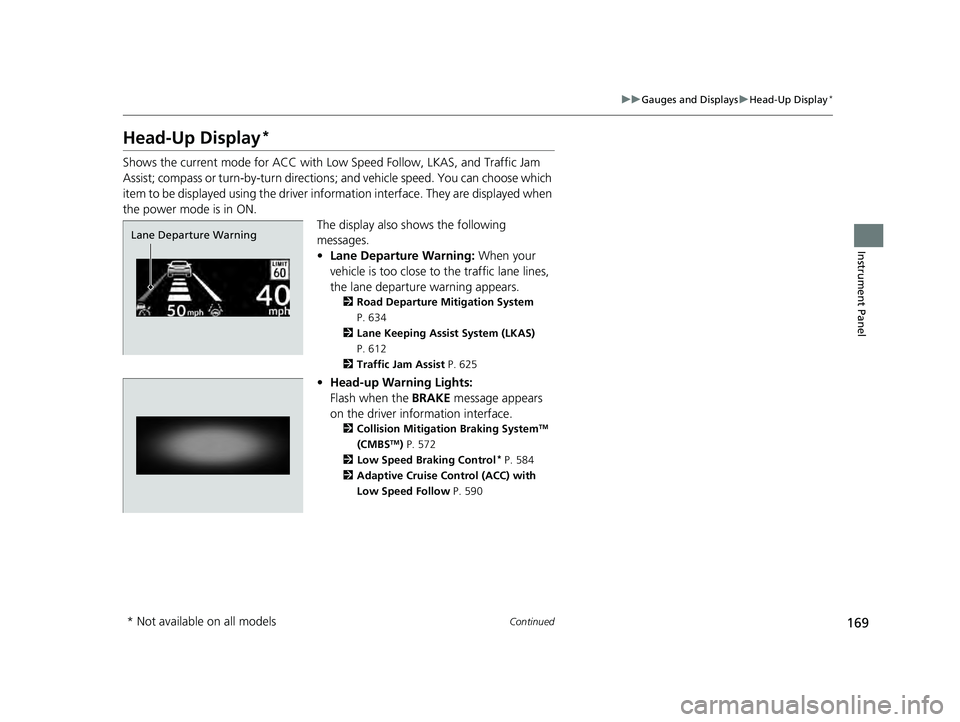
169
uuGauges and Displays uHead-Up Display*
Continued
Instrument Panel
Head-Up Display*
Shows the current mode for ACC with Low Speed Follow, LKAS, and Traffic Jam
Assist; compass or turn-by-turn directions ; and vehicle speed. You can choose which
item to be displayed using the driver in formation interface. They are displayed when
the power mode is in ON. The display also shows the following
messages.
•Lane Departure Warning: When your
vehicle is too close to the traffic lane lines,
the lane departure warning appears.
2 Road Departure Mitigation System
P. 634
2 Lane Keeping Assist System (LKAS)
P. 612
2 Traffic Jam Assist P. 625
•Head-up Warning Lights:
Flash when the BRAKE message appears
on the driver information interface.
2 Collision Mitigation Braking SystemTM
(CMBSTM) P. 572
2 Low Speed Braking Control* P. 584
2 Adaptive Cruise Control (ACC) with
Low Speed Follow P. 590
Lane Departure Warning
* Not available on all models
23 PILOT-31T906000_03.book 169 ページ 2022年10月31日 月曜日 午前10時26分
Page 171 of 814
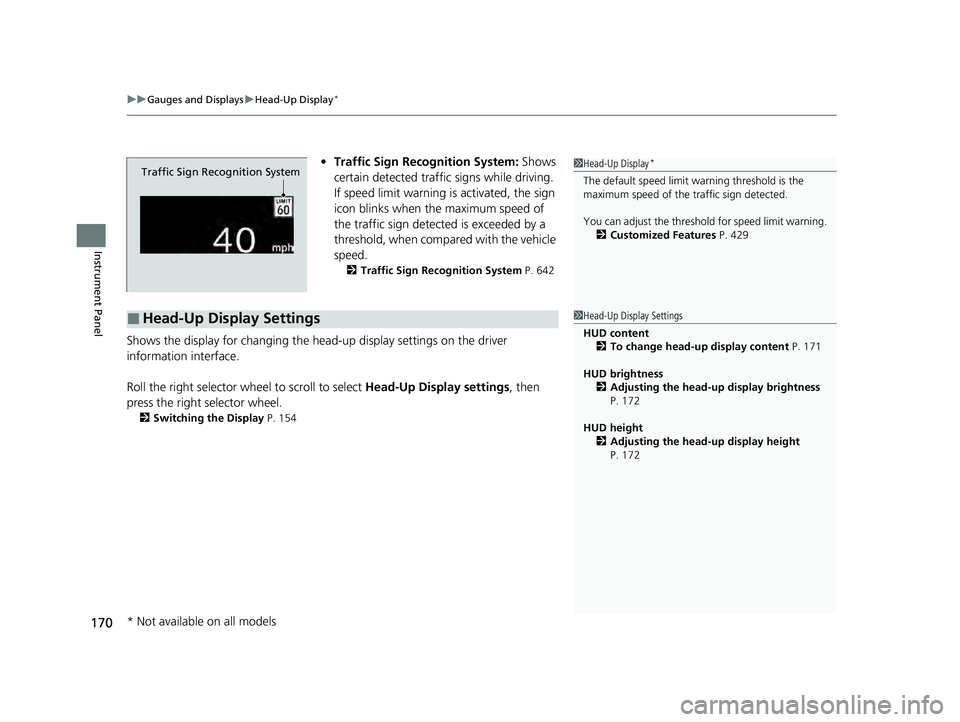
uuGauges and Displays uHead-Up Display*
170
Instrument Panel
• Traffic Sign Recognition System: Shows
certain detected traffic signs while driving.
If speed limit warning is activated, the sign
icon blinks when th e maximum speed of
the traffic sign detect ed is exceeded by a
threshold, when compar ed with the vehicle
speed.
2 Traffic Sign Recognition System P. 642
Shows the display for changing the head-up display settings on the driver
information interface.
Roll the right selector wheel to scroll to select Head-Up Display settings, then
press the right selector wheel.
2 Switching the Display P. 154
Traffic Sign Recognition System
■Head-Up Display Settings
1Head-Up Display*
The default speed limit wa rning threshold is the
maximum speed of the traffic sign detected.
You can adjust the threshol d for speed limit warning.
2 Customized Features P. 429
1Head-Up Display Settings
HUD content
2 To change head-up display content P. 171
HUD brightness 2 Adjusting the head-up display brightness
P. 172
HUD height 2 Adjusting the head-up display height
P. 172
* Not available on all models
23 PILOT-31T906000_03.book 170 ページ 2022年10月31日 月曜日 午前10時26分