Page 24 of 610
23
Quick Reference Guide
Audio Remote Controls
(P228)
●(+ / (- Bar
Press to adjust the volume up/down.
● / / / /ENTER Buttons
Press or to select Now Playing on
the home screen of the driver
information interface, and then press the
ENTER button.
Press or to cycl e through the audio
mode as follows:
Android Auto/Apple CarPlay/SiriusXM ®
*/
AUX Input/AM/ Bluetooth® Audio/Social
Playlist/FM/My Honda Music/USB/iPod
ENTER Button
/ / / Buttons34
(+ / (- Bar
34
34
34
Radio: Press / to change the
preset station.
USB device/My Honda Music/ Bluetooth®
Audio:
Press / to skip to the
beginning of the next song or
return to the beginning of the
current song.
* Not available on all models
23 PASSPORT-31TGS6400.book 23 ページ 2022年8月5日 金曜日 午後9時2分
Page 117 of 610
uuGauges and Displays uDriver Information Interface
116
Instrument Panel
Display Audio shows you turn-by-turn
directions to your destination.
When the navigation system is not providing
driving guidance, an image of a compass
appears in the driver information interface.
2Refer to the navigation system
2 Driver Information Interface Warning and
Information Messages P. 98
■Navigation1Navigation
Turn-by-turn directions will be shown on the driver
information interface only when your android phone
is connected to Android Auto
TM.
You can select whether to have the turn-by-turn
display come on or not dur ing the route guidance.
2 Customized Features P. 329
Compass
Turn-By-Turn Driving Directions
Models with navigation system
■Warnings1Warnings
The Warnings app is dynamic a nd will only appear
when there are active warnings. If there are no
Warnings, this app will not be shown.
(Example)
23 PASSPORT-31TGS6400.book 116 ページ 2022年8月5日 金曜日 午後9時2分
Page 122 of 610
Continued121
uuGauges and Displays uDriver Information Interface
Instrument Panel
You can show or hide the meter contents.
Select the content you wish to show or hide,
then press the ENTER button.
u Repeat it if you want to show or hide
more than one app.
■Show/Hide Apps1Show/Hide Apps
You cannot hide apps with the icon on the right
side.
You can also add the Android Auto, Apple
CarPlay , Sirius XM
*, My Honda Music , USB , AM ,
FM , Bluetooth Audio , Social Playlist and AUX
Input apps.
Shown
Press ENTER
Hidden
* Not available on all models
23 PASSPORT-31TGS6400.book 121 ページ 2022年8月5日 金曜日 午後9時2分
Page 224 of 610
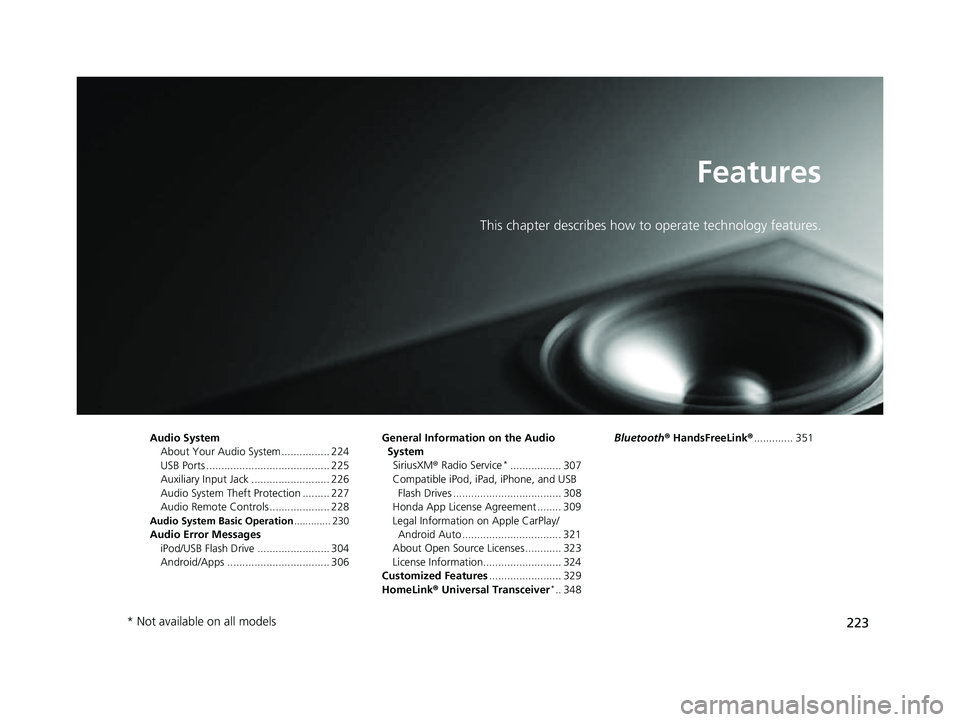
223
Features
This chapter describes how to operate technology features.
Audio System
About Your Audio System ................ 224
USB Ports ......................................... 225
Auxiliary Input Jack .......................... 226
Audio System Theft Protection ......... 227
Audio Remote Controls .................... 228
Audio System Basic Operation ............. 230
Audio Error Messages
iPod/USB Flash Drive ........................ 304
Android/Apps .................................. 306 General Information on the Audio
System SiriusXM ® Radio Service
*................. 307
Compatible iPod, iPad, iPhone, and USB Flash Drives .................................... 308
Honda App License Agreement ........ 309
Legal Information on Apple CarPlay/ Android Auto ................................. 321
About Open Source Licenses ............ 323
License Information.......................... 324
Customized Features ........................ 329
HomeLink ® Universal Transceiver
*.. 348 Bluetooth
® HandsFreeLink® ............. 351
* Not available on all models
23 PASSPORT-31TGS6400.book 223 ページ 2022年8月5日 金曜日 午後9時2分
Page 226 of 610
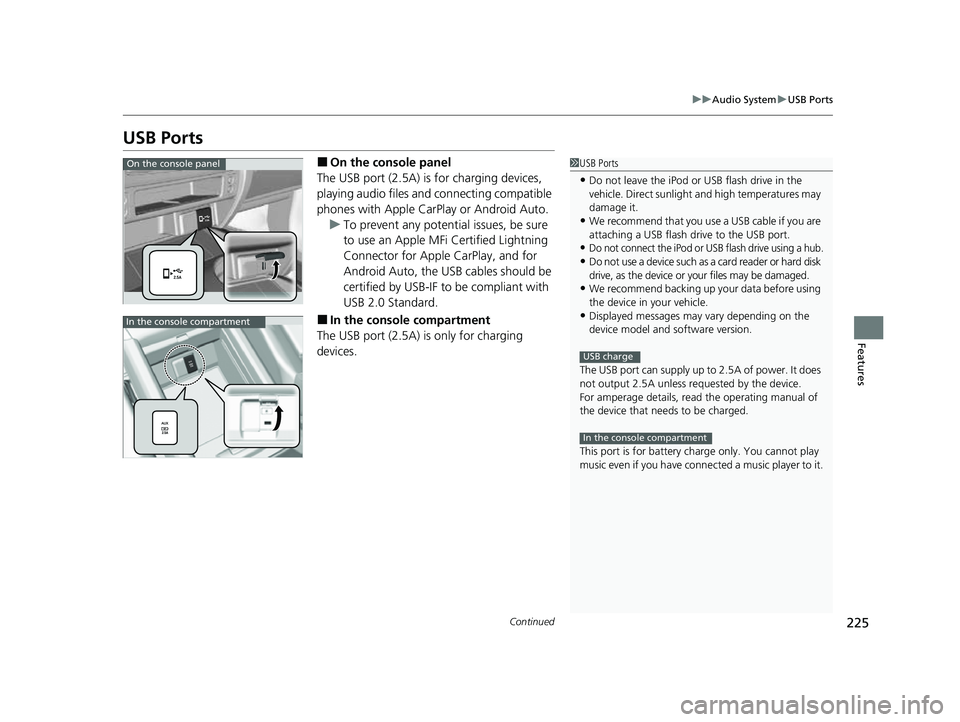
225
uuAudio System uUSB Ports
Continued
Features
USB Ports
■On the console panel
The USB port (2.5A) is for charging devices,
playing audio files and connecting compatible
phones with Apple CarPlay or Android Auto. u To prevent any potenti al issues, be sure
to use an Apple MFi Certified Lightning
Connector for Apple CarPlay, and for
Android Auto, the USB cables should be
certified by USB-IF to be compliant with
USB 2.0 Standard.
■In the consol e compartment
The USB port (2.5A) is only for charging
devices.
1 USB Ports
•Do not leave the iPod or USB flash drive in the
vehicle. Direct sunlight and high temperatures may
damage it.
•We recommend that you us e a USB cable if you are
attaching a USB flash drive to the USB port.
•Do not connect the iPod or USB flash drive using a hub.
•Do not use a device such as a card reader or hard disk
drive, as the device or your files may be damaged.
•We recommend backing up yo ur data before using
the device in your vehicle.
•Displayed messages may vary depending on the
device model and software version.
The USB port can supply up to 2.5A of power. It does
not output 2.5A unless requested by the device.
For amperage details, read the operating manual of
the device that ne eds to be charged.
This port is for battery charge only. You cannot play
music even if you have conne cted a music player to it.
USB charge
In the console compartment
On the console panel
In the console compartment
23 PASSPORT-31TGS6400.book 225 ページ 2022年8月5日 金曜日 午後9時2分
Page 230 of 610
229
uuAudio System uAudio Remote Controls
Features
/ / / /ENTER Buttons
• When selecting the audio mode
Press or to select Now Playing on the home screen of the driver
information interface, and then press the ENTER button.
Press or : To cycles through the audio modes as follows:
Android Auto/Apple CarPlay SiriusXM ®
*AUX Input AM
Bluetooth ® AudioSocial Playlist FM My Honda Music USB/iPod
• When listening to the radio
Press : To select the next preset radio station.
Press : To select the previous preset radio station.
• When listening to an iPod, USB flash drive, My Honda Music, or Bluetooth® Audio
Press : To skip to the next song.
Press : To go back to the beginning of the current or previous song.
34
34
34
* Not available on all models
23 PASSPORT-31TGS6400.book 229 ページ 2022年8月5日 金曜日 午後9時2分
Page 234 of 610
233
uuAudio System Basic Operation uAudio/Information Screen
Continued
Features
■Navigation*
Displays the navigation screen.
2 Refer to the Navigation System Manual
■HondaLink
Displays the HondaLink ® screen.
2HondaLink ® P. 289
■Apple CarPlay/Android Auto
Displays the Apple CarPlay or Android Auto.
2Apple CarPlay P. 297
2 Android AutoTM P. 300
■Messages
Displays the text message screen.
2 Bluetooth ® HandsFreeLink ® P. 351
■AT&T Hotspot*
Displays the AT&T Hotspot screen.
2AT&T Hotspot* P. 295
■File Manager
Displays the file manager screen.
2 File Manager P. 250
* Not available on all models
23 PASSPORT-31TGS6400.book 233 ページ 2022年8月5日 金曜日 午後9時2分
Page 286 of 610
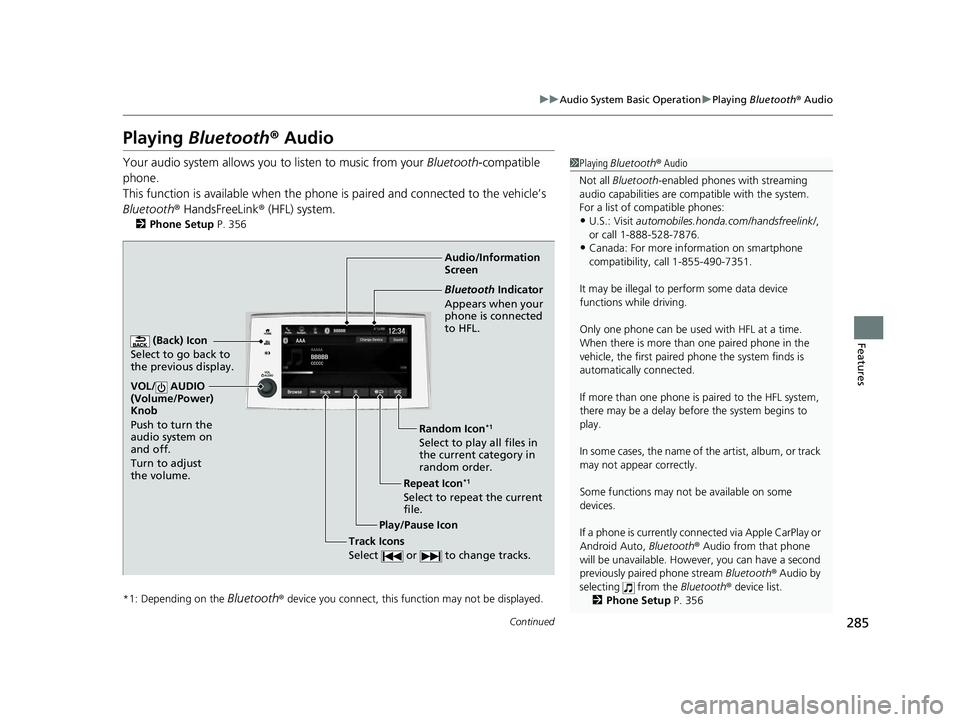
285
uuAudio System Basic Operation uPlaying Bluetooth ® Audio
Continued
Features
Playing Bluetooth ® Audio
Your audio system allows you to listen to music from your Bluetooth-compatible
phone.
This function is available when the phone is paired an d connected to the vehicle’s
Bluetooth ® HandsFreeLink ® (HFL) system.
2Phone Setup P. 356
*1: Depending on the
Bluetooth® device you connect, this function may not be displayed.
1 Playing Bluetooth ® Audio
Not all Bluetooth-enabled phones with streaming
audio capabilities are compatible with the system.
For a list of compatible phones:
•U.S.: Visit automobiles.honda.com /handsfreelink/,
or call 1-888-528-7876.
•Canada: For more info rmation on smartphone
compatibility, call 1-855-490-7351.
It may be illegal to pe rform some data device
functions while driving.
Only one phone can be used with HFL at a time.
When there is more than one paired phone in the
vehicle, the first paired phone the system finds is
automatically connected.
If more than one phone is paired to the HFL system,
there may be a delay before the system begins to
play.
In some cases, the name of the artist, album, or track
may not appear correctly.
Some functions may not be available on some
devices.
If a phone is currently conne cted via Apple CarPlay or
Android Auto, Bluetooth® Audio from that phone
will be unavailable. Howe ver, you can have a second
previously paired phone stream Bluetooth® Audio by
selecting from the Bluetooth® device list.
2 Phone Setup P. 356Audio/Information
Screen
(Back) Icon
Select to go b
ack to
the previous display.
VOL/ AUDIO
(Volume/Power)
Knob
Push to turn the
audio system on
and off.
Turn to adjust
the volume.
Repeat Icon*1
Select to repeat the current
file. Random Icon
*1
Select to play all files in
the current category in
random order.
Play/Pause Icon
Bluetooth Indicator
Appears when your
phone is connected
to HFL.
Track Icons
Select or to change tracks.
23 PASSPORT-31TGS6400.book 285 ページ 2022年8月5日 金曜日 午後9時2分