Page 116 of 664
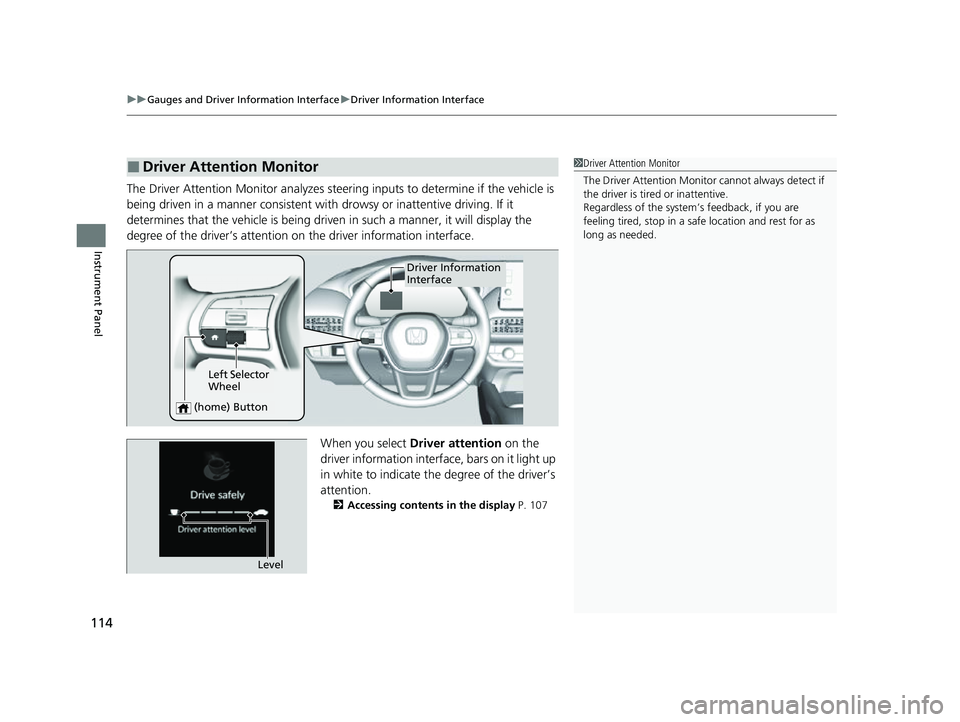
uuGauges and Driver Information Interface uDriver Information Interface
114
Instrument Panel
The Driver Attention Monitor analyzes steer ing inputs to determine if the vehicle is
being driven in a manner consistent with drowsy or inattentive driving. If it
determines that the vehicle is being driven in such a manner, it will display the
degree of the driver’s attention on the driver information interface.
When you select Driver attention on the
driver information interface, bars on it light up
in white to indicate the degree of the driver’s
attention.
2 Accessing contents in the display P. 107
■Driver Attention Monitor1Driver Attention Monitor
The Driver Attenti on Monitor cannot always detect if
the driver is tired or inattentive.
Regardless of the system’s feedback, if you are
feeling tired, stop in a safe location and rest for as
long as needed.
Driver Information
Interface
Left Selector
Wheel
(home) Button
Level
23 HR-V-313V06000_01.book 114 ページ 2022年4月4日 月曜日 午前10時49分
Page 117 of 664
115
uuGauges and Driver Information Interface uDriver Information Interface
Continued
Instrument Panel
If two bars light up, the Driver attention
level low message will appear.
If one bar lights up, the Driver attention
level low. Time for a break. message will
appear, a beep will sound, and the steering
wheel will vibrate.
If this message appears, stop in a safe location
and rest for as long as needed.
The message will disappear when the left
selector wheel is presse d or when the system
has determined that the driver is driving
normally.
If the driver does not take a break and the
monitor continues to detect that the driver is
very tired, the message will appear again after
approximately 15 minutes, accompanied by a
beep and steering wheel vibrations.
The message does not appear when the
traveling time is 30 minutes or less.
23 HR-V-313V06000_01.book 115 ページ 2022年4月4日 月曜日 午前10時49分
Page 119 of 664
117
uuGauges and Driver Information Interface uDriver Information Interface
Continued
Instrument Panel
The indicators on the display show the
amount of torque being transferred to the
right front, left front, right rear, and left rear
wheels.
2 Real Time AWD with Intelligent Control
SystemTM* P. 437
■AWD Torque Distribution Monitor*
* Not available on all models
23 HR-V-313V06000_01.book 117 ページ 2022年4月4日 月曜日 午前10時49分
Page 120 of 664
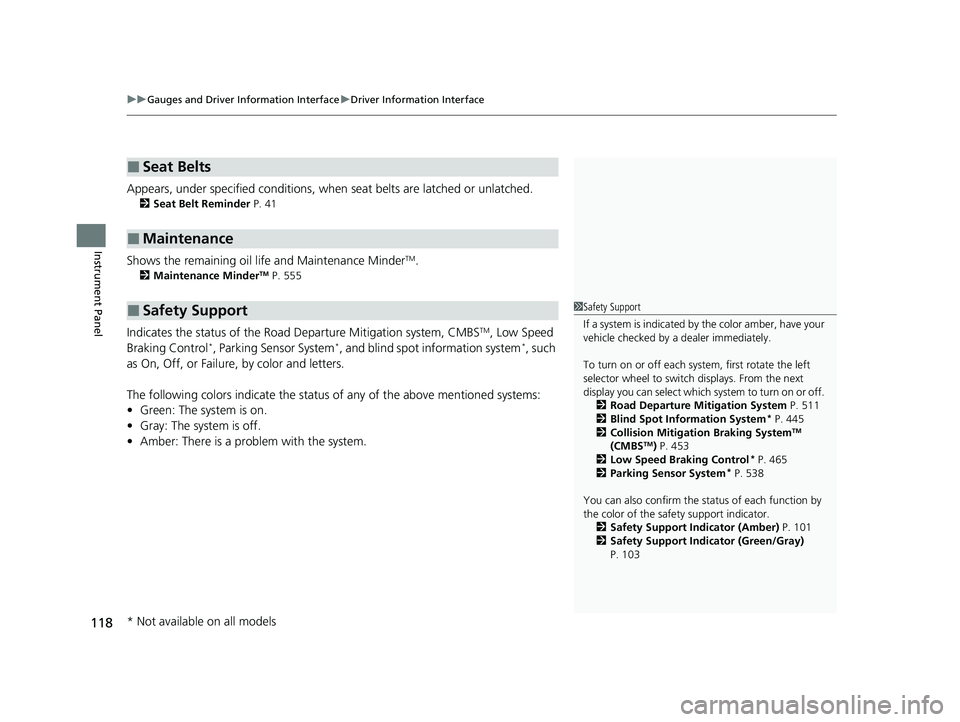
uuGauges and Driver Information Interface uDriver Information Interface
118
Instrument Panel
Appears, under specified conditions, when seat belts are latched or unlatched.
2Seat Belt Reminder P. 41
Shows the remaining oil life and Maintenance MinderTM.
2Maintenance MinderTM P. 555
Indicates the status of the Road Departure Mitigation system, CMBSTM, Low Speed
Braking Control*, Parking Sensor System*, and blind spot information system*, such
as On, Off, or Failure, by color and letters.
The following colors indica te the status of any of the above mentioned systems:
• Green: The system is on.
• Gray: The system is off.
• Amber: There is a probl em with the system.
■Seat Belts
■Maintenance
■Safety Support1Safety Support
If a system is indicated by the color amber, have your
vehicle checked by a dealer immediately.
To turn on or off each system, first rotate the left
selector wheel to switch displays. From the next
display you can select which system to turn on or off. 2 Road Departure Mitigation System P. 511
2 Blind Spot Information System
* P. 445
2 Collision Mitigation Braking SystemTM
(CMBSTM) P. 453
2 Low Speed Braking Control* P. 465
2 Parking Sensor System* P. 538
You can also confirm the st atus of each function by
the color of the safe ty support indicator.
2 Safety Support Indicator (Amber) P. 101
2 Safety Support Indicator (Green/Gray)
P. 103
* Not available on all models
23 HR-V-313V06000_01.book 118 ページ 2022年4月4日 月曜日 午前10時49分
Page 122 of 664
uuGauges and Driver Information Interface uDriver Information Interface
120
Instrument Panel
Display the adjustment for instrument panel brightness.
When the power mode is in ON, you can use the left selector wheel to adjust
instrument panel brightness.
Brighten: Roll the left selector wheel up.
Dim: Roll the left selector wheel down.
Press the left selector wheel to exit.
■Brightness1 Brightness
The brightness of the gauge is automatically adjusted
depending on the ambient brightness.
•The brightness dims when the ambient light is
dark.
•The brightness brightens when the ambient light is
bright.
You can change the setting even when the ambient
lighting is bright, but the brightness of the gauge
won’t change.
23 HR-V-313V06000_01.book 120 ページ 2022年4月4日 月曜日 午前10時49分
Page 123 of 664
Continued121
uuGauges and Driver Information Interface uDriver Information Interface
Instrument Panel
■Arrange content
You can choose which icons to display on the home screen. 1.Roll the left selector wheel to scroll to select
Customize display , then press the left
selector wheel.
2. Roll the left selector wheel.
3. Roll the left selector wheel to scroll
between icons, then press the left selector
wheel to check or uncheck them.
■Customize Display1Customize Display
Icons that are gray cannot be removed from the
home screen.
When you customize settings, shift to
(P.
23 HR-V-313V06000_01.book 121 ページ 2022年4月4日 月曜日 午前10時49分
Page 124 of 664
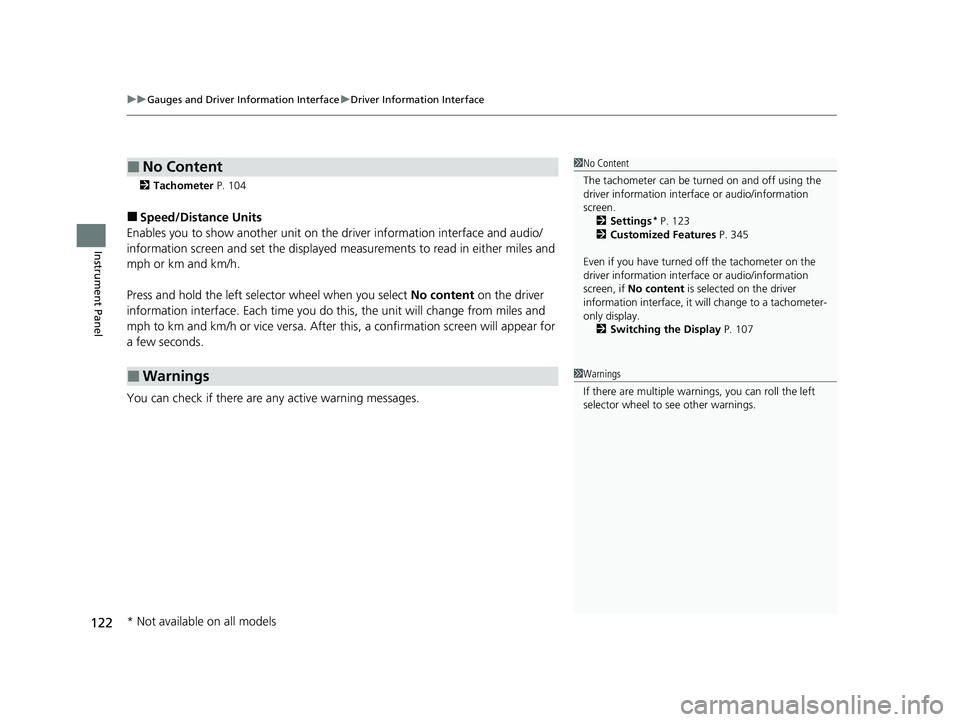
uuGauges and Driver Information Interface uDriver Information Interface
122
Instrument Panel
2 Tachometer P. 104
■Speed/Distance Units
Enables you to show another unit on th e driver information interface and audio/
information screen and set the displayed m easurements to read in either miles and
mph or km and km/h.
Press and hold the left selector wheel when you select No content on the driver
information interface. Each ti me you do this, the unit will change from miles and
mph to km and km/h or vice versa. After this, a confirmation screen will appear for
a few seconds.
You can check if there are any active warning messages.
■No Content
■Warnings
1 No Content
The tachometer can be tu rned on and off using the
driver information interf ace or audio/information
screen. 2 Settings
* P. 123
2 Customized Features P. 345
Even if you have turned off the tachometer on the
driver information interf ace or audio/information
screen, if No content is selected on the driver
information interface, it will change to a tachometer-
only display. 2 Switching the Display P. 107
1Warnings
If there are multiple warnings, you can roll the left
selector wheel to see other warnings.
* Not available on all models
23 HR-V-313V06000_01.book 122 ページ 2022年4月4日 月曜日 午前10時49分
Page 125 of 664
Continued123
uuGauges and Driver Information Interface uDriver Information Interface
Instrument Panel
Use the driver information interface to customize certain features.
■How to customize
Press the (home) button, then select the Settings screen by rolling the left
selector wheel while the power mode is in ON, the vehicle is at a complete stop, and
the shift position is in
(P. Then, press the left selector wheel.
■Settings*1 Settings*
To customize other features , roll the left selector
wheel. 2 List of customizable options P. 124
2 Example of customization settings P. 130
When you customize settings, shift to
( P.
Driver
Information
Interface
Left Selector Wheel
(home) Button
* Not available on all models
23 HR-V-313V06000_01.book 123 ページ 2022年4月4日 月曜日 午前10時49分