Page 387 of 719
386
uuCustomized Features u
Features
■Display
■Sound
*1:Models with BOSE AMP
*2:Models with Normal AMP Customizable Features Descri
ption Selectable Settings
BrightnessChanges the brightness of the audio/information screen.—
Contrast Changes the contrast of the audio/information screen. —
Black LevelChanges the black level of the audio/information screen.—
Default Resets all customized settings for the brightness,
contrast, and black level.
—
Customizable Features Descri ption Selectable Settings
Bass / Treble
Treble
Adjusts the settings of the audio speakers’ sound.
2Adjusting the Sound P. 290—
Midrange
Bass
Audio Zones & Balance / Fader*1
Bose Centerpoint*1
Bose Dynamic Speed Compensation*1
Balance / Fader*2
Speed Volume Compensation*2
Page 389 of 719
388
uuCustomized Features u
Features
With the power mode in ON, pre ss the button, and then select Vehicle Settings
and select a setting item.
■How to Customize the Vehicle Settings
Audio/Information Screen
Page 401 of 719
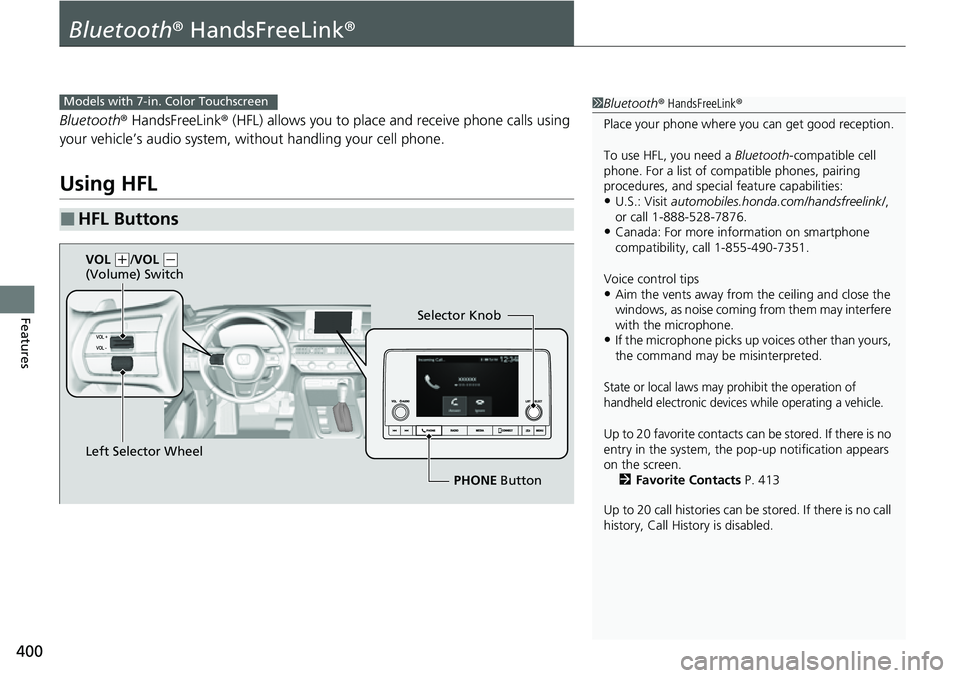
400
Features
Bluetooth® HandsFreeLink ®
Bluetooth® HandsFreeLink ® (HFL) allows you to place and receive phone calls using
your vehicle’s audio system, without handling your cell phone.
Using HFL
■HFL Buttons
1 Bluetooth ® HandsFreeLink ®
Place your phone where y ou can get good reception.
To use HFL, you need a Bluetooth-compatible cell
phone. For a list of compatible phones, pairing
procedures, and special feature capabilities:
•U.S.: Visit automobiles.honda.com/handsfreelink/ ,
or call 1-888-528-7876.
•Canada: For more info rmation on smartphone
compatibility, call 1-855-490-7351.
Voice control tips
•Aim the vents away from the ceiling and close the
windows, as noise coming from them may interfere
with the microphone.
•If the microphone picks up vo ices other than yours,
the command may be misinterpreted.
State or local laws may prohibit the operation of
handheld electronic devices while operating a vehicle.
Up to 20 favorite contacts ca n be stored. If there is no
entry in the system, the pop-up notification appears
on the screen. 2 Favorite Contacts P. 413
Up to 20 call histories can be stored. If there is no call
history, Call History is disabled.
Models with 7-in. Color Touchscreen
Selector Knob
Left Selector Wheel PHONE Button
VOL
(
+/VOL (-
(Volume) Switch
Page 402 of 719
Continued401
uuBluetooth ® HandsFreeLink ®u Using HFL
Features
Left Selector Wheel: While receiving a call, the incoming call screen is displayed on
the driver information interface. You can pick up the call using the left selector
wheel.
2 Receiving a Call P. 418
PHONE button: Press to go directly to the Phone screen.
Selector knob: Rotate to select an item on the screen, then press .
1Bluetooth ® HandsFreeLink ®
Bluetooth ® Wireless Technology
The Bluetooth ® word mark and logos are registered
trademarks owned by Bluetooth SIG, Inc., and any
use of such marks by Honda Motor Co., Ltd., is under
license. Other trademarks and trade names are those
of their respective owners.
HFL Limitations
An incoming call on HFL will interrupt the audio
system when it is playing. It will resume when the call
is ended.
Page 403 of 719
uuBluetooth ® HandsFreeLink ®u Using HFL
402
Features
The audio/information screen notifies you when there is an incoming call.
Certain manual functions are disabled or i noperable while the vehicle is in motion.
You cannot select a grayed-out option until the vehicle is stopped.
■HFL Status Display1 HFL Status Display
The information that appears on the audio/
information screen vari es between phone models.
■Limitations for Manual Operation
HFL Mode Battery Level Status
Signal Strength
Bluetooth
Indicator
Appears when your phone
is connected to HFL. Roam Status
Call Name
Call Number
Page 406 of 719
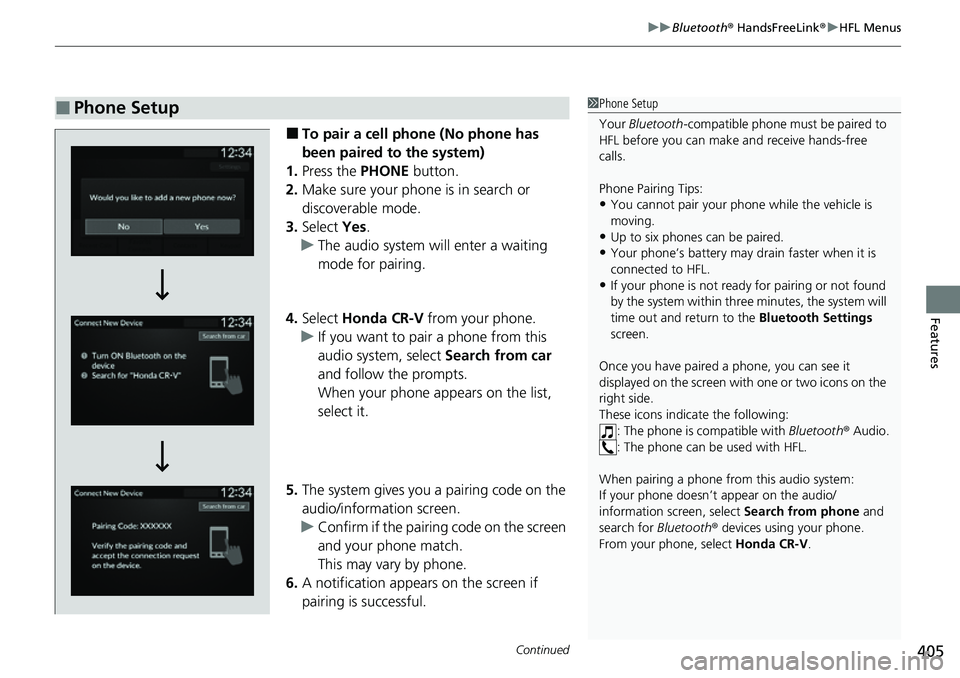
Continued405
uuBluetooth ® HandsFreeLink ®u HFL Menus
Features
■To pair a cell phone (No phone has
been paired to the system)
1. Press the PHONE button.
2. Make sure your phone is in search or
discoverable mode.
3. Select Yes.
u The audio system will enter a waiting
mode for pairing.
4. Select Honda CR-V from your phone.
u If you want to pair a phone from this
audio system, select Search from car
and follow the prompts.
When your phone appears on the list,
select it.
5. The system gives you a pairing code on the
audio/information screen.
u Confirm if the pairing code on the screen
and your phone match.
This may vary by phone.
6. A notification appears on the screen if
pairing is successful.
■Phone Setup1Phone Setup
Your Bluetooth -compatible phone must be paired to
HFL before you can make and receive hands-free
calls.
Phone Pairing Tips:
•You cannot pair your phone while the vehicle is
moving.
•Up to six phones can be paired.
•Your phone’s battery may dr ain faster when it is
connected to HFL.
•If your phone is not ready for pairing or not found
by the system within three minutes, the system will
time out and return to the Bluetooth Settings
screen.
Once you have paired a phone, you can see it
displayed on the screen with one or two icons on the
right side.
These icons indicate the following: : The phone is compatible with Bluetooth® Audio.
: The phone can be used with HFL.
When pairing a phone from this audio system:
If your phone doesn’t appear on the audio/
information screen, select Search from phone and
search for Bluetooth® devices using your phone.
From your phone, select Honda CR-V .
Page 407 of 719
406
uuBluetooth ® HandsFreeLink ®u HFL Menus
Features
■To pair a cell phone (when a phone has
already been paired to the system)
1. Press the PHONE button.
u If a prompt appears asking to connect to
a phone, select No and proceed with
step 2.
2. Select Settings .
3. Select Bluetooth Settings .
4. Select Connect New Device .
u The audio system will enter a waiting
mode for pairing.
Page 408 of 719
407
uuBluetooth ® HandsFreeLink ®u HFL Menus
Continued
Features
5. Make sure your phone is in search or
discoverable mode.
6. Select Honda CR-V from your phone.
u If you want to pair a phone from this
audio system, select Search from car
and follow the prompts.
When your phone appears on the list,
select it.
7. The system gives you a pairing code on the
audio/information screen.
u Confirm if the pairing code on the screen
and your phone match.
This may vary by phone.
8. A notification appears on the screen if
pairing is successful.
u You can prioritize a Bluetooth® device at
the same time. Select Yes if you want to
prioritize the device.