Page 469 of 840
467
uuBluetooth ® HandsFreeLink ®u HFL Menus
Continued
Features
HFL Menus
The power mode must be in ACCESSO RY or ON to use the system.
■Phone settings screen
1.Press the button.
2. Select Phone.
3. Select Settings .
1HFL Menus
To use HFL, you must first pair your Bluetooth-
compatible cell phone to th e system while the vehicle
is parked.
Some functions are li mited while driving.
Set phonebook and call history data to be automa tically imported when a phone is paired to HFL.
+ Connect New Device
(Existing entry list)Connect, disconnect, or delete a paired device.
Change DevicesPair a new phone to the system.
Auto Sync Phone
Auto Phone Call Transfer
Ringtone
HondaLink Assist
Set calls to automatically transfer from your phone to HFL when you enter the vehicle.
Select a fixed ringtone or the one from the connected cell phone.
Turn HondaLink ® Assist on and off.
23 CIVIC HATCHBACK TYPE R-31T406100_03.book 467 ページ 2022年6月23日 木曜日 午後9時28分
Page 470 of 840
468
uuBluetooth ® HandsFreeLink ®u HFL Menus
Features
■Phone menu screen
1.Press the button.
2. Select Phone .
Dial the selected number in the favorite contacts list.
All
(Existing entry list)
Display the last outgoing calls.
Recent CallsDisplay the last outgoing, incoming and missed calls.
Favorite Contacts
Contacts
Keypad
Display the phonebook of the paired phone.
Enter a phone number to dial.
Dialed
Display the last missed calls.Missed
Display the last incoming calls.Received
23 CIVIC HATCHBACK TYPE R-31T406100_03.book 468 ページ 2022年6月23日 木曜日 午後9時28分
Page 471 of 840
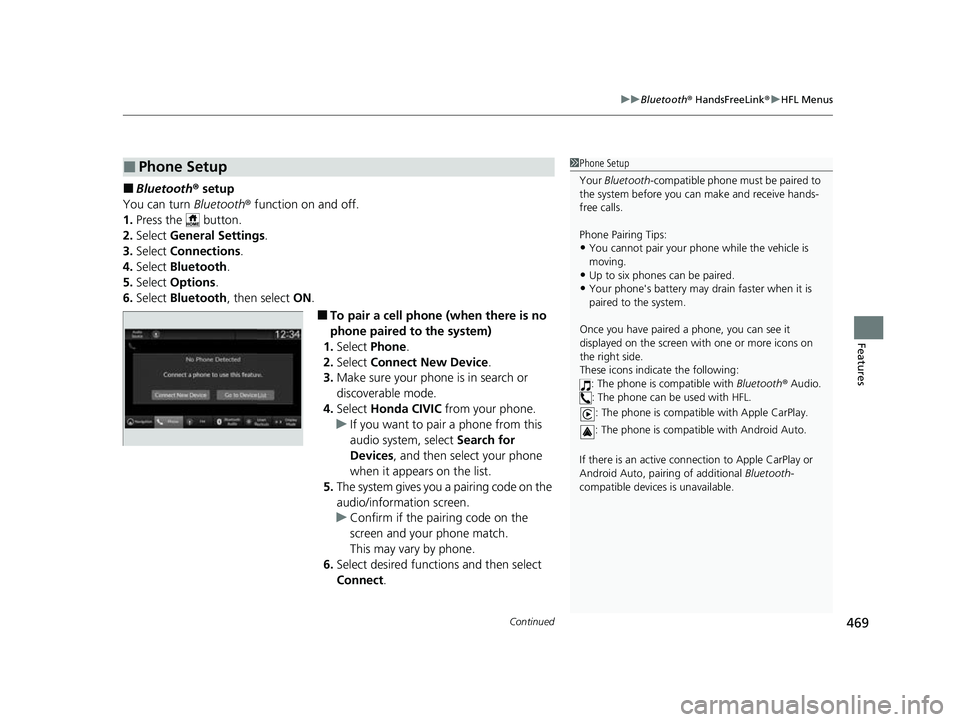
Continued469
uuBluetooth ® HandsFreeLink ®u HFL Menus
Features
■Bluetooth ® setup
You can turn Bluetooth® function on and off.
1. Press the button.
2. Select General Settings .
3. Select Connections .
4. Select Bluetooth .
5. Select Options.
6. Select Bluetooth , then select ON.
■To pair a cell phone (when there is no
phone paired to the system)
1. Select Phone .
2. Select Connect New Device .
3. Make sure your phone is in search or
discoverable mode.
4. Select Honda CIVIC from your phone.
u If you want to pair a phone from this
audio system, select Search for
Devices , and then select your phone
when it appears on the list.
5. The system gives you a pairing code on the
audio/information screen.
u Confirm if the pairing code on the
screen and your phone match.
This may vary by phone.
6. Select desired functions and then select
Connect .
■Phone Setup1Phone Setup
Your Bluetooth -compatible phone must be paired to
the system before you ca n make and receive hands-
free calls.
Phone Pairing Tips:
•You cannot pair your phone while the vehicle is
moving.
•Up to six phones can be paired.
•Your phone's battery may dr ain faster when it is
paired to the system.
Once you have paired a phone, you can see it
displayed on the screen with one or more icons on
the right side.
These icons indicate the following: : The phone is compatible with Bluetooth ® Audio.
: The phone can be used with HFL.
: The phone is compatib le with Apple CarPlay.
: The phone is compatible with Android Auto.
If there is an active connection to Appl e CarPlay or
Android Auto, pairing of additional Bluetooth-
compatible devices is unavailable.
23 CIVIC HATCHBACK TYPE R-31T406100_03.book 469 ページ 2022年6月23日 木曜日 午後9時28分
Page 472 of 840
470
uuBluetooth ® HandsFreeLink ®u HFL Menus
Features
7. A notification appears on the screen if
pairing is successful.
8. Select OK.
u A confirmation message for phone data
collection appears.
9. Select ON or OFF .
u A confirmation message for HondaLink
Assist appears.
10. Select Yes or No.
23 CIVIC HATCHBACK TYPE R-31T406100_03.book 470 ページ 2022年6月23日 木曜日 午後9時28分
Page 473 of 840
Continued471
uuBluetooth ® HandsFreeLink ®u HFL Menus
Features
■To change the currently paired phone
1. Go to the phone settings screen.
2 Phone settings screen P. 467
2.Select Change Devices .
3. Select a phone to connect.
u HFL disconnects the connected phone
and starts searching for another paired
phone.
u You can set the connected phone
priority. Select the box checked on the
phone you want to prioritize.
4. Select , , or .
u and can be selected
simultaneously, however, when or is selected, and cannot be
selected.
5. Select Apply.
1To change the currently paired phone
If no other phones are found or paired when trying to
switch to another phone, HF L will inform you that the
original phone is connected again.
To pair other phones, select + Connect New Device
from the Bluetooth screen.
23 CIVIC HATCHBACK TYPE R-31T406100_03.book 471 ページ 2022年6月23日 木曜日 午後9時28分
Page 474 of 840
472
uuBluetooth ® HandsFreeLink ®u HFL Menus
Features
■To delete a paired phone
1. Go to the phone settings screen.
2 Phone settings screen P. 467
2.Select Change Devices .
3. Select a phone you want to delete.
4. Select Options.
5. Select Delete Device .
6. A confirmation message appears on the
screen. Select Delete.
23 CIVIC HATCHBACK TYPE R-31T406100_03.book 472 ページ 2022年6月23日 木曜日 午後9時28分
Page 475 of 840
Continued473
uuBluetooth ® HandsFreeLink ®u HFL Menus
Features
You can change the ringtone setting.
1.Go to the phone settings screen.
2 Phone settings screen P. 467
2.Select Ringtone .
3. Select Vehicle or Phone .
If you get into the vehicle while you are on the phone, the call can be automatically
transferred to HFL. 1.Go to the phone settings screen.
2 Phone settings screen P. 467
2.Select Auto Phone Call Transfer .
3. Select ON or OFF .
■Ringtone1Ringtone
Vehicle : The fixed ringtone sounds from the
speakers.
Phone : Depending on the make and model of the
cell phone, the ringtone st ored in the phone will
sound if the phone is connected.
■Automatic Transferring
23 CIVIC HATCHBACK TYPE R-31T406100_03.book 473 ページ 2022年6月23日 木曜日 午後9時28分
Page 476 of 840
uuBluetooth ® HandsFreeLink ®u HFL Menus
474
Features
■When Automatic Phon e Sync is set to
On:
When your phone is paired, the contents of its
phonebook and call hist ory are automatically
imported to the system.
■Changing the Automatic Phone Sync
setting
1. Go to the phone settings screen.
2 Phone settings screen P. 467
2.Select Auto Sync Phone .
3. Select ON or OFF .
■Automatic Import of Cellular Phonebook and Call History1Automatic Import of Cellular Phonebook and Call History
When you select a name from the list in the cellular
phonebook, you can see a category icon. The icons
indicate what types of num bers are stored for that
name.
On some phones, it may no t be possible to import the
category icons to the system.
The phonebook is updated after every connection.
Call history is updated after every connection or call.
Home
Mobile
Work
PagerFax
Car
Voice
Other
Pref
23 CIVIC HATCHBACK TYPE R-31T406100_03.book 474 ページ 2022年6月23日 木曜日 午後9時28分