Page 421 of 840
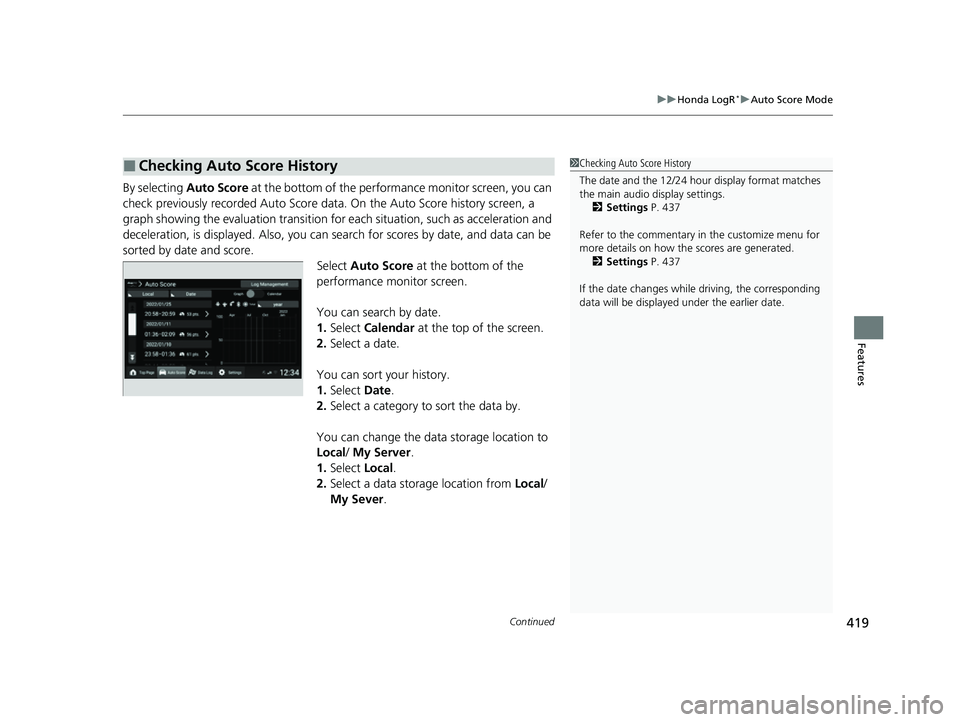
Continued419
uuHonda LogR*uAuto Score Mode
Features
By selecting Auto Score at the bottom of the performance monitor screen, you can
check previously recorded Auto Score data. On the Au to Score history screen, a
graph showing the evaluation transition for each situation, such as acceleration and
deceleration, is displayed. Also, you can search for scores by date, and data can be
sorted by date and score. Select Auto Score at the bottom of the
performance monitor screen.
You can search by date.
1. Select Calendar at the top of the screen.
2. Select a date.
You can sort your history.
1. Select Date.
2. Select a category to sort the data by.
You can change the data storage location to
Local / My Server.
1. Select Local.
2. Select a data storage location from Local/
My Sever .
■Checking Auto Score History1Checking Auto Score History
The date and the 12/24 hour display format matches
the main audio display settings.
2 Settings P. 437
Refer to the commentary in the customize menu for
more details on how the scores are generated.
2 Settings P. 437
If the date changes whil e driving, the corresponding
data will be displaye d under the earlier date.
23 CIVIC HATCHBACK TYPE R-31T406100_03.book 419 ページ 2022年6月23日 木曜日 午後9時28分
Page 446 of 840
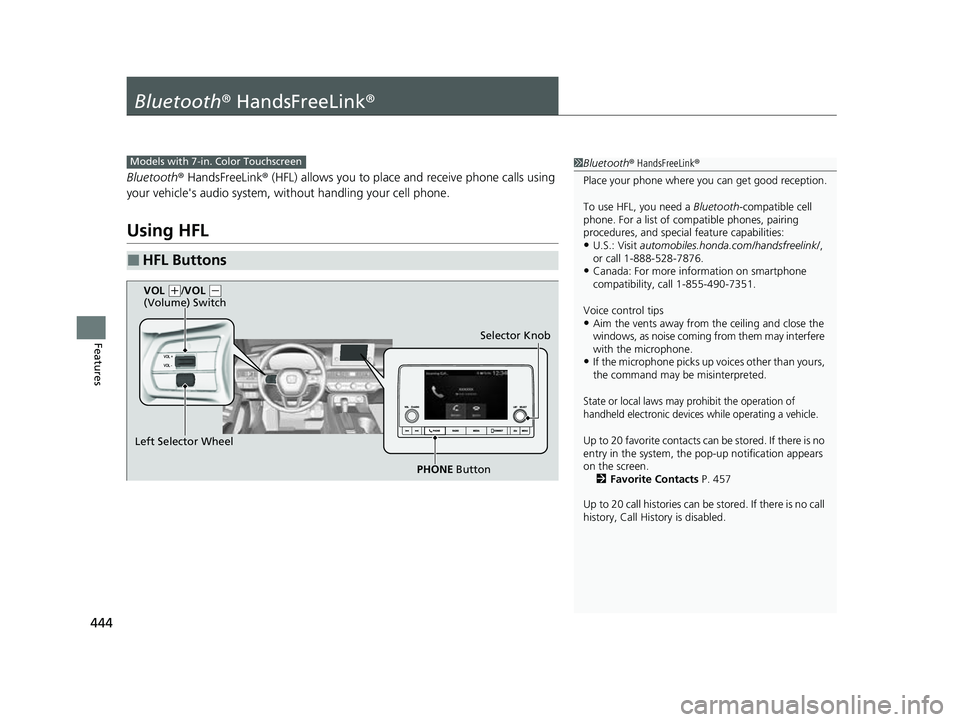
444
Features
Bluetooth® HandsFreeLink ®
Bluetooth® HandsFreeLink ® (HFL) allows you to place and receive phone calls using
your vehicle's audio system, without handling your cell phone.
Using HFL
■HFL Buttons
1 Bluetooth ® HandsFreeLink ®
Place your phone where y ou can get good reception.
To use HFL, you need a Bluetooth-compatible cell
phone. For a list of compatible phones, pairing
procedures, and special feature capabilities:
•U.S.: Visit automobiles.honda.com /handsfreelink/,
or call 1-888-528-7876.
•Canada: For more info rmation on smartphone
compatibility, call 1-855-490-7351.
Voice control tips
•Aim the vents away from the ceiling and close the
windows, as noise coming from them may interfere
with the microphone.
•If the microphone picks up vo ices other than yours,
the command may be misinterpreted.
State or local laws may pr ohibit the operation of
handheld electronic devices while operating a vehicle.
Up to 20 favorite contacts ca n be stored. If there is no
entry in the system, the pop-up notification appears
on the screen. 2 Favorite Contacts P. 457
Up to 20 call histories can be stored. If there is no call
history, Call History is disabled.
Models with 7-in. Color Touchscreen
Selector Knob
Left Selector Wheel PHONE Button
VOL
(
+/VOL ( -
(Volume) Switch
23 CIVIC HATCHBACK TYPE R-31T406100_03.book 444 ページ 2022年6月23日 木曜日 午後9時28分
Page 447 of 840
Continued445
uuBluetooth ® HandsFreeLink ®u Using HFL
Features
Left Selector Wheel: While receiving a call, the incoming call screen is displayed on
the driver information interf ace. You can pick up the call using the left selector
wheel.
2 Receiving a Call P. 462
PHONE button: Press to go directly to the Phone screen.
Selector knob: Rotate to select an item on the screen, then press .
1Bluetooth ® HandsFreeLink ®
Bluetooth ® Wireless Technology
The Bluetooth ® word mark and logos are registered
trademarks owned by Bluetooth SIG, Inc., and any
use of such marks by Honda Motor Co., Ltd., is under
license. Other trademarks and trade names are those
of their respective owners.
HFL Limitations
An incoming call on HFL will interrupt the audio
system when it is playing. It will resume when the call
is ended.
23 CIVIC HATCHBACK TYPE R-31T406100_03.book 445 ページ 2022年6月23日 木曜日 午後9時28分
Page 448 of 840
uuBluetooth ® HandsFreeLink ®u Using HFL
446
Features
The audio/information screen notifies you when there is an incoming call.
Certain manual functions are disabled or in operable while the vehicle is in motion.
You cannot select a grayed-out option until the vehicle is stopped.
■HFL Status Display1 HFL Status Display
The information that appears on the audio/
information screen vari es between phone models.
■Limitations for Manual Operation
HFL Mode Battery Level Status
Signal Strength
Bluetooth
Indicator
Appears when your phone
is connected to HFL. Roam Status
Call Name
Call Number
23 CIVIC HATCHBACK TYPE R-31T406100_03.book 446 ページ 2022年6月23日 木曜日 午後9時28分
Page 451 of 840
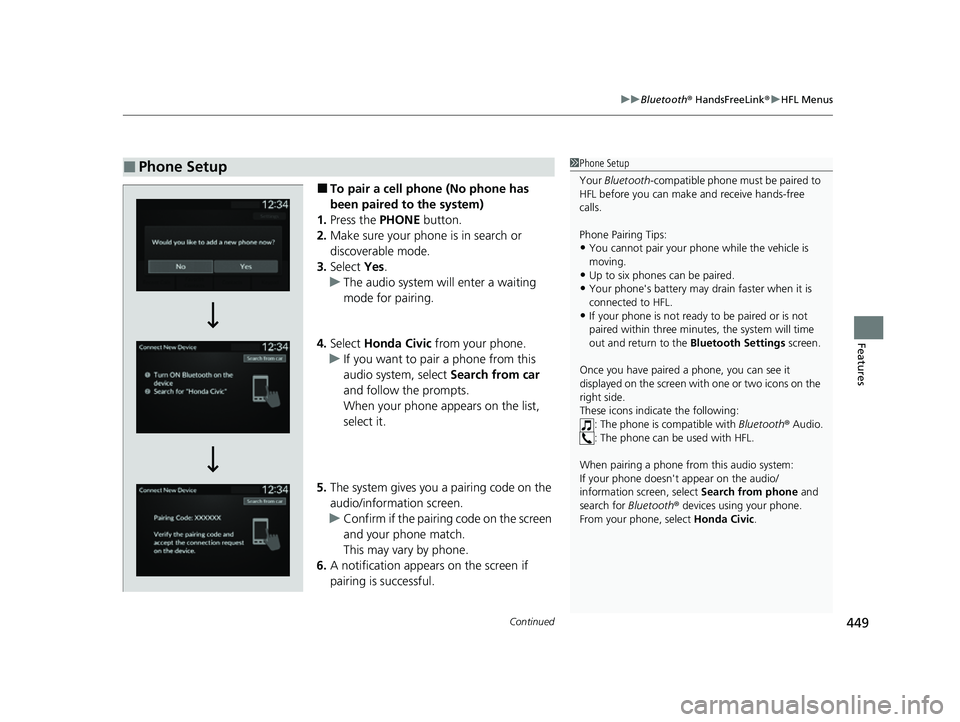
Continued449
uuBluetooth ® HandsFreeLink ®u HFL Menus
Features
■To pair a cell phone (No phone has
been paired to the system)
1. Press the PHONE button.
2. Make sure your phone is in search or
discoverable mode.
3. Select Yes.
u The audio system will enter a waiting
mode for pairing.
4. Select Honda Civic from your phone.
u If you want to pair a phone from this
audio system, select Search from car
and follow the prompts.
When your phone appears on the list,
select it.
5. The system gives you a pairing code on the
audio/information screen.
u Confirm if the pairing code on the screen
and your phone match.
This may vary by phone.
6. A notification appears on the screen if
pairing is successful.
■Phone Setup1Phone Setup
Your Bluetooth -compatible phone must be paired to
HFL before you can make and receive hands-free
calls.
Phone Pairing Tips:
•You cannot pair your phone while the vehicle is
moving.
•Up to six phones can be paired.
•Your phone's battery may dr ain faster when it is
connected to HFL.
•If your phone is not ready to be paired or is not
paired within three minutes, the system will time
out and return to the Bluetooth Settings screen.
Once you have paired a phone, you can see it
displayed on the screen with one or two icons on the
right side.
These icons indicate the following: : The phone is compatible with Bluetooth® Audio.
: The phone can be used with HFL.
When pairing a phone from this audio system:
If your phone doesn't appear on the audio/
information screen, select Search from phone and
search for Bluetooth® devices using your phone.
From your phone, select Honda Civic .
23 CIVIC HATCHBACK TYPE R-31T406100_03.book 449 ページ 2022年6月23日 木曜日 午後9時28分
Page 452 of 840
450
uuBluetooth ® HandsFreeLink ®u HFL Menus
Features
■To pair a cell phone (when a phone has
already been paired to the system)
1. Press the PHONE button.
u If a prompt appears asking to connect to
a phone, select No and proceed with
step 2.
2. Select Settings .
3. Select Bluetooth Settings .
4. Select Connect New Device .
u The audio system will enter a waiting
mode for pairing.
23 CIVIC HATCHBACK TYPE R-31T406100_03.book 450 ページ 2022年6月23日 木曜日 午後9時28分
Page 453 of 840
451
uuBluetooth ® HandsFreeLink ®u HFL Menus
Continued
Features
5. Make sure your phone is in search or
discoverable mode.
6. Select Honda Civic from your phone.
u If you want to pair a phone from this
audio system, select Search from car
and follow the prompts.
When your phone appears on the list,
select it.
7. The system gives you a pairing code on the
audio/information screen.
u Confirm if the pairing code on the screen
and your phone match.
This may vary by phone.
8. A notification appears on the screen if
pairing is successful.
u You can prioritize a Bluetooth® device at
the same time. Select Yes if you want to
prioritize the device.
23 CIVIC HATCHBACK TYPE R-31T406100_03.book 451 ページ 2022年6月23日 木曜日 午後9時28分
Page 454 of 840
452
uuBluetooth ® HandsFreeLink ®u HFL Menus
Features
■To change the currently paired phone
1. Press the PHONE button.
2. Select Settings .
3. Select Bluetooth Settings .
4. Select Change Device .
u The screen changes to a device list.
5. Select a desired device name.
6. Select Both, Audio , or Phone .
u When another device is connected to
Android Auto and you select Both or
Phone , a confirmation message appears.
Select Continue .
u HFL disconnects the connected phone
and starts searching for another paired
phone.
23 CIVIC HATCHBACK TYPE R-31T406100_03.book 452 ページ 2022年6月23日 木曜日 午後9時28分