Page 27 of 840

25
Quick Reference Guide
Features (P255)
Audio Remote Controls
(P260)
●SOURCE Button
Press to cycle through the audio modes as
follows:
FM AM USB/iPod/Apple CarPlay/
Android AutoBluetooth®Audio
●VOL(+ / VOL( - (Volume) Switch
Press to adjust the volume up/down.
● / (Seek/Skip) Buttons
Radio:
Press / to change the preset
radio station. Press and hold /
to change the strong station.
iPod, USB flash drive, Bluetooth® Audio,
or Smartphone Connection:
Press / to skip to the
beginning of the next song or return to
the beginning of the current song.
Models with 7-in. Color Touchscreen
SOURCE Button
/ (Seek/Skip) Buttons
VOL(
+/VOL(-
(Volume) Switch
USB flash drive or Bluetooth® Audio:
Press and hold / to change a
folder/group.
●Left Selector Wheel
Roll up or down: To cycle through the
audio modes, roll up or down and then
press the left selector wheel:
AM
SiriusXM ®
USB
Bluetooth ® Audio
Smartphone Connection
(Apple CarPlay/Android Auto)
FM
23 CIVIC HATCHBACK TYPE R-31T406100_03.book 25 ページ 2022年6月23日 木曜日 午後9時28分
Page 28 of 840
26
Quick Reference Guide
●VOL(+ / VOL(- (Volume) Switch
Press to adjust the volume up/down.
● / (Seek/Skip) Buttons
Radio:
Press / to change the preset
radio station. Press and hold /
to change the strong station.
iPod, USB flash drive, Bluetooth® Audio,
or Smartphone Connection:
Press / to skip to the
beginning of the next song or return to
the beginning of the current song.
USB flash drive:
Press and hold / to change a
folder.
Models with 9-in. Color Touchscreen
Left Selector Wheel
/ (Seek/Skip) Buttons
VOL(
+/VOL(-
(Volume) Switch
●Left Selector Wheel
Roll up or down: To cycle through the
modes, roll up or down and then press
the left selector wheel:
Back
AM
SiriusXM ®
USB
Bluetooth ® Audio
Apps
(Apple CarPlay/Android Auto)
Customize display
Phone
FM
23 CIVIC HATCHBACK TYPE R-31T406100_03.book 26 ページ 2022年6月23日 木曜日 午後9時28分
Page 162 of 840

uuGauges and Driver Information Interface uDriver Information Interface Right Side Area (B-type-Meter)
160
Instrument Panel
■Odometer*
2 Odometer* P. 158
■Trip meter
2Trip meter P. 158
■Average speed
Shows the average speed in mph or km/h since Trip A or Trip B was reset.
■Elapsed time
Shows the time elapsed since Trip A or Trip B was reset.
■Compass
Shows the compass screen.
■Turn-by-Turn Directions
When driving guidance is provided by the navigation system, Apple CarPlay or
Android Auto, turn-by-turn directio ns to your destination appear.
2Refer to the Navigation System Manual
2 Android AutoTM P. 285
2 Apple CarPlay P. 346
■Navigation
1Average speed
You can change when to reset the average speed.
2 Customized Features P. 390
1Elapsed time
You can change when to reset the elapsed time.
2 Customized Features P. 390
1Navigation
You can select whether to have the turn-by-turn
display come on or not dur ing the route guidance.
2 Customized Features P. 390
When the compass or turn-by-turn directions are
displayed, you can contro l some navigation system
functions on the driver information interface by
pressing the right selector wheel. 2 Refer to the Navigation System Manual
Turn-by-turn directions may not be available for all
apps.
* Not available on all models
23 CIVIC HATCHBACK TYPE R-31T406100_03.book 160 ページ 2022年6月23日 木曜日 午後9時28分
Page 259 of 840

257
uuAudio System uUSB Port(s)
Continued
Features
USB Port(s)
■On the front panel ( )
The USB port (2.5A) is for charging devices,
playing audio files, and connecting
compatible phones with Apple CarPlay or
Android Auto. u To prevent any potenti al issues, be sure
to use an Apple MFi Certified Lightning
Connector for Apple CarPlay, and for
Android Auto, the USB cables should be
certified by USB-IF to be compliant with
USB 2.0 Standard.
■On the front panel ( )*
The USB port (2.5A) is only for charging
devices. u You cannot play music even if you have
connected music players to it.
1USB Port(s)
•Do not leave the iPod or USB flash drive in the
vehicle. Direct sunlight and high temperatures may
damage it.
•We recommend that you us e a USB cable if you are
attaching a USB flash drive to the USB port.
•Do not connect the iPod or USB flash drive using a
hub.
•Do not use a device such as a card reader or hard
disk drive, as the device or your files may be
damaged.
•We recommend backing up yo ur data before using
the device in your vehicle.
•Displayed messages may vary depending on the
device model and software version.
The USB port can supply up to 2.5A of power. It does
not output 2.5A unless requested by the device.
For amperage details, read the operating manual of
the device that ne eds to be charged.
Under certain condi tions, a device connected to the
port may generate noise to the radio station you are
listening to.
USB charge
On the front panel
Models with 7-in. Color Touchscreen
Models with 9-in. Color Touchscreen
* Not available on all models
23 CIVIC HATCHBACK TYPE R-31T406100_03.book 257 ページ 2022年6月23日 木曜日 午後9時28分
Page 262 of 840
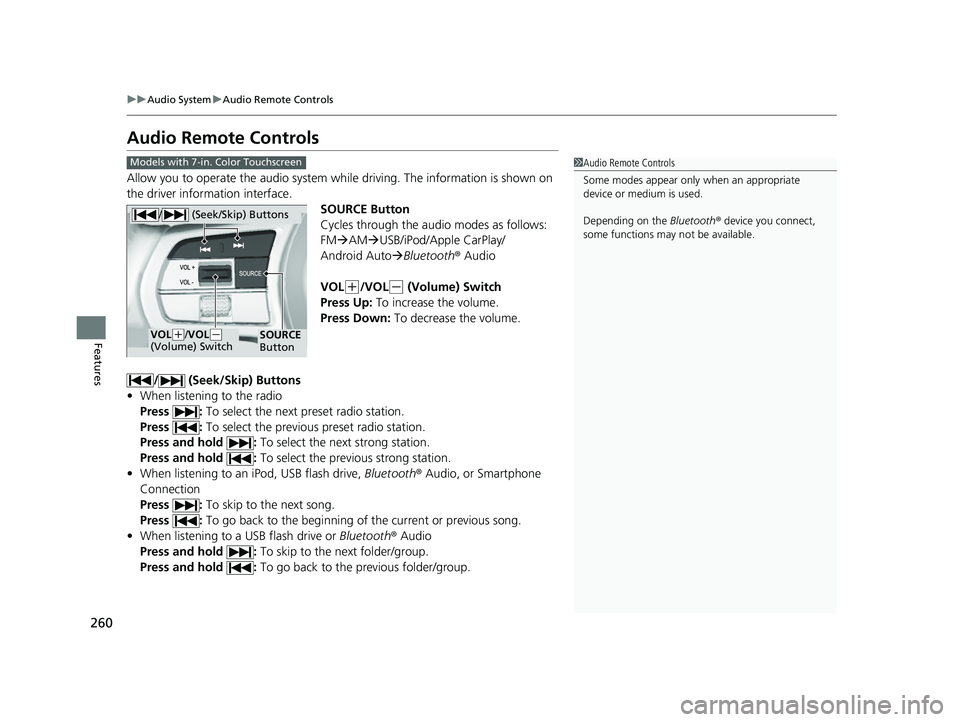
260
uuAudio System uAudio Remote Controls
Features
Audio Remote Controls
Allow you to operate the audio system while driving. The information is shown on
the driver information interface.
SOURCE Button
Cycles through the audio modes as follows:
FMAM USB/iPod/Apple CarPlay/
Android Auto Bluetooth ® Audio
VOL
(+/VOL(- (Volume) Switch
Press Up: To increase the volume.
Press Down: To decrease the volume.
/ (Seek/Skip) Buttons
• When listening to the radio
Press : To select the next preset radio station.
Press : To select the previous preset radio station.
Press and hold : To select the next strong station.
Press and hold : To select the previous strong station.
• When listening to an iPod, USB flash drive, Bluetooth® Audio, or Smartphone
Connection
Press : To skip to the next song.
Press : To go back to the beginning of the current or previous song.
• When listening to a USB flash drive or Bluetooth® Audio
Press and hold : To skip to the next folder/group.
Press and hold : To go back to the previous folder/group.
1Audio Remote Controls
Some modes appear only when an appropriate
device or medium is used.
Depending on the Bluetooth® device you connect,
some functions may not be available.Models with 7-in. Color Touchscreen
/ (Seek/Skip) Buttons
SOURCE
ButtonVOL( +/VOL(-
(Volume) Switch
23 CIVIC HATCHBACK TYPE R-31T406100_03.book 260 ページ 2022年6月23日 木曜日 午後9時28分
Page 263 of 840
261
uuAudio System uAudio Remote Controls
Continued
Features
Left Selector Wheel
Roll up or down:
FM
AM
SiriusXM ®
To cycle through the audio modes, roll up or down
and then press the left selector wheel:
Bluetooth ® Audio
USB
Smartphone Connection
(Apple CarPlay/Android Auto)
23 CIVIC HATCHBACK TYPE R-31T406100_03.book 261 ページ 2022年6月23日 木曜日 午後9時28分
Page 265 of 840
263
uuAudio System uAudio Remote Controls
Features
Left Selector Wheel
Roll up or down:
Back
Phone
FM
AM
SiriusXM ®
To cycle through the modes, roll up or down and
then press the left selector wheel:
Customize display
Bluetooth® Audio
USB
Apps
(Apple CarPlay/Android Auto)
23 CIVIC HATCHBACK TYPE R-31T406100_03.book 263 ページ 2022年6月23日 木曜日 午後9時28分
Page 277 of 840
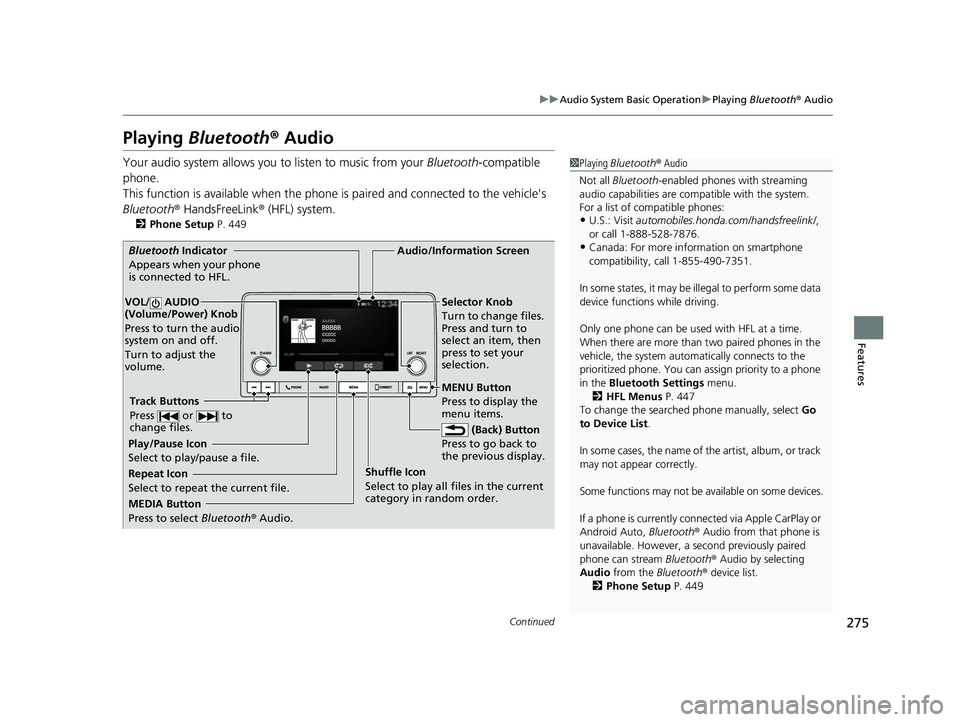
275
uuAudio System Basic Operation uPlaying Bluetooth ® Audio
Continued
Features
Playing Bluetooth ® Audio
Your audio system allows you to listen to music from your Bluetooth-compatible
phone.
This function is available when the phone is paired an d connected to the vehicle's
Bluetooth ® HandsFreeLink ® (HFL) system.
2Phone Setup P. 449
1Playing Bluetooth ® Audio
Not all Bluetooth-enabled phones with streaming
audio capabilities are compatible with the system.
For a list of compatible phones:
•U.S.: Visit automobiles.honda.com /handsfreelink/,
or call 1-888-528-7876.
•Canada: For more info rmation on smartphone
compatibility, call 1-855-490-7351.
In some states, it may be il legal to perform some data
device functions while driving.
Only one phone can be used with HFL at a time.
When there are more than two paired phones in the
vehicle, the system automatically connects to the
prioritized phone. You can a ssign priority to a phone
in the Bluetooth Settings menu.
2 HFL Menus P. 447
To change the searched phone manually, select Go
to Device List .
In some cases, the name of the artist, album, or track
may not appear correctly.
Some functions may not be available on some devices.
If a phone is currently conne cted via Apple CarPlay or
Android Auto, Bluetooth® Audio from that phone is
unavailable. However, a se cond previously paired
phone can stream Bluetooth® Audio by selecting
Audio from the Bluetooth® device list.
2 Phone Setup P. 449
MEDIA Button
Press to select Bluetooth ® Audio.
VOL/ AUDIO
(Volume/Power) Knob
Press to turn the audio
system on and off.
Turn to adjust the
volume.
MENU Button
Press to display the
menu items.
Audio/Information Screen
Bluetooth Indicator
App e
ars when your phone
is connected to HFL.
Track Buttons
Press or to
change files.
Repeat Icon
Select to repeat the current file. Shuffle Icon
Select to play all files in the current
category in random order.Selector Knob
Turn to change files.
Press and turn to
select an item, then
press to set your
selection.
(Back) Button
Pre s
s to go back to
the previous display.
Play/Pause Icon
Select to play/pause a file.
23 CIVIC HATCHBACK TYPE R-31T406100_03.book 275 ページ 2022年6月23日 木曜日 午後9時28分