2023 FORD SUPER DUTY remote start
[x] Cancel search: remote startPage 6 of 738
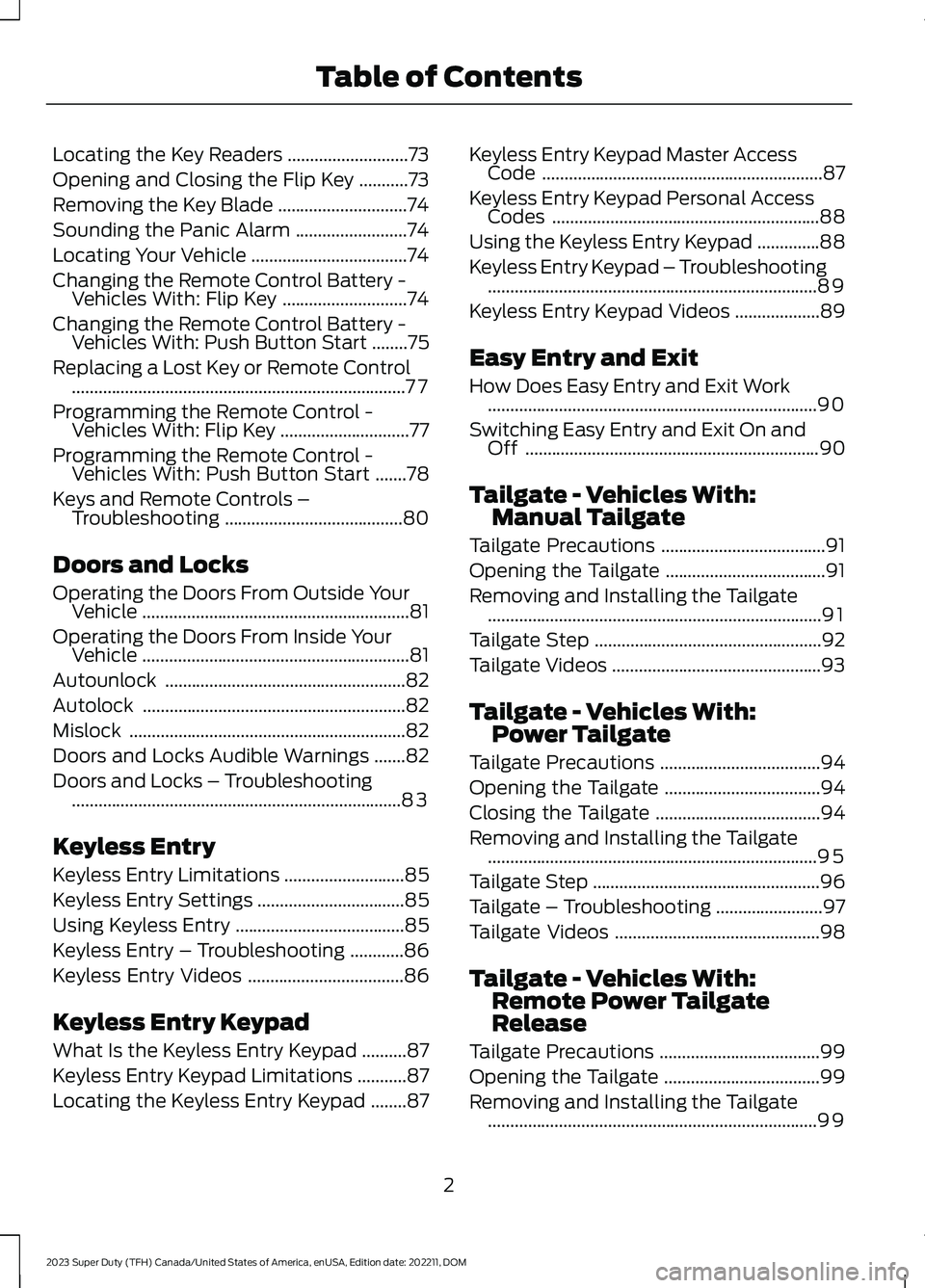
Locating the Key Readers...........................73
Opening and Closing the Flip Key...........73
Removing the Key Blade.............................74
Sounding the Panic Alarm.........................74
Locating Your Vehicle...................................74
Changing the Remote Control Battery -Vehicles With: Flip Key............................74
Changing the Remote Control Battery -Vehicles With: Push Button Start........75
Replacing a Lost Key or Remote Control...........................................................................77
Programming the Remote Control -Vehicles With: Flip Key.............................77
Programming the Remote Control -Vehicles With: Push Button Start.......78
Keys and Remote Controls –Troubleshooting........................................80
Doors and Locks
Operating the Doors From Outside YourVehicle............................................................81
Operating the Doors From Inside YourVehicle............................................................81
Autounlock......................................................82
Autolock...........................................................82
Mislock..............................................................82
Doors and Locks Audible Warnings.......82
Doors and Locks – Troubleshooting..........................................................................83
Keyless Entry
Keyless Entry Limitations...........................85
Keyless Entry Settings.................................85
Using Keyless Entry......................................85
Keyless Entry – Troubleshooting............86
Keyless Entry Videos...................................86
Keyless Entry Keypad
What Is the Keyless Entry Keypad..........87
Keyless Entry Keypad Limitations...........87
Locating the Keyless Entry Keypad........87
Keyless Entry Keypad Master AccessCode...............................................................87
Keyless Entry Keypad Personal AccessCodes............................................................88
Using the Keyless Entry Keypad..............88
Keyless Entry Keypad – Troubleshooting..........................................................................89
Keyless Entry Keypad Videos...................89
Easy Entry and Exit
How Does Easy Entry and Exit Work..........................................................................90
Switching Easy Entry and Exit On andOff..................................................................90
Tailgate - Vehicles With:Manual Tailgate
Tailgate Precautions.....................................91
Opening the Tailgate....................................91
Removing and Installing the Tailgate...........................................................................91
Tailgate Step...................................................92
Tailgate Videos...............................................93
Tailgate - Vehicles With:Power Tailgate
Tailgate Precautions....................................94
Opening the Tailgate...................................94
Closing the Tailgate.....................................94
Removing and Installing the Tailgate..........................................................................95
Tailgate Step...................................................96
Tailgate – Troubleshooting........................97
Tailgate Videos..............................................98
Tailgate - Vehicles With:Remote Power TailgateRelease
Tailgate Precautions....................................99
Opening the Tailgate...................................99
Removing and Installing the Tailgate..........................................................................99
2
2023 Super Duty (TFH) Canada/United States of America, enUSA, Edition date: 202211, DOMTable of Contents
Page 8 of 738
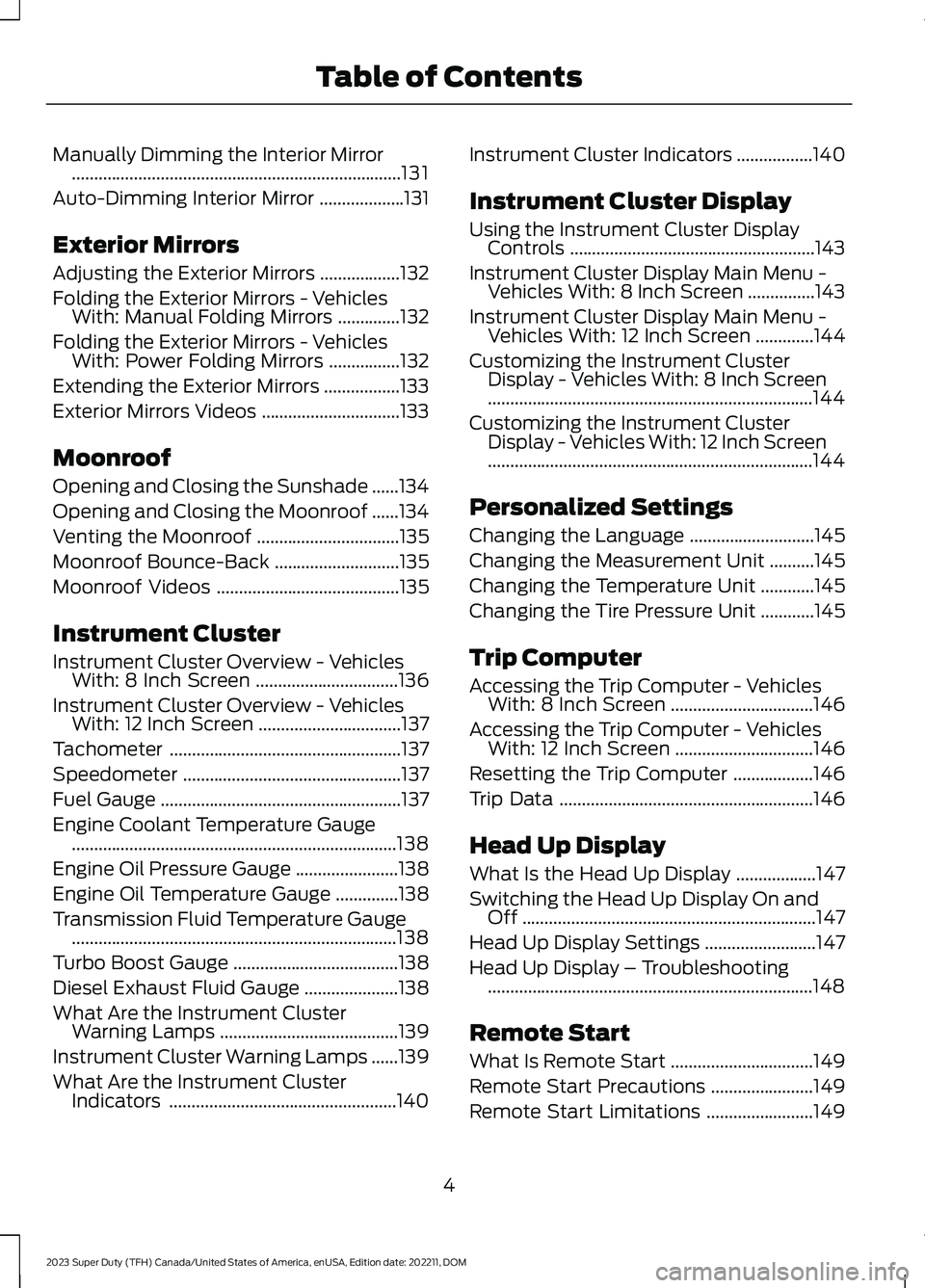
Manually Dimming the Interior Mirror..........................................................................131
Auto-Dimming Interior Mirror...................131
Exterior Mirrors
Adjusting the Exterior Mirrors..................132
Folding the Exterior Mirrors - VehiclesWith: Manual Folding Mirrors..............132
Folding the Exterior Mirrors - VehiclesWith: Power Folding Mirrors................132
Extending the Exterior Mirrors.................133
Exterior Mirrors Videos...............................133
Moonroof
Opening and Closing the Sunshade......134
Opening and Closing the Moonroof......134
Venting the Moonroof................................135
Moonroof Bounce-Back............................135
Moonroof Videos.........................................135
Instrument Cluster
Instrument Cluster Overview - VehiclesWith: 8 Inch Screen................................136
Instrument Cluster Overview - VehiclesWith: 12 Inch Screen................................137
Tachometer....................................................137
Speedometer.................................................137
Fuel Gauge......................................................137
Engine Coolant Temperature Gauge.........................................................................138
Engine Oil Pressure Gauge.......................138
Engine Oil Temperature Gauge..............138
Transmission Fluid Temperature Gauge.........................................................................138
Turbo Boost Gauge.....................................138
Diesel Exhaust Fluid Gauge.....................138
What Are the Instrument ClusterWarning Lamps........................................139
Instrument Cluster Warning Lamps......139
What Are the Instrument ClusterIndicators...................................................140
Instrument Cluster Indicators.................140
Instrument Cluster Display
Using the Instrument Cluster DisplayControls.......................................................143
Instrument Cluster Display Main Menu -Vehicles With: 8 Inch Screen...............143
Instrument Cluster Display Main Menu -Vehicles With: 12 Inch Screen.............144
Customizing the Instrument ClusterDisplay - Vehicles With: 8 Inch Screen.........................................................................144
Customizing the Instrument ClusterDisplay - Vehicles With: 12 Inch Screen.........................................................................144
Personalized Settings
Changing the Language............................145
Changing the Measurement Unit..........145
Changing the Temperature Unit............145
Changing the Tire Pressure Unit............145
Trip Computer
Accessing the Trip Computer - VehiclesWith: 8 Inch Screen................................146
Accessing the Trip Computer - VehiclesWith: 12 Inch Screen...............................146
Resetting the Trip Computer..................146
Trip Data.........................................................146
Head Up Display
What Is the Head Up Display..................147
Switching the Head Up Display On andOff..................................................................147
Head Up Display Settings.........................147
Head Up Display – Troubleshooting.........................................................................148
Remote Start
What Is Remote Start................................149
Remote Start Precautions.......................149
Remote Start Limitations........................149
4
2023 Super Duty (TFH) Canada/United States of America, enUSA, Edition date: 202211, DOMTable of Contents
Page 9 of 738
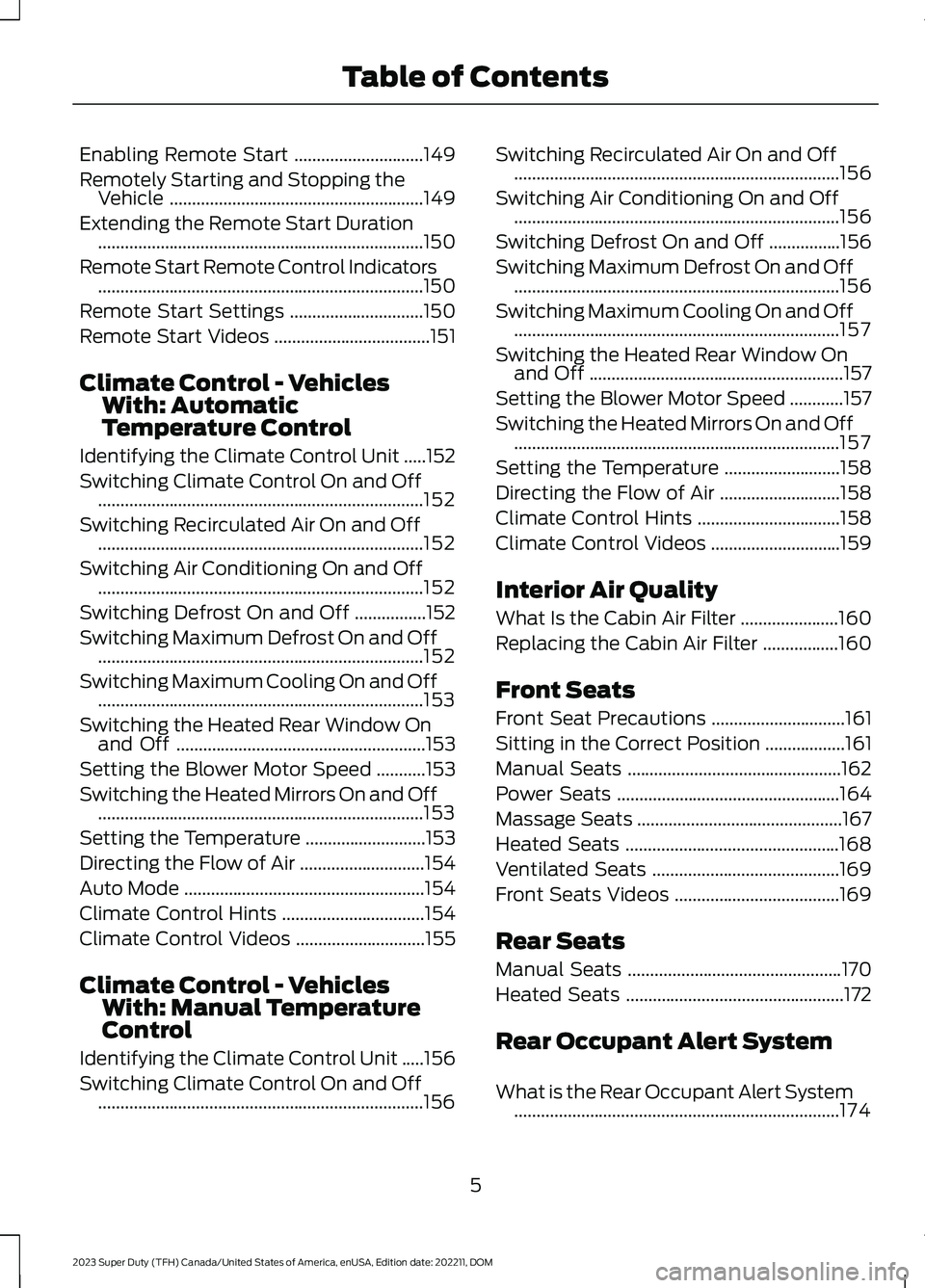
Enabling Remote Start.............................149
Remotely Starting and Stopping theVehicle.........................................................149
Extending the Remote Start Duration.........................................................................150
Remote Start Remote Control Indicators.........................................................................150
Remote Start Settings..............................150
Remote Start Videos...................................151
Climate Control - VehiclesWith: AutomaticTemperature Control
Identifying the Climate Control Unit.....152
Switching Climate Control On and Off.........................................................................152
Switching Recirculated Air On and Off.........................................................................152
Switching Air Conditioning On and Off.........................................................................152
Switching Defrost On and Off................152
Switching Maximum Defrost On and Off.........................................................................152
Switching Maximum Cooling On and Off.........................................................................153
Switching the Heated Rear Window Onand Off........................................................153
Setting the Blower Motor Speed...........153
Switching the Heated Mirrors On and Off.........................................................................153
Setting the Temperature...........................153
Directing the Flow of Air............................154
Auto Mode......................................................154
Climate Control Hints................................154
Climate Control Videos.............................155
Climate Control - VehiclesWith: Manual TemperatureControl
Identifying the Climate Control Unit.....156
Switching Climate Control On and Off.........................................................................156
Switching Recirculated Air On and Off.........................................................................156
Switching Air Conditioning On and Off.........................................................................156
Switching Defrost On and Off................156
Switching Maximum Defrost On and Off.........................................................................156
Switching Maximum Cooling On and Off.........................................................................157
Switching the Heated Rear Window Onand Off.........................................................157
Setting the Blower Motor Speed............157
Switching the Heated Mirrors On and Off.........................................................................157
Setting the Temperature..........................158
Directing the Flow of Air...........................158
Climate Control Hints................................158
Climate Control Videos.............................159
Interior Air Quality
What Is the Cabin Air Filter......................160
Replacing the Cabin Air Filter.................160
Front Seats
Front Seat Precautions..............................161
Sitting in the Correct Position..................161
Manual Seats................................................162
Power Seats..................................................164
Massage Seats..............................................167
Heated Seats................................................168
Ventilated Seats..........................................169
Front Seats Videos.....................................169
Rear Seats
Manual Seats................................................170
Heated Seats.................................................172
Rear Occupant Alert System
What is the Rear Occupant Alert System.........................................................................174
5
2023 Super Duty (TFH) Canada/United States of America, enUSA, Edition date: 202211, DOMTable of Contents
Page 73 of 738
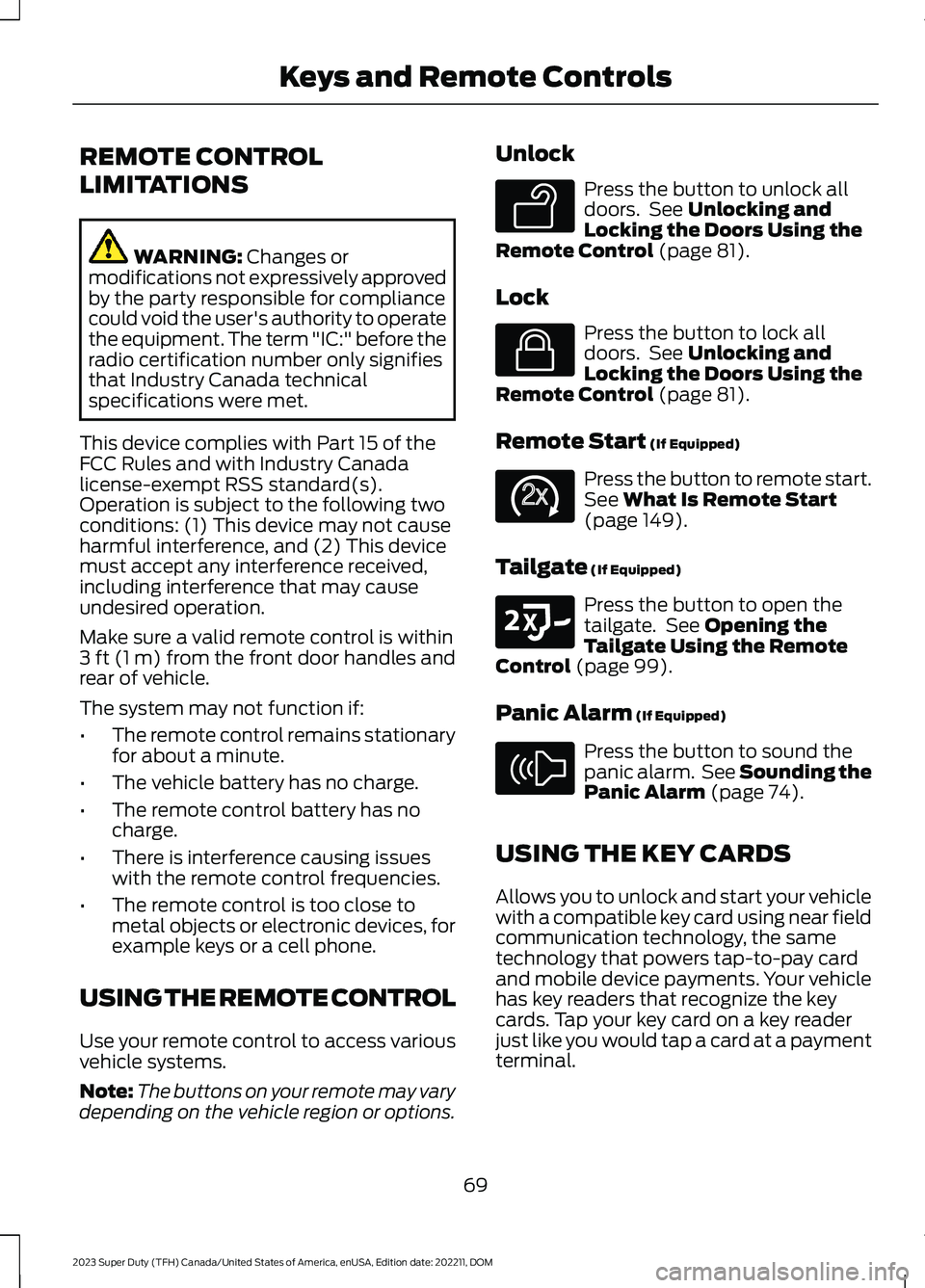
REMOTE CONTROL
LIMITATIONS
WARNING: Changes ormodifications not expressively approvedby the party responsible for compliancecould void the user's authority to operatethe equipment. The term "IC:" before theradio certification number only signifiesthat Industry Canada technicalspecifications were met.
This device complies with Part 15 of theFCC Rules and with Industry Canadalicense-exempt RSS standard(s).Operation is subject to the following twoconditions: (1) This device may not causeharmful interference, and (2) This devicemust accept any interference received,including interference that may causeundesired operation.
Make sure a valid remote control is within3 ft (1 m) from the front door handles andrear of vehicle.
The system may not function if:
•The remote control remains stationaryfor about a minute.
•The vehicle battery has no charge.
•The remote control battery has nocharge.
•There is interference causing issueswith the remote control frequencies.
•The remote control is too close tometal objects or electronic devices, forexample keys or a cell phone.
USING THE REMOTE CONTROL
Use your remote control to access variousvehicle systems.
Note:The buttons on your remote may varydepending on the vehicle region or options.
Unlock
Press the button to unlock alldoors. See Unlocking andLocking the Doors Using theRemote Control (page 81).
Lock
Press the button to lock alldoors. See Unlocking andLocking the Doors Using theRemote Control (page 81).
Remote Start (If Equipped)
Press the button to remote start.See What Is Remote Start(page 149).
Tailgate (If Equipped)
Press the button to open thetailgate. See Opening theTailgate Using the RemoteControl (page 99).
Panic Alarm (If Equipped)
Press the button to sound thepanic alarm. See Sounding thePanic Alarm (page 74).
USING THE KEY CARDS
Allows you to unlock and start your vehiclewith a compatible key card using near fieldcommunication technology, the sametechnology that powers tap-to-pay cardand mobile device payments. Your vehiclehas key readers that recognize the keycards. Tap your key card on a key readerjust like you would tap a card at a paymentterminal.
69
2023 Super Duty (TFH) Canada/United States of America, enUSA, Edition date: 202211, DOMKeys and Remote ControlsE138629 E138623 E138625 E191530 E138624
Page 74 of 738

Note:Do not leave a key card in hightemperatures. This can damage the keycard, causing it to no longer function.
Locking and Unlocking YourVehicle
Tap your key card on the exteriorkey reader, over the keyless entrykeypad, to lock or unlock thedriver door. If your vehicle is locked and youtap your key card on the key reader, yourvehicle unlocks. If your vehicle is unlockedand you tap your key card on the keyreader, your vehicle locks. See Locatingthe Key Readers (page 73).
Note:The key reader only works when usedin close proximity with a compatible keycard. The key reader may not function if youhold the key card more than 1.6 in (4 cm)away.
Note:Hold your key card over the exteriorkey reader for a few seconds to lock orunlock all doors.
Note:Only Ford issued key cards arecompatible with your vehicle.
Starting Your Vehicle
Using the Exterior Key Reader
You can start your vehicle without havingto tap your key card on the interior keyreader if you press the ignition switchwithin 60 seconds of unlocking yourvehicle using the exterior key reader.
1.Tap your key card on the exterior keyreader, over the keyless entry keypad,to unlock your vehicle. See Locatingthe Key Readers (page 73).
2.Enter your vehicle.
3.Fully press the brake pedal.
4.Press the push button ignition switch.See Starting and Stopping theEngine (page 202).
Using the Interior Key Reader
1.Tap your key card on the key reader. Atone sounds from your vehicle whenthe key reader recognizes the key card.See Locating the Key Readers (page73).
2.Fully press the brake pedal.
3.Press the push button ignition switch.See Starting and Stopping theEngine (page 202).
Adding and Deleting Key Cards
Your vehicle comes with two near fieldcommunication-enabled key cards,referred to as factory key cards.
You can purchase additional key cards andadd them to your vehicle at any time.These are considered user key cards andare not the same as factory key cards.Contact an authorized dealer to purchaseuser key cards.
Note:A single key card can be associatedwith multiple vehicles.
Note:You cannot add or delete factory keycards. Only authorized service technicianscan add or delete factory key cards.
Note:Make sure you install FordPass onyour mobile device and activate FordPassConnect on your vehicle.
Adding a Key Card
1.Start your vehicle with any key.
2.Press Settings on the touchscreen.
3.Press Vehicle.
4.Press Keys.
5.Press Add Key Card.
6.Follow the prompts on thetouchscreen.
70
2023 Super Duty (TFH) Canada/United States of America, enUSA, Edition date: 202211, DOMKeys and Remote ControlsE368487
Page 75 of 738
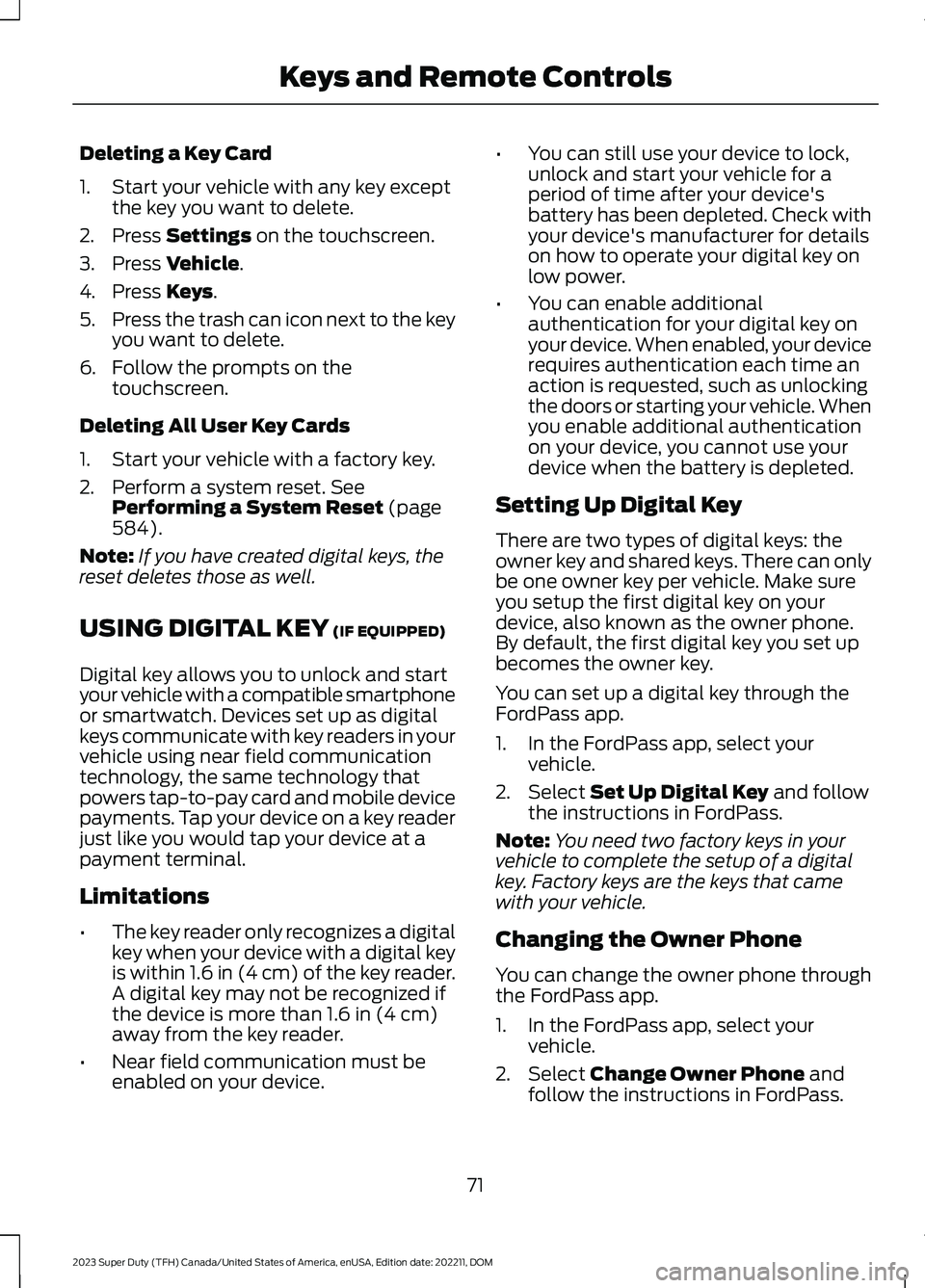
Deleting a Key Card
1.Start your vehicle with any key exceptthe key you want to delete.
2.Press Settings on the touchscreen.
3.Press Vehicle.
4.Press Keys.
5.Press the trash can icon next to the keyyou want to delete.
6.Follow the prompts on thetouchscreen.
Deleting All User Key Cards
1.Start your vehicle with a factory key.
2.Perform a system reset. SeePerforming a System Reset (page584).
Note:If you have created digital keys, thereset deletes those as well.
USING DIGITAL KEY (IF EQUIPPED)
Digital key allows you to unlock and startyour vehicle with a compatible smartphoneor smartwatch. Devices set up as digitalkeys communicate with key readers in yourvehicle using near field communicationtechnology, the same technology thatpowers tap-to-pay card and mobile devicepayments. Tap your device on a key readerjust like you would tap your device at apayment terminal.
Limitations
•The key reader only recognizes a digitalkey when your device with a digital keyis within 1.6 in (4 cm) of the key reader.A digital key may not be recognized ifthe device is more than 1.6 in (4 cm)away from the key reader.
•Near field communication must beenabled on your device.
•You can still use your device to lock,unlock and start your vehicle for aperiod of time after your device'sbattery has been depleted. Check withyour device's manufacturer for detailson how to operate your digital key onlow power.
•You can enable additionalauthentication for your digital key onyour device. When enabled, your devicerequires authentication each time anaction is requested, such as unlockingthe doors or starting your vehicle. Whenyou enable additional authenticationon your device, you cannot use yourdevice when the battery is depleted.
Setting Up Digital Key
There are two types of digital keys: theowner key and shared keys. There can onlybe one owner key per vehicle. Make sureyou setup the first digital key on yourdevice, also known as the owner phone.By default, the first digital key you set upbecomes the owner key.
You can set up a digital key through theFordPass app.
1.In the FordPass app, select yourvehicle.
2.Select Set Up Digital Key and followthe instructions in FordPass.
Note:You need two factory keys in yourvehicle to complete the setup of a digitalkey. Factory keys are the keys that camewith your vehicle.
Changing the Owner Phone
You can change the owner phone throughthe FordPass app.
1.In the FordPass app, select yourvehicle.
2.Select Change Owner Phone andfollow the instructions in FordPass.
71
2023 Super Duty (TFH) Canada/United States of America, enUSA, Edition date: 202211, DOMKeys and Remote Controls
Page 76 of 738
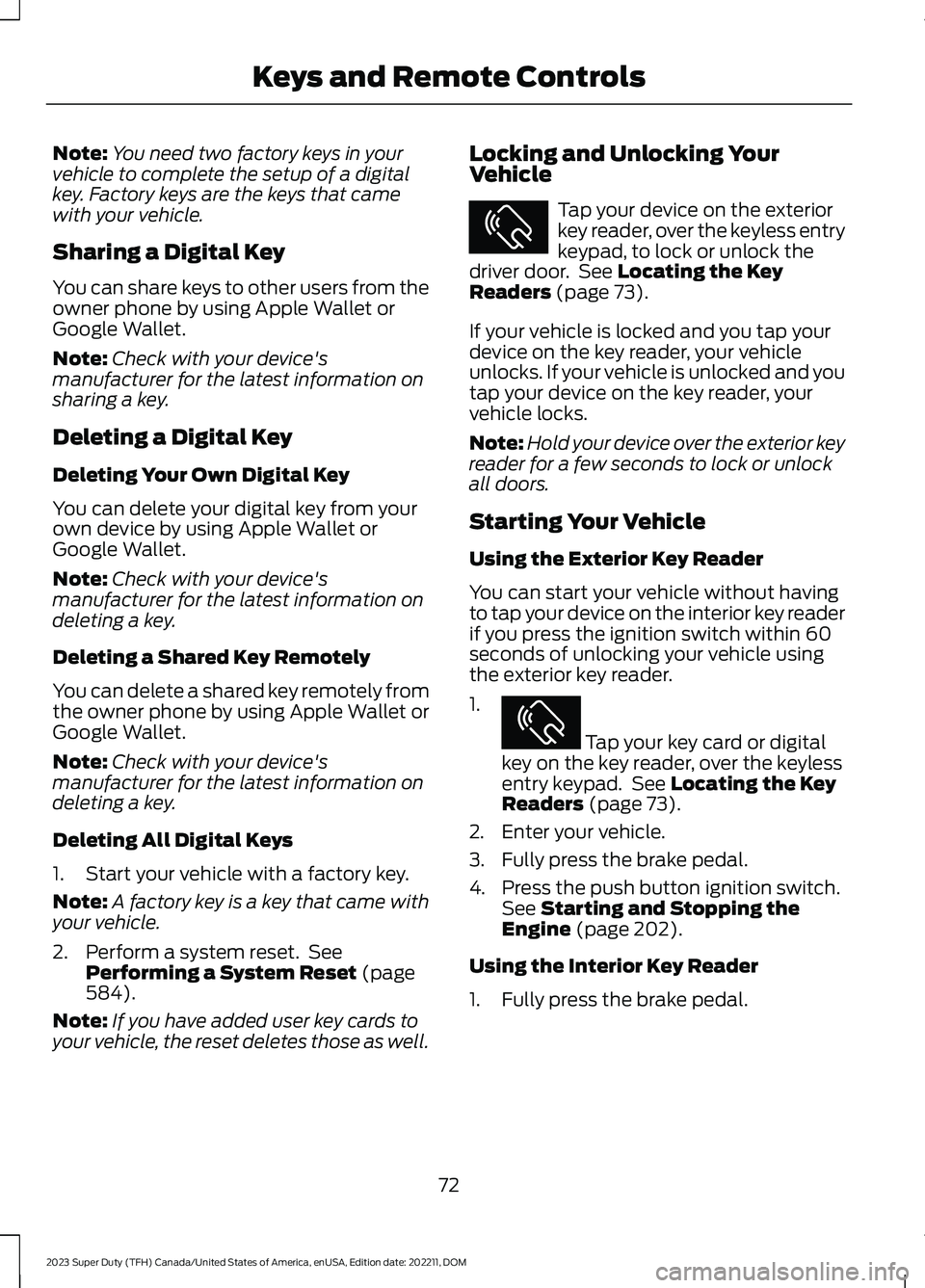
Note:You need two factory keys in yourvehicle to complete the setup of a digitalkey. Factory keys are the keys that camewith your vehicle.
Sharing a Digital Key
You can share keys to other users from theowner phone by using Apple Wallet orGoogle Wallet.
Note:Check with your device'smanufacturer for the latest information onsharing a key.
Deleting a Digital Key
Deleting Your Own Digital Key
You can delete your digital key from yourown device by using Apple Wallet orGoogle Wallet.
Note:Check with your device'smanufacturer for the latest information ondeleting a key.
Deleting a Shared Key Remotely
You can delete a shared key remotely fromthe owner phone by using Apple Wallet orGoogle Wallet.
Note:Check with your device'smanufacturer for the latest information ondeleting a key.
Deleting All Digital Keys
1.Start your vehicle with a factory key.
Note:A factory key is a key that came withyour vehicle.
2.Perform a system reset. SeePerforming a System Reset (page584).
Note:If you have added user key cards toyour vehicle, the reset deletes those as well.
Locking and Unlocking YourVehicle
Tap your device on the exteriorkey reader, over the keyless entrykeypad, to lock or unlock thedriver door. See Locating the KeyReaders (page 73).
If your vehicle is locked and you tap yourdevice on the key reader, your vehicleunlocks. If your vehicle is unlocked and youtap your device on the key reader, yourvehicle locks.
Note:Hold your device over the exterior keyreader for a few seconds to lock or unlockall doors.
Starting Your Vehicle
Using the Exterior Key Reader
You can start your vehicle without havingto tap your device on the interior key readerif you press the ignition switch within 60seconds of unlocking your vehicle usingthe exterior key reader.
1.
Tap your key card or digitalkey on the key reader, over the keylessentry keypad. See Locating the KeyReaders (page 73).
2.Enter your vehicle.
3.Fully press the brake pedal.
4.Press the push button ignition switch.See Starting and Stopping theEngine (page 202).
Using the Interior Key Reader
1.Fully press the brake pedal.
72
2023 Super Duty (TFH) Canada/United States of America, enUSA, Edition date: 202211, DOMKeys and Remote ControlsE368487 E368487
Page 77 of 738
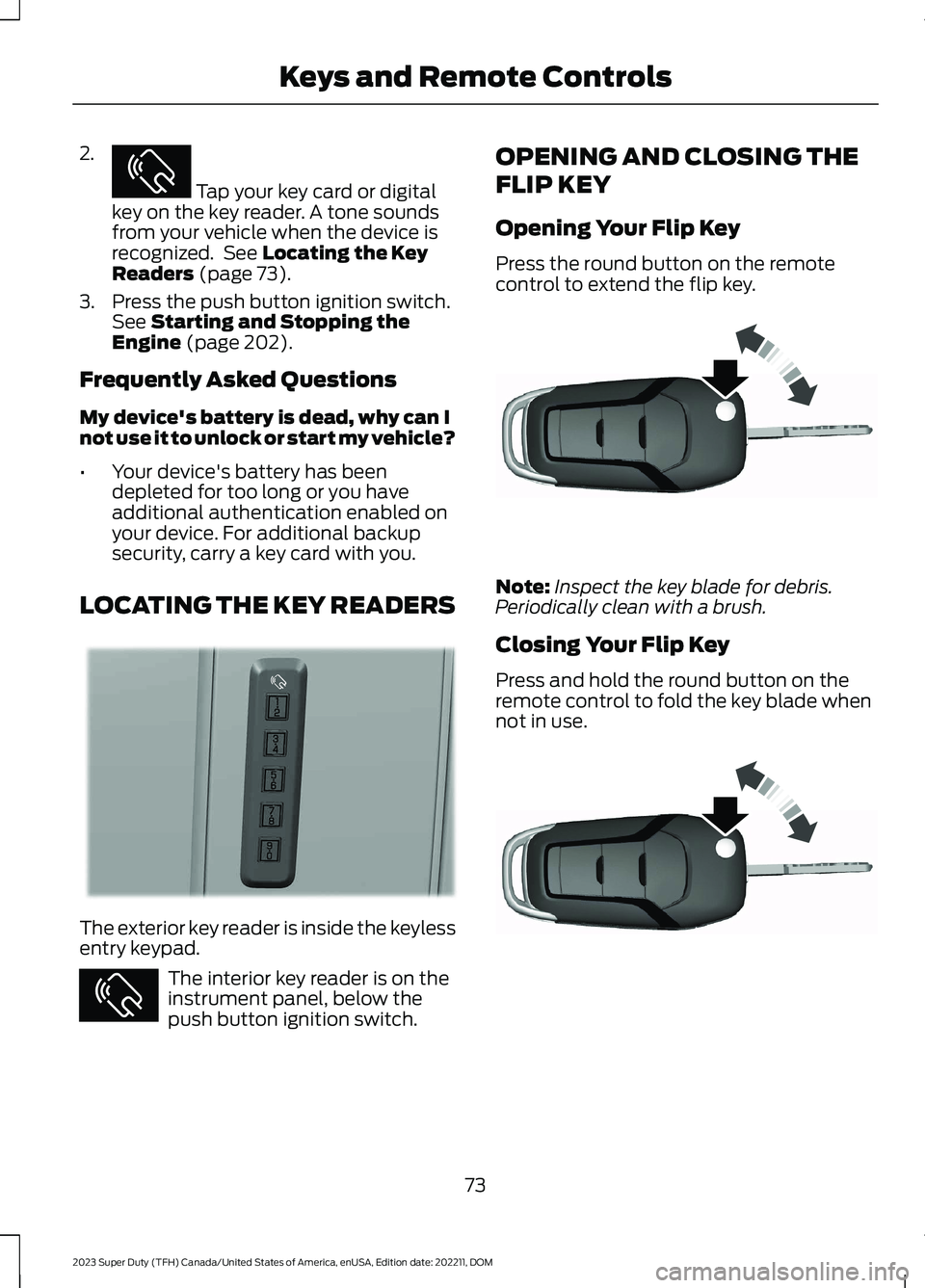
2.
Tap your key card or digitalkey on the key reader. A tone soundsfrom your vehicle when the device isrecognized. See Locating the KeyReaders (page 73).
3.Press the push button ignition switch.See Starting and Stopping theEngine (page 202).
Frequently Asked Questions
My device's battery is dead, why can Inot use it to unlock or start my vehicle?
•Your device's battery has beendepleted for too long or you haveadditional authentication enabled onyour device. For additional backupsecurity, carry a key card with you.
LOCATING THE KEY READERS
The exterior key reader is inside the keylessentry keypad.
The interior key reader is on theinstrument panel, below thepush button ignition switch.
OPENING AND CLOSING THE
FLIP KEY
Opening Your Flip Key
Press the round button on the remotecontrol to extend the flip key.
Note:Inspect the key blade for debris.Periodically clean with a brush.
Closing Your Flip Key
Press and hold the round button on theremote control to fold the key blade whennot in use.
73
2023 Super Duty (TFH) Canada/United States of America, enUSA, Edition date: 202211, DOMKeys and Remote ControlsE368487 E368488 E368487 E191532 E191532