2023 FORD SUPER DUTY AUX
[x] Cancel search: AUXPage 21 of 738
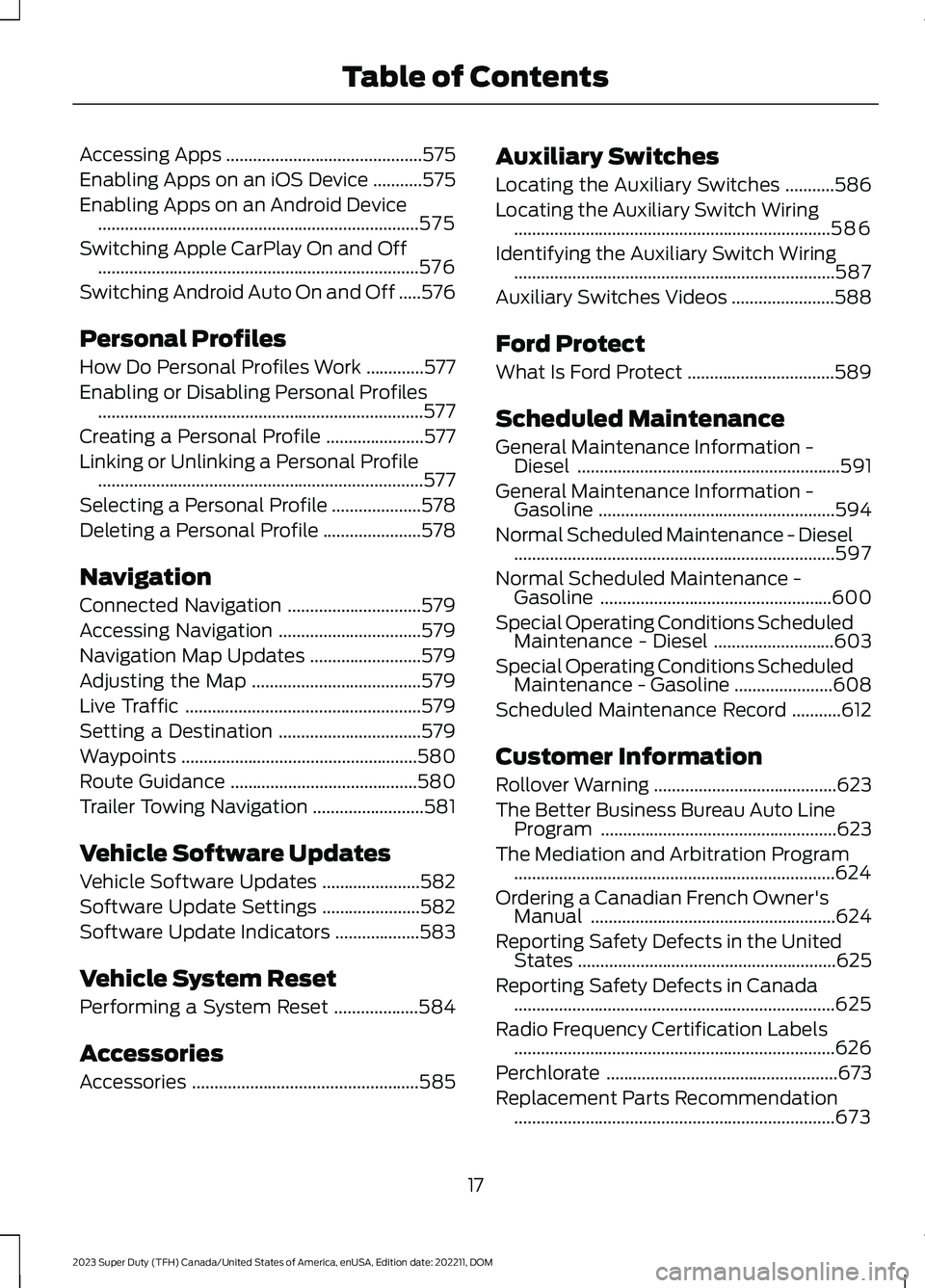
Accessing Apps............................................575
Enabling Apps on an iOS Device...........575
Enabling Apps on an Android Device........................................................................575
Switching Apple CarPlay On and Off........................................................................576
Switching Android Auto On and Off.....576
Personal Profiles
How Do Personal Profiles Work.............577
Enabling or Disabling Personal Profiles.........................................................................577
Creating a Personal Profile......................577
Linking or Unlinking a Personal Profile.........................................................................577
Selecting a Personal Profile....................578
Deleting a Personal Profile......................578
Navigation
Connected Navigation..............................579
Accessing Navigation................................579
Navigation Map Updates.........................579
Adjusting the Map......................................579
Live Traffic.....................................................579
Setting a Destination................................579
Waypoints.....................................................580
Route Guidance..........................................580
Trailer Towing Navigation.........................581
Vehicle Software Updates
Vehicle Software Updates......................582
Software Update Settings......................582
Software Update Indicators...................583
Vehicle System Reset
Performing a System Reset...................584
Accessories
Accessories...................................................585
Auxiliary Switches
Locating the Auxiliary Switches...........586
Locating the Auxiliary Switch Wiring.......................................................................586
Identifying the Auxiliary Switch Wiring........................................................................587
Auxiliary Switches Videos.......................588
Ford Protect
What Is Ford Protect.................................589
Scheduled Maintenance
General Maintenance Information -Diesel...........................................................591
General Maintenance Information -Gasoline.....................................................594
Normal Scheduled Maintenance - Diesel........................................................................597
Normal Scheduled Maintenance -Gasoline....................................................600
Special Operating Conditions ScheduledMaintenance - Diesel...........................603
Special Operating Conditions ScheduledMaintenance - Gasoline......................608
Scheduled Maintenance Record...........612
Customer Information
Rollover Warning.........................................623
The Better Business Bureau Auto LineProgram.....................................................623
The Mediation and Arbitration Program........................................................................624
Ordering a Canadian French Owner'sManual.......................................................624
Reporting Safety Defects in the UnitedStates..........................................................625
Reporting Safety Defects in Canada........................................................................625
Radio Frequency Certification Labels........................................................................626
Perchlorate....................................................673
Replacement Parts Recommendation........................................................................673
17
2023 Super Duty (TFH) Canada/United States of America, enUSA, Edition date: 202211, DOMTable of Contents
Page 240 of 738
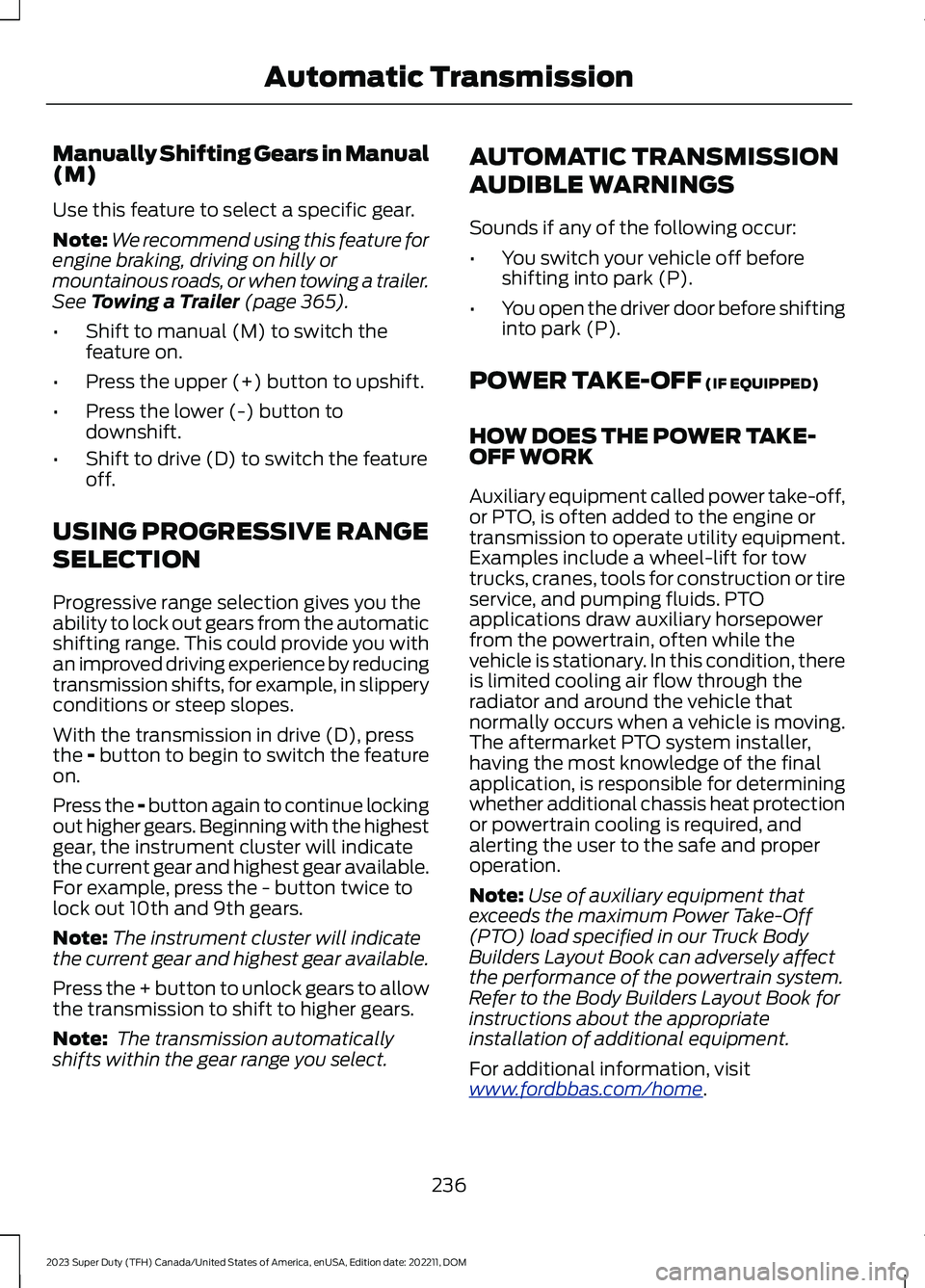
Manually Shifting Gears in Manual(M)
Use this feature to select a specific gear.
Note:We recommend using this feature forengine braking, driving on hilly ormountainous roads, or when towing a trailer.See Towing a Trailer (page 365).
•Shift to manual (M) to switch thefeature on.
•Press the upper (+) button to upshift.
•Press the lower (-) button todownshift.
•Shift to drive (D) to switch the featureoff.
USING PROGRESSIVE RANGE
SELECTION
Progressive range selection gives you theability to lock out gears from the automaticshifting range. This could provide you withan improved driving experience by reducingtransmission shifts, for example, in slipperyconditions or steep slopes.
With the transmission in drive (D), pressthe - button to begin to switch the featureon.
Press the - button again to continue lockingout higher gears. Beginning with the highestgear, the instrument cluster will indicatethe current gear and highest gear available.For example, press the - button twice tolock out 10th and 9th gears.
Note:The instrument cluster will indicatethe current gear and highest gear available.
Press the + button to unlock gears to allowthe transmission to shift to higher gears.
Note: The transmission automaticallyshifts within the gear range you select.
AUTOMATIC TRANSMISSION
AUDIBLE WARNINGS
Sounds if any of the following occur:
•You switch your vehicle off beforeshifting into park (P).
•You open the driver door before shiftinginto park (P).
POWER TAKE-OFF (IF EQUIPPED)
HOW DOES THE POWER TAKE-OFF WORK
Auxiliary equipment called power take-off,or PTO, is often added to the engine ortransmission to operate utility equipment.Examples include a wheel-lift for towtrucks, cranes, tools for construction or tireservice, and pumping fluids. PTOapplications draw auxiliary horsepowerfrom the powertrain, often while thevehicle is stationary. In this condition, thereis limited cooling air flow through theradiator and around the vehicle thatnormally occurs when a vehicle is moving.The aftermarket PTO system installer,having the most knowledge of the finalapplication, is responsible for determiningwhether additional chassis heat protectionor powertrain cooling is required, andalerting the user to the safe and properoperation.
Note:Use of auxiliary equipment thatexceeds the maximum Power Take-Off(PTO) load specified in our Truck BodyBuilders Layout Book can adversely affectthe performance of the powertrain system.Refer to the Body Builders Layout Book forinstructions about the appropriateinstallation of additional equipment.
For additional information, visitwww.fordbbas.com/home.
236
2023 Super Duty (TFH) Canada/United States of America, enUSA, Edition date: 202211, DOMAutomatic Transmission
Page 292 of 738
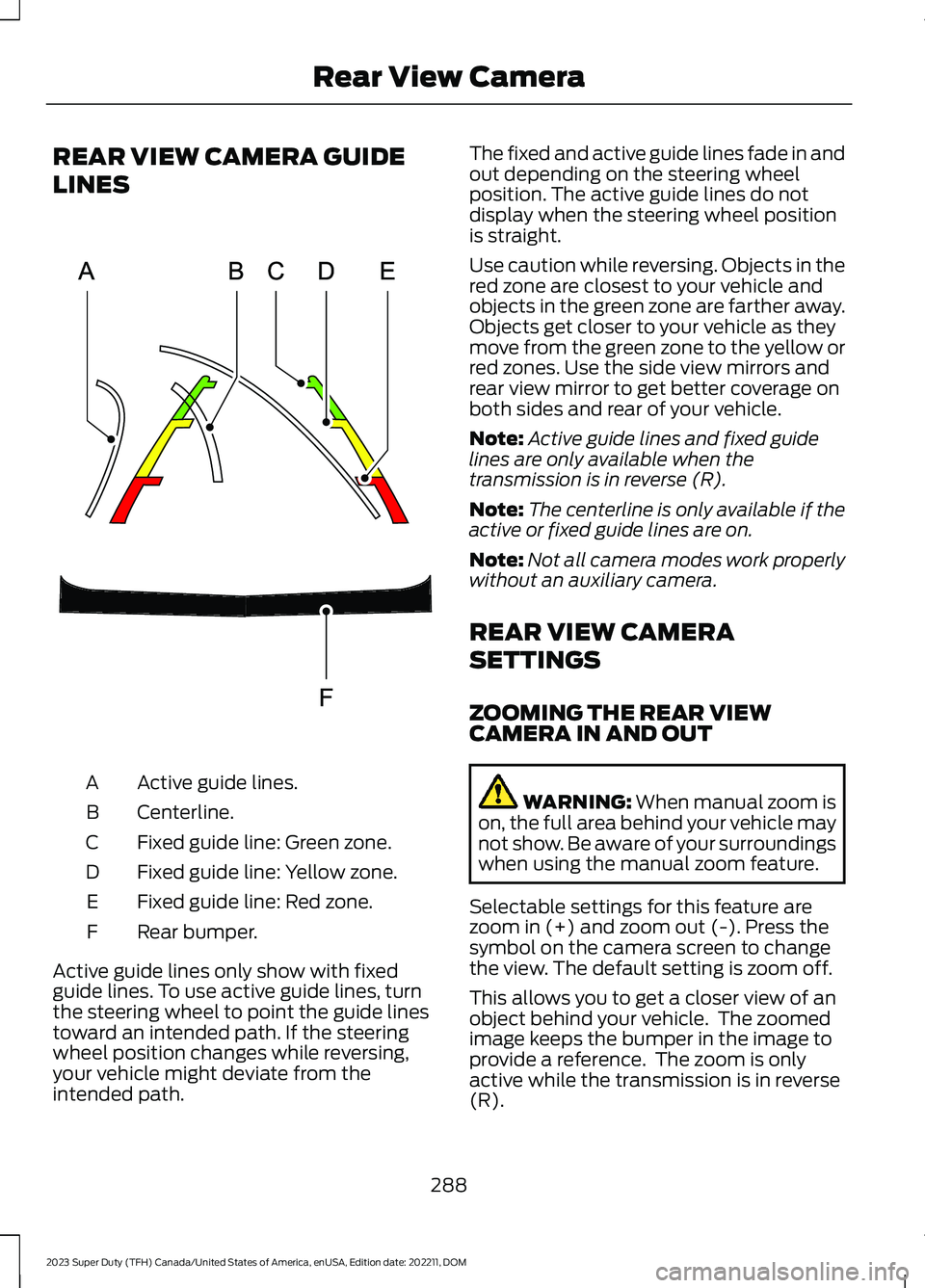
REAR VIEW CAMERA GUIDE
LINES
Active guide lines.A
Centerline.B
Fixed guide line: Green zone.C
Fixed guide line: Yellow zone.D
Fixed guide line: Red zone.E
Rear bumper.F
Active guide lines only show with fixedguide lines. To use active guide lines, turnthe steering wheel to point the guide linestoward an intended path. If the steeringwheel position changes while reversing,your vehicle might deviate from theintended path.
The fixed and active guide lines fade in andout depending on the steering wheelposition. The active guide lines do notdisplay when the steering wheel positionis straight.
Use caution while reversing. Objects in thered zone are closest to your vehicle andobjects in the green zone are farther away.Objects get closer to your vehicle as theymove from the green zone to the yellow orred zones. Use the side view mirrors andrear view mirror to get better coverage onboth sides and rear of your vehicle.
Note:Active guide lines and fixed guidelines are only available when thetransmission is in reverse (R).
Note:The centerline is only available if theactive or fixed guide lines are on.
Note:Not all camera modes work properlywithout an auxiliary camera.
REAR VIEW CAMERA
SETTINGS
ZOOMING THE REAR VIEWCAMERA IN AND OUT
WARNING: When manual zoom ison, the full area behind your vehicle maynot show. Be aware of your surroundingswhen using the manual zoom feature.
Selectable settings for this feature arezoom in (+) and zoom out (-). Press thesymbol on the camera screen to changethe view. The default setting is zoom off.
This allows you to get a closer view of anobject behind your vehicle. The zoomedimage keeps the bumper in the image toprovide a reference. The zoom is onlyactive while the transmission is in reverse(R).
288
2023 Super Duty (TFH) Canada/United States of America, enUSA, Edition date: 202211, DOMRear View CameraE306774
Page 295 of 738
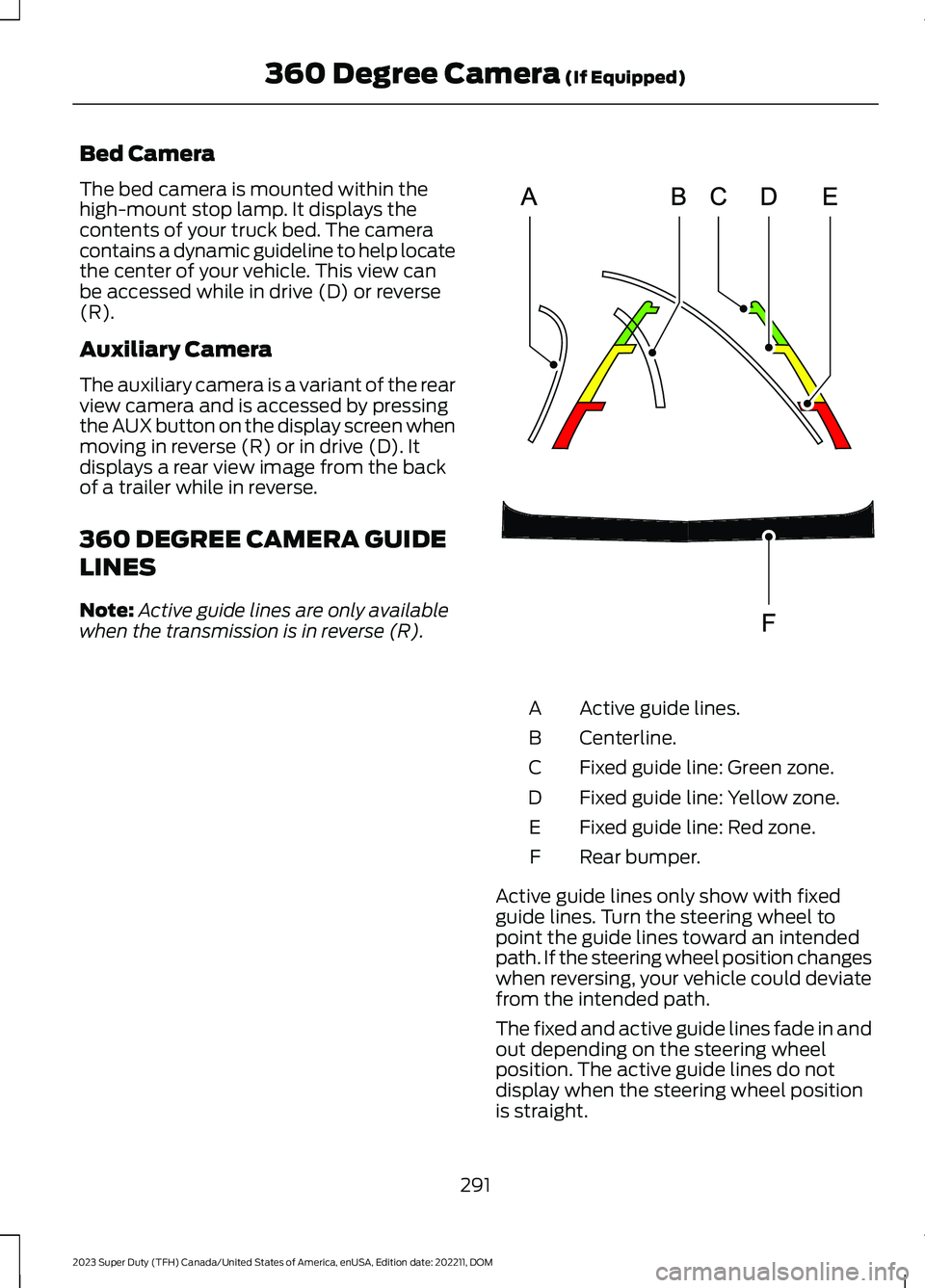
Bed Camera
The bed camera is mounted within thehigh-mount stop lamp. It displays thecontents of your truck bed. The cameracontains a dynamic guideline to help locatethe center of your vehicle. This view canbe accessed while in drive (D) or reverse(R).
Auxiliary Camera
The auxiliary camera is a variant of the rearview camera and is accessed by pressingthe AUX button on the display screen whenmoving in reverse (R) or in drive (D). Itdisplays a rear view image from the backof a trailer while in reverse.
360 DEGREE CAMERA GUIDE
LINES
Note:Active guide lines are only availablewhen the transmission is in reverse (R).
Active guide lines.A
Centerline.B
Fixed guide line: Green zone.C
Fixed guide line: Yellow zone.D
Fixed guide line: Red zone.E
Rear bumper.F
Active guide lines only show with fixedguide lines. Turn the steering wheel topoint the guide lines toward an intendedpath. If the steering wheel position changeswhen reversing, your vehicle could deviatefrom the intended path.
The fixed and active guide lines fade in andout depending on the steering wheelposition. The active guide lines do notdisplay when the steering wheel positionis straight.
291
2023 Super Duty (TFH) Canada/United States of America, enUSA, Edition date: 202211, DOM360 Degree Camera (If Equipped)E306774
Page 296 of 738

Objects in the red zone are closest to yourvehicle and objects in the green zone arefarther away. Objects get closer to yourvehicle as they move from the green zoneto the yellow or red zones. Use the sideview mirrors and rear view mirror to getbetter coverage on both sides and rear ofyour vehicle.
Keep Out Zone
The keep out zone is represented by theyellow dotted lines running parallel to yourvehicle.
360 DEGREE CAMERA
SETTINGS
SWITCHING THE 360 DEGREECAMERA ON AND OFF
The 360 degree camera systembutton is above the centerdisplay. The front and rearcameras have multiple screens whichconsist of:
•Normal view.
•Normal view with 360.
•Split view.
•Bed camera.
•Auxiliary camera.
•Hitch view.
Note:The rear view camera activates whenyou switch into reverse (R). Additional viewsare then accessible on the touchscreen.
When in park (P), neutral (N) or drive (D),the front images display when the buttonis pressed. When in reverse (R), only therear images display when the button ispressed.
Note:Not all cameras are available.
Note:The 360 degree camera system turnsoff when your vehicle is in motion at lowspeed, except when in reverse (R).
SWITCHING THE 360 DEGREECAMERA VIEW
Press to access the differentcamera views.
Front normal view provides animage of what is directly in frontof your vehicle.
Front split view provides anextended view of what is in frontof your vehicle.
Normal + 360 degree viewcontains the normal cameraview next to a 360 degreecamera view.
Rear normal view provides animage of what is directly behindyour vehicle.
Rear split view provides anextended view of what is behindyour vehicle.
Bed camera shows the truckbed.
292
2023 Super Duty (TFH) Canada/United States of America, enUSA, Edition date: 202211, DOM360 Degree Camera (If Equipped)E310341 E332186 E337002 E336516 E336517 E310996 E310967 E310974 E310995
Page 297 of 738
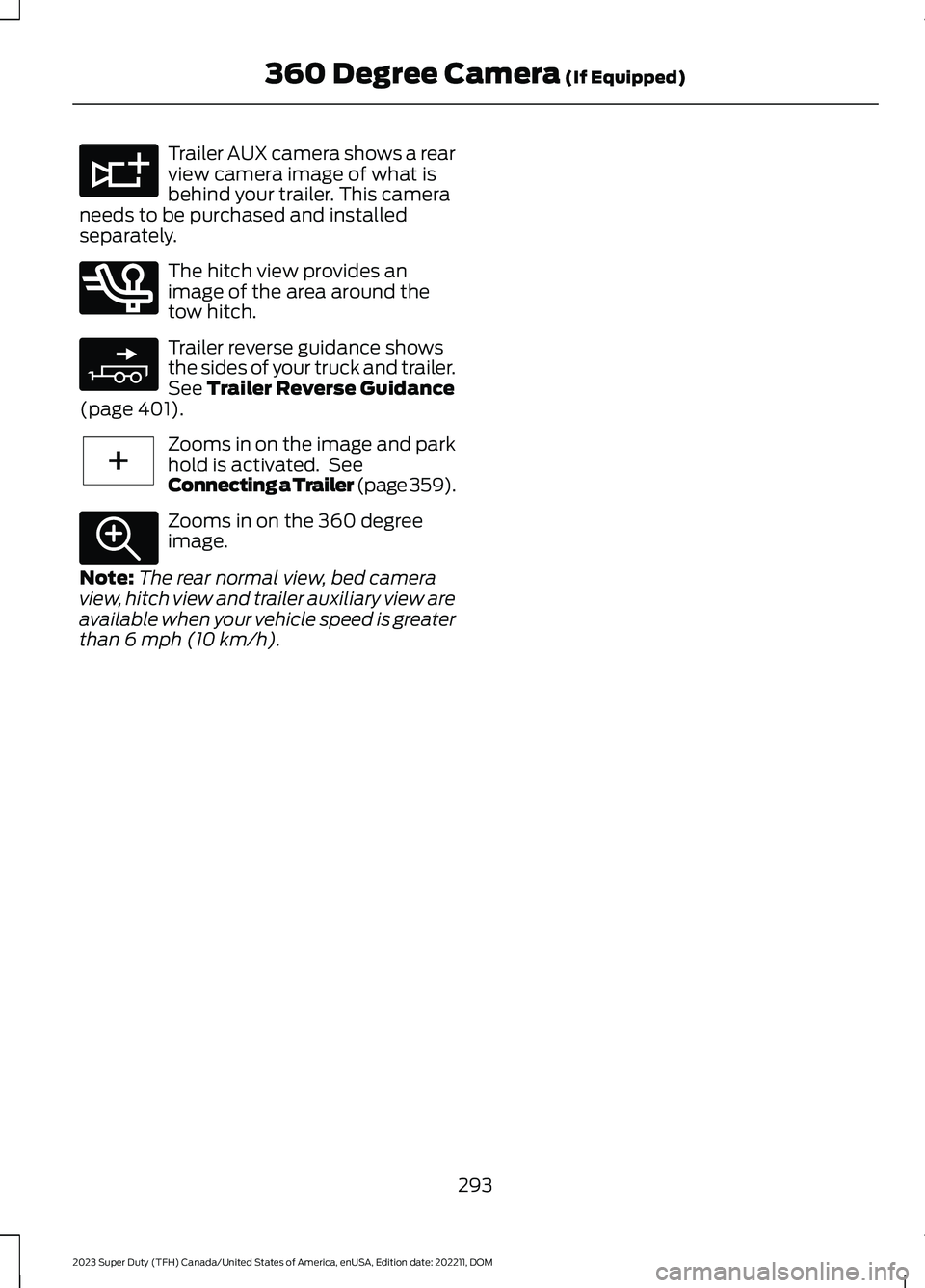
Trailer AUX camera shows a rearview camera image of what isbehind your trailer. This cameraneeds to be purchased and installedseparately.
The hitch view provides animage of the area around thetow hitch.
Trailer reverse guidance showsthe sides of your truck and trailer.See Trailer Reverse Guidance(page 401).
Zooms in on the image and parkhold is activated. SeeConnecting a Trailer (page 359).
Zooms in on the 360 degreeimage.
Note:The rear normal view, bed cameraview, hitch view and trailer auxiliary view areavailable when your vehicle speed is greaterthan 6 mph (10 km/h).
293
2023 Super Duty (TFH) Canada/United States of America, enUSA, Edition date: 202211, DOM360 Degree Camera (If Equipped)E311776 E350276 E310965 E224485 E337359
Page 397 of 738
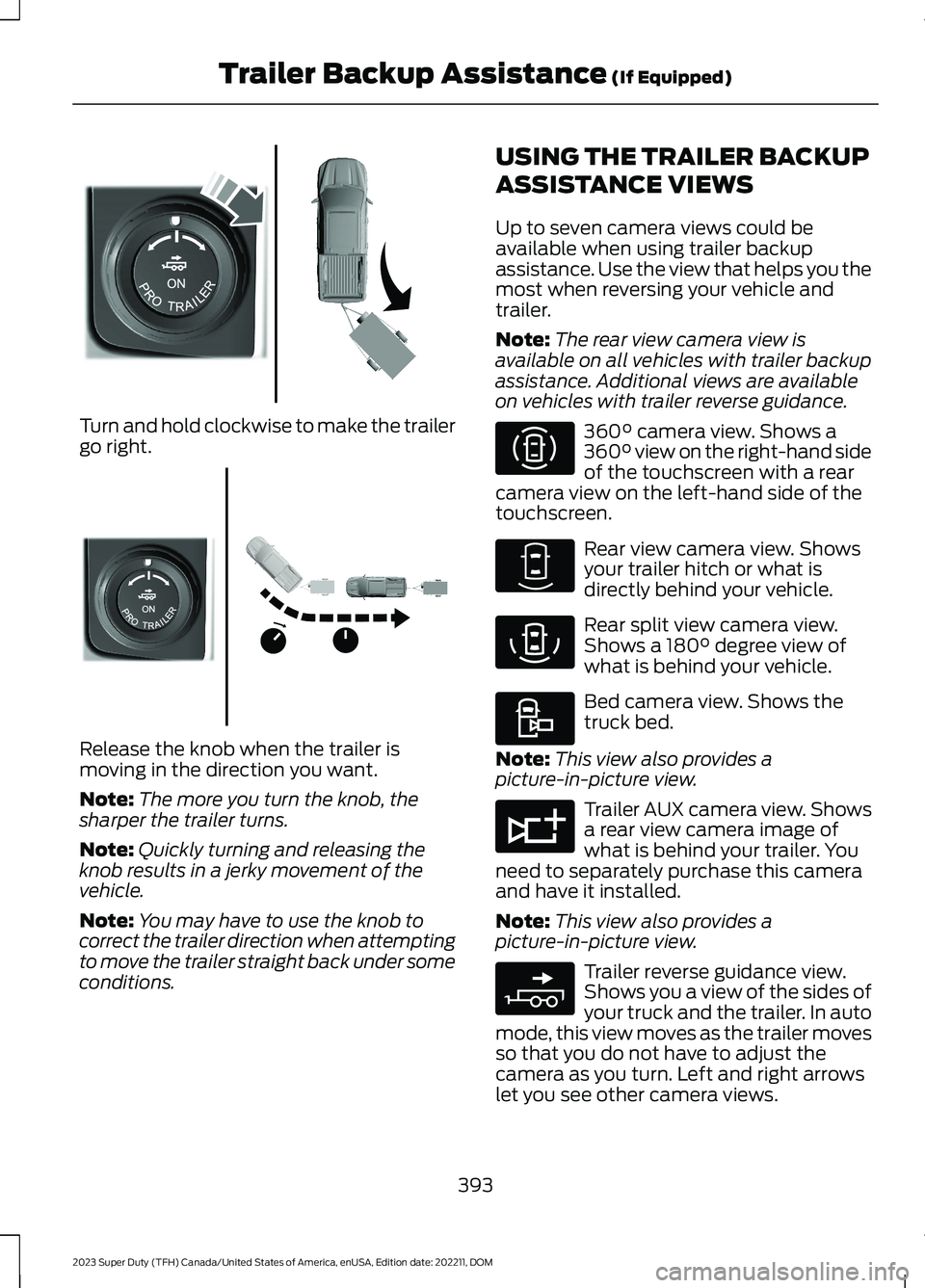
Turn and hold clockwise to make the trailergo right.
Release the knob when the trailer ismoving in the direction you want.
Note:The more you turn the knob, thesharper the trailer turns.
Note:Quickly turning and releasing theknob results in a jerky movement of thevehicle.
Note:You may have to use the knob tocorrect the trailer direction when attemptingto move the trailer straight back under someconditions.
USING THE TRAILER BACKUP
ASSISTANCE VIEWS
Up to seven camera views could beavailable when using trailer backupassistance. Use the view that helps you themost when reversing your vehicle andtrailer.
Note:The rear view camera view isavailable on all vehicles with trailer backupassistance. Additional views are availableon vehicles with trailer reverse guidance.
360° camera view. Shows a360° view on the right-hand sideof the touchscreen with a rearcamera view on the left-hand side of thetouchscreen.
Rear view camera view. Showsyour trailer hitch or what isdirectly behind your vehicle.
Rear split view camera view.Shows a 180° degree view ofwhat is behind your vehicle.
Bed camera view. Shows thetruck bed.
Note:This view also provides apicture-in-picture view.
Trailer AUX camera view. Showsa rear view camera image ofwhat is behind your trailer. Youneed to separately purchase this cameraand have it installed.
Note:This view also provides apicture-in-picture view.
Trailer reverse guidance view.Shows you a view of the sides ofyour truck and the trailer. In automode, this view moves as the trailer movesso that you do not have to adjust thecamera as you turn. Left and right arrowslet you see other camera views.
393
2023 Super Duty (TFH) Canada/United States of America, enUSA, Edition date: 202211, DOMTrailer Backup Assistance (If Equipped)E313026 E313027 E310996 E310967 E310974 E310995 E311776 E310965
Page 398 of 738
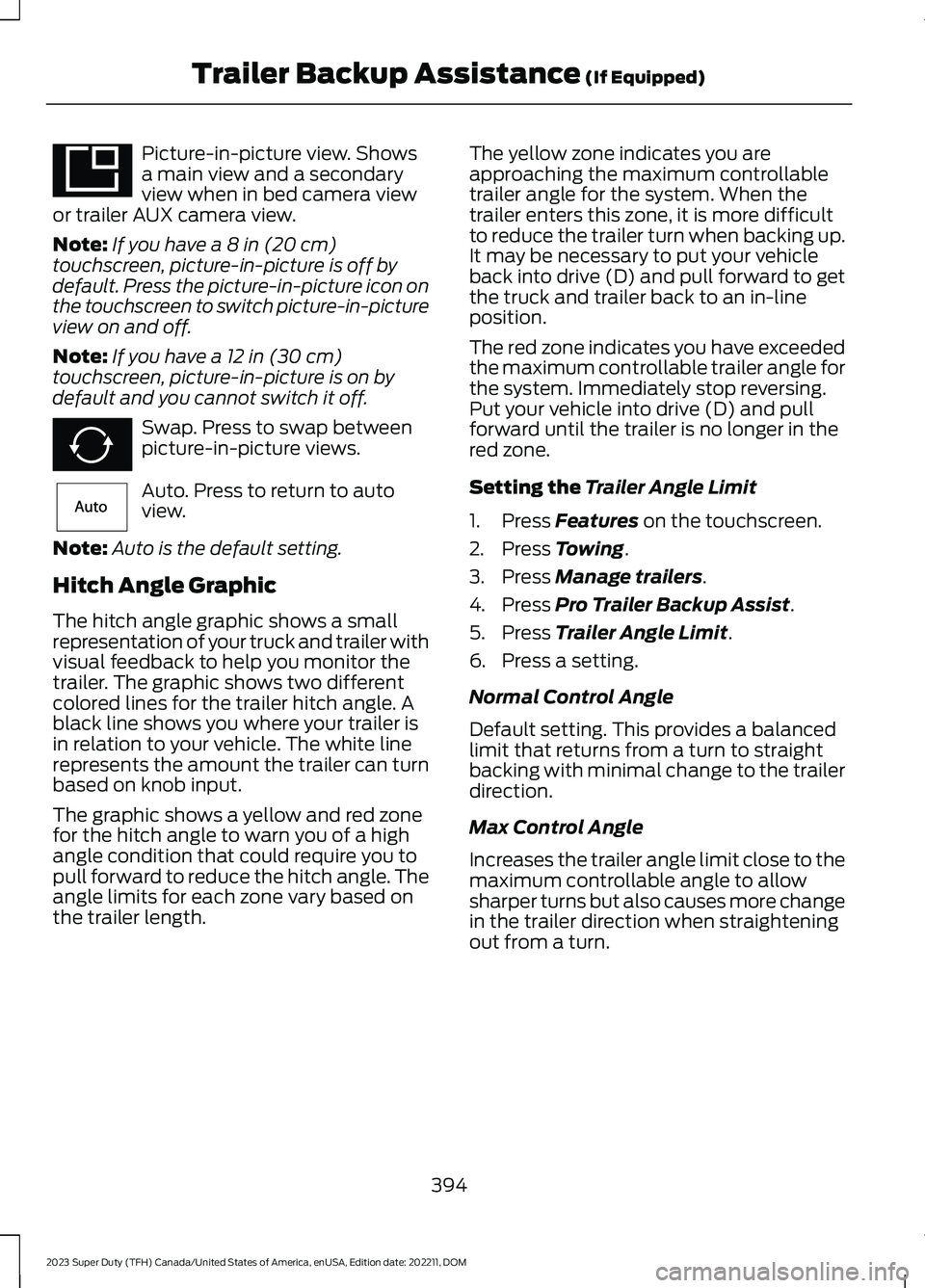
Picture-in-picture view. Showsa main view and a secondaryview when in bed camera viewor trailer AUX camera view.
Note:If you have a 8 in (20 cm)touchscreen, picture-in-picture is off bydefault. Press the picture-in-picture icon onthe touchscreen to switch picture-in-pictureview on and off.
Note:If you have a 12 in (30 cm)touchscreen, picture-in-picture is on bydefault and you cannot switch it off.
Swap. Press to swap betweenpicture-in-picture views.
Auto. Press to return to autoview.
Note:Auto is the default setting.
Hitch Angle Graphic
The hitch angle graphic shows a smallrepresentation of your truck and trailer withvisual feedback to help you monitor thetrailer. The graphic shows two differentcolored lines for the trailer hitch angle. Ablack line shows you where your trailer isin relation to your vehicle. The white linerepresents the amount the trailer can turnbased on knob input.
The graphic shows a yellow and red zonefor the hitch angle to warn you of a highangle condition that could require you topull forward to reduce the hitch angle. Theangle limits for each zone vary based onthe trailer length.
The yellow zone indicates you areapproaching the maximum controllabletrailer angle for the system. When thetrailer enters this zone, it is more difficultto reduce the trailer turn when backing up.It may be necessary to put your vehicleback into drive (D) and pull forward to getthe truck and trailer back to an in-lineposition.
The red zone indicates you have exceededthe maximum controllable trailer angle forthe system. Immediately stop reversing.Put your vehicle into drive (D) and pullforward until the trailer is no longer in thered zone.
Setting the Trailer Angle Limit
1.Press Features on the touchscreen.
2.Press Towing.
3.Press Manage trailers.
4.Press Pro Trailer Backup Assist.
5.Press Trailer Angle Limit.
6.Press a setting.
Normal Control Angle
Default setting. This provides a balancedlimit that returns from a turn to straightbacking with minimal change to the trailerdirection.
Max Control Angle
Increases the trailer angle limit close to themaximum controllable angle to allowsharper turns but also causes more changein the trailer direction when straighteningout from a turn.
394
2023 Super Duty (TFH) Canada/United States of America, enUSA, Edition date: 202211, DOMTrailer Backup Assistance (If Equipped)E351663 E351662 E315644