2023 FORD F150 USB port
[x] Cancel search: USB portPage 11 of 786

Garage Door Opener AdditionalAssistance...................................................211
USB Ports
Locating the USB Ports - Excluding:Raptor..........................................................212
Locating the USB Ports - Raptor...........212
Playing Media Using the USB Port........213
Charging a Device........................................213
Power Outlet - Vehicles With:120V Power Outlet
What Is the Power Outlet.........................214
Power Outlet Precautions........................214
Power Outlet Limitations.........................214
Locating the Power Outlets.....................214
Power Outlet Indicators............................215
Power Outlet - Vehicles With:12V Power Outlet
What Is the Power Outlet.........................216
Power Outlet Precautions........................216
Locating the Power Outlets.....................216
Onboard Generator
What Is the Onboard Generator.............217
Onboard Generator Precautions -Vehicles With: 2kW..................................217
Onboard Generator Precautions -Vehicles With: 2.4kW/7.2kW...............218
Locating the Outlets...................................219
Onboard Generator Indicators...............219
Switching the Outlets On and Off.......220
What Is Utility Idle Mode - Vehicles With:Flip Key.........................................................221
Switching Utility Idle Mode On and Off -Vehicles With: Flip Key...........................221
What Is Generator Mode...........................221
Switching Generator Mode On and Off.........................................................................221
Resetting Ground Fault Detection.........221
Resetting the Circuit Breaker - VehiclesWith: 7.2kW................................................222
Onboard Generator – Troubleshooting........................................................................223
Center Console Work Surface
Using the Center Console Work Surface- Vehicles With: Column Shift............225
Using the Center Console Work Surface- Vehicles With: Console Shift...........226
Center Console Work Surface –Troubleshooting......................................227
Wireless Accessory Charger
What Is the Wireless Accessory Charger........................................................................228
Wireless Accessory Charger Precautions........................................................................228
Locating the Wireless Accessory Charger........................................................................228
Charging a Wireless Device.....................228
Storage
Cup Holders..................................................229
Glove Compartment.................................229
Under Seat Storage...................................230
Glasses Holder.............................................232
Starting and Stopping theEngine
Starting and Stopping the Engine –Precautions...............................................233
Ignition Switch.............................................233
Push Button Ignition Switch...................234
Starting the Engine....................................234
Engine Block Heater..................................236
Stopping the Engine...................................237
Police Engine Idle - Vehicles With: PolicePack.............................................................238
Automatic Engine Stop - Vehicles With:Keyless Entry and Push Button Start........................................................................239
7
2023 F-150 (TFD) Canada/United States of America, enUSA, Edition date: 202206, DOMTable of Contents
Page 216 of 786
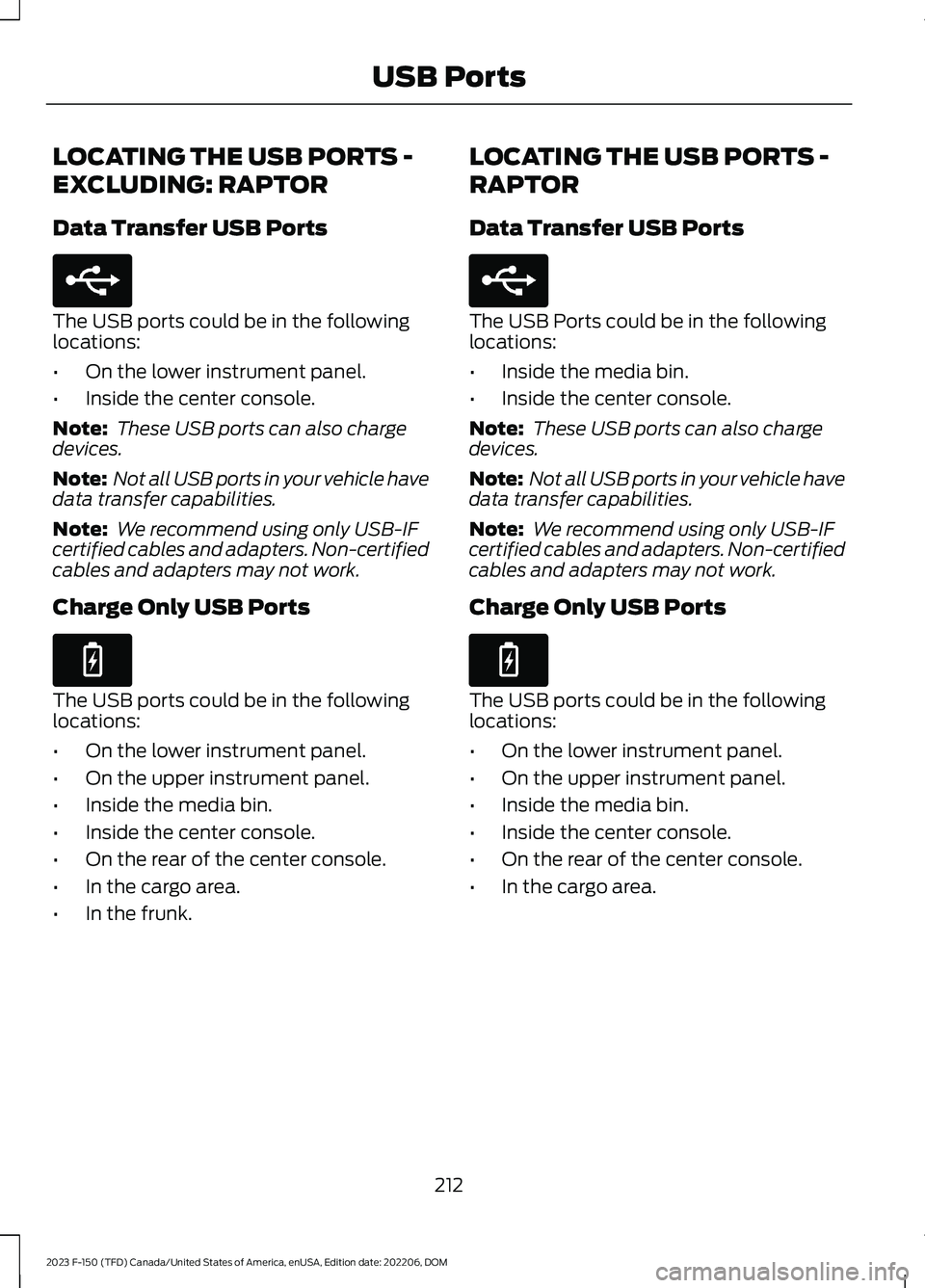
LOCATING THE USB PORTS -
EXCLUDING: RAPTOR
Data Transfer USB Ports
The USB ports could be in the followinglocations:
•On the lower instrument panel.
•Inside the center console.
Note: These USB ports can also chargedevices.
Note: Not all USB ports in your vehicle havedata transfer capabilities.
Note: We recommend using only USB-IFcertified cables and adapters. Non-certifiedcables and adapters may not work.
Charge Only USB Ports
The USB ports could be in the followinglocations:
•On the lower instrument panel.
•On the upper instrument panel.
•Inside the media bin.
•Inside the center console.
•On the rear of the center console.
•In the cargo area.
•In the frunk.
LOCATING THE USB PORTS -
RAPTOR
Data Transfer USB Ports
The USB Ports could be in the followinglocations:
•Inside the media bin.
•Inside the center console.
Note: These USB ports can also chargedevices.
Note: Not all USB ports in your vehicle havedata transfer capabilities.
Note: We recommend using only USB-IFcertified cables and adapters. Non-certifiedcables and adapters may not work.
Charge Only USB Ports
The USB ports could be in the followinglocations:
•On the lower instrument panel.
•On the upper instrument panel.
•Inside the media bin.
•Inside the center console.
•On the rear of the center console.
•In the cargo area.
212
2023 F-150 (TFD) Canada/United States of America, enUSA, Edition date: 202206, DOMUSB PortsE250655 E263583 E250655 E263583
Page 217 of 786

PLAYING MEDIA USING THE
USB PORT
WARNING: Driving while distractedcan result in loss of vehicle control, crashand injury. We strongly recommend thatyou use extreme caution when using anydevice that may take your focus off theroad. Your primary responsibility is thesafe operation of your vehicle. Werecommend against the use of anyhand-held device while driving andencourage the use of voice-operatedsystems when possible. Make sure youare aware of all applicable local lawsthat may affect the use of electronicdevices while driving.
Connect your device to a data transfer USBport.
Press the audio button on thefeature bar.
Select Sources.
Select the USB option.
Press to play a track. Press againto pause the track.
Press to skip to the next track.
Press and hold to fast forwardthrough the track.
Press once to return to thebeginning of a track. Repeatedlypress to return to previoustracks.
Press and hold to fast rewind.
CHARGING A DEVICE
Connect your device to the USB port.
Data Transfer USB Ports
You can charge your device through thedata transfer USB port when SYNC is on.
Charge Only USB Ports
You can charge your device through thecharge only USB port when the vehicle isin accessory mode or when the vehicle isrunning.
213
2023 F-150 (TFD) Canada/United States of America, enUSA, Edition date: 202206, DOMUSB PortsE100027 E250655 E263583
Page 644 of 786

FORD ASSISTANT
USING FORD ASSISTANT
The digital assistant allows you to controlvehicle features using conversationalrequests.
To begin a voice interaction using the wakeword, say the selected wake word, thensay your command.
Press the voice interactionbutton on the steering wheel. Atone sounds before you can sayyour command.
Note:You may need to enable yourvehicle's modem to use certain voicecommands. See Enabling and Disablingthe Modem (page 621).
Note:When you are not driving, additionalcommands are available by using popularchat applications. Use FordPass to setup aconversation with your Ford assistant.
Voice Command Examples
To see examples of what voice commandsyou can use with different features:
Press the button on thetouchscreen.
1.Press Ford Assistant.
2.Press Voice Command Help.
3.Select a feature.
FORD ASSISTANT SETTINGS
To access the settings menu:
Press the button on thetouchscreen.
1.Press Ford Assistant.
From the settings menu you can do thefollowing:
•Switch listen for wake word on or off.
•Set the preferred wake word.
•Switch advance mode on or off.
•Switch phone confirmation on or off.
•Switch the commands list on or off.
•View the commands help menu.
Press the button next to a menuoption for more information.
FORD ASSISTANT – FREQUENTLYASKED QUESTIONS
Why does the system notunderstand what I am saying?
•You are speaking too soon. When usingthe button of the steering wheel, waitfor the tone before you speak.
Why does the system notunderstand the name of a track orartist?
•Bluetooth® does not support voicecommands.Connect your device to aUSB port.
•You are not saying the name exactlyas it appears on your device. Say thename of the track or artist exactly as itappears on your device. Spell out anyabbreviations in the name.
•The system does not recognize somespecial characters contained in thename of a song or artist, for example*, - or +. Rename the files on yourdevice or use the touchscreen to selectand play the track.
640
2023 F-150 (TFD) Canada/United States of America, enUSA, Edition date: 202206, DOMVoice InteractionE142599 E280315 E280315 E366956
Page 655 of 786

Note:Closing an app on your device willclose it on the touchscreen.
Note:For troubleshooting assistance selectMobile Apps List under Mobile Apps Help.
SWITCHING APPLE CARPLAY
ON AND OFF
Enabling Apple CarPlay with USB
1.Connect your device to a USB port.
2.Follow the instructions on your deviceand the touchscreen.
Note:Selecting "Enable Wireless CarPlay"on your device will prepare the device forwireless carplay when you re-enter thevehicle.
Enabling Apple CarPlay withWireless
1.Pair your device to Bluetooth®.
2.Follow the instructions on your deviceand the touchscreen.
Disabling Apple CarPlay
Select the settings option on thefeature bar.
1.Press Phone List.
2.Select your device from the list.
3.Press Disable.
Re-Enabling Apple CarPlay
Select the settings option on thefeature bar.
1.Press Phone List.
2.Select your device from the list.
3.Press Connect to Apple CarPlay.
SWITCHING ANDROID AUTO
ON AND OFF
Enabling Android Auto with USB
(If Equipped)
1.Connect your device to a USB port.
2.Follow the instructions on thetouchscreen.
Note:Certain features of the system arenot available when you are using AndroidAuto.
Enabling Android Auto withWireless
1.Pair your device to Bluetooth®.
2.Follow the instructions on your deviceand the touchscreen.
Note:Certain Android Devices do notsupport Android Auto Wireless. Pleasecheck your Android OS version forcompatibility.
Disabling Android Auto
Select the settings option on thefeature bar.
1.Press Phone List.
2.Select your device from the list.
3.Press Disable.
Re-Enabling Android Auto
Select the settings option on thefeature bar.
1.Press Phone List.
2.Select your device from the list.
3.Press Connect to Android Auto.
651
2023 F-150 (TFD) Canada/United States of America, enUSA, Edition date: 202206, DOMApps
Page 658 of 786

CONNECTED NAVIGATION (IF
EQUIPPED)
Your vehicle may be equipped withconnected navigation. Depending on yourversion, you are given a 90 day or 3 yeartrial. After the trial period, you need to signup to continue the experience. Foradditional information, visit ford.com/connectedservices.
Note:If you do not sign up or renew yoursubscription, you can still use navigationthrough a connected device.
ACCESSING NAVIGATION
Press the button to accessNavigation.
Note:As the driver, be aware of all localtraffic regulations and road attributes, andoperate your vehicle in a safe and legalmanner.
NAVIGATION MAP UPDATES
To update your map data over Wi-Fi, yourvehicle must be connected to a Wi-Fiaccess point. For USB updates and otherdetails, contact dealers at1-866-462-8837 in the United States andCanada, or 800-557-5539 in Mexico.
Note:If you find map data errors, you mayreport them by going towww.here.com/mapcreator.
ADJUSTING THE MAP
ZOOMING THE MAP IN AND OUT
You can use pinch gestures to zoom in andout. Place two fingers on the screen andmove them apart to zoom in. Place twofingers on the screen and bring themtogether to zoom out.
CHANGING THE FORMAT OF THEMAP
Press the Menu button.
1.Press the Map Orientation tile.
2.Select a map orientation.
LIVE TRAFFIC
WHAT IS LIVE TRAFFIC
You can observe real-time road congestionwhen live traffic is on.
SWITCHING LIVE TRAFFIC ONAND OFF
Press the Menu button.
1.Press the Traffic on Map tile.
2.Press Traffic on or Traffic Off.
SETTING A DESTINATION
SETTING A DESTINATION USINGTHE TEXT ENTRY SCREEN
1.Press the search bar at the top of thescreen.
654
2023 F-150 (TFD) Canada/United States of America, enUSA, Edition date: 202206, DOMNavigation (If Equipped) E328845 E328845
Page 772 of 786

Launching or Retrieving a Boat orPersonal Watercraft................................420Linking or Unlinking a PersonalProfile............................................................652Live Traffic......................................................654Switching Live Traffic On and Off...............654What Is Live Traffic...........................................654Load Carrying...............................................404Load Carrying Precautions......................404Loading Your Trailer.....................................419Locating the 360 Degree Cameras -Excluding: Raptor/Tremor.....................332Locating the 360 Degree Cameras -Raptor/Tremor...........................................333Locating the Auxiliary Switches.............661Locating the Auxiliary SwitchWiring............................................................662Locating the Blind Spot InformationSystem Sensors........................................383Locating the Brake Fluid Reservoir.........291Locating the Cross Traffic AlertSensors........................................................388Locating the Fuel Filler Funnel...............254Locating the Keyless Entry Keypad........110Locating the Memory FunctionButtons.........................................................207Locating the Outlets....................................219Locating the Power Outlets......................214Locating the Pre-Collision AssistSensors.........................................................393Locating the Rear View Camera............329Locating the Safety ComplianceCertification Labels.................................405Locating the Tire label...............................537Locating the USB Ports - Excluding:Raptor.............................................................212Locating the USB Ports - Raptor............212Locating the Wireless AccessoryCharger.........................................................228Locating Your Vehicle...................................92Locking and Unlocking the Tailgate........113Locking the Rear Window Controls.......162
M
Maintenance.................................................498Engine Air Filter...................................................510Engine Oil.............................................................505
Exterior Bulbs........................................................517Interior Bulbs.......................................................526Maintenance Precautions........................498Making and Receiving a PhoneCall................................................................646Manually Dimming the InteriorMirror..............................................................163Manually Releasing the Electric ParkingBrake.............................................................294Manually Shifting Gears...........................266Shifting Using the Buttons on the SelectorLever...................................................................267Shifting Using the Paddle Shifters.............266Manual Park Release...................................271Manual Park Release Precautions................271Using Manual Park Release.............................271What Is Manual Park Release.........................271Manual Seats.................................................194Adjusting the Head Restraint.........................194Adjusting the Lumbar Support.....................195Adjusting the Seat Backrest...........................195Folding the Seats...............................................202Head Restraint Components.........................194Installing the Head Restraint.........................195Moving the Seat Backward andForward.............................................................195Removing the Head Restraint.......................194Unfolding the Seats..........................................203Massage Seats..............................................199Adjusting the Massage Seat Settings........199Massage Seat Limitations..............................199Memory Function.........................................207Memory Function Precautions...............207Mislock.............................................................105Mislock Limitations............................................105Switching Mislock On and Off.......................105What Is Mislock...................................................105Mobile CommunicationsEquipment...................................................722Mobile Device Data........................................32Moonroof Bounce-Back.............................167Overriding Moonroof Bounce-Back.............167What Is Moonroof Bounce-Back...................167Moonroof.........................................................166Moonroof Bounce-Back...................................167Motorcraft Parts - 2.7LEcoBoost™.................................................585Motorcraft Parts - 3.3L..............................586
768
2023 F-150 (TFD) Canada/United States of America, enUSA, Edition date: 202206, DOMIndex
Page 774 of 786
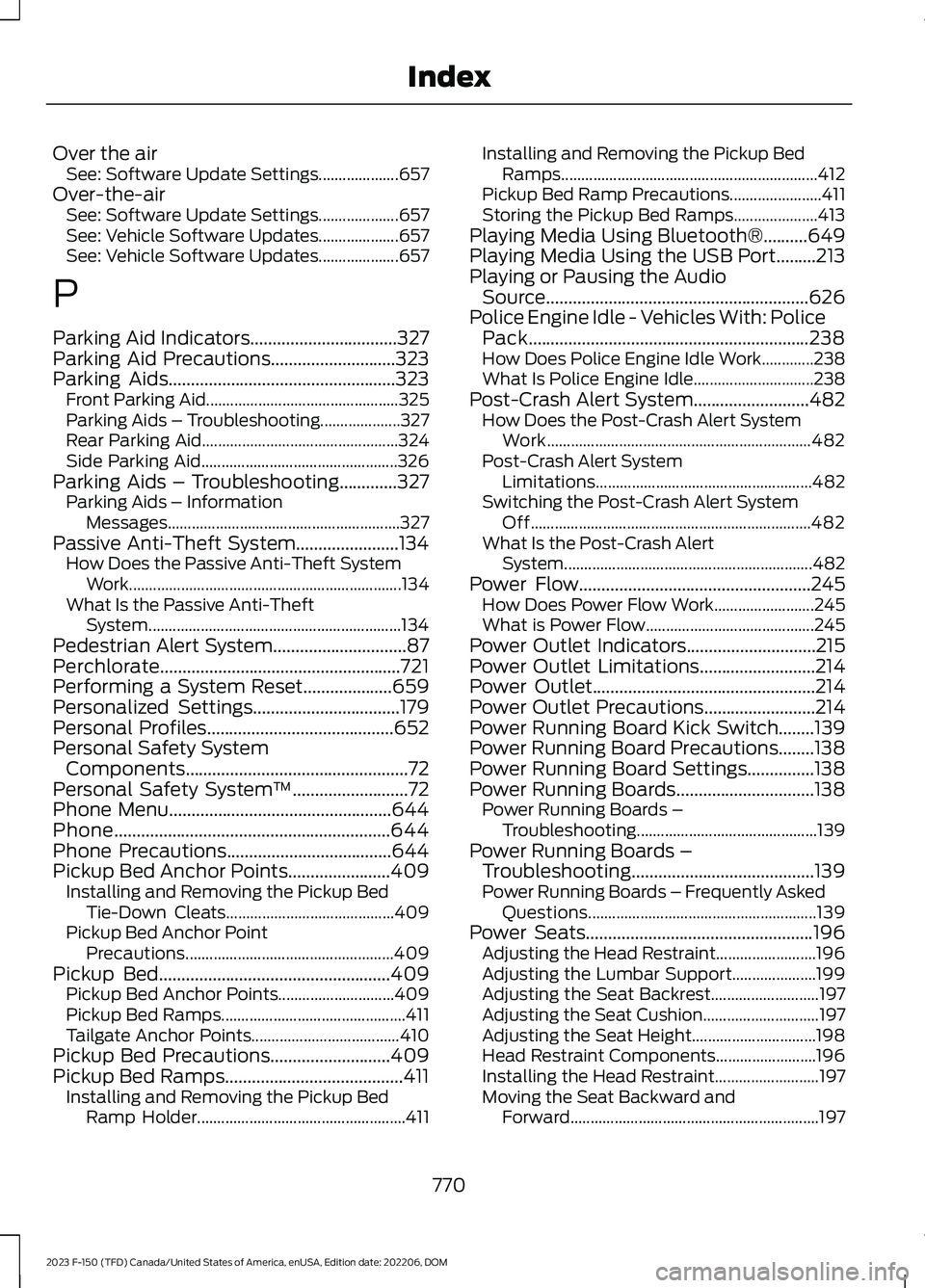
Over the airSee: Software Update Settings....................657Over-the-airSee: Software Update Settings....................657See: Vehicle Software Updates....................657See: Vehicle Software Updates....................657
P
Parking Aid Indicators.................................327Parking Aid Precautions............................323Parking Aids...................................................323Front Parking Aid................................................325Parking Aids – Troubleshooting....................327Rear Parking Aid.................................................324Side Parking Aid.................................................326Parking Aids – Troubleshooting.............327Parking Aids – InformationMessages..........................................................327Passive Anti-Theft System.......................134How Does the Passive Anti-Theft SystemWork....................................................................134What Is the Passive Anti-TheftSystem...............................................................134Pedestrian Alert System..............................87Perchlorate......................................................721Performing a System Reset....................659Personalized Settings.................................179Personal Profiles..........................................652Personal Safety SystemComponents..................................................72Personal Safety System™..........................72Phone Menu..................................................644Phone..............................................................644Phone Precautions.....................................644Pickup Bed Anchor Points.......................409Installing and Removing the Pickup BedTie-Down Cleats..........................................409Pickup Bed Anchor PointPrecautions....................................................409Pickup Bed....................................................409Pickup Bed Anchor Points.............................409Pickup Bed Ramps..............................................411Tailgate Anchor Points.....................................410Pickup Bed Precautions...........................409Pickup Bed Ramps........................................411Installing and Removing the Pickup BedRamp Holder....................................................411
Installing and Removing the Pickup BedRamps................................................................412Pickup Bed Ramp Precautions.......................411Storing the Pickup Bed Ramps.....................413Playing Media Using Bluetooth®..........649Playing Media Using the USB Port.........213Playing or Pausing the AudioSource...........................................................626Police Engine Idle - Vehicles With: PolicePack...............................................................238How Does Police Engine Idle Work.............238What Is Police Engine Idle..............................238Post-Crash Alert System..........................482How Does the Post-Crash Alert SystemWork..................................................................482Post-Crash Alert SystemLimitations......................................................482Switching the Post-Crash Alert SystemOff......................................................................482What Is the Post-Crash AlertSystem..............................................................482Power Flow....................................................245How Does Power Flow Work.........................245What is Power Flow..........................................245Power Outlet Indicators.............................215Power Outlet Limitations..........................214Power Outlet..................................................214Power Outlet Precautions.........................214Power Running Board Kick Switch........139Power Running Board Precautions........138Power Running Board Settings...............138Power Running Boards...............................138Power Running Boards –Troubleshooting.............................................139Power Running Boards –Troubleshooting.........................................139Power Running Boards – Frequently AskedQuestions.........................................................139Power Seats...................................................196Adjusting the Head Restraint.........................196Adjusting the Lumbar Support.....................199Adjusting the Seat Backrest...........................197Adjusting the Seat Cushion.............................197Adjusting the Seat Height...............................198Head Restraint Components.........................196Installing the Head Restraint..........................197Moving the Seat Backward andForward..............................................................197
770
2023 F-150 (TFD) Canada/United States of America, enUSA, Edition date: 202206, DOMIndex