2023 CADILLAC XT4 radio controls
[x] Cancel search: radio controlsPage 116 of 476
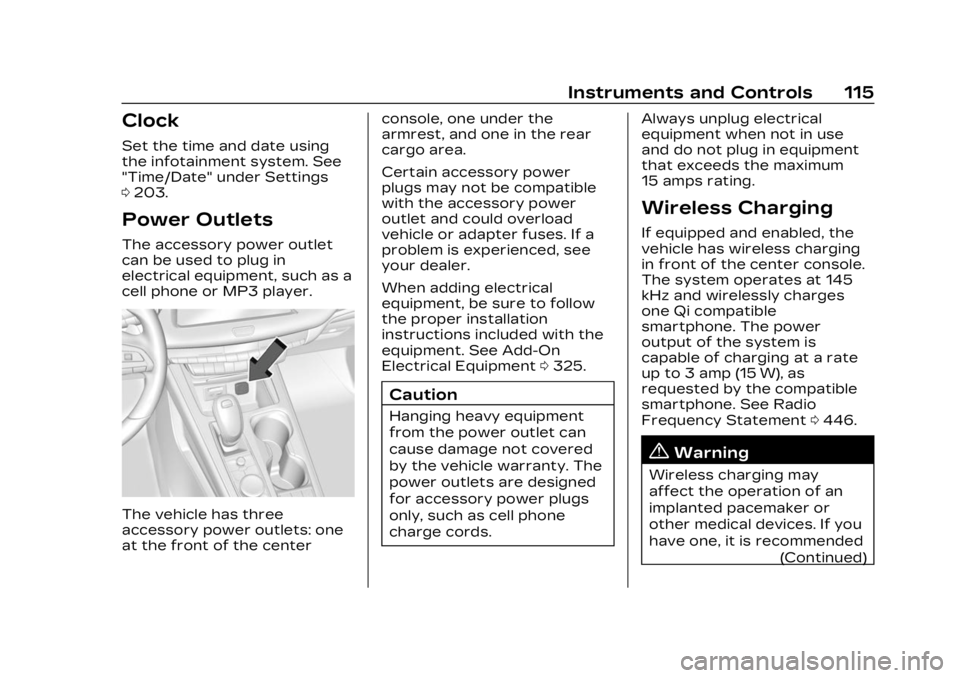
Cadillac XT4 Owner Manual (GMNA-Localizing-U.S./Canada/Mexico-
16412876) - 2023 - CRC - 3/25/22
Instruments and Controls 115
Clock
Set the time and date using
the infotainment system. See
"Time/Date" under Settings
0203.
Power Outlets
The accessory power outlet
can be used to plug in
electrical equipment, such as a
cell phone or MP3 player.
The vehicle has three
accessory power outlets: one
at the front of the center console, one under the
armrest, and one in the rear
cargo area.
Certain accessory power
plugs may not be compatible
with the accessory power
outlet and could overload
vehicle or adapter fuses. If a
problem is experienced, see
your dealer.
When adding electrical
equipment, be sure to follow
the proper installation
instructions included with the
equipment. See Add-On
Electrical Equipment
0325.
Caution
Hanging heavy equipment
from the power outlet can
cause damage not covered
by the vehicle warranty. The
power outlets are designed
for accessory power plugs
only, such as cell phone
charge cords. Always unplug electrical
equipment when not in use
and do not plug in equipment
that exceeds the maximum
15 amps rating.
Wireless Charging
If equipped and enabled, the
vehicle has wireless charging
in front of the center console.
The system operates at 145
kHz and wirelessly charges
one Qi compatible
smartphone. The power
output of the system is
capable of charging at a rate
up to 3 amp (15 W), as
requested by the compatible
smartphone. See Radio
Frequency Statement
0446.
{Warning
Wireless charging may
affect the operation of an
implanted pacemaker or
other medical devices. If you
have one, it is recommended
(Continued)
Page 127 of 476

Cadillac XT4 Owner Manual (GMNA-Localizing-U.S./Canada/Mexico-
16412876) - 2023 - CRC - 3/25/22
126 Instruments and Controls
Charging System
Light
The charging system light
comes on briefly when the
ignition is turned on, but the
engine is not running, as a
check to show the light is
working. It should go out when
the engine is started.
If the light stays on, or comes
on while driving, there may be
a problem with the electrical
charging system. Have it
checked by your dealer.
Driving while this light is on
could drain the battery.
When this light comes on, or is
flashing, the Driver Information
Center (DIC) also displays a
message.If a short distance must be
driven with the light on, be
sure to turn off all
accessories, such as the radio
and air conditioner. Find a safe
place to stop the vehicle.
Malfunction Indicator
Lamp (Check Engine
Light)
This light is part of the
vehicle’s emission control
on-board diagnostic system.
If this light is on while the
engine is running, a
malfunction has been
detected and the vehicle may
require service. The light
should come on to show that it
is working when the ignition is
in Service Mode. See Ignition
Positions
0247.
Malfunctions are often
indicated by the system
before any problem is
noticeable. Being aware of the
light and seeking service
promptly when it comes on
may prevent damage.
Caution
If the vehicle is driven
continually with this light on,
the emission control system
may not work as well, the
fuel economy may be lower,
and the vehicle may not run
smoothly. This could lead to
costly repairs that might not
be covered by the vehicle
warranty.
Caution
Modifications to the engine,
transmission, exhaust,
intake, or fuel system, or the
use of replacement tires
that do not meet the original
tire specifications, can cause
(Continued)
Page 141 of 476

Cadillac XT4 Owner Manual (GMNA-Localizing-U.S./Canada/Mexico-
16412876) - 2023 - CRC - 3/25/22
140 Instruments and Controls
information appears as an
image focused out toward the
front of the vehicle.
Caution
If you try to use the HUD
image as a parking aid, you
may misjudge the distance
and damage your vehicle. Do
not use the HUD image as a
parking aid.
The HUD information can be
displayed in various languages.
The speedometer reading and
other numerical values can be
displayed in either English or
metric units.
The language selection is
changed through the radio
and the units of measurement
are changed through the
instrument cluster. See
Settings 0203 and “Options”
under Instrument Cluster
0 119.
HUD Display on the
Windshield
The HUD may display some of
the following vehicle
information and vehicle
messages or alerts:
.Speed
.Audio
.Phone
.Navigation
.Performance
.Driver Assistance Features
.Vehicle Messages Some vehicle messages or
alerts displayed in the HUD
may be cleared by using the
steering wheel controls. See
Vehicle Messages
0143.
The HUD control is to the left
of the steering wheel.
To adjust the HUD image:
1. Adjust the driver seat.
2. Start the engine.
3. Use the following settings to adjust the HUD.
$:Press or lift to center the
HUD image. The HUD image
can only be adjusted up and
down, not side to side.
!: Press to select the
display view. Each press will
change the display view.
Page 143 of 476

Cadillac XT4 Owner Manual (GMNA-Localizing-U.S./Canada/Mexico-
16412876) - 2023 - CRC - 3/25/22
142 Instruments and Controls
Audio/Phone View :This
displays digital speed,
indicators from speed view
along with audio/phone
information. The current radio
station, media type, and
incoming calls will be
displayed.
All HUD views may briefly
display audio information
when the steering wheel
controls are used to adjust the
audio settings appearing in the
instrument cluster.
Incoming phone calls
appearing in the instrument
cluster, may also display in any
HUD view.
Metric
English
Navigation View : This
displays digital speed,
indicators from speed view
along with Turn-by-Turn
Navigation information in
some vehicles. The compass
heading is displayed when
navigation routing is not
active.
Navigation Turn-by-Turn
Alerts shown in the instrument
cluster may also be displayed
in any HUD view.
Metric
English
Performance View : This
displays digital speed,
indicators from speed view
along with rpm reading,
transmission positions, and
gear shift indicator (if
equipped).
Care of the HUD
Clean the inside of the
windshield to remove any dirt
or film that could reduce the
sharpness or clarity of the
HUD image.
Clean the HUD lens with a soft
cloth sprayed with glass
cleaner. Wipe the lens gently,
then dry it.
Page 145 of 476

Cadillac XT4 Owner Manual (GMNA-Localizing-U.S./Canada/Mexico-
16412876) - 2023 - CRC - 3/25/22
144 Instruments and Controls
the next time the vehicle is
driven. The vehicle may be
driven while this message is
on, but maximum acceleration
and speed may be reduced.
Anytime this message stays
on, or displays repeatedly, the
vehicle should be taken to
your dealer for service as
soon as possible.
Under certain operating
conditions, propulsion will be
disabled. Try restarting after
the ignition has been off for
30 seconds.
Vehicle Speed
Messages
SPEED LIMITED TO XXX
KM/H (MPH)
This message shows that the
vehicle speed has been limited
to the speed displayed. The
limited speed is a protection
for various propulsion and
vehicle systems, such aslubrication, thermal, brakes,
suspension, Teen Driver if
equipped, or tires.
Universal Remote
System
See Radio Frequency
Statement
0446.
Universal Remote
System Programming
If equipped, these buttons are
in the overhead console. This system can replace up to
three remote control
transmitters used to activate
devices such as garage door
openers, security systems,
and home automation devices.
These instructions refer to a
garage door opener, but can
be used for other devices.
Do not use the Universal
Remote system with any
garage door opener that does
not have the stop and reverse
feature. This includes any
garage door opener model
manufactured before April
1, 1982.
Keep the original hand-held
transmitter for use in other
vehicles as well as for future
programming. Erase the
programming when vehicle
ownership is terminated. See
“Erasing Universal Remote
System Buttons”
later in this
section.
To program a garage door
opener, park outside directly in
line with and facing the garage
Page 146 of 476

Cadillac XT4 Owner Manual (GMNA-Localizing-U.S./Canada/Mexico-
16412876) - 2023 - CRC - 3/25/22
Instruments and Controls 145
door opener receiver. Clear all
people and objects near the
garage door.
Make sure the hand-held
transmitter has a new battery
for quick and accurate
transmission of the
radio-frequency signal.
Programming the
Universal Remote System
Programming involves
time-sensitive actions and may
time out, requiring the
procedure to be repeated.
Read these instructions
completely before
programming the Universal
Remote system. It may help to
have another person assist
with the programming
process.1. Hold the end of the hand-held transmitter
about 3 to 8 cm (1 to 3 in)
away from the Universal
Remote system buttons
with the indicator light in
view. The hand-held transmitter was supplied
by the manufacturer of the
garage door opener
receiver.
2. Press and release one of the three Universal
Remote system buttons to
be programmed. Press and
hold the hand-held
transmitter button. Do not
release the hand-held
transmitter button until
the indicator light changes
from a slow to a rapid flash
or continuous light. Then
release the hand-held
transmitter button.
Some garage door
openers may require
substitution of Step 2 with
the procedure under
“Radio Signals for Some
Gate Operators” later in
this section.
3. Press and hold the newly programmed Universal
Remote system button for
five seconds while watching the indicator light
and garage door
activation.
.If the indicator light
stays on continuously or
the garage door moves
when the button is
pressed, then
programming is
complete. There is no
need to complete
Steps 4–6.
.If the indicator light does
not come on or the
garage door does not
move, a second button
press may be required.
For a second time, press
and hold the newly
programmed button for
five seconds. If the
indicator light stays on
continuously or the
garage door moves
when the button is
pressed, then
programming is
complete. There is no
need to complete
Steps 4–6.
Page 147 of 476

Cadillac XT4 Owner Manual (GMNA-Localizing-U.S./Canada/Mexico-
16412876) - 2023 - CRC - 3/25/22
146 Instruments and Controls
.If the garage door does
not move, continue with
programming Steps 4–6.
Learn or Smart Button
4. After completing Steps 1– 3, locate the Learn or
Smart button inside
garage on the garage door
opener receiver. The name
and color of the button
may vary by manufacturer.
5. Press and release the Learn or Smart button.
Step 6 must be completed
within 30 seconds of
pressing this button.
6. Return to the vehicle and firmly press and hold the
trained Universal Remote
system button for two seconds and release.
Repeat the
“press/hold/
release” sequence up to
three times to complete
the training process.
The Universal Remote system
should now activate the
garage door. Repeat the
process for programming the
remaining two buttons.
For questions or programming
help, see www.homelink.com/
gm or call 1-800-355-3515.
For calls placed outside the
U.S., Canada, or Puerto Rico,
international rates will apply
and may differ based on
landline or mobile phone.
Radio Signals for Some
Gate Operators
Some gate operators and
radio-frequency laws require
transmitter signals to time out
or quit after several seconds
of transmission. This may not
be long enough for the Universal Remote system to
pick up the signal during
programming.
If the programming did not
work, replace Step 2 under
“Programming the Universal
Remote System”
with the
following:
Press and hold the Universal
Remote system button while
pressing and releasing the
hand-held transmitter button
every two seconds until the
signal has been successfully
accepted by the Universal
Remote system. The Universal
Remote system indicator light
will flash slowly at first and
then change to a rapid flash or
continuous solid-light. Proceed
with Step 3 under
“Programming the Universal
Remote System” to complete.
Page 157 of 476

Cadillac XT4 Owner Manual (GMNA-Localizing-U.S./Canada/Mexico-
16412876) - 2023 - CRC - 3/25/22
156 Infotainment System
Infotainment
System
Introduction
Introduction . . . . . . . . . . . . . . . . . 156
Overview . . . . . . . . . . . . . . . . . . . . . 157
Steering WheelControls . . . . . . . . . . . . . . . . . . . . . 159
Using the System . . . . . . . . . . 160
Software Updates . . . . . . . . . 163
Radio
AM-FM Radio . . . . . . . . . . . . . . . 163
HD Radio Technology . . . . . 166
Radio Data System (RDS) . . . . . . . . . . . . . . 167
Satellite Radio . . . . . . . . . . . . . . . 167
Radio Reception . . . . . . . . . . . . 168
Multi-Band Antenna . . . . . . . 168
Audio Players
Avoiding Untrusted Media Devices . . . . . . . . . . . . . . . . . . . . . . 169
USB Port . . . . . . . . . . . . . . . . . . . . . 169
Bluetooth Audio . . . . . . . . . . . . 172
Navigation
Using the Navigation System . . . . . . . . . . . . . . . . . . . . . . 173
Maps . . . . . . . . . . . . . . . . . . . . . . . . . . . 177 Navigation Symbols . . . . . . . 177
Destination . . . . . . . . . . . . . . . . . . . 178
Global Positioning
System (GPS) . . . . . . . . . . . . . . 185
Vehicle Positioning . . . . . . . . 186
Problems with Route
Guidance . . . . . . . . . . . . . . . . . . . . 186
If the System Needs Service . . . . . . . . . . . . . . . . . . . . . . 187
Map Data Updates . . . . . . . . . 187
Database Coverage Explanations . . . . . . . . . . . . . . . 187
Voice Recognition
Voice Recognition . . . . . . . . . 188
Phone
Bluetooth (Overview) . . . . . 195
Bluetooth (Pairing andUsing a Phone) . . . . . . . . . . . . 196
Apple CarPlay and Android Auto . . . . . . . . . . . . . . 201
Settings
Settings . . . . . . . . . . . . . . . . . . . . . . 203
Teen Driver . . . . . . . . . . . . . . . . . . 207
Trademarks and License
Agreements
Trademarks and LicenseAgreements . . . . . . . . . . . . . . . . 212
Introduction
Read the following pages to
become familiar with the
features.
{Warning
Taking your eyes off the
road for too long or too
often while using any
infotainment feature can
cause a crash. You or others
could be injured or killed. Do
not give extended attention
to infotainment tasks while
driving. Limit your glances at
the vehicle displays and
focus your attention on
driving. Use voice commands
whenever possible.
The infotainment system has
built-in features intended to
help avoid distraction by
disabling some features when
driving. These features may
gray out when they are
unavailable. Many infotainment