2023 CADILLAC XT4 pairing phone
[x] Cancel search: pairing phonePage 157 of 476

Cadillac XT4 Owner Manual (GMNA-Localizing-U.S./Canada/Mexico-
16412876) - 2023 - CRC - 3/25/22
156 Infotainment System
Infotainment
System
Introduction
Introduction . . . . . . . . . . . . . . . . . 156
Overview . . . . . . . . . . . . . . . . . . . . . 157
Steering WheelControls . . . . . . . . . . . . . . . . . . . . . 159
Using the System . . . . . . . . . . 160
Software Updates . . . . . . . . . 163
Radio
AM-FM Radio . . . . . . . . . . . . . . . 163
HD Radio Technology . . . . . 166
Radio Data System (RDS) . . . . . . . . . . . . . . 167
Satellite Radio . . . . . . . . . . . . . . . 167
Radio Reception . . . . . . . . . . . . 168
Multi-Band Antenna . . . . . . . 168
Audio Players
Avoiding Untrusted Media Devices . . . . . . . . . . . . . . . . . . . . . . 169
USB Port . . . . . . . . . . . . . . . . . . . . . 169
Bluetooth Audio . . . . . . . . . . . . 172
Navigation
Using the Navigation System . . . . . . . . . . . . . . . . . . . . . . 173
Maps . . . . . . . . . . . . . . . . . . . . . . . . . . . 177 Navigation Symbols . . . . . . . 177
Destination . . . . . . . . . . . . . . . . . . . 178
Global Positioning
System (GPS) . . . . . . . . . . . . . . 185
Vehicle Positioning . . . . . . . . 186
Problems with Route
Guidance . . . . . . . . . . . . . . . . . . . . 186
If the System Needs Service . . . . . . . . . . . . . . . . . . . . . . 187
Map Data Updates . . . . . . . . . 187
Database Coverage Explanations . . . . . . . . . . . . . . . 187
Voice Recognition
Voice Recognition . . . . . . . . . 188
Phone
Bluetooth (Overview) . . . . . 195
Bluetooth (Pairing andUsing a Phone) . . . . . . . . . . . . 196
Apple CarPlay and Android Auto . . . . . . . . . . . . . . 201
Settings
Settings . . . . . . . . . . . . . . . . . . . . . . 203
Teen Driver . . . . . . . . . . . . . . . . . . 207
Trademarks and License
Agreements
Trademarks and LicenseAgreements . . . . . . . . . . . . . . . . 212
Introduction
Read the following pages to
become familiar with the
features.
{Warning
Taking your eyes off the
road for too long or too
often while using any
infotainment feature can
cause a crash. You or others
could be injured or killed. Do
not give extended attention
to infotainment tasks while
driving. Limit your glances at
the vehicle displays and
focus your attention on
driving. Use voice commands
whenever possible.
The infotainment system has
built-in features intended to
help avoid distraction by
disabling some features when
driving. These features may
gray out when they are
unavailable. Many infotainment
Page 160 of 476

Cadillac XT4 Owner Manual (GMNA-Localizing-U.S./Canada/Mexico-
16412876) - 2023 - CRC - 3/25/22
Infotainment System 159
7.6(Phone) or{
(Home Page)
.For vehicles with
navigation, press
6to
access the phone menu.
For vehicles without
navigation, press
{to
access the Home Page.
See “Home Page” later
in this section.
8.0(Back)
.Press to return to the
previous display in
a menu.
Home Page
The Home Page is where
vehicle application icons are
accessed. Some applications
are disabled when the vehicle
is moving.
Swipe left or right across the
display to access the pages of
icons.
Managing Home Page Icons
1. Touch and hold any of the Home Page icons to enter
edit mode. 2. Continue holding the icon
and drag it to the desired
position.
3. Release your finger to drop the icon in the
desired position.
4. To move an application to another page, drag the
icon to the edge of the
display toward the
desired page.
5. Continue dragging and dropping application icons
as desired.
Steering Wheel
Controls
The infotainment steering
wheel controls can be used to
control the infotainment
features displayed in the
instrument cluster.
When in Valet Mode,
if equipped, access to the
infotainment functions is
disabled. See “Valet Mode,”
under Settings 0203.
g:Press to answer an
incoming call or start voice
recognition. See Bluetooth
(Pairing and Using a Phone)
0 196 or
Bluetooth (Overview) 0195.
c:Press to decline an
incoming call or end a current
call. Press to mute or unmute
the infotainment system when
not on a call.
CorB: Press to go to the
next or previous favorite when
listening to the radio. Press to
Page 161 of 476
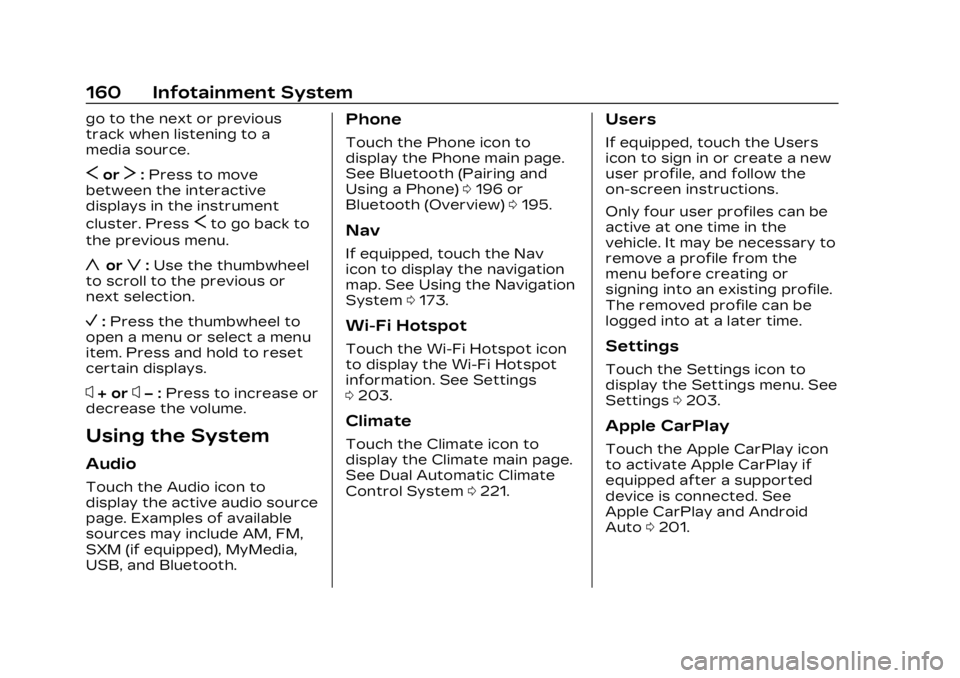
Cadillac XT4 Owner Manual (GMNA-Localizing-U.S./Canada/Mexico-
16412876) - 2023 - CRC - 3/25/22
160 Infotainment System
go to the next or previous
track when listening to a
media source.
SorT:Press to move
between the interactive
displays in the instrument
cluster. Press
Sto go back to
the previous menu.
yorz: Use the thumbwheel
to scroll to the previous or
next selection.
V: Press the thumbwheel to
open a menu or select a menu
item. Press and hold to reset
certain displays.
x+ orx− :Press to increase or
decrease the volume.
Using the System
Audio
Touch the Audio icon to
display the active audio source
page. Examples of available
sources may include AM, FM,
SXM (if equipped), MyMedia,
USB, and Bluetooth.
Phone
Touch the Phone icon to
display the Phone main page.
See Bluetooth (Pairing and
Using a Phone) 0196 or
Bluetooth (Overview) 0195.
Nav
If equipped, touch the Nav
icon to display the navigation
map. See Using the Navigation
System 0173.
Wi-Fi Hotspot
Touch the Wi-Fi Hotspot icon
to display the Wi-Fi Hotspot
information. See Settings
0203.
Climate
Touch the Climate icon to
display the Climate main page.
See Dual Automatic Climate
Control System 0221.
Users
If equipped, touch the Users
icon to sign in or create a new
user profile, and follow the
on-screen instructions.
Only four user profiles can be
active at one time in the
vehicle. It may be necessary to
remove a profile from the
menu before creating or
signing into an existing profile.
The removed profile can be
logged into at a later time.
Settings
Touch the Settings icon to
display the Settings menu. See
Settings 0203.
Apple CarPlay
Touch the Apple CarPlay icon
to activate Apple CarPlay if
equipped after a supported
device is connected. See
Apple CarPlay and Android
Auto 0201.
Page 173 of 476

Cadillac XT4 Owner Manual (GMNA-Localizing-U.S./Canada/Mexico-
16412876) - 2023 - CRC - 3/25/22
172 Infotainment System
Albums :TouchHnext to any
album to store the album as a
favorite. Touch a saved
favorite to recall a favorite
album. The first song in the
album list begins to play.
Genres : Touch
Hnext to any
genre to store the genre as a
favorite. Touch a saved
favorite to recall a favorite
genre. The first song of the
genre begins to play.
Podcasts : Touch
Hnext to
any podcast to store the
podcast as a favorite. Touch a
saved favorite to recall a
favorite podcast. The podcast
begins to play.
Audiobooks : Touch
Hnext
to any audiobook to store the
audiobook as a favorite. Touch
a saved favorite to recall a
favorite audiobook. The first
chapter in the audiobook
begins to play.
Media Playback and Mute
USB playback will be paused if
the system is muted. If the
steering wheel mute control is
pressed again, playback will
resume.
If the source is changed while
in mute, playback resumes and
audio will unmute.
Bluetooth Audio
Music may be played from a
paired Bluetooth device. See
Bluetooth (Pairing and Using a
Phone) 0196 or
Bluetooth (Overview) 0195 for
help pairing a device.
Volume and song selection
may be controlled by using the
infotainment controls or the
mobile device. If Bluetooth is
selected and no volume is
present, check the volume
setting on the infotainment
system.
Music can be launched by
touching Bluetooth from the
recent sources list on the left of the display or by touching
the More option and then
touching the Bluetooth device.
To play music via Bluetooth:
1. Power on the device, and pair to connect the device.
2. Once paired, touch Audio from the Home Page, then
touch Bluetooth from the
recent sources list on the
left of the display.
Bluetooth Sound Menu
See “Infotainment System
Sound Menu” under AM-FM
Radio 0163.
Manage Bluetooth Devices
From the Home Page: 1. Touch Audio.
2. Touch Devices to add or delete devices.
When touching Bluetooth, the
radio may not be able to
launch the audio player on the
connected device to start
playing. When the vehicle is
not moving, use the mobile
device to begin playback.
Page 195 of 476
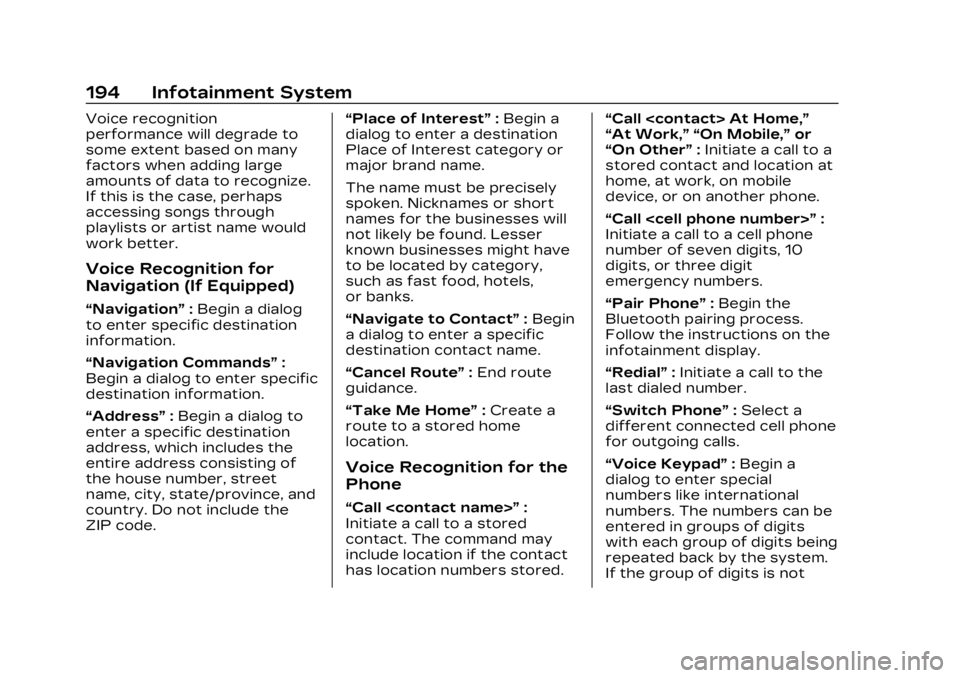
Cadillac XT4 Owner Manual (GMNA-Localizing-U.S./Canada/Mexico-
16412876) - 2023 - CRC - 3/25/22
194 Infotainment System
Voice recognition
performance will degrade to
some extent based on many
factors when adding large
amounts of data to recognize.
If this is the case, perhaps
accessing songs through
playlists or artist name would
work better.
Voice Recognition for
Navigation (If Equipped)
“Navigation”:Begin a dialog
to enter specific destination
information.
“Navigation Commands” :
Begin a dialog to enter specific
destination information.
“Address” :Begin a dialog to
enter a specific destination
address, which includes the
entire address consisting of
the house number, street
name, city, state/province, and
country. Do not include the
ZIP code. “Place of Interest”
:Begin a
dialog to enter a destination
Place of Interest category or
major brand name.
The name must be precisely
spoken. Nicknames or short
names for the businesses will
not likely be found. Lesser
known businesses might have
to be located by category,
such as fast food, hotels,
or banks.
“Navigate to Contact” :Begin
a dialog to enter a specific
destination contact name.
“Cancel Route” :End route
guidance.
“Take Me Home” :Create a
route to a stored home
location.
Voice Recognition for the
Phone
“Call
Initiate a call to a stored
contact. The command may
include location if the contact
has location numbers stored. “Call
“At Work,” “On Mobile,”
or
“On Other” :Initiate a call to a
stored contact and location at
home, at work, on mobile
device, or on another phone.
“Call
Initiate a call to a cell phone
number of seven digits, 10
digits, or three digit
emergency numbers.
“Pair Phone” :Begin the
Bluetooth pairing process.
Follow the instructions on the
infotainment display.
“Redial” :Initiate a call to the
last dialed number.
“Switch Phone” :Select a
different connected cell phone
for outgoing calls.
“Voice Keypad” :Begin a
dialog to enter special
numbers like international
numbers. The numbers can be
entered in groups of digits
with each group of digits being
repeated back by the system.
If the group of digits is not
Page 196 of 476
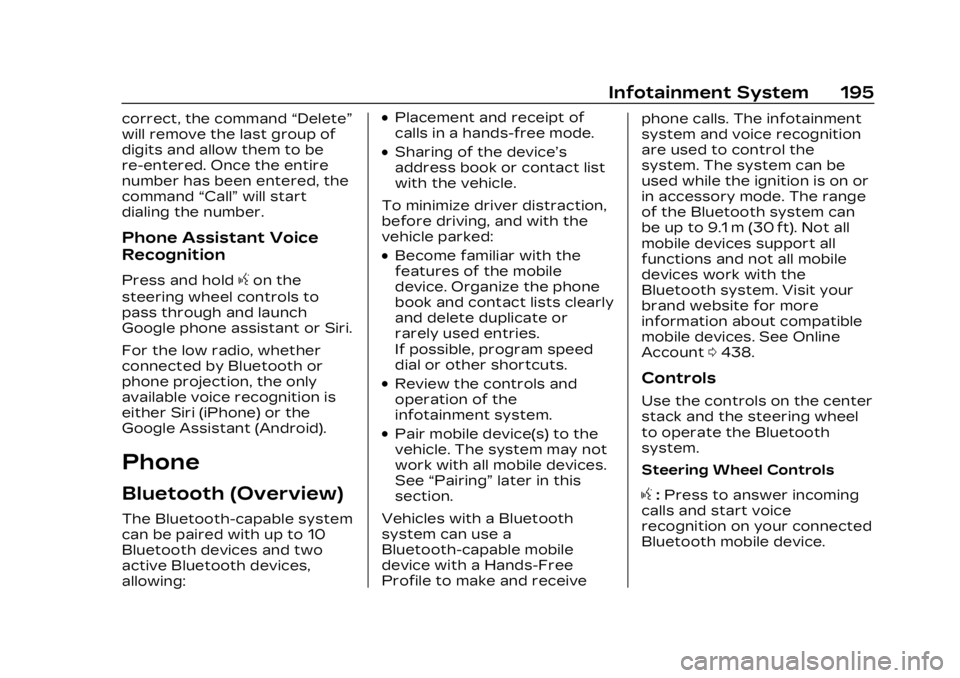
Cadillac XT4 Owner Manual (GMNA-Localizing-U.S./Canada/Mexico-
16412876) - 2023 - CRC - 3/25/22
Infotainment System 195
correct, the command“Delete”
will remove the last group of
digits and allow them to be
re-entered. Once the entire
number has been entered, the
command “Call”will start
dialing the number.
Phone Assistant Voice
Recognition
Press and holdgon the
steering wheel controls to
pass through and launch
Google phone assistant or Siri.
For the low radio, whether
connected by Bluetooth or
phone projection, the only
available voice recognition is
either Siri (iPhone) or the
Google Assistant (Android).
Phone
Bluetooth (Overview)
The Bluetooth-capable system
can be paired with up to 10
Bluetooth devices and two
active Bluetooth devices,
allowing:
.Placement and receipt of
calls in a hands-free mode.
.Sharing of the device’s
address book or contact list
with the vehicle.
To minimize driver distraction,
before driving, and with the
vehicle parked:
.Become familiar with the
features of the mobile
device. Organize the phone
book and contact lists clearly
and delete duplicate or
rarely used entries.
If possible, program speed
dial or other shortcuts.
.Review the controls and
operation of the
infotainment system.
.Pair mobile device(s) to the
vehicle. The system may not
work with all mobile devices.
See “Pairing” later in this
section.
Vehicles with a Bluetooth
system can use a
Bluetooth-capable mobile
device with a Hands-Free
Profile to make and receive phone calls. The infotainment
system and voice recognition
are used to control the
system. The system can be
used while the ignition is on or
in accessory mode. The range
of the Bluetooth system can
be up to 9.1 m (30 ft). Not all
mobile devices support all
functions and not all mobile
devices work with the
Bluetooth system. Visit your
brand website for more
information about compatible
mobile devices. See Online
Account
0438.
Controls
Use the controls on the center
stack and the steering wheel
to operate the Bluetooth
system.
Steering Wheel Controls
g:Press to answer incoming
calls and start voice
recognition on your connected
Bluetooth mobile device.
Page 197 of 476
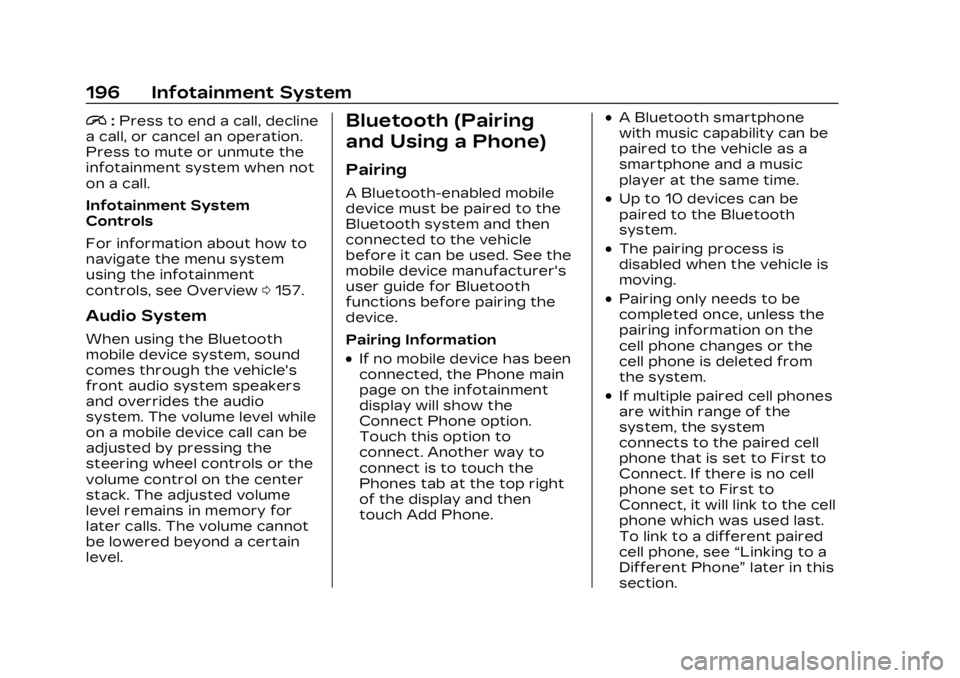
Cadillac XT4 Owner Manual (GMNA-Localizing-U.S./Canada/Mexico-
16412876) - 2023 - CRC - 3/25/22
196 Infotainment System
i:Press to end a call, decline
a call, or cancel an operation.
Press to mute or unmute the
infotainment system when not
on a call.
Infotainment System
Controls
For information about how to
navigate the menu system
using the infotainment
controls, see Overview 0157.
Audio System
When using the Bluetooth
mobile device system, sound
comes through the vehicle's
front audio system speakers
and overrides the audio
system. The volume level while
on a mobile device call can be
adjusted by pressing the
steering wheel controls or the
volume control on the center
stack. The adjusted volume
level remains in memory for
later calls. The volume cannot
be lowered beyond a certain
level.
Bluetooth (Pairing
and Using a Phone)
Pairing
A Bluetooth-enabled mobile
device must be paired to the
Bluetooth system and then
connected to the vehicle
before it can be used. See the
mobile device manufacturer's
user guide for Bluetooth
functions before pairing the
device.
Pairing Information
.If no mobile device has been
connected, the Phone main
page on the infotainment
display will show the
Connect Phone option.
Touch this option to
connect. Another way to
connect is to touch the
Phones tab at the top right
of the display and then
touch Add Phone.
.A Bluetooth smartphone
with music capability can be
paired to the vehicle as a
smartphone and a music
player at the same time.
.Up to 10 devices can be
paired to the Bluetooth
system.
.The pairing process is
disabled when the vehicle is
moving.
.Pairing only needs to be
completed once, unless the
pairing information on the
cell phone changes or the
cell phone is deleted from
the system.
.If multiple paired cell phones
are within range of the
system, the system
connects to the paired cell
phone that is set to First to
Connect. If there is no cell
phone set to First to
Connect, it will link to the cell
phone which was used last.
To link to a different paired
cell phone, see “Linking to a
Different Phone” later in this
section.
Page 198 of 476
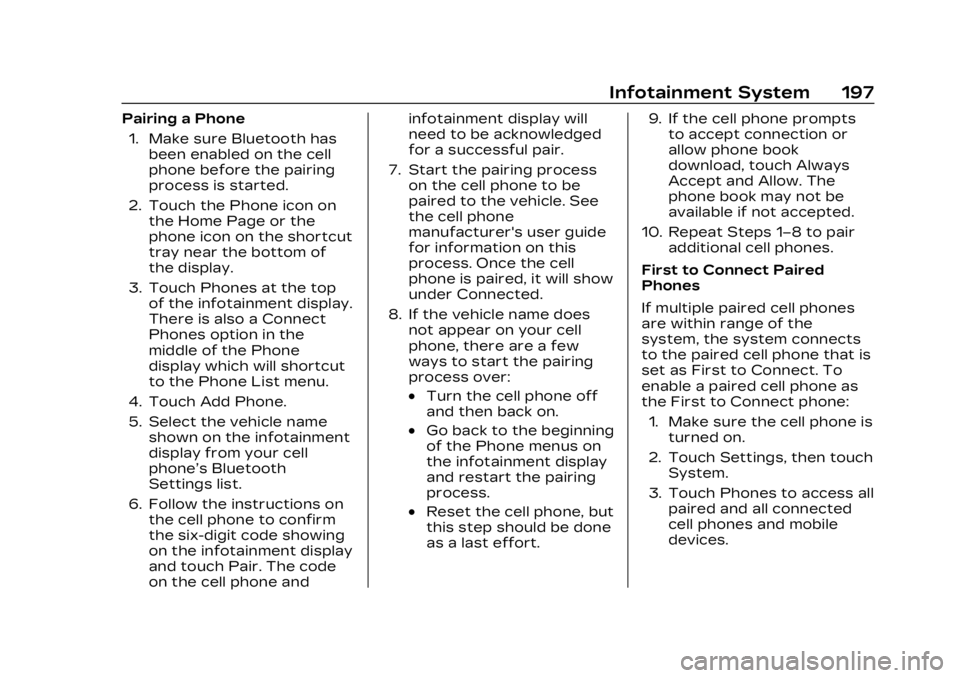
Cadillac XT4 Owner Manual (GMNA-Localizing-U.S./Canada/Mexico-
16412876) - 2023 - CRC - 3/25/22
Infotainment System 197
Pairing a Phone1. Make sure Bluetooth has been enabled on the cell
phone before the pairing
process is started.
2. Touch the Phone icon on the Home Page or the
phone icon on the shortcut
tray near the bottom of
the display.
3. Touch Phones at the top of the infotainment display.
There is also a Connect
Phones option in the
middle of the Phone
display which will shortcut
to the Phone List menu.
4. Touch Add Phone.
5. Select the vehicle name shown on the infotainment
display from your cell
phone’s Bluetooth
Settings list.
6. Follow the instructions on the cell phone to confirm
the six-digit code showing
on the infotainment display
and touch Pair. The code
on the cell phone and infotainment display will
need to be acknowledged
for a successful pair.
7. Start the pairing process on the cell phone to be
paired to the vehicle. See
the cell phone
manufacturer's user guide
for information on this
process. Once the cell
phone is paired, it will show
under Connected.
8. If the vehicle name does not appear on your cell
phone, there are a few
ways to start the pairing
process over:
.Turn the cell phone off
and then back on.
.Go back to the beginning
of the Phone menus on
the infotainment display
and restart the pairing
process.
.Reset the cell phone, but
this step should be done
as a last effort. 9. If the cell phone prompts
to accept connection or
allow phone book
download, touch Always
Accept and Allow. The
phone book may not be
available if not accepted.
10. Repeat Steps 1−8 to pair additional cell phones.
First to Connect Paired
Phones
If multiple paired cell phones
are within range of the
system, the system connects
to the paired cell phone that is
set as First to Connect. To
enable a paired cell phone as
the First to Connect phone: 1. Make sure the cell phone is turned on.
2. Touch Settings, then touch System.
3. Touch Phones to access all paired and all connected
cell phones and mobile
devices.