2023 CADILLAC XT4 audio
[x] Cancel search: audioPage 182 of 476

Cadillac XT4 Owner Manual (GMNA-Localizing-U.S./Canada/Mexico-
16412876) - 2023 - CRC - 3/25/22
Infotainment System 181
.2D North Up: 2D map with
North pointing up. In this
mode, the current location
icon will shift as the vehicle
turns left and right.
Touch the icon to change the
map type. The icon and label
will also update accordingly.
Depending on the zoom level
of the 2D Heading Up and 3D
Heading Up maps, the system
may automatically switch to
the 2D North Up map.
When in AGV, the entire route
can be viewed in 2D North Up
by touching the traffic bar.
The map will zoom out and
readjust to display the full
route. When in 2D North Up
Route View, the Recenter icon
will appear in the middle of the
display. Touch either the
Recenter icon or the traffic
bar again to return to the
previous view, either 2D or 3D. Lane Guidance
The map will display the lane
information for the upcoming
maneuver if it is available.
Junction View
When a vehicle is on the
highway and approaching the
exit, an image displays the lane
that the vehicle must stay in
to complete the next
maneuver.
Quick-Turn View
When the vehicle is
approaching a turn with the
next turn following in quick
succession, a quick-turn list
appears below the primaryturn indicator. An audio
prompt will announce the
quick turn.
Auto-Zoom
When approaching a
maneuver, the map will
automatically zoom in to show
both the vehicle icon and the
upcoming maneuver to give a
better view of the maneuver.
Once the maneuver is
complete, the system will
zoom back to the previous
zoom level. Touch
Aon the
map to access Settings, then
touch Map Preferences to
access Auto-Zoom. This
feature can be enabled or
disabled.
Directions
Touch the menu option next to
the next turn street name to
display Directions.
Directions displays the turns
and directions from the
current location to the final
destination.
Page 189 of 476

Cadillac XT4 Owner Manual (GMNA-Localizing-U.S./Canada/Mexico-
16412876) - 2023 - CRC - 3/25/22
188 Infotainment System
Voice Recognition
If equipped, voice recognition
allows for hands-free
operation within the
navigation, audio, phone, and
weather applications. This
feature can be started by
pressing
gon the steering
wheel or touching
gon the
infotainment display.
However, not all features
within these areas are
supported by voice
commands. Generally, only
complex tasks that require
multiple manual interactions to
complete are supported by
voice commands.
For example, tasks that take
more than one or two touches,
such as a song or artist to play
from a media device, would be
supported by voice
commands. Other tasks, like
adjusting the volume or
seeking up or down, are audio
features that are easily
performed by touching one or two options, and are not
supported by voice
commands.
In general there are flexible
ways to speak commands for
completing the tasks.
If your language supports it,
try stating a one-shot
command, such as
“Directions
to address
include the ZIP code while
stating the address during the
command. Another example of
a one-shot Destination Entry
command is, “Directions to
Place of Interest at
these commands do not work,
try saying, “Take me to Place
of Interest” or“Find address”
and the system will walk you
through by asking additional
questions.
Hybrid Speech
Recognition
If equipped, this feature helps
distinguish words by using
Internet-based information along with the system’s voice
recognition database. This
allows you to speak more
naturally when using voice
recognition.
Using Voice Recognition
Voice recognition becomes
available once the system has
been initialized. This begins
when the ignition is turned on.
Initialization may take a few
moments.
1. Press
gon the steering
wheel controls to activate
voice recognition.
2. The audio system mutes and the system plays a
prompt.
3. Clearly speak one of the commands described in
this section.
A voice recognition system
prompt can be interrupted
while it is playing by
pressing
gagain.
Page 192 of 476

Cadillac XT4 Owner Manual (GMNA-Localizing-U.S./Canada/Mexico-
16412876) - 2023 - CRC - 3/25/22
Infotainment System 191
Using Voice Recognition
for List Options
When a list is displayed, a
voice prompt will ask to
confirm or select an option
from that list.
When a display contains a list,
there may be options that are
available but not displayed.
The list on a voice recognition
screen functions the same as
a list on other displays.
Scrolling or flinging can be
used to help display other
entries from the list.
Manually scrolling or paging
the list on a display during a
voice recognition session
suspends the current voice
recognition event and plays
the prompt“Please select
manually or touch the Back
icon on the infotainment
display to try again.”
If manual selection takes more
than 15 seconds, the session
terminates and prompts that it has timed out. The display
returns to the display where
voice recognition was initiated.
The Back Command
Say
“Back” or touch the Back
icon on the infotainment
display to go to the
previous menu.
If in voice recognition, and
“Back” is spoken all the way
back to the starting display,
and then “Back”is spoken one
more time, the voice
recognition session will cancel.
Help
Say “Help” on any voice
recognition display and the
help prompt for the display is
played.
Voice Recognition for the
Radio
If browsing the audio sources
when voice is touched, the
voice recognition commands
for AM, FM, and SiriusXM (if
equipped) are available. “Switch to AM”
:Switch
bands to AM and tune to the
last AM radio station.
“Switch to FM” :Switch
bands to FM and tune to the
last FM radio station.
“Switch to SXM” :Switch
bands to SiriusXM and tune to
the last SiriusXM channel.
“Tune to
AM” :Tune to the radio
station whose frequency is
identified in the command (like
“nine fifty”).
“Tune to
FM” :Tune to the radio station
whose frequency is identified
in the command (like “one oh
one point one”).
“Tune to
AM HD” :Tune to the HD
Radio station (if equipped)
whose frequency is identified
in the command.
Page 193 of 476
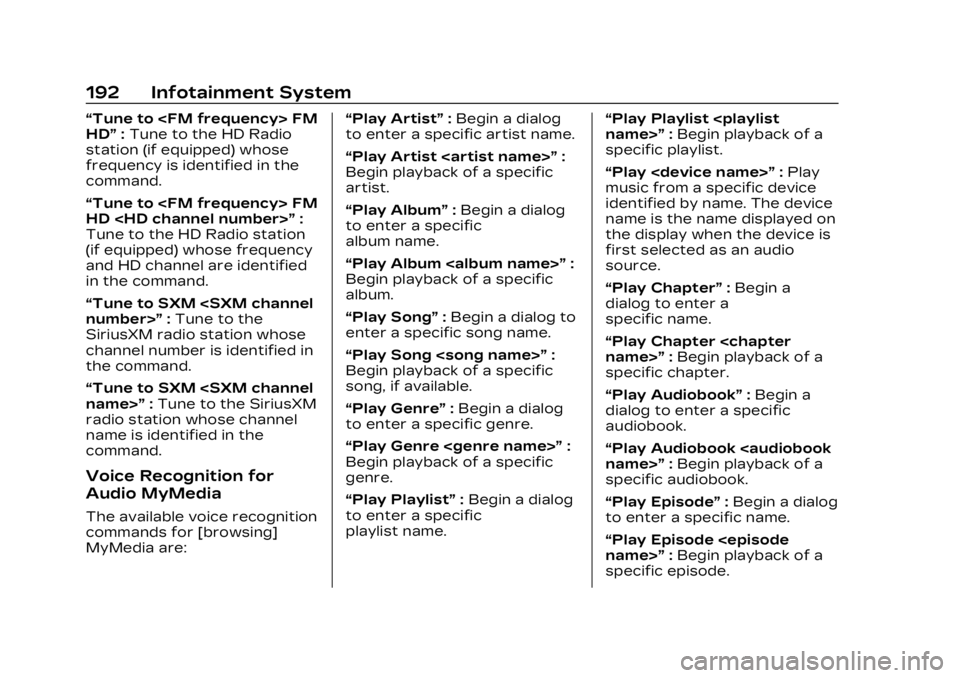
Cadillac XT4 Owner Manual (GMNA-Localizing-U.S./Canada/Mexico-
16412876) - 2023 - CRC - 3/25/22
192 Infotainment System
“Tune to
HD”:Tune to the HD Radio
station (if equipped) whose
frequency is identified in the
command.
“Tune to
HD
Tune to the HD Radio station
(if equipped) whose frequency
and HD channel are identified
in the command.
“Tune to SXM
SiriusXM radio station whose
channel number is identified in
the command.
“Tune to SXM
radio station whose channel
name is identified in the
command.
Voice Recognition for
Audio MyMedia
The available voice recognition
commands for [browsing]
MyMedia are: “Play Artist”
:Begin a dialog
to enter a specific artist name.
“Play Artist
Begin playback of a specific
artist.
“Play Album” :Begin a dialog
to enter a specific
album name.
“Play Album
Begin playback of a specific
album.
“Play Song” :Begin a dialog to
enter a specific song name.
“Play Song
Begin playback of a specific
song, if available.
“Play Genre” :Begin a dialog
to enter a specific genre.
“Play Genre
Begin playback of a specific
genre.
“Play Playlist” :Begin a dialog
to enter a specific
playlist name. “Play Playlist
:Begin playback of a
specific playlist.
“Play
music from a specific device
identified by name. The device
name is the name displayed on
the display when the device is
first selected as an audio
source.
“Play Chapter” :Begin a
dialog to enter a
specific name.
“Play Chapter
specific chapter.
“Play Audiobook” :Begin a
dialog to enter a specific
audiobook.
“Play Audiobook
specific audiobook.
“Play Episode” :Begin a dialog
to enter a specific name.
“Play Episode
specific episode.
Page 194 of 476
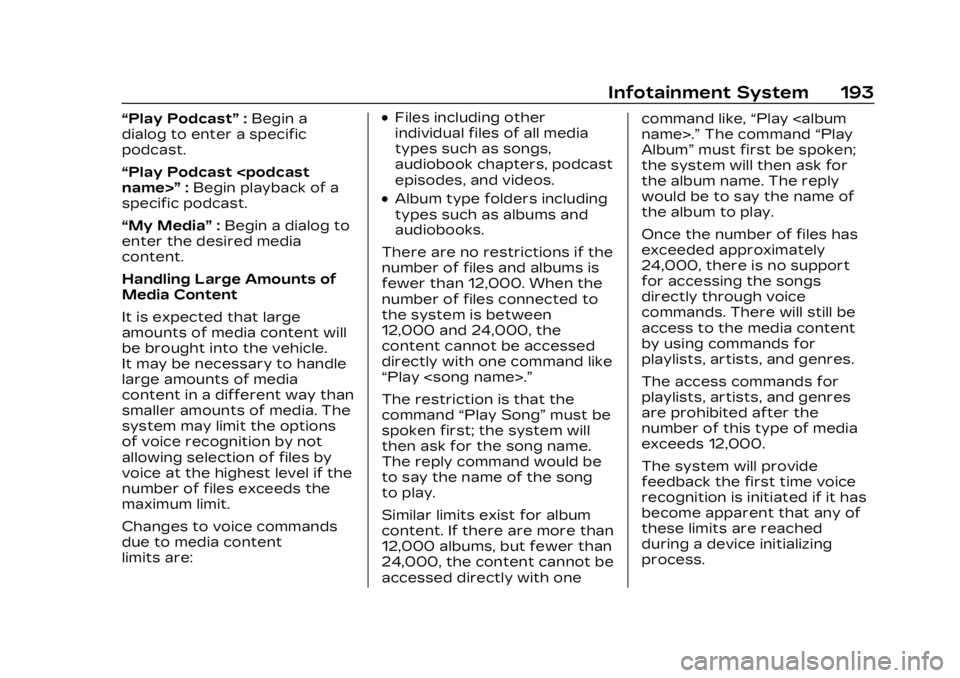
Cadillac XT4 Owner Manual (GMNA-Localizing-U.S./Canada/Mexico-
16412876) - 2023 - CRC - 3/25/22
Infotainment System 193
“Play Podcast”:Begin a
dialog to enter a specific
podcast.
“Play Podcast
specific podcast.
“My Media” :Begin a dialog to
enter the desired media
content.
Handling Large Amounts of
Media Content
It is expected that large
amounts of media content will
be brought into the vehicle.
It may be necessary to handle
large amounts of media
content in a different way than
smaller amounts of media. The
system may limit the options
of voice recognition by not
allowing selection of files by
voice at the highest level if the
number of files exceeds the
maximum limit.
Changes to voice commands
due to media content
limits are:.Files including other
individual files of all media
types such as songs,
audiobook chapters, podcast
episodes, and videos.
.Album type folders including
types such as albums and
audiobooks.
There are no restrictions if the
number of files and albums is
fewer than 12,000. When the
number of files connected to
the system is between
12,000 and 24,000, the
content cannot be accessed
directly with one command like
“Play
The restriction is that the
command “Play Song” must be
spoken first; the system will
then ask for the song name.
The reply command would be
to say the name of the song
to play.
Similar limits exist for album
content. If there are more than
12,000 albums, but fewer than
24,000, the content cannot be
accessed directly with one command like,
“Play
Album” must first be spoken;
the system will then ask for
the album name. The reply
would be to say the name of
the album to play.
Once the number of files has
exceeded approximately
24,000, there is no support
for accessing the songs
directly through voice
commands. There will still be
access to the media content
by using commands for
playlists, artists, and genres.
The access commands for
playlists, artists, and genres
are prohibited after the
number of this type of media
exceeds 12,000.
The system will provide
feedback the first time voice
recognition is initiated if it has
become apparent that any of
these limits are reached
during a device initializing
process.
Page 197 of 476
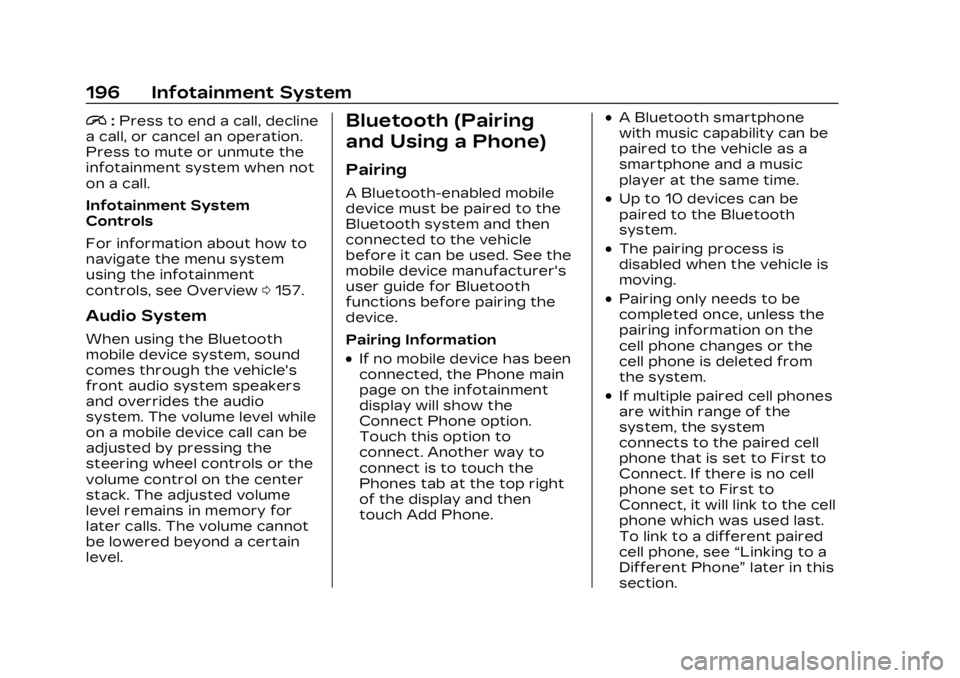
Cadillac XT4 Owner Manual (GMNA-Localizing-U.S./Canada/Mexico-
16412876) - 2023 - CRC - 3/25/22
196 Infotainment System
i:Press to end a call, decline
a call, or cancel an operation.
Press to mute or unmute the
infotainment system when not
on a call.
Infotainment System
Controls
For information about how to
navigate the menu system
using the infotainment
controls, see Overview 0157.
Audio System
When using the Bluetooth
mobile device system, sound
comes through the vehicle's
front audio system speakers
and overrides the audio
system. The volume level while
on a mobile device call can be
adjusted by pressing the
steering wheel controls or the
volume control on the center
stack. The adjusted volume
level remains in memory for
later calls. The volume cannot
be lowered beyond a certain
level.
Bluetooth (Pairing
and Using a Phone)
Pairing
A Bluetooth-enabled mobile
device must be paired to the
Bluetooth system and then
connected to the vehicle
before it can be used. See the
mobile device manufacturer's
user guide for Bluetooth
functions before pairing the
device.
Pairing Information
.If no mobile device has been
connected, the Phone main
page on the infotainment
display will show the
Connect Phone option.
Touch this option to
connect. Another way to
connect is to touch the
Phones tab at the top right
of the display and then
touch Add Phone.
.A Bluetooth smartphone
with music capability can be
paired to the vehicle as a
smartphone and a music
player at the same time.
.Up to 10 devices can be
paired to the Bluetooth
system.
.The pairing process is
disabled when the vehicle is
moving.
.Pairing only needs to be
completed once, unless the
pairing information on the
cell phone changes or the
cell phone is deleted from
the system.
.If multiple paired cell phones
are within range of the
system, the system
connects to the paired cell
phone that is set to First to
Connect. If there is no cell
phone set to First to
Connect, it will link to the cell
phone which was used last.
To link to a different paired
cell phone, see “Linking to a
Different Phone” later in this
section.
Page 205 of 476

Cadillac XT4 Owner Manual (GMNA-Localizing-U.S./Canada/Mexico-
16412876) - 2023 - CRC - 3/25/22
204 Infotainment System
Language
Sets the display language
used on the infotainment
display. It may also use the
selected language for voice
recognition and audio
feedback.
Phones
Allows connecting to a
different cell phone or mobile
device source, disconnect a
cell phone or media device,
or delete a cell phone or media
device.
Wi-Fi Networks
Shows connected and
available Wi-Fi networks.
If a 4G LTE data package is
not active on the vehicle, the
infotainment system can be
connected to an external
protected Wi-Fi network, such
as a mobile device or home
hotspot, to utilize connected
services.Wi-Fi Hotspot
Allows adjustment of different
Wi-Fi features.
Privacy
Allows adjustment of the
infotainment privacy settings.
Display
Allows adjustment of the
infotainment display.
Sounds
Allows adjustment of the
infotainment system sounds.
Voice
Allows adjustment of the
infotainment voice recognition
features.
Favorites
Allows adjustment of the
infotainment favorite settings.
Updates
If equipped, the vehicle can
download and install select
software updates over a
wireless connection. The
system will prompt for certainupdates to be downloaded
and installed. There is also an
option to check for updates
manually.
To manually check for
updates, touch Settings on
the Home Page and select the
System tab. Go to the Vehicle
Software section and touch
Updates. Follow the on-screen
prompts. The steps to check
for, download, and install
updates may vary by vehicle.
The vehicle can be used
normally during the software
download. Once the download
is complete, there may be a
prompt to accept the
installation of the update upon
the next ignition cycle or the
next time the vehicle is shifted
into P (Park). For most
updates, the vehicle will be
disabled and cannot be driven
during the installation. The
system will deliver messages
indicating success or error
during and after the download
and installation processes.
Page 207 of 476

Cadillac XT4 Owner Manual (GMNA-Localizing-U.S./Canada/Mexico-
16412876) - 2023 - CRC - 3/25/22
206 Infotainment System
Audio
Adjusts different audio
settings.
Climate
Adjusts different climate
settings.
Navigation
Adjusts different navigation
settings.
See Using the Navigation
System0173.
Phone
Adjusts different phone
settings.
SiriusXM
Adjusts different features.
Vehicle
The menu may contain the
following: Rear Seat Reminder
Allows for a chime and a
message when the rear door
has been opened before or
during operation of the
vehicle.
Climate and Air Quality
Adjusts different climate
settings.
Collision/Detection Systems
Adjusts different driver
assistance system settings.
Comfort and Convenience
Adjusts different comfort and
convenience settings.
Lighting
Adjusts different lighting
settings.
Power Door Locks
Adjusts different door lock
settings.
Remote Lock, Unlock, and
Start
Adjusts different remote lock
settings.Seating Position
Adjusts different seat
settings.
Teen Driver
See Teen Driver
0207.
Valet Mode
This will lock the infotainment
system and steering wheel
controls. It may also limit
access to vehicle storage
locations, if equipped.
To enable valet mode: 1. Enter a four-digit code on the keypad.
2. Select Enter to go to the confirmation screen.
3. Re-enter the four-digit code.
Touch Lock or Unlock to lock
or unlock the system. Touch
Back to go back to the
previous menu.