2023 CADILLAC LYRIC phone
[x] Cancel search: phonePage 21 of 424

Cadillac Lyriq Owner Manual (GMNA-Localizing-U.S./Canada-15644413) -
2023 - CRC - 2/23/22
20 Keys, Doors, and Windows
Safety Locks
The rear door safety locks
prevent passengers from
opening the rear doors from
inside the vehicle.
To activate the safety locks:1. Touch the settings icon on the infotainment display.
2. Select Virtual Controls.
3. Touch DRIVE & PARK and then Child Safety Locks.
4. Select Off or On to activate or deactivate the safety
locks.
Digital Key
If equipped and enabled, the
Digital Key feature allows you
to access and operate the
vehicle using a smartphone or
other compatible device.
Only certain smartphones and
devices support Digital Key.
Please see www.cadillac.com
for a list of compatible
devices. If the smartphone battery is
out of charge, the DIC will
display NO KEY FOUND.
Charge the smartphone
battery as soon as possible.
Obtaining a Digital Key for a
Device
Digital Key is only available
with an OnStar account
associated with the vehicle.
1. Log in to your Digital Key account in the MyCadillac
mobile app.
2. Select the Digital Key menu option, and enroll your
phone.
3. Once the phone is successfully activated,
enter the vehicle with your
phone and a remote key.
4. Select “Pair”in the
phone app.
5. When the Digital Key is successfully created, a
notification will display in
the phone app. Using Your Digital Key
Digital Key allows you to:
.Automatically turn on
exterior lighting when
approaching the vehicle with
your phone.
.Passively lock and unlock the
vehicle’s doors, and access
the front or rear
compartments, without a
remote key, or having to
retrieve your phone from a
pocket or bag.
.Start and drive with your
phone present inside the
vehicle.
.Share digital keys for the
vehicle with other devices,
remotely.
Page 103 of 424

Cadillac Lyriq Owner Manual (GMNA-Localizing-U.S./Canada-15644413) -
2023 - CRC - 2/23/22
102 Instruments and Controls
Wiper Parking
If the vehicle is off while the
wipers are on LO or HI, they
will immediately stop.
LL
If the windshield wiper lever is
then moved to OFF before the
driver door is opened or within
10 minutes, the wipers will
restart and move to the base
of the windshield.
If the vehicle is off while the
wipers are performing wipes
due to windshield washing or
Rainsense, the wipers
continue to run until they
reach the base of the
windshield.Rear Camera Washer
If equipped, turn the band to
Yto spray washer fluid on the
rear camera lens. Release the
band when done. See Rear
Camera Mirror 030.
Compass
The vehicle may have a
compass display on the Driver
Information Center (DIC). The
compass receives its heading
and other information from
the Global Positioning
System (GPS) antenna,
StabiliTrak/Electronic Stability
Control (ESC), and vehicle
speed information. The compass system is
designed to operate for a
certain number of miles or
degrees of turn before
needing a signal from the GPS
satellites. When the compass
display shows CAL, drive the
vehicle for a short distance in
an open area where it can
receive a GPS signal. The
compass system will
automatically determine when
a GPS signal is restored and
provide a heading again.
Clock
Set the time and date using
the infotainment system. See
"Time/Date" under Settings
0
176.
Power Outlets
Power Outlets 12-Volt Direct
Current
The vehicle has two 12-volt
outlets that can be used to
plug in electrical equipment,
such as a cell phone or MP3
player.
Page 104 of 424
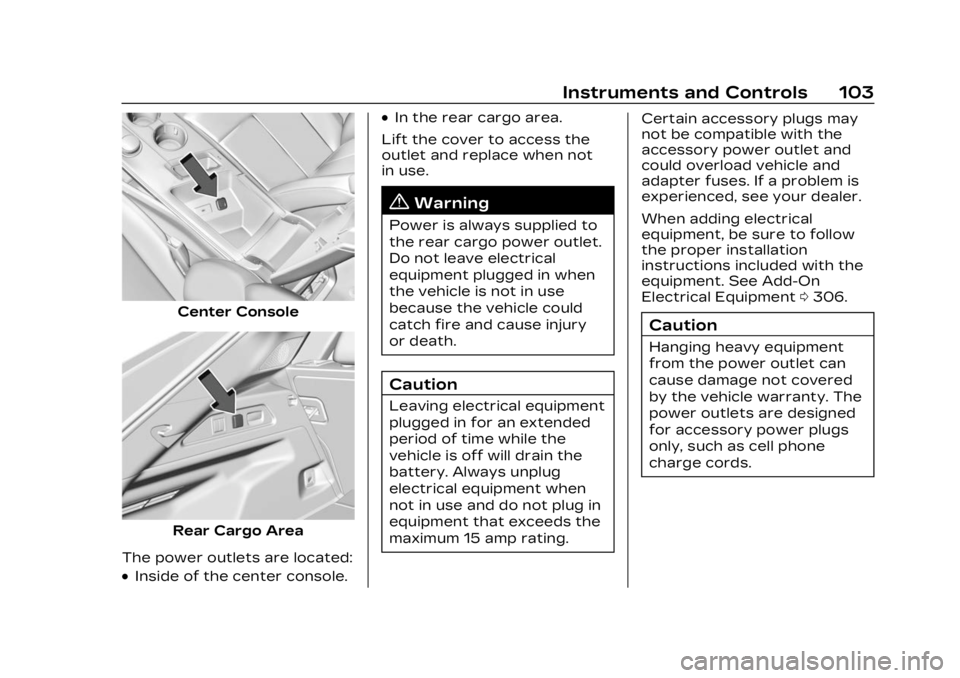
Cadillac Lyriq Owner Manual (GMNA-Localizing-U.S./Canada-15644413) -
2023 - CRC - 2/23/22
Instruments and Controls 103
Center Console
Rear Cargo Area
The power outlets are located:
.Inside of the center console.
.In the rear cargo area.
Lift the cover to access the
outlet and replace when not
in use.
{Warning
Power is always supplied to
the rear cargo power outlet.
Do not leave electrical
equipment plugged in when
the vehicle is not in use
because the vehicle could
catch fire and cause injury
or death.
Caution
Leaving electrical equipment
plugged in for an extended
period of time while the
vehicle is off will drain the
battery. Always unplug
electrical equipment when
not in use and do not plug in
equipment that exceeds the
maximum 15 amp rating. Certain accessory plugs may
not be compatible with the
accessory power outlet and
could overload vehicle and
adapter fuses. If a problem is
experienced, see your dealer.
When adding electrical
equipment, be sure to follow
the proper installation
instructions included with the
equipment. See Add-On
Electrical Equipment
0306.
Caution
Hanging heavy equipment
from the power outlet can
cause damage not covered
by the vehicle warranty. The
power outlets are designed
for accessory power plugs
only, such as cell phone
charge cords.
Page 105 of 424

Cadillac Lyriq Owner Manual (GMNA-Localizing-U.S./Canada-15644413) -
2023 - CRC - 2/23/22
104 Instruments and Controls
Power Outlet 110-Volt/
120-Volt Alternating
Current
If equipped with this power
outlet it can be used to plug in
electrical equipment that uses
a maximum limit of 150 watts.
The power outlet is on the
rear of the center console.
An indicator light on the outlet
turns on to show it is in use.
The light comes on when the
vehicle is on, equipment
requiring less than 150 watts
is plugged into the outlet, and
no system fault is detected.The indicator light does not
come on when the vehicle is
off or if the equipment is not
fully seated into the outlet.
If equipment is connected
using more than 150 watts or
a system fault is detected, a
protection circuit shuts off the
power supply and the
indicator light turns off. To
reset the circuit, unplug the
item and plug it back in or turn
the Retained Accessory
Power (RAP) off and then back
on. See Retained Accessory
Power (RAP)
0209. The power
restarts when equipment
using 150 watts or less is
plugged into the outlet and a
system fault is not detected.
The power outlet is not
designed for and may not
work properly, if the following
are plugged in:
.Equipment with high initial
peak wattage, such as
compressor-driven
refrigerators and electric
power tools
.Other equipment requiring
an extremely stable power
supply, such as
microcomputer-controlled
electric blankets and touch
sensor lamps
.Medical equipment
Wireless Charging
If equipped and enabled, the
vehicle has wireless charging
in front of the center console
storage bin. The system
operates at 145 kHz and
wirelessly charges one Qi
compatible smartphone. The
power output of the system is
capable of charging at a rate
up to 3 amp (15 W), as
requested by the compatible
smartphone. See Radio
Frequency Statement 0395.
{Warning
Wireless charging may
affect the operation of an
implanted pacemaker or
other medical devices. If you
(Continued)
Page 106 of 424

Cadillac Lyriq Owner Manual (GMNA-Localizing-U.S./Canada-15644413) -
2023 - CRC - 2/23/22
Instruments and Controls 105
Warning (Continued)
have one, it is recommended
to consult with your doctor
before using the wireless
charging system.
The vehicle must be on, in
accessory mode, or Retained
Accessory Power (RAP) must
be active. The wireless
charging feature may not
correctly indicate charging
when the vehicle is in RAP,
during a Bluetooth phone call,
or when phone projection (e.g.
Apple CarPlay / Android Auto)
is active. See Retained
Accessory Power (RAP) 0209.
The operating temperature is
−40 °C (−40 °F) to 85 °C
(185 °F) for the charging
system and 0 °C (32 °F) to
35 °C (95 °F) for the phone.
A charging stopped alert may
be displayed on the
infotainment screen, if the
wireless charger or
smartphone are outside of
normal operating temperature. Charging will automatically
resume when a normal
operating temperature is
reached.
{Warning
Remove all objects from the
charger before charging
your compatible
smartphone. Objects, such
as coins, keys, rings, paper
clips, or cards, between the
smartphone and charger
may become very hot.
On the rare occasion that
the charging system does
not detect an object, and
the object gets wedged
between the smartphone
and charger, remove the
smartphone and allow the
object to cool before
removing it from the
charger, to prevent burns.
To charge a compatible
smartphone:
1. Confirm the smartphone is capable of wireless
charging.
2. Remove all objects from the charging pocket. The
system may not charge if
there are any objects
between the smartphone
and charger.
3. Place the smartphone face up against the rear of the
charger.
Page 107 of 424

Cadillac Lyriq Owner Manual (GMNA-Localizing-U.S./Canada-15644413) -
2023 - CRC - 2/23/22
106 Instruments and Controls
To maximize the charge
rate, ensure the
smartphone is fully seated
and centered in the holder
with nothing under it.
A thick smartphone case
may prevent the charger
from working, or reduce the
charging performance. See
your dealer for additional
information.
4. A green
]will appear on
the infotainment display,
next to the phone icon. This
indicates that the
smartphone is detected.
5. If a smartphone is placed on the charger and
]turns off
or a yellow triangle appears,
remove the smartphone and
any objects from the pocket.
Turn the smartphone
180 degrees and wait a few
seconds before placing/
aligning it on the pocket
again.
6. If a smartphone is placed on the charger and a red circle
appears, the charger and/or the smartphone is
overheated. Remove the
smartphone and any objects
from the charger in order to
cool the system.
The smartphone may become
warm during charging. This is
normal. In warmer
temperatures, the speed of
charging may be reduced.
For vehicles with wireless
phone projection, the
smartphone may overheat
during wireless charging. The
smartphone may slow down,
stop charging, or shut down to
protect the battery. The
phone may need to be
removed from its case to
prevent overheating. The
]
may flash while the phone is
cooling down enough for
wireless charging to
automatically resume. This is
normal. Individual phone
performance may vary. Software Acknowledgements
Certain Wireless Charging
Module product from LG
Electronics, Inc. ("LGE")
contains the open source
software detailed below. Refer
to the indicated open source
licenses (as are included
following this notice) for the
terms and conditions of
their use.
OSS Notice Information
To obtain the source code
that is contained in this
product, please visit
https://opensource.lge.com. In
addition to the source code, all
referred license terms,
warranty disclaimers and
copyright notices are available
for download. LG Electronics
will also provide open source
code to you on CD-ROM for a
charge covering the cost of
performing such distribution
(such as the cost of media,
shipping, and handling) upon
email request to
[email protected]. This
Page 139 of 424

Cadillac Lyriq Owner Manual (GMNA-Localizing-U.S./Canada-15644413) -
2023 - CRC - 2/23/22
138 Instruments and Controls
Steps 8–9, or consult
HomeLink by website or
phone.
After your Universal Remote
has been successfully
programmed, you can change
the name of the remote on the
screen as desired.
Some garage door openers
require a modification of
Step 4. See “Radio Signals for
Some Gate Operators.”
For questions or programming
help, visit www.homelink.com/
gm for self-help videos or call
1–800–355–3515. For calls
placed outside the U.S.,
Canada, or Puerto Rico,
international rates will apply
and may differ based on
landline or mobile phone.
Erasing Universal
Remotes
To erase a programmed
Universal Remote, select the
remote on the infotainment
screen. Then select “Delete.”To erase ALL programmed
Universal Remotes, select any
remote on the infotainment
screen. Then select
“Delete All.”
Radio Signals for Some
Gate Operators
Some gate operators and
radio-frequency laws require
transmitter signals to time out
or quit after several seconds
of transmission. This may not
be long enough for the
Universal Remote system to
pick up the signal during
programming.
If programming did not work,
replace Step 4 under
“Programming the Universal
Remote System,”
with the
following:
Press and release the
hand-held transmitter button
every two seconds until the
signal has been found by the
Universal Remote System.
Proceed to Step 5 under “Programming the Universal
Remote System”
to complete
programming.
Universal Remote
System Operation
Using the Universal
Remote System
Press the desired Universal
Remote button on the
infotainment screen.
Reprogramming a Single
Universal Remote System
Button
To reprogram any of the
system buttons:
1. Select the universal remote to be reprogrammed.
2. Select “Delete”.
3. Select “Add Remote”. Follow
the instructions in Universal
Remote System
Programming 0136.
Page 151 of 424

Cadillac Lyriq Owner Manual (GMNA-Localizing-U.S./Canada-15644413) -
2023 - CRC - 2/23/22
150 Infotainment System
Infotainment
System
Introduction
Introduction . . . . . . . . . . . . . . . . . 150
Overview . . . . . . . . . . . . . . . . . . . . . . 151
Steering WheelControls . . . . . . . . . . . . . . . . . . . . . 152
Using the System . . . . . . . . . . 153
Software Updates . . . . . . . . . 155
Radio
AM-FM Radio . . . . . . . . . . . . . . . 156
Radio Data System (RDS) . . . . . . . . . . . . . . 157
Satellite Radio . . . . . . . . . . . . . . . 157
Radio Reception . . . . . . . . . . . . 159
Multi-Band Antenna . . . . . . . 160
Audio Players
Avoiding Untrusted Media Devices . . . . . . . . . . . . . 160
USB Port . . . . . . . . . . . . . . . . . . . . . 160
Bluetooth Audio . . . . . . . . . . . . . 161
Navigation
Using the Navigation System . . . . . . . . . . . . . . . . . . . . . . 162
Maps . . . . . . . . . . . . . . . . . . . . . . . . . . . 163
Navigation Symbols . . . . . . . 164 Destination . . . . . . . . . . . . . . . . . . . 164
Global Positioning
System (GPS) . . . . . . . . . . . . . . 165
Vehicle Positioning . . . . . . . . 165
Problems with Route Guidance . . . . . . . . . . . . . . . . . . . . 166
Voice Recognition
Voice Recognition . . . . . . . . . 166
Phone
Bluetooth (Overview) . . . . . 168
Bluetooth (Pairing andUsing a Phone) . . . . . . . . . . . . 170
Apple CarPlay and Android Auto . . . . . . . . . . . . . . 174
Settings
Settings . . . . . . . . . . . . . . . . . . . . . . . 176
Teen Driver . . . . . . . . . . . . . . . . . . 178
Trademarks and License
Agreements
Trademarks and LicenseAgreements . . . . . . . . . . . . . . . . 182
Introduction
Read the following pages to
become familiar with the
features.
{Warning
Taking your eyes off the
road for too long or too
often while using any
infotainment feature can
cause a crash. You or others
could be injured or killed. Do
not give extended attention
to infotainment tasks while
driving. Limit your glances at
the vehicle displays and
focus your attention on
driving. Use voice commands
whenever possible.
The infotainment system has
built-in features intended to
help avoid distraction by
disabling some features when
driving. These features may
gray out when they are
unavailable. Many infotainment