2023 CADILLAC LYRIC pairing phone
[x] Cancel search: pairing phonePage 151 of 424

Cadillac Lyriq Owner Manual (GMNA-Localizing-U.S./Canada-15644413) -
2023 - CRC - 2/23/22
150 Infotainment System
Infotainment
System
Introduction
Introduction . . . . . . . . . . . . . . . . . 150
Overview . . . . . . . . . . . . . . . . . . . . . . 151
Steering WheelControls . . . . . . . . . . . . . . . . . . . . . 152
Using the System . . . . . . . . . . 153
Software Updates . . . . . . . . . 155
Radio
AM-FM Radio . . . . . . . . . . . . . . . 156
Radio Data System (RDS) . . . . . . . . . . . . . . 157
Satellite Radio . . . . . . . . . . . . . . . 157
Radio Reception . . . . . . . . . . . . 159
Multi-Band Antenna . . . . . . . 160
Audio Players
Avoiding Untrusted Media Devices . . . . . . . . . . . . . 160
USB Port . . . . . . . . . . . . . . . . . . . . . 160
Bluetooth Audio . . . . . . . . . . . . . 161
Navigation
Using the Navigation System . . . . . . . . . . . . . . . . . . . . . . 162
Maps . . . . . . . . . . . . . . . . . . . . . . . . . . . 163
Navigation Symbols . . . . . . . 164 Destination . . . . . . . . . . . . . . . . . . . 164
Global Positioning
System (GPS) . . . . . . . . . . . . . . 165
Vehicle Positioning . . . . . . . . 165
Problems with Route Guidance . . . . . . . . . . . . . . . . . . . . 166
Voice Recognition
Voice Recognition . . . . . . . . . 166
Phone
Bluetooth (Overview) . . . . . 168
Bluetooth (Pairing andUsing a Phone) . . . . . . . . . . . . 170
Apple CarPlay and Android Auto . . . . . . . . . . . . . . 174
Settings
Settings . . . . . . . . . . . . . . . . . . . . . . . 176
Teen Driver . . . . . . . . . . . . . . . . . . 178
Trademarks and License
Agreements
Trademarks and LicenseAgreements . . . . . . . . . . . . . . . . 182
Introduction
Read the following pages to
become familiar with the
features.
{Warning
Taking your eyes off the
road for too long or too
often while using any
infotainment feature can
cause a crash. You or others
could be injured or killed. Do
not give extended attention
to infotainment tasks while
driving. Limit your glances at
the vehicle displays and
focus your attention on
driving. Use voice commands
whenever possible.
The infotainment system has
built-in features intended to
help avoid distraction by
disabling some features when
driving. These features may
gray out when they are
unavailable. Many infotainment
Page 154 of 424

Cadillac Lyriq Owner Manual (GMNA-Localizing-U.S./Canada-15644413) -
2023 - CRC - 2/23/22
Infotainment System 153
CorB:Press to go to the
next or previous favorite when
listening to the radio. Press to
go to the next or previous
track when listening to a
media source.
c: Press to reject an
incoming phone call, end an
active phone call, end a voice
recognition session, or mute
the audio when there is no
phone call.
g: Press initiate voice
assistant.
Using the System
Audio
Touch the Audio icon on the
infotainment display or
eon
the Multifunction Controler
(MFC) to display the active
audio source page. Examples
of available sources may
include AM, FM, SXM (if
equipped), USB, and
Bluetooth.
Phone
Touch the Phone icon on the
infotainment display or
6on
the MFC to display the Phone
menu. See Bluetooth
(Overview) 0168 or
Bluetooth (Pairing and Using a
Phone) 0170.
Maps
Touch the Maps icon to
display the Google Maps
screen. See Using the
Navigation System 0162.
Google Assistant
Touch the Google Assistant
icon to open the Google
Assistant app. See Voice
Recognition 0166.
Google Play
Touch to download some of
your favorite apps in your
vehicle. Downloading apps on
Google Play require you to
sign into a Google Account
with an active service plan
with data. Some third-party apps require a separate
account and, in some cases, a
paid subscription for in-vehicle
access.
Apple CarPlay
Touch the Apple CarPlay icon
to activate Apple CarPlay (if
equipped) after a supported
device is connected. See
Apple CarPlay and Android
Auto
0174.
Android Auto
Touch the Android Auto icon
to activate Android Auto (if
equipped) after a supported
device is connected. See
Apple CarPlay and Android
Auto 0174.
Settings
Touch the Settings icon to
display the Settings menu. See
Settings 0176.
Virtual Controls
Touch the Virtual Controls
icon to display the Virtual
Controls menu.
Page 162 of 424

Cadillac Lyriq Owner Manual (GMNA-Localizing-U.S./Canada-15644413) -
2023 - CRC - 2/23/22
Infotainment System 161
3. Touch Source and selectthe USB icon or source
option.
Use the following when
playing an active USB source:
p: Touch to play the current
media source.
j: Touch to pause playback of
the current media source.
7:
.Touch to seek the beginning
of the current or previous
track.
6:
.Touch to seek the next
track.
Shuffle : Touch the shuffle
icon to play music in random
order.
USB Sound Menu
See “Infotainment System
Sound Menu” under AM-FM
Radio 0156. File System and Naming
File systems supported by the
USB may include:
.FAT32
.NTFS
The songs, artists, albums, and
genres are taken from the
file’s song information and are
only displayed if present. The
radio displays the file name as
the track name if the song
information is not available.
Media Playback and Mute
USB playback will be paused if
the system is muted. If the
steering wheel mute control is
pressed again, playback will
resume.
If the source is changed while
in mute, playback resumes and
audio will unmute.
Bluetooth Audio
Music may be played from a
paired Bluetooth device. See
Bluetooth (Overview) 0168 or Bluetooth (Pairing and Using a
Phone)
0170 for help pairing a
device.
Volume and song selection
may be controlled by using the
infotainment controls or the
mobile device. If Bluetooth is
selected and no volume is
present, check the volume
setting on both your mobile
device and the infotainment
system.
Music can be launched by
touching Bluetooth from the
recent sources list on the left
of the display or by touching
the More option and then
touching the Bluetooth device.
To play music via Bluetooth:
1. Power on the device, and pair to connect the device.
2. Once paired, touch Audio from the Home Page, then
touch Source and touch the
Bluetooth device.
Page 170 of 424

Cadillac Lyriq Owner Manual (GMNA-Localizing-U.S./Canada-15644413) -
2023 - CRC - 2/23/22
Infotainment System 169
.Notify receipt of text
messages.
To minimize driver distraction,
before driving, and with the
vehicle parked:
.Become familiar with the
features of the mobile
device. Organize the phone
book and contact lists clearly
and delete duplicate or
rarely used entries.
.Review the controls and
operation of the
infotainment system.
.Pair mobile device(s) to the
vehicle. The system may not
work with all mobile devices.
See “Pairing” later in this
section.
Vehicles with a Bluetooth
system can use a
Bluetooth-capable mobile
device with a Hands-Free
Profile to make and receive
phone calls. The infotainment
system and voice recognition
are used to control the
system. The system can be
used while the vehicle is on. The range of the Bluetooth
system can be up to 9.1 m
(30 ft). Not all mobile devices
support all functions and not
all mobile devices work with
the Bluetooth system. See
my.cadillac.com for more
information about compatible
mobile devices.
Controls
Use the controls on the center
stack and the steering wheel
to operate the Bluetooth
system.
Steering Wheel Controls
g:
Press initiate voice
assistant.
6: Press to answer an
incoming phone call or show
the recent phone call list when
not in a call.
c: Press to reject an
incoming phone call, end an
active phone call, end a voice
recognition session, or mute
the audio when there is no
phone call. Infotainment System
Controls
For information about how to
navigate the menu system
using the infotainment
controls, see Using the
System
0153.
Audio System
When using the Bluetooth
mobile device system, sound
comes through the vehicle's
front audio system speakers
and overrides the audio
system. The volume level while
on a mobile device call can be
adjusted by pressing the
steering wheel controls or the
volume control on the MFC.
The adjusted volume level
remains in memory for later
calls. The volume cannot be
lowered beyond a certain level.
Page 171 of 424

Cadillac Lyriq Owner Manual (GMNA-Localizing-U.S./Canada-15644413) -
2023 - CRC - 2/23/22
170 Infotainment System
Bluetooth (Pairing
and Using a Phone)
Pairing
A Bluetooth-enabled mobile
device must be paired to the
Bluetooth system and then
connected to the vehicle
before it can be used. See the
mobile device manufacturer's
user guide for Bluetooth
functions before pairing the
device.
Pairing Information
.Touch the Phone icon on the
home page of the
infotainment display.
.If no mobile device has been
paired, a message on the
infotainment display will
show the Manage Phones
option. Touch this option to
be taken to the Phones
management screen. See
“Pairing a Phone”later in this
section.
.A Bluetooth smartphone
with music capability can be
paired to the vehicle as a
smartphone and a music
player at the same time.
.Up to 10 devices can be
paired to the Bluetooth
system.
.The pairing process is
disabled when the vehicle is
moving.
.Pairing only needs to be
completed once, unless the
pairing information on the
cell phone changes or the
cell phone is deleted from
the system.
.If multiple paired cell phones
are within range of the
system, the system
connects to the paired cell
phone that is set to First to
Connect. If there is no cell
phone set to First to
Connect, it will link to the cell
phone which was used last.
To link to a different paired
cell phone, see “Linking to a
Different Phone” later in this
section. Pairing a Phone
1. Make sure Bluetooth has been enabled on the cell
phone before starting the
pairing process.
2. Touch the Phone icon on the Home Page.
3. If no mobile device is connected, touch Manage
Phones and the Phones
screen will display.
If another mobile device is
connected already, touch
Settings, Connections, and
then Phones.
4. Touch Add Phone.
5. Follow the on-screen prompts to pair the cell
phone.
6. Follow the instructions on the cell phone to confirm
the six-digit code showing
on the infotainment display
and touch Pair. The code on
the cell phone and
infotainment display needs
to be acknowledged for a
successful pair.
Page 172 of 424

Cadillac Lyriq Owner Manual (GMNA-Localizing-U.S./Canada-15644413) -
2023 - CRC - 2/23/22
Infotainment System 171
7. Start the pairing process onthe cell phone to be paired
to the vehicle. See the cell
phone manufacturer's user
guide for information on this
process. Once the cell
phone is paired, it will show
as Connected.
8. If the vehicle name does not appear on your cell phone,
there are a few ways to
start the pairing
process over:
.Make sure there is not an
entry for the vehicle
under the previously
connected list. If the
vehicle and cell phone
were previously paired
and one still remembers
the other, it will not
identify as a new device
when searching.
.Turn the Bluetooth off
and on the device.
.Go back to the beginning
of the Phone menus on
the infotainment display
and restart the pairing
process.
.Turn the cell phone off
and then back on.
.Reset the cell phone, but
this step should be done
as a last effort.
9. If the cell phone prompts to accept connection or allow
phone book download,
touch Always Accept and
Allow. The phone book may
not be available if not
accepted.
10. To pair additional cell phones, touch Settings,
Connections, and then
Phones.
First to Connect Paired
Phones
If multiple paired cell phones
are within range of the
system, the system connects
to the paired cell phone that is set as First to Connect. To
enable a paired cell phone as
the First to Connect phone:
1. Make sure the cell phone is turned on.
2. Touch the Settings icon on the home page.
3. Touch Connections.
4. Touch Phones.
5. Touch Options under the connected phone.
6. Touch First to Connect from the cell phone’s
settings menu. The settings
will be enabled for that
device.
Cell phones and mobile
devices can be added,
removed, connected, and
disconnected. A sub-menu will
display whenever a request is
made to add or manage cell
phones and mobile devices.
Accessing the Device List
Screen
There are two ways to access
the device list screen:
Page 176 of 424

Cadillac Lyriq Owner Manual (GMNA-Localizing-U.S./Canada-15644413) -
2023 - CRC - 2/23/22
Infotainment System 175
3. When the phone is firstconnected to activate Apple
CarPlay or Android Auto,
the “Terms and Conditions”
consent will appear.
.Touch Enable to launch
Apple CarPlay or
Android Auto.
.Touch Disable to remove
Apple CarPlay and
Android Auto capability
from the vehicle Settings
menu. Other functions
may still work.
For Wireless Phone
Projection 1. Download the Android Auto app to your smartphone
from Google Play for
phones running Android
9 and below. There is no
app required for Apple
CarPlay or newer versions
of Android. 2. For first time connection:
.Connect the phone over
Bluetooth. See Bluetooth
(Overview)
0168 or
Bluetooth (Pairing and
Using a Phone) 0170.
3. Make sure wireless is turned on the phone for
wireless projection to work.
4. When the phone is first connected to activate Apple
CarPlay or Android Auto,
agree to the terms and
conditions on the
infotainment system. Touch
Enable to launch Apple
CarPlay or Android Auto.
5. Follow the instructions on the phone.
The Android Auto and Apple
CarPlay icons on the Home
Page will illuminate depending
on the smartphone. Android
Auto and/or Apple CarPlay
may automatically launch.
If not, touch the Android Auto
or Apple CarPlay icon on the
Home Page to launch. To disconnect the phones
wireless projection:
1. Select Settings from the Home Page.
2. Select Connections.
3. Select Phones.
4. Touch Options on the phone card.
5. Turn off Apple CarPlay or Android Auto.
Press
{on the center stack to
return to the Home Page.
Features are subject to
change. For further
information on how to set up
Android Auto and Apple
CarPlay in the vehicle, see
your vehicles brand website.
Android Auto is provided by
Google and is subject to
Google’s terms and privacy
policy. Apple CarPlay is
provided by Apple and is
subject to Apple’s terms
and privacy policy. Data
plan rates apply. For Android
Auto support see
Page 197 of 424
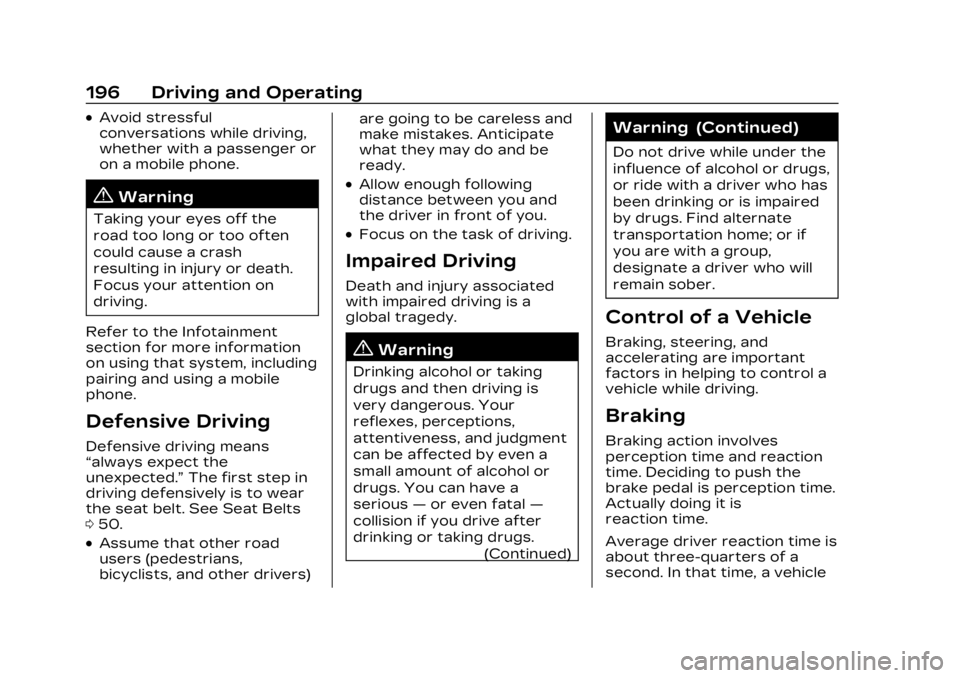
Cadillac Lyriq Owner Manual (GMNA-Localizing-U.S./Canada-15644413) -
2023 - CRC - 2/23/22
196 Driving and Operating
.Avoid stressful
conversations while driving,
whether with a passenger or
on a mobile phone.
{Warning
Taking your eyes off the
road too long or too often
could cause a crash
resulting in injury or death.
Focus your attention on
driving.
Refer to the Infotainment
section for more information
on using that system, including
pairing and using a mobile
phone.
Defensive Driving
Defensive driving means
“always expect the
unexpected.” The first step in
driving defensively is to wear
the seat belt. See Seat Belts
0 50.
.Assume that other road
users (pedestrians,
bicyclists, and other drivers) are going to be careless and
make mistakes. Anticipate
what they may do and be
ready.
.Allow enough following
distance between you and
the driver in front of you.
.Focus on the task of driving.
Impaired Driving
Death and injury associated
with impaired driving is a
global tragedy.
{Warning
Drinking alcohol or taking
drugs and then driving is
very dangerous. Your
reflexes, perceptions,
attentiveness, and judgment
can be affected by even a
small amount of alcohol or
drugs. You can have a
serious
—or even fatal —
collision if you drive after
drinking or taking drugs. (Continued)
Warning (Continued)
Do not drive while under the
influence of alcohol or drugs,
or ride with a driver who has
been drinking or is impaired
by drugs. Find alternate
transportation home; or if
you are with a group,
designate a driver who will
remain sober.
Control of a Vehicle
Braking, steering, and
accelerating are important
factors in helping to control a
vehicle while driving.
Braking
Braking action involves
perception time and reaction
time. Deciding to push the
brake pedal is perception time.
Actually doing it is
reaction time.
Average driver reaction time is
about three-quarters of a
second. In that time, a vehicle