2023 CADILLAC CT5 CD player
[x] Cancel search: CD playerPage 109 of 526
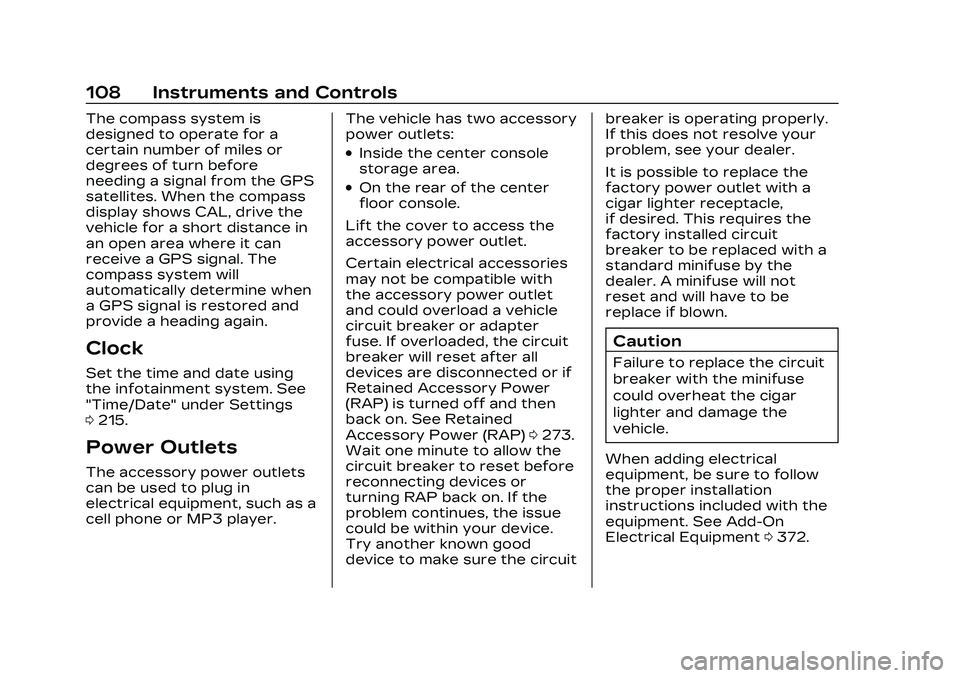
Cadillac CT5 Owner Manual (GMNA-Localizing-U.S./Canada-16500419) -
2023 - CRC - 5/6/22
108 Instruments and Controls
The compass system is
designed to operate for a
certain number of miles or
degrees of turn before
needing a signal from the GPS
satellites. When the compass
display shows CAL, drive the
vehicle for a short distance in
an open area where it can
receive a GPS signal. The
compass system will
automatically determine when
a GPS signal is restored and
provide a heading again.
Clock
Set the time and date using
the infotainment system. See
"Time/Date" under Settings
0215.
Power Outlets
The accessory power outlets
can be used to plug in
electrical equipment, such as a
cell phone or MP3 player. The vehicle has two accessory
power outlets:
.Inside the center console
storage area.
.On the rear of the center
floor console.
Lift the cover to access the
accessory power outlet.
Certain electrical accessories
may not be compatible with
the accessory power outlet
and could overload a vehicle
circuit breaker or adapter
fuse. If overloaded, the circuit
breaker will reset after all
devices are disconnected or if
Retained Accessory Power
(RAP) is turned off and then
back on. See Retained
Accessory Power (RAP) 0273.
Wait one minute to allow the
circuit breaker to reset before
reconnecting devices or
turning RAP back on. If the
problem continues, the issue
could be within your device.
Try another known good
device to make sure the circuit breaker is operating properly.
If this does not resolve your
problem, see your dealer.
It is possible to replace the
factory power outlet with a
cigar lighter receptacle,
if desired. This requires the
factory installed circuit
breaker to be replaced with a
standard minifuse by the
dealer. A minifuse will not
reset and will have to be
replace if blown.
Caution
Failure to replace the circuit
breaker with the minifuse
could overheat the cigar
lighter and damage the
vehicle.
When adding electrical
equipment, be sure to follow
the proper installation
instructions included with the
equipment. See Add-On
Electrical Equipment 0372.
Page 162 of 526

Cadillac CT5 Owner Manual (GMNA-Localizing-U.S./Canada-16500419) -
2023 - CRC - 5/6/22
Infotainment System 161
Infotainment
System
Introduction
Introduction . . . . . . . . . . . . . . . . . 162
Overview . . . . . . . . . . . . . . . . . . . . . 162
Steering WheelControls . . . . . . . . . . . . . . . . . . . . . 165
Using the System . . . . . . . . . . 165
Software Updates . . . . . . . . . 168
Radio
AM-FM Radio . . . . . . . . . . . . . . . 169
HD Radio Technology . . . . . 171
Radio Data System (RDS) . . . . . . . . . . . . . . 172
Satellite Radio . . . . . . . . . . . . . . . 172
Radio Reception . . . . . . . . . . . . 173
Multi-Band Antenna . . . . . . . 174
Audio Players
Avoiding Untrusted Media Devices . . . . . . . . . . . . . . . . . . . . . . 174
USB Port . . . . . . . . . . . . . . . . . . . . . 174
Bluetooth Audio . . . . . . . . . . . . 177
Navigation
Using the Navigation System . . . . . . . . . . . . . . . . . . . . . . 178
Maps . . . . . . . . . . . . . . . . . . . . . . . . . . . 182
Navigation Symbols . . . . . . . 183
Destination . . . . . . . . . . . . . . . . . . . 184
Global Positioning System (GPS) . . . . . . . . . . . . . . 191
Vehicle Positioning . . . . . . . . . 191
Problems with Route Guidance . . . . . . . . . . . . . . . . . . . . 192
If the System Needs Service . . . . . . . . . . . . . . . . . . . . . . 192
Map Data Updates . . . . . . . . . 192
Database Coverage Explanations . . . . . . . . . . . . . . . 193
Voice Recognition
Voice Recognition . . . . . . . . . 193
Performance Data
Recorder (PDR)
Performance DataRecorder (PDR) . . . . . . . . . . 200
Phone
Bluetooth (Overview) . . . . 206
Bluetooth (Pairing andUsing a Phone) . . . . . . . . . . . 207
Apple CarPlay and Android Auto . . . . . . . . . . . . . . 212
Settings
Settings . . . . . . . . . . . . . . . . . . . . . . . 215
Teen Driver . . . . . . . . . . . . . . . . . . 219
Trademarks and License
Agreements
Trademarks and License
Agreements . . . . . . . . . . . . . . . 223
Page 170 of 526

Cadillac CT5 Owner Manual (GMNA-Localizing-U.S./Canada-16500419) -
2023 - CRC - 5/6/22
Infotainment System 169
Radio
AM-FM Radio
Playing the Radio
Presseon the console
controls or touch the Audio
icon on the Home Page to
display the active audio source
page. Choose the three most
recently used sources listed at
the left side of the display.
Choose the More option to
display a list of available
sources. Examples of available
sources may include AM, FM,
SXM (if equipped), MyMedia,
USB, AUX (if equipped), and
Bluetooth.
Infotainment System
Sound Menu
From any of the audio source
main pages, touch Sound to
display the following: Equalizer :
Touch to adjust
Bass, Midrange, Treble, and
Surround (if equipped) using
the options on the
infotainment display.
Fade/Balance : Touch to
adjust by using the controls on
the infotainment display or by
tapping/dragging the
crosshair.
Sound Mode (If Equipped)
.Bose Centerpoint surround
sound systems have four
sound modes:
‐ Normal: Adjusts the audio
to provide the best sound
for all seating positions.
‐ Driver: Adjusts the audio to
provide the best sound for
the driver.
‐ Rear: Adjusts the audio to
provide the best sound for
the rear seat occupants.
‐ Centerpoint: Turns on
Bose Centerpoint
surround technology. This
setting creates a surround
sound from nearly any audio source: existing
stereo and MP3 players.
For more information on
Bose Centerpoint
surround technology, see
www.boseautomotive.com.
.AKG surround sound
systems have two sound
modes:
‐
Normal: Adjusts the audio
to provide the best sound
for all seating positions.
‐ Rear: Adjusts the audio to
provide the best sound for
the rear seat occupants.
Finding a Station
Seeking a Station
Page 175 of 526

Cadillac CT5 Owner Manual (GMNA-Localizing-U.S./Canada-16500419) -
2023 - CRC - 5/6/22
174 Infotainment System
Mobile Device Usage
Mobile device usage, such as
making or receiving calls,
charging, or just having the
mobile device on may cause
static interference in the radio.
Unplug the mobile device or
turn it off if this happens.
Multi-Band Antenna
The multi-band roof antenna
may be used for radio,
navigation, and other
communication systems,
depending on the equipped
options. To ensure clear
reception, keep the antenna
clear of obstructions, such as
snow and ice. If the vehicle has
a sunroof, and it is open, or a
roof loaded with cargo,
reception may be affected.
Audio Players
Avoiding Untrusted
Media Devices
When using media devices
such as USB and mobile
devices, consider the source.
Untrusted media devices could
contain files that affect
system operation or
performance and should be
avoided.
USB Port
Audio stored on a USB device
may be listened to.
Depending on your vehicle, it
may be equipped with two
USB ports in the center
console under the armrest and
another two on the center
stack. These ports are for
data and charging. There may
also be two USB ports at the
rear of the center console and
a USB port on each side of the
third row seats for
charging only.
Caution
To avoid vehicle damage,
unplug all accessories and
disconnect all accessory
cables from the vehicle
when not in use. Accessory
cables left plugged into the
vehicle, unconnected to a
device, could be damaged or
cause an electrical short if
the unconnected end comes
in contact with liquids or
another power source such
as the accessory power
outlet.
Playing from a USB
A USB mass storage device
can be connected to the
USB port.
Audio extensions supported
by the USB may include:
.MP3
.AAC
.OGG
.3GP
Page 176 of 526

Cadillac CT5 Owner Manual (GMNA-Localizing-U.S./Canada-16500419) -
2023 - CRC - 5/6/22
Infotainment System 175
My Media Library
MyMedia is only available
when more than one indexed
device is connected. It allows
access to content from all
indexed media sources.
MyMedia will show as an
available source in the
Source page.
USB MP3 Player and USB
Devices
The USB MP3 players and
USB devices connected must
comply with the USB Mass
Storage Class specification
(USB MSC).
To play a USB device:1. Connect the USB.
2. Touch Audio from the Home Page.
3. Select USB device.
Use the following when
playing an active USB source:
p: Touch to play the current
media source.
j: Touch to pause playback of
the current media source.
7:
.Touch to seek the beginning
of the current or previous
track.
.Touch and hold to reverse
quickly through playback.
Release to return to playing
speed. Elapsed time displays.
6:
.Touch to seek the next
track.
.Touch and hold to advance
quickly through playback.
Release to return to playing
speed. Elapsed time displays.
Shuffle : Touch the shuffle
icon to play music in random
order.
USB Sound Menu
See “Infotainment System
Sound Menu” under AM-FM
Radio 0169. USB Browse Menu
When a list of songs, albums,
artists, or other types of
media displays, the up and
down arrows and A-Z appear
on the left side. Select A-Z to
view a display that will show all
letters of the alphabet and
select the letter to go to.
Touch the up and down
arrows to move the list up
and down.
Touch Browse and the
following may display:
Playlists:
1. Touch to view the playlists stored on the USB.
2. Touch a playlist to view the list of all songs in that
playlist.
3. Touch a song from the list to begin playback.
Supported playlist extensions
are m3u and pls.
Artists: 1. Touch to view the list of artists stored on the USB.
Page 179 of 526
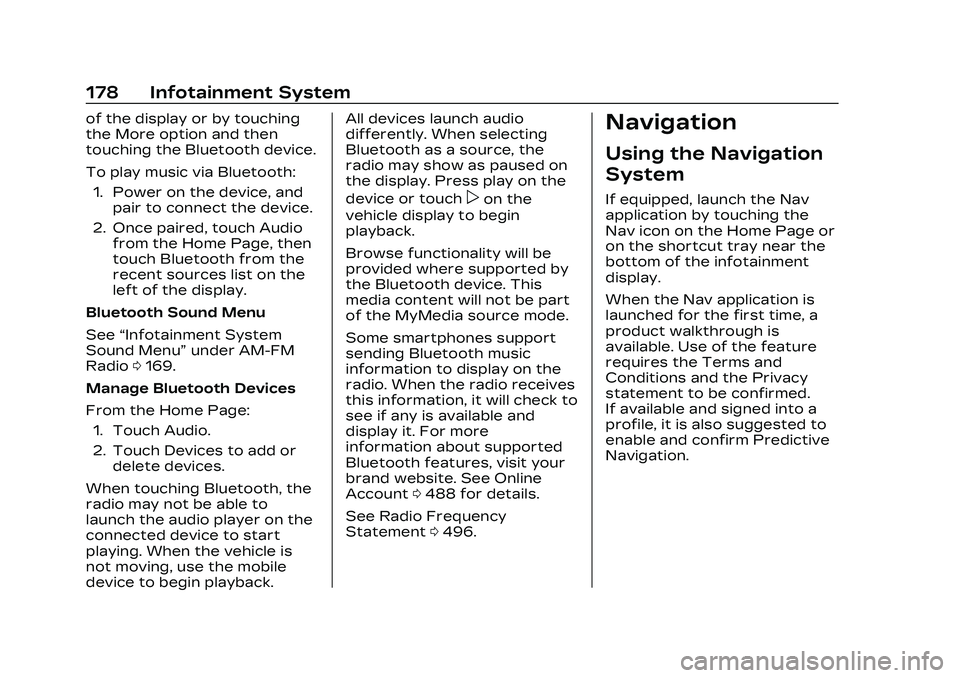
Cadillac CT5 Owner Manual (GMNA-Localizing-U.S./Canada-16500419) -
2023 - CRC - 5/6/22
178 Infotainment System
of the display or by touching
the More option and then
touching the Bluetooth device.
To play music via Bluetooth:1. Power on the device, and pair to connect the device.
2. Once paired, touch Audio from the Home Page, then
touch Bluetooth from the
recent sources list on the
left of the display.
Bluetooth Sound Menu
See “Infotainment System
Sound Menu” under AM-FM
Radio 0169.
Manage Bluetooth Devices
From the Home Page: 1. Touch Audio.
2. Touch Devices to add or delete devices.
When touching Bluetooth, the
radio may not be able to
launch the audio player on the
connected device to start
playing. When the vehicle is
not moving, use the mobile
device to begin playback. All devices launch audio
differently. When selecting
Bluetooth as a source, the
radio may show as paused on
the display. Press play on the
device or touch
pon the
vehicle display to begin
playback.
Browse functionality will be
provided where supported by
the Bluetooth device. This
media content will not be part
of the MyMedia source mode.
Some smartphones support
sending Bluetooth music
information to display on the
radio. When the radio receives
this information, it will check to
see if any is available and
display it. For more
information about supported
Bluetooth features, visit your
brand website. See Online
Account 0488 for details.
See Radio Frequency
Statement 0496.
Navigation
Using the Navigation
System
If equipped, launch the Nav
application by touching the
Nav icon on the Home Page or
on the shortcut tray near the
bottom of the infotainment
display.
When the Nav application is
launched for the first time, a
product walkthrough is
available. Use of the feature
requires the Terms and
Conditions and the Privacy
statement to be confirmed.
If available and signed into a
profile, it is also suggested to
enable and confirm Predictive
Navigation.
Page 209 of 526

Cadillac CT5 Owner Manual (GMNA-Localizing-U.S./Canada-16500419) -
2023 - CRC - 5/6/22
208 Infotainment System
display will show the
Connect Phone option.
Touch this option to
connect. Another way to
connect is to touch the
Phones tab at the top right
of the display and then
touch Add Phone.
.A Bluetooth smartphone
with music capability can be
paired to the vehicle as a
smartphone and a music
player at the same time.
.Up to 10 devices can be
paired to the Bluetooth
system.
.The pairing process is
disabled when the vehicle is
moving.
.Pairing only needs to be
completed once, unless the
pairing information on the
cell phone changes or the
cell phone is deleted from
the system.
.If multiple paired cell phones
are within range of the
system, the system
connects to the paired cellphone that is set to First to
Connect. If there is no cell
phone set to First to
Connect, it will link to the cell
phone which was used last.
To link to a different paired
cell phone, see
“Linking to a
Different Phone” later in this
section.
Pairing a Phone 1. Make sure Bluetooth has been enabled on the cell
phone before the pairing
process is started.
2. Touch the Phone icon on the Home Page or the
phone icon on the shortcut
tray near the bottom of
the display.
3. Touch Phones at the top of the infotainment display.
There is also a Connect
Phones option in the
middle of the Phone
display which will shortcut
to the Phone List menu.
4. Touch Add Phone. 5. Select the vehicle name
shown on the infotainment
display from your cell
phone’s Bluetooth
Settings list.
6. Follow the instructions on the cell phone to confirm
the six-digit code showing
on the infotainment display
and touch Pair. The code
on the cell phone and
infotainment display will
need to be acknowledged
for a successful pair.
7. Start the pairing process on the cell phone to be
paired to the vehicle. See
the cell phone
manufacturer's user guide
for information on this
process. Once the cell
phone is paired, it will show
under Connected.
Page 361 of 526

Cadillac CT5 Owner Manual (GMNA-Localizing-U.S./Canada-16500419) -
2023 - CRC - 5/10/22
360 Driving and Operating
.Once the SD card is full, the
oldest files will be
overwritten. Saved files will
not be overwritten.
To Delete Data : Remove the
SD card from the vehicle and
insert into a PC to manually
delete the file.
Video player unavailable can
occur if:
.No SD card is present.
.An empty SD card is present.
.The video files are the
wrong format.
.The video files are corrupt.
.The SD card is full.
.There is a system error.
Other files should not be
stored on the same SD card as
the surround vision recorder
files. Storing other files on the
same card may increase
recording start up and
playback time or result in a
loss of data. An error message
may be displayed if no surround vision recorded
video file is available for
playback.
Fuel
Top Tier Fuel
GM recommends the use of
TOP TIER Detergent Gasoline
to keep the engine clean,
reduce engine deposits, and
maintain optimal vehicle
performance. Look for the
TOP TIER Logo or see
www.toptiergas.com for a list
of TOP TIER Detergent
Gasoline marketers and
applicable countries.
Recommended Fuel
(LSY 2.0L L4 Engine)
Premium unleaded gasoline
meeting ASTM specification
D4814 with a posted octane
rating (R+M)/2 of 91 or greater
is recommended. If unavailable,
unleaded gasoline with a
posted octane rating of
87 may be used, but will result