2023 CADILLAC CT5 display
[x] Cancel search: displayPage 106 of 526
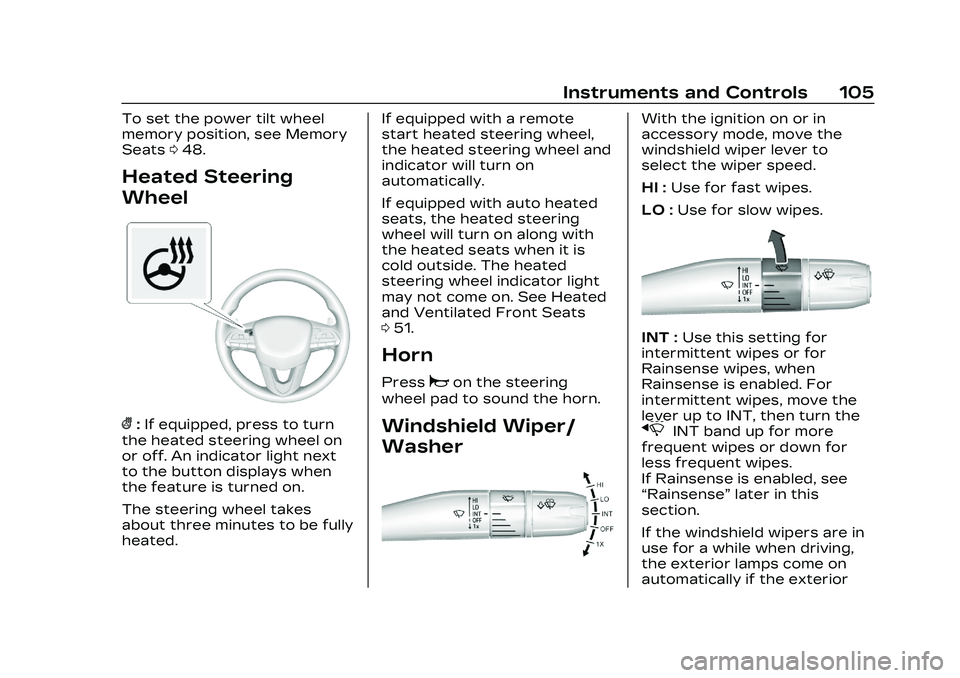
Cadillac CT5 Owner Manual (GMNA-Localizing-U.S./Canada-16500419) -
2023 - CRC - 5/6/22
Instruments and Controls 105
To set the power tilt wheel
memory position, see Memory
Seats048.
Heated Steering
Wheel
(:If equipped, press to turn
the heated steering wheel on
or off. An indicator light next
to the button displays when
the feature is turned on.
The steering wheel takes
about three minutes to be fully
heated. If equipped with a remote
start heated steering wheel,
the heated steering wheel and
indicator will turn on
automatically.
If equipped with auto heated
seats, the heated steering
wheel will turn on along with
the heated seats when it is
cold outside. The heated
steering wheel indicator light
may not come on. See Heated
and Ventilated Front Seats
0
51.
Horn
Pressaon the steering
wheel pad to sound the horn.
Windshield Wiper/
Washer
With the ignition on or in
accessory mode, move the
windshield wiper lever to
select the wiper speed.
HI : Use for fast wipes.
LO : Use for slow wipes.
INT : Use this setting for
intermittent wipes or for
Rainsense wipes, when
Rainsense is enabled. For
intermittent wipes, move the
lever up to INT, then turn the
xINT band up for more
frequent wipes or down for
less frequent wipes.
If Rainsense is enabled, see
“Rainsense” later in this
section.
If the windshield wipers are in
use for a while when driving,
the exterior lamps come on
automatically if the exterior
Page 108 of 526
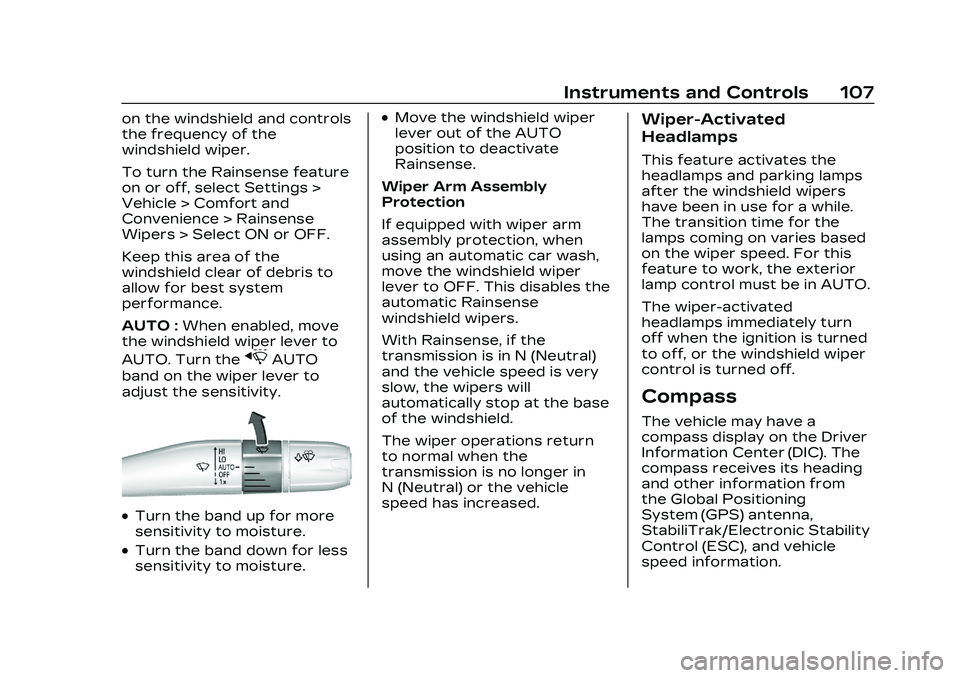
Cadillac CT5 Owner Manual (GMNA-Localizing-U.S./Canada-16500419) -
2023 - CRC - 5/6/22
Instruments and Controls 107
on the windshield and controls
the frequency of the
windshield wiper.
To turn the Rainsense feature
on or off, select Settings >
Vehicle > Comfort and
Convenience > Rainsense
Wipers > Select ON or OFF.
Keep this area of the
windshield clear of debris to
allow for best system
performance.
AUTO :When enabled, move
the windshield wiper lever to
AUTO. Turn the
xAUTO
band on the wiper lever to
adjust the sensitivity.
.Turn the band up for more
sensitivity to moisture.
.Turn the band down for less
sensitivity to moisture.
.Move the windshield wiper
lever out of the AUTO
position to deactivate
Rainsense.
Wiper Arm Assembly
Protection
If equipped with wiper arm
assembly protection, when
using an automatic car wash,
move the windshield wiper
lever to OFF. This disables the
automatic Rainsense
windshield wipers.
With Rainsense, if the
transmission is in N (Neutral)
and the vehicle speed is very
slow, the wipers will
automatically stop at the base
of the windshield.
The wiper operations return
to normal when the
transmission is no longer in
N (Neutral) or the vehicle
speed has increased.Wiper-Activated
Headlamps
This feature activates the
headlamps and parking lamps
after the windshield wipers
have been in use for a while.
The transition time for the
lamps coming on varies based
on the wiper speed. For this
feature to work, the exterior
lamp control must be in AUTO.
The wiper-activated
headlamps immediately turn
off when the ignition is turned
to off, or the windshield wiper
control is turned off.
Compass
The vehicle may have a
compass display on the Driver
Information Center (DIC). The
compass receives its heading
and other information from
the Global Positioning
System (GPS) antenna,
StabiliTrak/Electronic Stability
Control (ESC), and vehicle
speed information.
Page 109 of 526
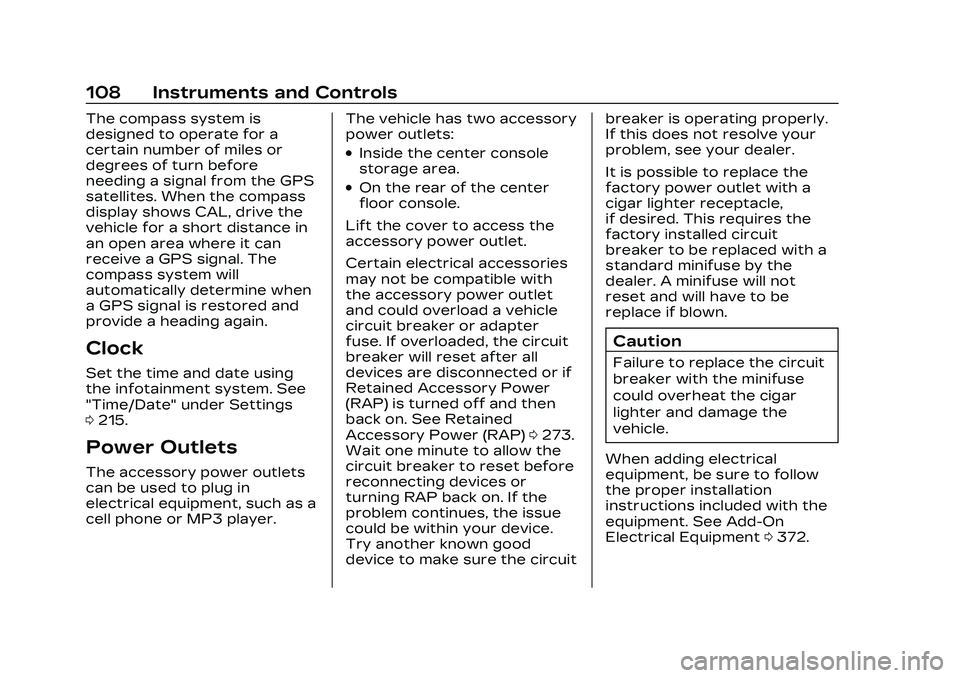
Cadillac CT5 Owner Manual (GMNA-Localizing-U.S./Canada-16500419) -
2023 - CRC - 5/6/22
108 Instruments and Controls
The compass system is
designed to operate for a
certain number of miles or
degrees of turn before
needing a signal from the GPS
satellites. When the compass
display shows CAL, drive the
vehicle for a short distance in
an open area where it can
receive a GPS signal. The
compass system will
automatically determine when
a GPS signal is restored and
provide a heading again.
Clock
Set the time and date using
the infotainment system. See
"Time/Date" under Settings
0215.
Power Outlets
The accessory power outlets
can be used to plug in
electrical equipment, such as a
cell phone or MP3 player. The vehicle has two accessory
power outlets:
.Inside the center console
storage area.
.On the rear of the center
floor console.
Lift the cover to access the
accessory power outlet.
Certain electrical accessories
may not be compatible with
the accessory power outlet
and could overload a vehicle
circuit breaker or adapter
fuse. If overloaded, the circuit
breaker will reset after all
devices are disconnected or if
Retained Accessory Power
(RAP) is turned off and then
back on. See Retained
Accessory Power (RAP) 0273.
Wait one minute to allow the
circuit breaker to reset before
reconnecting devices or
turning RAP back on. If the
problem continues, the issue
could be within your device.
Try another known good
device to make sure the circuit breaker is operating properly.
If this does not resolve your
problem, see your dealer.
It is possible to replace the
factory power outlet with a
cigar lighter receptacle,
if desired. This requires the
factory installed circuit
breaker to be replaced with a
standard minifuse by the
dealer. A minifuse will not
reset and will have to be
replace if blown.
Caution
Failure to replace the circuit
breaker with the minifuse
could overheat the cigar
lighter and damage the
vehicle.
When adding electrical
equipment, be sure to follow
the proper installation
instructions included with the
equipment. See Add-On
Electrical Equipment 0372.
Page 110 of 526
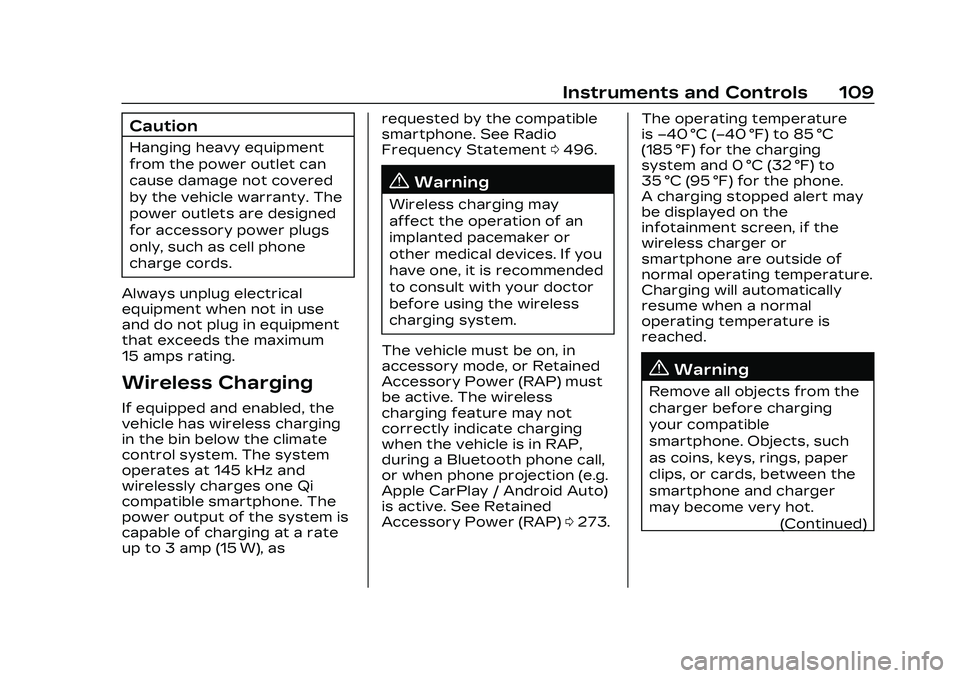
Cadillac CT5 Owner Manual (GMNA-Localizing-U.S./Canada-16500419) -
2023 - CRC - 5/6/22
Instruments and Controls 109
Caution
Hanging heavy equipment
from the power outlet can
cause damage not covered
by the vehicle warranty. The
power outlets are designed
for accessory power plugs
only, such as cell phone
charge cords.
Always unplug electrical
equipment when not in use
and do not plug in equipment
that exceeds the maximum
15 amps rating.
Wireless Charging
If equipped and enabled, the
vehicle has wireless charging
in the bin below the climate
control system. The system
operates at 145 kHz and
wirelessly charges one Qi
compatible smartphone. The
power output of the system is
capable of charging at a rate
up to 3 amp (15 W), as requested by the compatible
smartphone. See Radio
Frequency Statement
0496.
{Warning
Wireless charging may
affect the operation of an
implanted pacemaker or
other medical devices. If you
have one, it is recommended
to consult with your doctor
before using the wireless
charging system.
The vehicle must be on, in
accessory mode, or Retained
Accessory Power (RAP) must
be active. The wireless
charging feature may not
correctly indicate charging
when the vehicle is in RAP,
during a Bluetooth phone call,
or when phone projection (e.g.
Apple CarPlay / Android Auto)
is active. See Retained
Accessory Power (RAP) 0273. The operating temperature
is
−40 °C (−40 °F) to 85 °C
(185 °F) for the charging
system and 0 °C (32 °F) to
35 °C (95 °F) for the phone.
A charging stopped alert may
be displayed on the
infotainment screen, if the
wireless charger or
smartphone are outside of
normal operating temperature.
Charging will automatically
resume when a normal
operating temperature is
reached.
{Warning
Remove all objects from the
charger before charging
your compatible
smartphone. Objects, such
as coins, keys, rings, paper
clips, or cards, between the
smartphone and charger
may become very hot.
(Continued)
Page 111 of 526
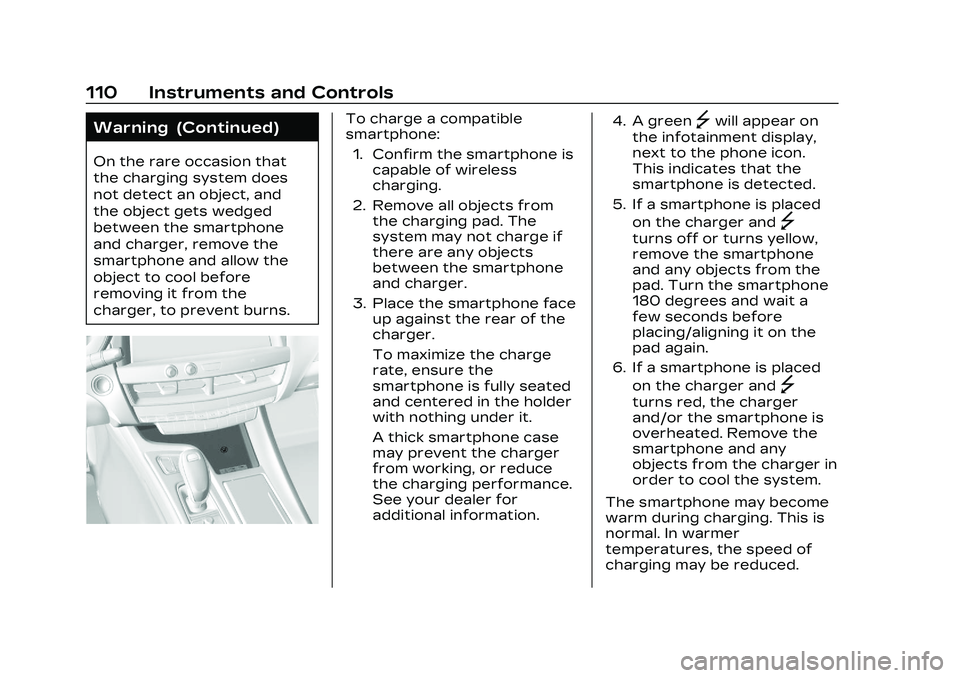
Cadillac CT5 Owner Manual (GMNA-Localizing-U.S./Canada-16500419) -
2023 - CRC - 5/6/22
110 Instruments and Controls
Warning (Continued)
On the rare occasion that
the charging system does
not detect an object, and
the object gets wedged
between the smartphone
and charger, remove the
smartphone and allow the
object to cool before
removing it from the
charger, to prevent burns.
To charge a compatible
smartphone:1. Confirm the smartphone is capable of wireless
charging.
2. Remove all objects from the charging pad. The
system may not charge if
there are any objects
between the smartphone
and charger.
3. Place the smartphone face up against the rear of the
charger.
To maximize the charge
rate, ensure the
smartphone is fully seated
and centered in the holder
with nothing under it.
A thick smartphone case
may prevent the charger
from working, or reduce
the charging performance.
See your dealer for
additional information. 4. A green]will appear on
the infotainment display,
next to the phone icon.
This indicates that the
smartphone is detected.
5. If a smartphone is placed on the charger and
]
turns off or turns yellow,
remove the smartphone
and any objects from the
pad. Turn the smartphone
180 degrees and wait a
few seconds before
placing/aligning it on the
pad again.
6. If a smartphone is placed on the charger and
]
turns red, the charger
and/or the smartphone is
overheated. Remove the
smartphone and any
objects from the charger in
order to cool the system.
The smartphone may become
warm during charging. This is
normal. In warmer
temperatures, the speed of
charging may be reduced.
Page 114 of 526

Cadillac CT5 Owner Manual (GMNA-Localizing-U.S./Canada-16500419) -
2023 - CRC - 5/6/22
Instruments and Controls 113
Instrument Cluster (Base Level)
English Base Level Cluster Shown, Metric Similar
1. Tachometer0120
2. Driver Information Center (DIC) (Base Level) 0136
or
Driver Information Center
(DIC) (Uplevel) 0139
3. Speedometer 0119 4. Engine Coolant
Temperature Gauge
(Uplevel) 0122 or
Engine Coolant
Temperature Gauge
(Base Level) 0121
5. Fuel Gauge 0120
Cluster Menu
There is an interactive display
area in the center of the
instrument cluster.
Use the right steering wheel
control to open and scroll
through the different items
and displays.
Press
SorTto access the
cluster applications. Use the
thumbwheel to scroll through
the list of available features
within the applications. Not all
applications or features will be
available on all vehicles.
Page 115 of 526

Cadillac CT5 Owner Manual (GMNA-Localizing-U.S./Canada-16500419) -
2023 - CRC - 5/6/22
114 Instruments and Controls
.Info App. This is where the
selected Driver Information
Center (DIC) displays can be
viewed. See Driver
Information Center (DIC)
(Base Level)0136 or
Driver Information Center
(DIC) (Uplevel) 0139.
.Audio
.Navigation
.Phone
.Options
Audio
Browse for music, select from
favorites, or change the audio
source. Use the thumbwheel
to change the station or go to
the next or previous track.
Navigation
If there is an active route,
press the thumbwheel to
cancel or resume route
guidance, or turn the voice
prompts on or off. Phone
View recent calls or scroll
through contacts when you
are not on an active call. Mute
the phone or switch to
handset operation if you are
on an active call.
Options
Use the thumbwheel to scroll
through items in the
Options menu.
Head-up Display (HUD) :
If equipped, this feature allows
for adjusting the angle of the
HUD image and changing or
turning off the Speed
Limit Sign.
HUD Rotation (Uplevel): Press
the thumbwheel while Adjust
Rotation is highlighted to
enter Adjust Mode. Scroll to
adjust the angle of the HUD
display. Press the thumbwheel
to confirm and save the
setting. This feature may only
be available in P (Park).Speed Sign: If equipped, press
the thumbwheel while Speed
Sign is highlighted to turn it on
or off.
Units :
Choose US or metric
units by pressing the
thumbwheel while the desired
item is highlighted.
Info Page Options : Press the
thumbwheel to select the
items to be displayed in the
Info app. See Driver
Information Center (DIC) (Base
Level) 0136 or
Driver Information Center
(DIC) (Uplevel) 0139.
Display : Press the
thumbwheel to enter the
Display menu. Select to turn
on or off the speedometer,
time, fuel range, or,
if equipped, compass or
speed sign.
Page 116 of 526

Cadillac CT5 Owner Manual (GMNA-Localizing-U.S./Canada-16500419) -
2023 - CRC - 5/6/22
Instruments and Controls 115
Speed Warning :The Speed
Warning display allows the
driver to set a warning at a
speed that they do not want
to exceed. To set the Speed
Warning press the
thumbwheel when Speed
Warning is displayed. Use the
thumbwheel to adjust the
value and press to set the
speed.
Once the speed is set, this
feature can be turned off by
pressing the thumbwheel
while viewing this page. If the
selected speed limit is
exceeded, a pop-up warning is
displayed with a chime.
Software Information :
Displays open source software
information.Instrument Cluster (Uplevel)
Tour Mode Shown, Other Modes Similar
1. Driver Information Center
(DIC) (Base Level) 0136
or
Driver Information Center
(DIC) (Uplevel) 0139 2. Fuel Gauge
0120
3. Speedometer 0119
4. Tachometer 0120