2023 CADILLAC CT5 transmission
[x] Cancel search: transmissionPage 147 of 526
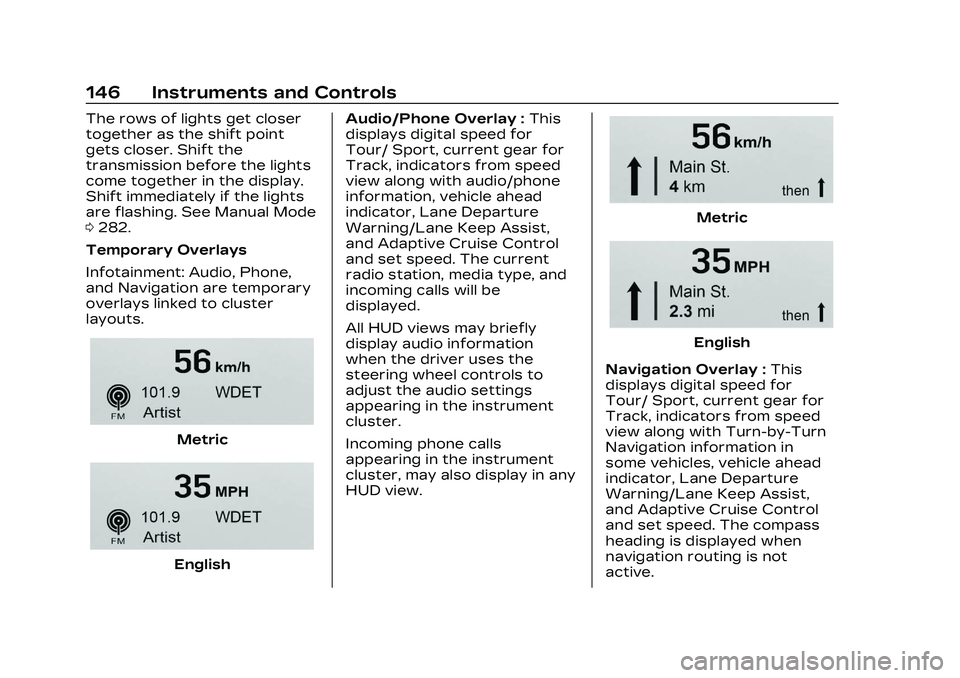
Cadillac CT5 Owner Manual (GMNA-Localizing-U.S./Canada-16500419) -
2023 - CRC - 5/6/22
146 Instruments and Controls
The rows of lights get closer
together as the shift point
gets closer. Shift the
transmission before the lights
come together in the display.
Shift immediately if the lights
are flashing. See Manual Mode
0282.
Temporary Overlays
Infotainment: Audio, Phone,
and Navigation are temporary
overlays linked to cluster
layouts.
Metric
English Audio/Phone Overlay :
This
displays digital speed for
Tour/ Sport, current gear for
Track, indicators from speed
view along with audio/phone
information, vehicle ahead
indicator, Lane Departure
Warning/Lane Keep Assist,
and Adaptive Cruise Control
and set speed. The current
radio station, media type, and
incoming calls will be
displayed.
All HUD views may briefly
display audio information
when the driver uses the
steering wheel controls to
adjust the audio settings
appearing in the instrument
cluster.
Incoming phone calls
appearing in the instrument
cluster, may also display in any
HUD view.
Metric
English
Navigation Overlay : This
displays digital speed for
Tour/ Sport, current gear for
Track, indicators from speed
view along with Turn-by-Turn
Navigation information in
some vehicles, vehicle ahead
indicator, Lane Departure
Warning/Lane Keep Assist,
and Adaptive Cruise Control
and set speed. The compass
heading is displayed when
navigation routing is not
active.
Page 148 of 526
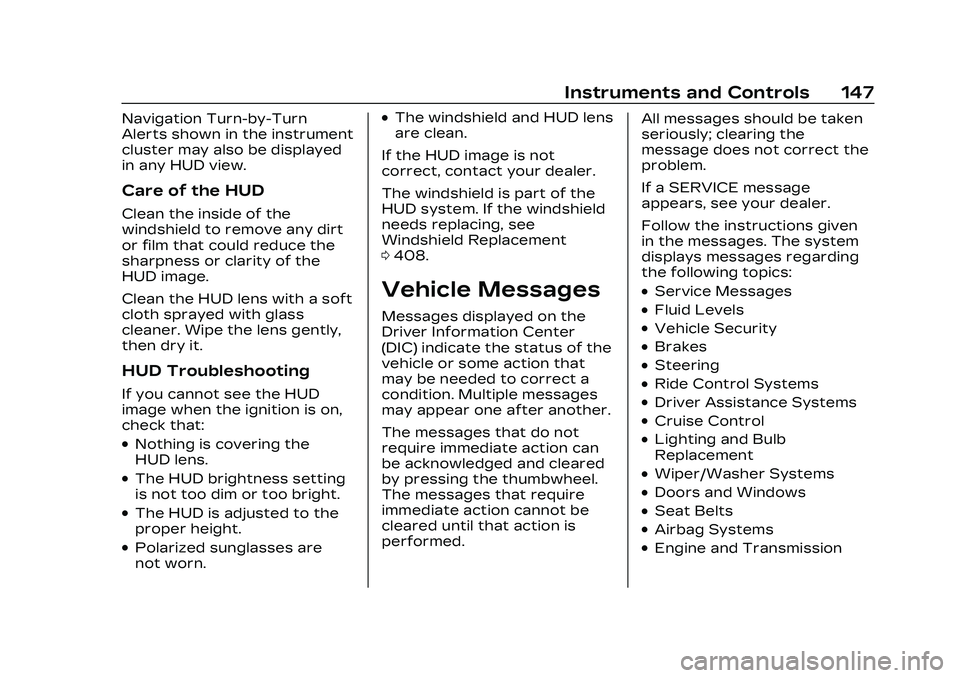
Cadillac CT5 Owner Manual (GMNA-Localizing-U.S./Canada-16500419) -
2023 - CRC - 5/6/22
Instruments and Controls 147
Navigation Turn-by-Turn
Alerts shown in the instrument
cluster may also be displayed
in any HUD view.
Care of the HUD
Clean the inside of the
windshield to remove any dirt
or film that could reduce the
sharpness or clarity of the
HUD image.
Clean the HUD lens with a soft
cloth sprayed with glass
cleaner. Wipe the lens gently,
then dry it.
HUD Troubleshooting
If you cannot see the HUD
image when the ignition is on,
check that:
.Nothing is covering the
HUD lens.
.The HUD brightness setting
is not too dim or too bright.
.The HUD is adjusted to the
proper height.
.Polarized sunglasses are
not worn.
.The windshield and HUD lens
are clean.
If the HUD image is not
correct, contact your dealer.
The windshield is part of the
HUD system. If the windshield
needs replacing, see
Windshield Replacement
0 408.
Vehicle Messages
Messages displayed on the
Driver Information Center
(DIC) indicate the status of the
vehicle or some action that
may be needed to correct a
condition. Multiple messages
may appear one after another.
The messages that do not
require immediate action can
be acknowledged and cleared
by pressing the thumbwheel.
The messages that require
immediate action cannot be
cleared until that action is
performed. All messages should be taken
seriously; clearing the
message does not correct the
problem.
If a SERVICE message
appears, see your dealer.
Follow the instructions given
in the messages. The system
displays messages regarding
the following topics:
.Service Messages
.Fluid Levels
.Vehicle Security
.Brakes
.Steering
.Ride Control Systems
.Driver Assistance Systems
.Cruise Control
.Lighting and Bulb
Replacement
.Wiper/Washer Systems
.Doors and Windows
.Seat Belts
.Airbag Systems
.Engine and Transmission
Page 150 of 526
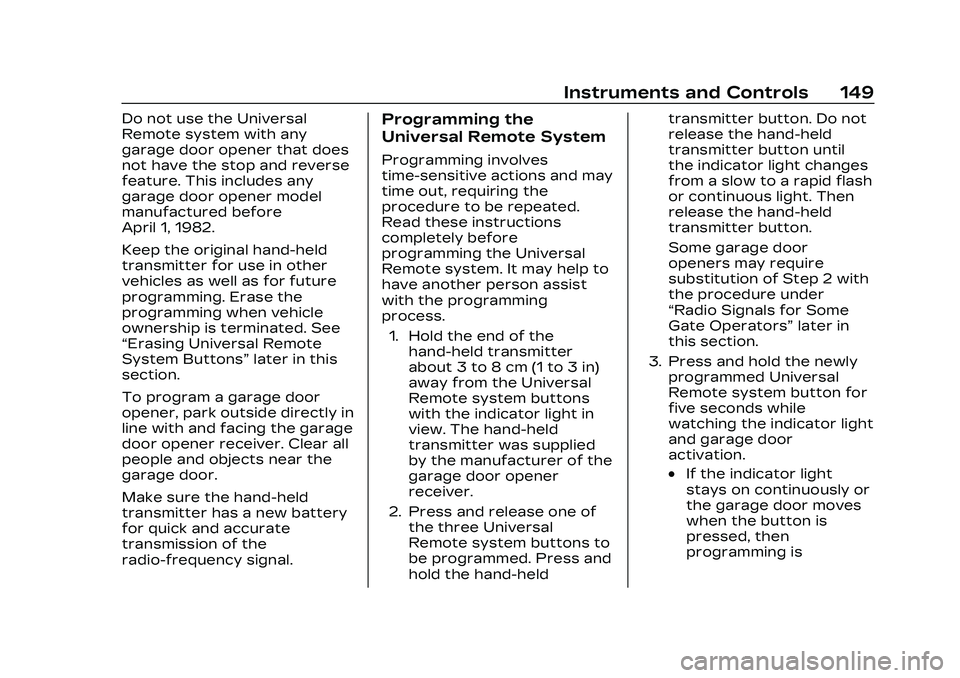
Cadillac CT5 Owner Manual (GMNA-Localizing-U.S./Canada-16500419) -
2023 - CRC - 5/6/22
Instruments and Controls 149
Do not use the Universal
Remote system with any
garage door opener that does
not have the stop and reverse
feature. This includes any
garage door opener model
manufactured before
April 1, 1982.
Keep the original hand-held
transmitter for use in other
vehicles as well as for future
programming. Erase the
programming when vehicle
ownership is terminated. See
“Erasing Universal Remote
System Buttons”later in this
section.
To program a garage door
opener, park outside directly in
line with and facing the garage
door opener receiver. Clear all
people and objects near the
garage door.
Make sure the hand-held
transmitter has a new battery
for quick and accurate
transmission of the
radio-frequency signal.Programming the
Universal Remote System
Programming involves
time-sensitive actions and may
time out, requiring the
procedure to be repeated.
Read these instructions
completely before
programming the Universal
Remote system. It may help to
have another person assist
with the programming
process.
1. Hold the end of the hand-held transmitter
about 3 to 8 cm (1 to 3 in)
away from the Universal
Remote system buttons
with the indicator light in
view. The hand-held
transmitter was supplied
by the manufacturer of the
garage door opener
receiver.
2. Press and release one of the three Universal
Remote system buttons to
be programmed. Press and
hold the hand-held transmitter button. Do not
release the hand-held
transmitter button until
the indicator light changes
from a slow to a rapid flash
or continuous light. Then
release the hand-held
transmitter button.
Some garage door
openers may require
substitution of Step 2 with
the procedure under
“Radio Signals for Some
Gate Operators”
later in
this section.
3. Press and hold the newly programmed Universal
Remote system button for
five seconds while
watching the indicator light
and garage door
activation.
.If the indicator light
stays on continuously or
the garage door moves
when the button is
pressed, then
programming is
Page 151 of 526
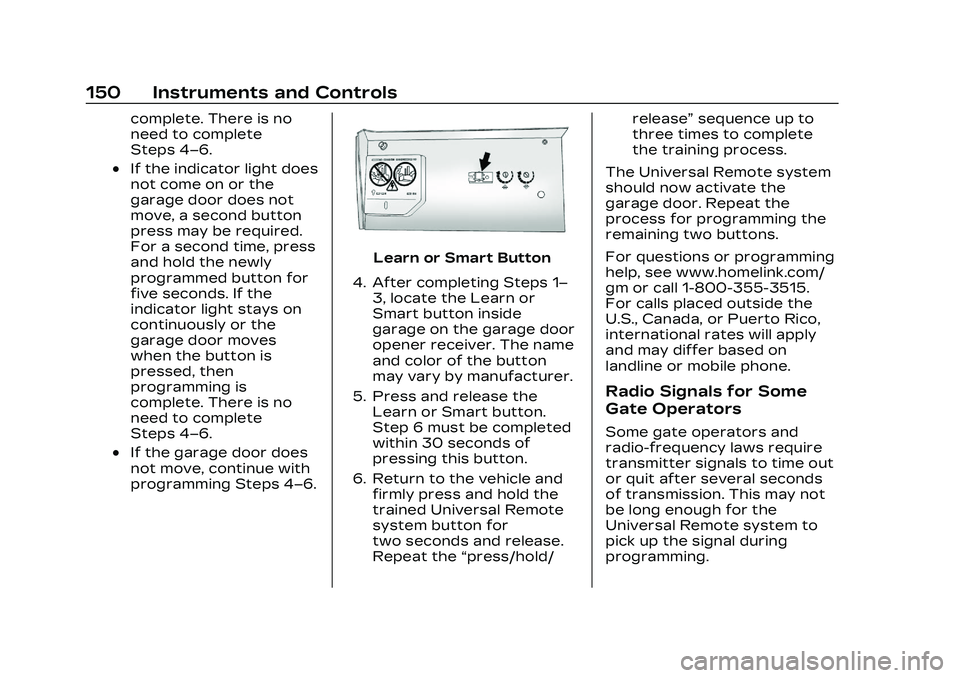
Cadillac CT5 Owner Manual (GMNA-Localizing-U.S./Canada-16500419) -
2023 - CRC - 5/6/22
150 Instruments and Controls
complete. There is no
need to complete
Steps 4–6.
.If the indicator light does
not come on or the
garage door does not
move, a second button
press may be required.
For a second time, press
and hold the newly
programmed button for
five seconds. If the
indicator light stays on
continuously or the
garage door moves
when the button is
pressed, then
programming is
complete. There is no
need to complete
Steps 4–6.
.If the garage door does
not move, continue with
programming Steps 4–6.
Learn or Smart Button
4. After completing Steps 1– 3, locate the Learn or
Smart button inside
garage on the garage door
opener receiver. The name
and color of the button
may vary by manufacturer.
5. Press and release the Learn or Smart button.
Step 6 must be completed
within 30 seconds of
pressing this button.
6. Return to the vehicle and firmly press and hold the
trained Universal Remote
system button for
two seconds and release.
Repeat the “press/hold/ release”
sequence up to
three times to complete
the training process.
The Universal Remote system
should now activate the
garage door. Repeat the
process for programming the
remaining two buttons.
For questions or programming
help, see www.homelink.com/
gm or call 1-800-355-3515.
For calls placed outside the
U.S., Canada, or Puerto Rico,
international rates will apply
and may differ based on
landline or mobile phone.
Radio Signals for Some
Gate Operators
Some gate operators and
radio-frequency laws require
transmitter signals to time out
or quit after several seconds
of transmission. This may not
be long enough for the
Universal Remote system to
pick up the signal during
programming.
Page 156 of 526

Cadillac CT5 Owner Manual (GMNA-Localizing-U.S./Canada-16500419) -
2023 - CRC - 5/6/22
Lighting 155
If equipped, the DRL will come
on when all of the following
conditions are met:
.The ignition is on.
.The exterior lamp control is
in AUTO.
.The light sensor determines
it is daytime.
The DRL turn off when the
headlamps are turned to
Oor
the ignition is off.
For vehicles first sold in
Canada, the DRL can only be
turned off when the vehicle is
parked.
Automatic Headlamp
System
When the exterior lamp
control is set to AUTO and it is
dark enough outside, the
headlamps come on
automatically.
If equipped, the light sensor is
on top of the instrument panel
or on the windshield near the
rearview mirror. Do not cover
the sensor, otherwise the
headlamps will come on when
they are not needed.
The system may also turn on
the headlamps when driving
through a parking garage or
tunnel.
If the vehicle is started in a
dark garage, the automatic
headlamp system comes on
immediately. If it is light
outside when the vehicle
leaves the garage, there is a slight delay before the
automatic headlamp system
turns off the headlamps.
During that delay, the
instrument cluster may not be
as bright as usual. Make sure
the instrument panel
brightness control is in the full
bright position. See
Instrument Panel Illumination
Control
0157.
When it is bright enough
outside, the headlamps will
turn off.
The automatic headlamp
system turns off when the
exterior lamp control is turned
to
Oor the ignition is off. For
vehicles sold in Canada, this
control only works when the
transmission is in P (Park).
Lights On with Wipers
If the windshield wipers are
activated in daylight with the
engine on, and the exterior
lamp control is in AUTO, the
headlamps, parking lamps, and
other exterior lamps come on.
Page 203 of 526

Cadillac CT5 Owner Manual (GMNA-Localizing-U.S./Canada-16500419) -
2023 - CRC - 5/6/22
202 Infotainment System
The elapsed time will show
when recording.
The following errors or
warnings may be displayed
while recording:
.Storage Full
.No Storage Available
.System Error
.SD Card Error
.SD Card Speed Insufficient
.GPS Accuracy Warning
.SD Card Write ProtectedVideo Overlay
Touch Video Overlay to
display the menu screen.
Touching preview provides a
live preview of the overlay
selected.
Select one:
.None
.Sport
.Track
.Timing
None:
No vehicle data displays on
top of the recorded video.
Vehicle data is still available
with the video when accessed in the toolbox software. See
www.cadillac.com to download
Toolbox Software.
Sport:
Displays these vehicle metrics:
.Vehicle Speed: Up to three
digits are displayed in km/h
or MPH depending on
vehicle settings.
.Engine Revolutions Per
Minute (rpm): The vertical
line and triangle show
current rpm’s. As the rpm’s
increase, the backfill follows.
.Transmission State (Current
Gear): Transmissions display
1, 2, etc.
Page 204 of 526

Cadillac CT5 Owner Manual (GMNA-Localizing-U.S./Canada-16500419) -
2023 - CRC - 5/6/22
Infotainment System 203
.Lateral G-Force Graphic:
Left and Right G-Forces are
displayed. The graphic fills to
the left or the right
depending on the measure
value. The measured
G-Force displays as a
number at the top of the
graphic.
.Event Odometer: This
displays the distance driven
since the recording began.
Track:
Displays these vehicle metrics:
.Vehicle Speed: Same as
Sport.
.GPS Tracking Map: Shows
the vehicle’s current position
relative to a known route.
.Engine Revolutions Per
Minute (rpm): The vertical
line and triangle show
current rpm’s. As the rpm’s
increase, the backfill follows.
.Transmission State (Current
Gear): Same as Sport.
.Friction Bubble Graphic:
Lateral and longitudinal
G-Forces are displayed as a
dot within a bubble. A red
dot displays when the
vehicle starts braking and
turns green when the vehicle
accelerates. The dot is white
when the vehicle is not
moving. A white dot is the
default.
.Brake and Throttle Graphic:
Displays the percentage
value of brake and throttle
pedal position from 0–100%.
.Steering Angle: The graphic
fills from the center to the
left or right depending on
the direction of steering. The
numerical steering angle
displays below the graphic.
.Active Handling Active
Indicator: The graphic only
displays if the active
handling systems are
activated.
.Performance Traction
Management (PTM) Mode:
Displays the current PTM
mode. The options are Wet,
Dry, Sport 1, Sport 2,
or Race.
.Current Lap Time: Displays
the elapsed lap time if the
finish line is defined and the
vehicle has crossed the
defined finish line at
least once.
.Event Odometer: This
displays the distance driven
since the recording began.
.Drive Mode: Displays the
vehicle’s current drive mode.
Page 205 of 526

Cadillac CT5 Owner Manual (GMNA-Localizing-U.S./Canada-16500419) -
2023 - CRC - 5/6/22
204 Infotainment System
Timing:
Displays these vehicle metrics:
.Vehicle Speed: Same as
Sport.
.Engine Revolutions Per
Minute (rpm): Same as Sport.
.Transmission State (Current
Gear): Same as Sport.
.0–100 km/h (0–60 mph),
0–200 km/h (0–100 mph),
400 m (1/4 th mi), and
0–200–0 km/h (0–100–
0 mph): The timer starts
recording as soon as the
vehicle accelerates. As the
vehicle passes each speed
and distance milestone, it is
displayed on the overlay.
.Throttle Position: Displays
the percentage of throttle
applied from 0–100%.
.Active Handling Active
Indicator: The graphic only
displays if the active
handling systems are
activated.
Lap Timing
Touch Lap Timing on the PDR
tab to display the track
selection screen.
.Select Custom Track, then
Learn to create a new
custom track for lap timing.
.Select Custom Track, then
Relearn if a custom track has
already been defined and is
available on the storage
device.
.Only one track can be
learned during each
recording session. To learn a
new track, end the current
recording and start a
new one.
Custom Track Learning -
Circuit
.Select Circuit, when at the
starting line, as the track
type. The starting line is
located at the current
vehicle position.
.Circuit track learning will
complete automatically when
the vehicle crosses the
start/finish line.
.Touching X in the upper right
corner will exit the track
learning process.