2023 CADILLAC CT5 change wheel
[x] Cancel search: change wheelPage 141 of 526

Cadillac CT5 Owner Manual (GMNA-Localizing-U.S./Canada-16500419) -
2023 - CRC - 5/6/22
140 Instruments and Controls
DIC information is broken
down into two main zones:
Left Zone :Displays on the
instrument cluster to the left
of the speedometer.
Right Zone : Displays on the
instrument cluster to the right
of the speedometer.
SorT: Press to move left or
right between the interactive
display zones in the cluster.
Press the thumbwheel to
select.
yorz: Use the thumbwheel
to scroll up or down in a list.
Press the thumbwheel to
select.
DIC Info Tiles Selection
The following is the list of all
possible DIC Info Tiles.
Depending on the vehicle,
some may not be available.
Left Zone
Battery Voltage : Displays the
current battery voltage. The
battery voltage can fluctuate
while viewing this information
on the DIC. This is normal.
Coolant Temperature :
Displays the coolant
temperature in either degrees
Celsius (°C) or degrees
Fahrenheit (°F).
eLSD : Displays the amount of
rear differential coupling when
the Electronic Limited-Slip
Differential (eLSD) is active
and functioning during vehicle
operation. A reading of 1% is
an open differential and 100% is locked. It is normal for the
value to make small or large
changes due to driving
conditions and driver inputs.
For the V-Series Blackwing
models, the eLSD maintains
some coupling even if the
vehicle is stationary or not
accelerating. Coupling values
of 3% and up are typical. See
Limited-Slip Differential
0302.
Engine Boost : If equipped,
displays engine manifold
pressure relative to ambient
air pressure. It will display
boost pressure generated by
the turbocharging system.
Instantaneous Fuel
Economy/Economy Trend :
Displays the current fuel
economy in liters per
100 kilometers (L/100 km) or
miles per gallon (mpg). This
number reflects only the
approximate fuel economy and
changes frequently as driving
conditions change. This display
cannot be reset.
Page 142 of 526

Cadillac CT5 Owner Manual (GMNA-Localizing-U.S./Canada-16500419) -
2023 - CRC - 5/6/22
Instruments and Controls 141
When in tour mode, shows
history of the Average Fuel
Economy from the last 100 km
(62 mi). Each bar represents
about 5 km (3 mi) of driving.
When driving, the bars shift to
reflect the most recent
distance on the right side.
Lateral G-Force :If equipped,
displays inertial forces being
exerted on the vehicle in the
lateral (side-to-side) direction
as numerical value and as
graphical depiction.
Oil Pressure : Shows the
current oil pressure in either
kilopascal (kPa) or in pounds
per square inch (psi).
Oil Temperature : Shows the
current oil temperature in
either degrees Celsius (°C) or
degrees Fahrenheit (°F).
Time & Temperature :
Displays the current time and
the current outside air
temperature. Tire Status :
Shows individual
tire pressures and overall
temperature as either Cold,
Cool, Normal, Warm, or Hot.
Normal is typical for normal
driving while Warm is typical
for aggressive driving.
Unknown displays when tire
temperature information is
unavailable.
Transmission Fluid
Temperature : If equipped,
shows the temperature of the
transmission fluid in either
degrees Celsius (°C) or
degrees Fahrenheit (°F).
Right Zone
Trip 1 or 2/Average Speed/
Average Fuel Economy : Trip
displays the current distance
traveled, in either
kilometers (km) or miles (mi),
since the trip odometer was
last reset. The trip odometer
can be reset by pressing and
holding the thumbwheel while
this display is active. Average Speed displays the
average speed of the vehicle
in kilometers per hour (km/h)
or miles per hour (mph). This
average is calculated based on
the various vehicle speeds
recorded since the last reset
of this value. The average
speed can be reset by
pressing and holding the
thumbwheel while this display
is active.
Average Fuel Economy
displays the approximate
average liters per
100 kilometers (L/100 km) or
miles per gallon (mpg). This
number is calculated based on
the number of L/100 km (mpg)
recorded since the last time
this menu item was reset. This
number reflects only the
current, approximate average
fuel economy and changes as
driving conditions change. The
Average Fuel Economy can be
reset by pressing and holding
the thumbwheel while this
display is active.
Page 143 of 526

Cadillac CT5 Owner Manual (GMNA-Localizing-U.S./Canada-16500419) -
2023 - CRC - 5/6/22
142 Instruments and Controls
Fuel Economy :Displays the
average fuel economy, the
best fuel economy over the
selected distance, and a bar
graph showing instantaneous
fuel economy. Pressing the
thumbwheel opens a menu to
change the selected distance
or reset the current values.
Trip Timer/Fuel Used : This
display can be used as a timer.
To start/stop the timer, press
the thumbwheel while this
display is active and then
select the start/stop the
timer. The display shows the
amount of time that has
passed since the timer was
last reset. To reset the timer
to zero, press the thumbwheel
to access the menu while this
display is active.
Fuel Used displays the
approximate liters (L) or
gallons (gal) of fuel that have
been used since last reset.
The fuel used can be reset by pressing the thumbwheel and
selecting Reset Fuel Used in
the menu.
Current Drive Cycle :
Displays
information in relation to the
current drive cycle including
Distance Traveled, Average
Fuel Economy, and the Total
Time. They will reset after the
drive cycle is completed.
Driver Assistance :
If equipped, displays the
status of all active safety
systems.
Oil Life : Displays an estimate
of the remaining useful oil life.
If REMAINING OIL LIFE 99% is
displayed, that means 99% of
the current oil life remains.
When the remaining oil life is
low, the CHANGE ENGINE OIL
SOON message appears on
the display. The oil should be
changed as soon as possible.
See Engine Oil 0383. In
addition to the engine oil life
system monitoring the oil life, additional maintenance is
recommended. See
Maintenance Schedule
0471.
The Oil Life display must be
reset after each oil change.
It will not reset itself. Do not
reset the Oil Life display
accidentally at any time other
than when the oil has just
been changed. It cannot be
reset accurately until the next
oil change. See Engine Oil Life
System 0386.
Air Filter Life : If equipped,
shows an estimate of the
engine air filter’s remaining
useful life and the state of the
system. Engine Air Filter Life
95% means 95% of the
current air filter life remains.
Messages are displayed based
on the engine air filter life and
the state of the system. When
the REPLACE AT NEXT OIL
CHANGE message displays,
the engine air filter should be
replaced at the time of the
next oil change. When the
REPLACE NOW message
Page 145 of 526
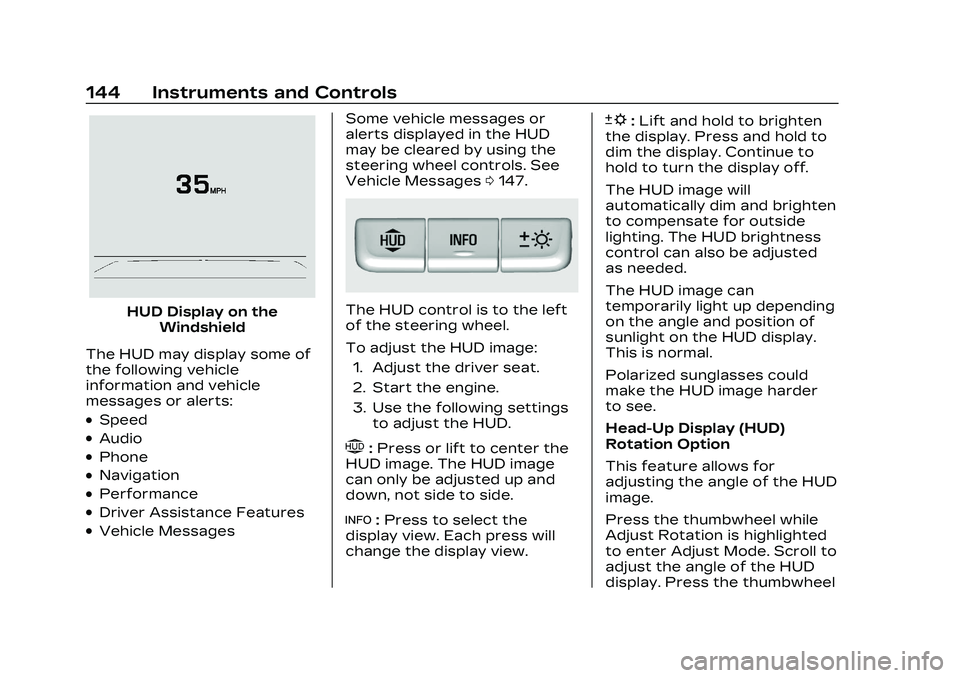
Cadillac CT5 Owner Manual (GMNA-Localizing-U.S./Canada-16500419) -
2023 - CRC - 5/6/22
144 Instruments and Controls
HUD Display on theWindshield
The HUD may display some of
the following vehicle
information and vehicle
messages or alerts:
.Speed
.Audio
.Phone
.Navigation
.Performance
.Driver Assistance Features
.Vehicle Messages Some vehicle messages or
alerts displayed in the HUD
may be cleared by using the
steering wheel controls. See
Vehicle Messages
0147.
The HUD control is to the left
of the steering wheel.
To adjust the HUD image:
1. Adjust the driver seat.
2. Start the engine.
3. Use the following settings to adjust the HUD.
$:Press or lift to center the
HUD image. The HUD image
can only be adjusted up and
down, not side to side.
!: Press to select the
display view. Each press will
change the display view.
D: Lift and hold to brighten
the display. Press and hold to
dim the display. Continue to
hold to turn the display off.
The HUD image will
automatically dim and brighten
to compensate for outside
lighting. The HUD brightness
control can also be adjusted
as needed.
The HUD image can
temporarily light up depending
on the angle and position of
sunlight on the HUD display.
This is normal.
Polarized sunglasses could
make the HUD image harder
to see.
Head-Up Display (HUD)
Rotation Option
This feature allows for
adjusting the angle of the HUD
image.
Press the thumbwheel while
Adjust Rotation is highlighted
to enter Adjust Mode. Scroll to
adjust the angle of the HUD
display. Press the thumbwheel
Page 157 of 526

Cadillac CT5 Owner Manual (GMNA-Localizing-U.S./Canada-16500419) -
2023 - CRC - 5/6/22
156 Lighting
The transition time for the
lamps coming on varies based
on wiper speed. When the
wipers are not operating,
these lamps turn off. Move the
exterior lamp control to
Oor
;to disable this feature.
Hazard Warning
Flashers
|:Press this button to make
the front and rear turn signal
lamps flash on and off.
Release the button for at least
one second and press again to
turn the flashers off. The hazard warning flashers
turn on automatically if the
airbags deploy.
Turn and
Lane-Change Signals
Move the lever all the way up
or down to signal a turn.
An arrow on the instrument
cluster flashes in the direction
of the turn or lane change.
Raise or lower the lever until
the arrow starts to flash to
signal a lane change. Hold it
there until the lane change is
completed. If the lever is
briefly pressed and released,
the turn signal flashes three
times.
The turn and lane-change
signal can be turned off
manually by moving the lever
back to its original position.
If after signaling a turn or lane
change, the arrow flashes
rapidly or does not come on, a
signal function may be
inoperative. This vehicle may
be equipped with LED lighting.
For replacement of any LED
lighting, contact your dealer.
Cornering Lamps
If equipped with cornering
lamps, they automatically
come on when all of the
following occur:
.The low-beam headlamps
are on.
.The turn signals are
activated or the steering
wheel is at a turning angle.
.The vehicle speed is below
40 km/h (25 mph).
Page 178 of 526
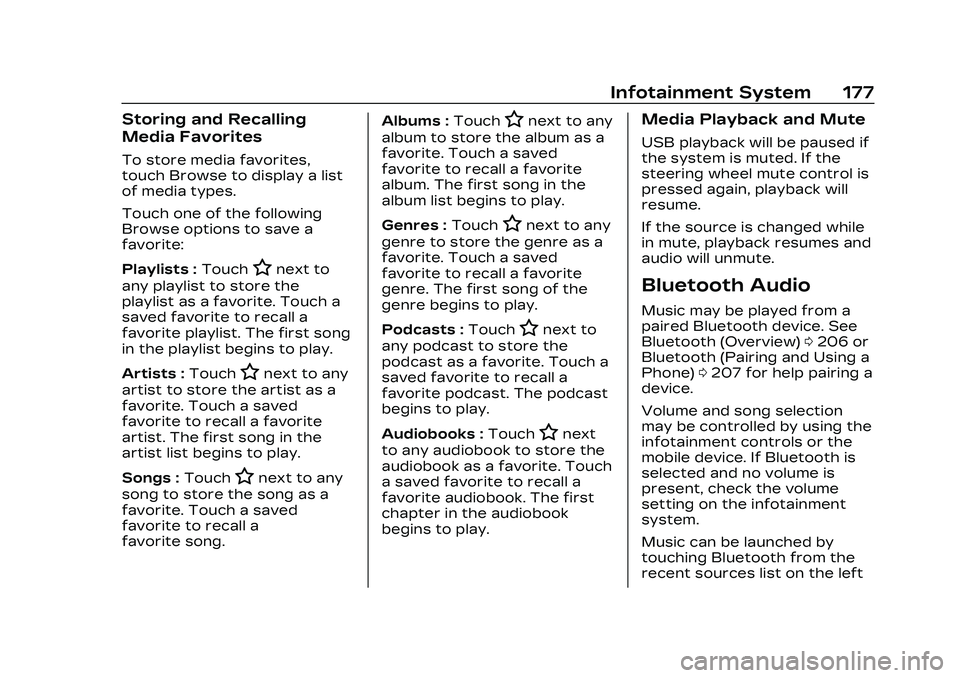
Cadillac CT5 Owner Manual (GMNA-Localizing-U.S./Canada-16500419) -
2023 - CRC - 5/6/22
Infotainment System 177
Storing and Recalling
Media Favorites
To store media favorites,
touch Browse to display a list
of media types.
Touch one of the following
Browse options to save a
favorite:
Playlists :Touch
Hnext to
any playlist to store the
playlist as a favorite. Touch a
saved favorite to recall a
favorite playlist. The first song
in the playlist begins to play.
Artists : Touch
Hnext to any
artist to store the artist as a
favorite. Touch a saved
favorite to recall a favorite
artist. The first song in the
artist list begins to play.
Songs : Touch
Hnext to any
song to store the song as a
favorite. Touch a saved
favorite to recall a
favorite song. Albums :
Touch
Hnext to any
album to store the album as a
favorite. Touch a saved
favorite to recall a favorite
album. The first song in the
album list begins to play.
Genres : Touch
Hnext to any
genre to store the genre as a
favorite. Touch a saved
favorite to recall a favorite
genre. The first song of the
genre begins to play.
Podcasts : Touch
Hnext to
any podcast to store the
podcast as a favorite. Touch a
saved favorite to recall a
favorite podcast. The podcast
begins to play.
Audiobooks : Touch
Hnext
to any audiobook to store the
audiobook as a favorite. Touch
a saved favorite to recall a
favorite audiobook. The first
chapter in the audiobook
begins to play.
Media Playback and Mute
USB playback will be paused if
the system is muted. If the
steering wheel mute control is
pressed again, playback will
resume.
If the source is changed while
in mute, playback resumes and
audio will unmute.
Bluetooth Audio
Music may be played from a
paired Bluetooth device. See
Bluetooth (Overview) 0206 or
Bluetooth (Pairing and Using a
Phone) 0207 for help pairing a
device.
Volume and song selection
may be controlled by using the
infotainment controls or the
mobile device. If Bluetooth is
selected and no volume is
present, check the volume
setting on the infotainment
system.
Music can be launched by
touching Bluetooth from the
recent sources list on the left
Page 196 of 526

Cadillac CT5 Owner Manual (GMNA-Localizing-U.S./Canada-16500419) -
2023 - CRC - 5/6/22
Infotainment System 195
or the session is terminated,
the voice recognition dialog
stops.
An example of this type of
manual intervention is
touching an entry of a
displayed number list instead
of speaking the number
associated with the entry
desired.
Canceling Voice
Recognition
.Touch or say“Cancel”or
“Exit” to terminate the voice
recognition session and
show the display where
voice recognition was
initiated.
.Pression the steering
wheel controls to terminate
the voice recognition
session and show the display
where voice recognition was
initiated.
Natural Language Commands
Most languages do not
support natural language
commands in sentence form. For those languages, use
direct commands like the
examples shown on the
display.
Helpful Hints for Speaking
Commands
Voice recognition can
understand commands that
are naturally stated in
sentence form or direct
commands that state the
application and the task.
For best results:
.Listen for the prompt before
saying a command or reply.
.Speak the command
naturally, not too fast, not
too slow.
.Use direct commands
without a lot of extra words.
For example,
“Call
work,” “Play” followed by the
artist or song name,
or “Tune” followed by the
radio station number.
.Navigation destinations can
be made in a single
command using keywords. A few examples are:
“I want
directions to an address,” “I
need to find a place of
interest or (POI),” or“Find
contact.”
The system responds by
requesting more details. For
other POIs, say the name of
a category like
“Restaurants,” “Shopping
Malls,” or“Hospitals.”
.Navigating to a destination
outside of the current
country takes more than one
command. The first
command is to tell the
system where the navigation
will take place, such as an
Address, Intersection, POI,
or Contact. If Address or
Intersection is selected, the
second command is to say,
“Change Country.” Once the
system responds, say the
country before saying the
rest of the address and/or
intersection.
Page 213 of 526

Cadillac CT5 Owner Manual (GMNA-Localizing-U.S./Canada-16500419) -
2023 - CRC - 5/6/22
212 Infotainment System
.Touch Answer on the
infotainment display.
Declining a Call
There are two ways to decline
a call:
.Pression the steering
wheel controls.
.Touch Ignore on the
infotainment display.
Call Waiting
Call waiting must be
supported on the Bluetooth
cell phone and enabled by the
wireless service carrier
to work.
Accepting a Call
Press
gto answer, then touch
Switch on the infotainment
display.
Declining a Call
Press
ito decline, then
touch Ignore on the
infotainment display Switching Between Calls (Call
Waiting Calls Only)
To switch between calls, touch
Phone on the Home Page to
display Call View. While in Call
View, touch the call
information of the call on hold
to change calls.
Three-Way Calling
Three-way calling must be
supported on the Bluetooth
cell phone and enabled by the
wireless service carrier
to work.
To start a three-way call while
in a current call:
1. In the Call View, touch Add Call to add another call.
2. Initiate the second call by selecting from Recents,
Contacts, or Keypad.
3. When the second call is active, touch the merge
icon to conference the
three-way call together.
Ending a Call
.Pression the steering
wheel controls.
.Touch#on the infotainment
display, next to a call, to end
only that call.
Dual Tone
Multi-Frequency (DTMF)
Tones
The in-vehicle Bluetooth
system can send numbers
during a call. This is used when
calling a menu-driven phone
system. Use the Keypad to
enter the number.
Apple CarPlay and
Android Auto
If equipped, Android Auto
and/or Apple CarPlay
capability may be available
through a compatible
smartphone. If available, the
Android Auto and Apple
CarPlay icons will change from