Page 301 of 740
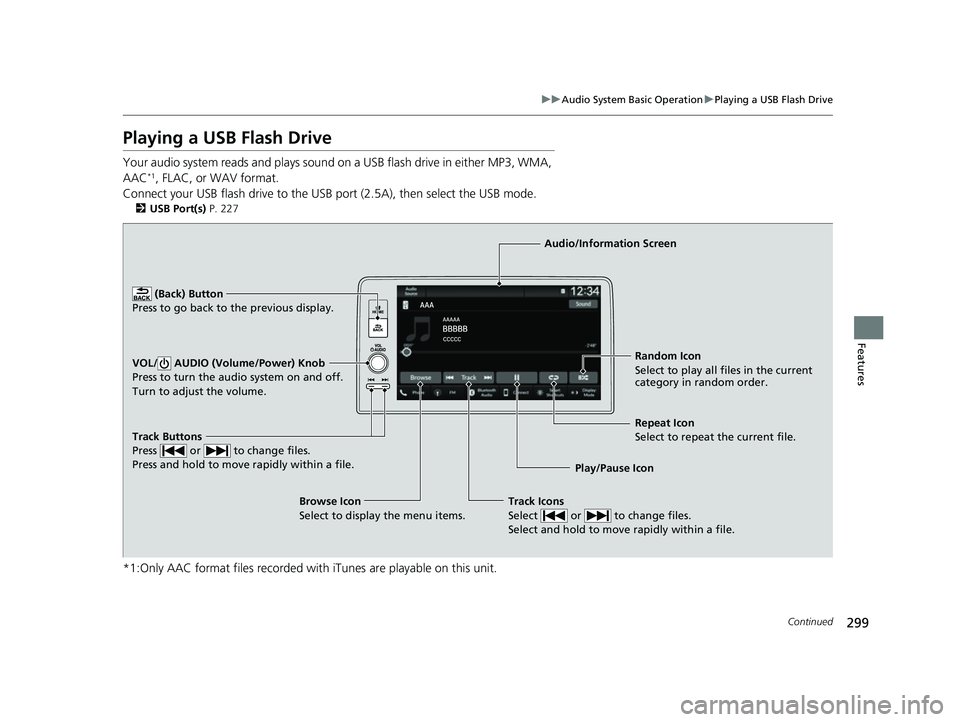
299
uuAudio System Basic Operation uPlaying a USB Flash Drive
Continued
Features
Playing a USB Flash Drive
Your audio system reads and plays sound on a USB flash drive in either MP3, WMA,
AAC*1, FLAC, or WAV format.
Connect your USB flash drive to the USB port (2.5A), then select the USB mode.
2 USB Port(s) P. 227
*1:Only AAC format files recorded with iTunes are playable on this unit.
Track Buttons
Press or to change files.
Press and hold to move rapidly within a file.
Random Icon
Select to play all files in the current
category in random order.
Audio/Information Screen
Play/Pause Icon
(Back) Bu
tt
on
Press t o go bac
k to the previous display.
VOL/ AUDIO (Volume/Power) Knob
Press to turn the audio system on and off.
Turn to adjust the volume.
Track Icons
Select or to change files.
Select and hold to move rapidly within a file.
Repeat Icon
Select to repeat the current file.
Browse Icon
Select to display the menu items.
23 ACURA INTEGRA-313S56000_03.book 299 ページ 2022年3月18日 金曜日 午前11時47分
Page 305 of 740
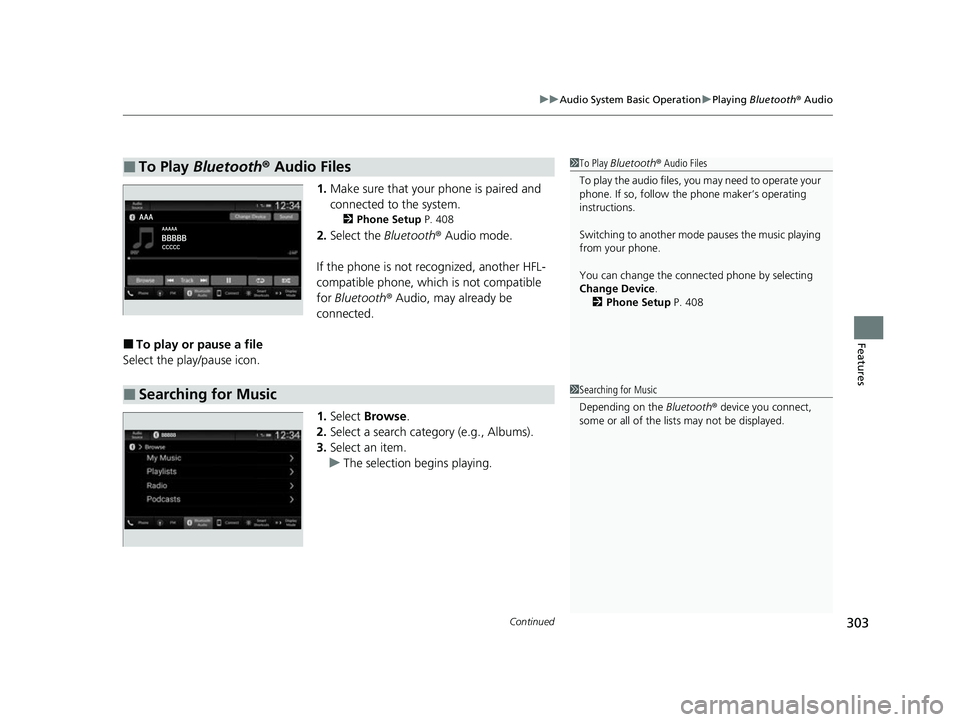
Continued303
uuAudio System Basic Operation uPlaying Bluetooth ® Audio
Features
1. Make sure that your phone is paired and
connected to the system.
2 Phone Setup P. 408
2.Select the Bluetooth® Audio mode.
If the phone is not recognized, another HFL-
compatible phone, which is not compatible
for Bluetooth ® Audio, may already be
connected.
■To play or pause a file
Select the play/pause icon.
1.Select Browse .
2. Select a search catego ry (e.g., Albums).
3. Select an item.
u The selection begins playing.
■To Play Bluetooth® Audio Files1To Play Bluetooth ® Audio Files
To play the audio files, y ou may need to operate your
phone. If so, follow the phone maker’s operating
instructions.
Switching to another mode pauses the music playing
from your phone.
You can change the connected phone by selecting
Change Device .
2 Phone Setup P. 408
■Searching for Music1Searching for Music
Depending on the Bluetooth® device you connect,
some or all of the list s may not be displayed.
23 ACURA INTEGRA-313S56000_03.book 303 ページ 2022年3月18日 金曜日 午前11時47分
Page 330 of 740

328
Features
Audio Error Messages
iPod/USB Flash Drive
If an error occurs while playing an iPod or USB flash driv e, you may see the following
error messages. If you cannot clear the error message, contact a dealer.
*1:Models with 7-in. Color Touchscreen
*2:Models with 9-in. Color Touchscreen
Error MessageSolution
Bad USB Device
Please check owners manual*1
Appears when an incompatible device is co nnected. Disconnect the device. Then, turn
the audio system off and turn it on again. Do not reconnect the device that caused the
error.
Connect Retry*1, *2Appears when the system does not ackn owledge the iPod. Reconnect the iPod.
Unplayable File*1, *2Appears when the files in the USB flash driv e are copyright protected or an unsupported
format. This error message appears for about a few seconds, then plays the next file.
No Data*1, *2
Appears when the iPod is empty.
Appears when the USB flash drive is empty or there are no MP3, WMA, AAC, FLAC, or
WAV files in the USB flash drive.
Check that compatible files are stored on the device.
Unsupported*1, *2Appears when an unsupported device is conn ected. If it appears when a supported
device is connected, reconnect the device.
iPod
USB flash drive
iPod and USB flash drive
23 ACURA INTEGRA-313S56000_03.book 328 ページ 2022年3月18日 金曜日 午前11時47分
Page 331 of 740
329
uuAudio Error Messages uiPod/USB Flash Drive
Features*1:Models with 7-in. Color Touchscreen
*2:Models with 9-in. Color Touchscreen
Error MessageSolution
Device No Response*1, *2Appears when the system does not communicat e with a connected device. If it appears
when a device is connected, contact your place of device purchase.
USB hub not supported*1, *2Appears when only a HUB is conn ected. If it appears, connect a USB flash drive to the
HUB.
A charging error has occurred with the
connected USB device. When safe please
check the compatibility of the device and
USB cable and try again.
*1, *2
Appears when an incompatible device is connected. Disconnect the device. Then, turn
the audio system off and turn it on again. Do not reconnect the device that caused the
error.
23 ACURA INTEGRA-313S56000_03.book 329 ページ 2022年3月18日 金曜日 午前11時47分
Page 333 of 740

331
uuGeneral Information on the Audio System uCompatible iPod, iPhone, and USB Flash Drives
Features
Compatible iPod, iPhone , and USB Flash Drives
•A USB flash drive of 256 MB or higher is recommended.
• Some digital audio players may not be compatible.
• Some USB flash drives (e.g., a device with security lockout) may not work.
• Some software files may not allow for audio play or text data display.
• Some versions of MP3, WMA, AAC, FLAC, or WAV formats may be unsupported.
*1: Models with 9-in. Color Touchscreen
*2: Models with 7-in. Color Touchscreen
■iPod and iPhone Model Compatibility
Model
Made for iPod touch (6th to 7th generation) released between 2015 and 2019
Made for iPhone 5s/iPhone 6/iPhone 6 Plus/iPhone 6s/iPhone 6s Plus/iPhone SE/
iPhone 7/iPhone 7 Plus/iPhone 8/iPhone 8 Plus/iPhone X/iPhone XS/iPhone XS Max/
iPhone XR/iPhone 11/iPhone 11 Pro/iPhone 11 Pro Max /iPhone SE (2nd generation)
Model
Made for iPod touch (5th to 6th generation) released between 2012 and 2015
Made for iPhone 4s/iPhone 5/iPhone 5s/iPhone 5c/iPhone 6/iPhone 6 Plus/iPhone 6s/
iPhone 6s Plus/iPhone SE/iPhone 7/iPhone 7 Plus/iPhone 8/iPhone 8 Plus/iPhone X/
iPhone XS/iPhone XS Max/iP hone XR/iPhone 11/iPhone 11 Pro/iPhone 11 Pro Max
1iPod and iPhone Model Compatibility
This system may not work with all software versions
of these devices.
The Lightning connector works with iPhone 5
*1,
iPhone 5s, iPhone 5c*1, iPhone 6, iPhone 6 Plus,
iPhone 6s, iPhone 6s Plus , iPhone SE, iPhone 7,
iPhone 7 Plus, iPhone 8, iPhone 8 Plus, iPhone X,
iPhone XS, iPhone XS Max, iPhone XR, iPhone 11,
iPhone 11 Pro, iPhone 11 Pr o Max, iPhone SE (2nd
generation)
*2, iPod touch (5th*1, 6th, 7th*2
generation).
The 30-pin connector works with iPhone 4s
*1.
USB works with iPhone 4s
*1, iPhone 5*1, iPhone 5s,
iPhone 5c*1, iPhone 6, iPhone 6 Plus, iPhone 6s,
iPhone 6s Plus, iPhone SE, iPhone 7, iPhone 7 Plus,
iPhone 8, iPhone 8 Plus, iP hone X, iPhone XS, iPhone
XS Max, iPhone XR, iPhone 11, iPhone 11 Pro, iPhone
11 Pro Max, iPhone SE (2nd generation)
*2, iPod touch
(5th*1, 6th, 7th*2 generation).
Models with 7-in. Color Touchscreen
Models with 9-in. Color Touchscreen
■USB Flash Drives1 USB Flash Drives
Files on the USB flash drive are played in their stored
order. This order may be different from the order
displayed on your PC or device.
23 ACURA INTEGRA-313S56000_03.book 331 ページ 2022年3月18日 金曜日 午前11時47分
Page 374 of 740
372
uuCustomized Features u
Features
■Customization flow
Press the button.
Forward Collision Warning Distance
ACC Forward Vehicle Detect Beep
Traffic Sign Recognition System Display Setting
Road Departure Mitigation Setting
Lane Keeping Assist Suspend Beep
Blind Spot Inf–
Traffic Sign Recognition System Speed Limit Warning
Speed Limit Warning Threshold Setting
Driver Attention Monitor
Driver Assist System Setup
Select Vehicle Settings .
Rev Match System*
Rear Sensor Setting
Head-up Warning
* Not available on all models
23 ACURA INTEGRA-313S56000_03.book 372 ページ 2022年3月18日 金曜日 午前11時47分
Page 377 of 740

375
uuCustomized Features u
Continued
Features
■Driver Assist System Setup
*1:Default Setting
Customizable Features Description Selectable Settings
Forward Collision Warning
DistanceSelects distance for Forward Collision Warning audible and visual
alerts.
2Collision Mitigation Braking SystemTM (CMBSTM) P. 481
Long /Normal*1/Short
Head-up WarningTurn On/Off warning light for head-up flash alert. ON*1/OFF
ACC Forward Vehicle Detect
Beep
Turns On/Off audible notification when vehicle has moved in/out of
Adaptive Cruise Control with Low Speed Follow* range.
2 Adaptive Cruise Control (ACC) with Low Speed Follow* P. 504
2 Adaptive Cruise Control (ACC)* P. 525
ON /OFF*1
Road Departure Mitigation
Setting Selects operating mode of the Ro
ad Departure Mitigation system.
2Road Departure Mitigation System P. 566
Narrow /Normal*1/Wide /
Warning Only
Lane Keeping Assist
Suspend BeepSelects On/Off the LKAS alert for not detecting road lines.
2Lane Keeping Assist System (LKAS) P. 545ON/OFF*1
Blind Spot Info Selects On/Off the blind spot in
formation system audible alert.2Blind Spot Information System P. 474
Audible And Visual Alert*1/
Visual Alert
Traffic Sign Recognition
System Display SettingDisplays the traffic sign recognition system on instrument panel.
2 Traffic Sign Recognition System P. 574Display*1/None
* Not available on all models
23 ACURA INTEGRA-313S56000_03.book 375 ページ 2022年3月18日 金曜日 午前11時47分
Page 378 of 740

376
uuCustomized Features u
Features
*1:Default Setting
Customizable Features DescriptionSelectable Settings
Traffic Sign Recognition
System Speed Limit
Warning Enables over speed limit warning when speed limi
t is exceeded.
2Traffic Sign Recognition System P. 574ON*1/OFF
Speed Limit Warning
Threshold SettingSelect speed limit warning threshol d based on personal preference.
2Traffic Sign Recognition System P. 574
Speed Limit*1/
Speed Limit+3mph /
Speed Limit+5mph /
Speed Limit+10mph
(When mph is selected)
Speed Limit
*1/
Speed Limit+5km/h /
Speed Limit+10km/h /
Speed Limit+15km/h
(When km/h is selected)
Driver Attention Monitor Changes the setting for the driver attention monitor.
2
Driver Attention Monitor P. 117
OFF/Tactile Alert /Tactile
And Audible Alert*1
Rev Match System*Selects On/Off the rev match system.
2 Rev Match System P. 445ON*1/OFF
Rear Sensor Setting
Selects to turn ON or OFF the rear Parking Sensor. This selection will
also affect the rear Low Speed Braking Control.
2 Parking Sensor System* P. 598
2 Low Speed Braking Control* P. 493, 499
ON*1/OFF
* Not available on all models
23 ACURA INTEGRA-313S56000_03.book 376 ページ 2022年3月18日 金曜日 午前11時47分