Page 236 of 740

234
Features
Audio System Basic Operation
To use the audio system, the power mode must be in ACCESSORY or ON.
Use the selector knob or MENU button to
access some audio functions.
Press to switch between the normal and
extended display fo r some functions.
Selector knob: Rotate left or right to scroll
through the available choices. Press to set
your selection.
MENU button: Press to display the menu
screen. (Back) button: Press to go back to the
previous display.
Models with 7-in. Color Touchscreen1 Audio System Basic Operation
These indications are used to show how to operate
the selector knob.
Rotate to select.
Press to enter.
Menu Items 2 Adjust Clock P. 142
2 Adjusting the Sound P. 235
2 Display Setup P. 236
2 Customized Features P. 351
Press the buttons on the steering wheel to change
any audio setting. 2 Audio Remote Controls P. 230
Touchscreen operation
•Use simple gestures - in cluding touching, swiping
and scrolling - to operate certain audio functions.
•Some items may be grayed out during driving to
reduce the potential for distraction.
•You can select them when the vehicle is stopped.•Wearing gloves may limit or prevent touchscreen
response.
You can change the touchs creen sensitivity setting.
2 Customized Features P. 351
(Back)
Button
Selector Knob
MENU Button
Menu Display
23 ACURA INTEGRA-313S56000_03.book 234 ページ 2022年3月18日 金曜日 午前11時47分
Page 251 of 740
249
uuAudio System Basic Operation uSiri Eyes Free
Features
Siri Eyes Free
You can talk to Siri using the (Talk) button on the steering wheel when your
iPhone is paired to the Bluetooth® HandsFreeLink ® (HFL) system.
2Phone Setup P. 388
■Using Siri Eyes Free
1Siri Eyes Free
Check Apple Inc. website for features available for
Siri.
We recommend against using Si ri other than in Siri
Eyes Free mode whil e operating a vehicle.
1Using Siri Eyes Free
Some commands work only on specific phone
features or apps.
(Talk) Button
Press until the display changes as shown.
Press and hold to deactivate Siri Eyes Free.
While in Siri Eyes Free:
The display remains the same.
No feedback or commands
appear. Appears
when Siri is
activated in
Siri Eyes Free
23 ACURA INTEGRA-313S56000_03.book 249 ページ 2022年3月18日 金曜日 午前11時47分
Page 252 of 740
250
uuAudio System Basic Operation uSmartphone Voice Recognition
Features
Smartphone Voice Recognition
You can use Smartphone Voice Recognitio n using the (Talk) button on the
steering wheel when your Andr oid phone is paired to the Bluetooth®
HandsFreeLink ® (HFL) system.
2Phone Setup P. 388
■Using Smartphone Voice Recognition1Using Smartphone Voice Recognition
Depending on your Android phone, you may need to
operate your phone.
Some commands work only on specific phone
features or apps.
(Talk) Button
Press to activate Smartp hone Voice Recognition.
Press and hold to deactivate Smartphone Voice Recognition.
While in Smartphone Voice
Recognition:
The display remains the same.
No feedback or commands
appear.Appears
when
Smartphone
Voice
Recognition
is activated
23 ACURA INTEGRA-313S56000_03.book 250 ページ 2022年3月18日 金曜日 午前11時47分
Page 282 of 740

280
uuAudio System Basic Operation uAlexa Built-In*
Features
Alexa Built-In*
You can talk to Amazon Alexa through th e audio system. With Alexa, you can:
• Stream music
• Check the weather
• Answer questions
• Control smart home devices
• And more with supported Alexa skills
Once you sign into Alexa in the vehicle, you
can use Alexa without opening the app.
You can trigger Alexa by doing any of the following:
• Say the wake word “ Alexa” from anywhere in the audio system.
• Press the (Talk) button on the steering wheel.
• Select the Alexa icon from inside the app.
■Using Alexa
1Alexa Built-In*
Support Resources
For more information or client support:
•Call Acura Client Re lations at 1-800-382-2238.
•Go to https://www.amazon.com/alexasupport .
1Using Alexa
Troubleshooting Tips:
•Make sure you are connect ed to Alexa via either
Wi-Fi Network or AT&T Vehicle Data Plan.
•If using an AT&T Vehicle Data Plan, confirm that
your subscription is active.
•Make sure you are logged into your Amazon
account.
•If Alexa Built-in is using your phone’s Wi-Fi
Network, connecting CarP lay/Android Auto by
wireless will disable Alexa Built-In. To enable Alexa
Built-In and Carplay or A ndroid Auto at the same
time, connect your phone with an Apple or
Android OEM cable.
Deleting Your Alexa Settings from the Vehicle
For your privacy and securi ty, if you transfer the
vehicle to a third party, re set all vehicle settings to
default and delete all personal data. Also, remove the
vehicle from the list of de vices in your phone’s Alexa
app. 2 Defaulting All the Settings P. 382
* Not available on all models
23 ACURA INTEGRA-313S56000_03.book 280 ページ 2022年3月18日 金曜日 午前11時47分
Page 321 of 740
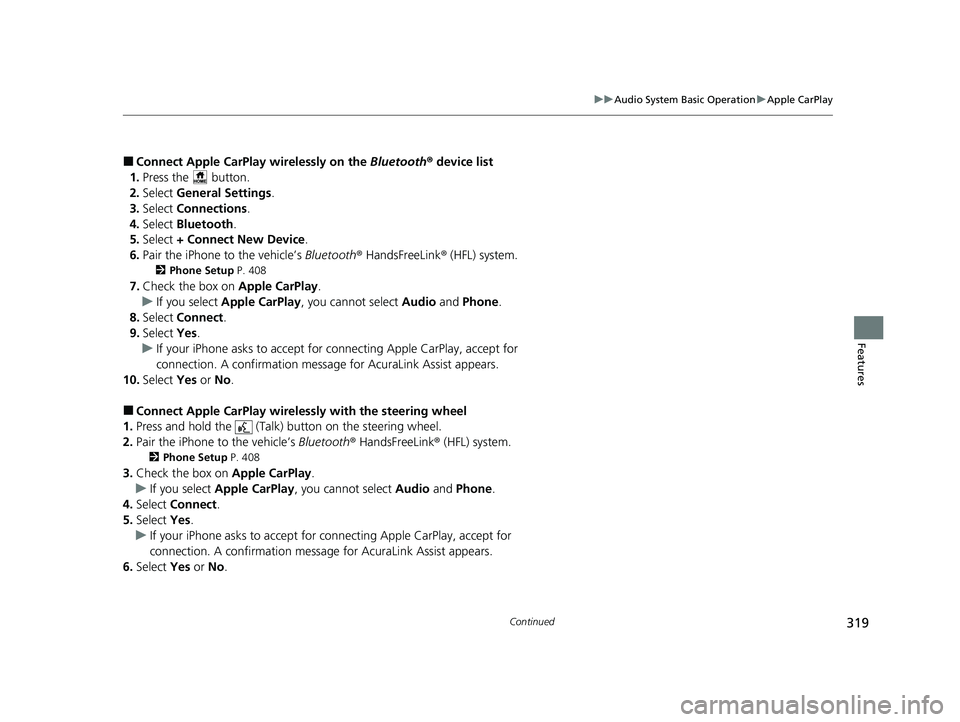
319
uuAudio System Basic Operation uApple CarPlay
Continued
Features
■Connect Apple CarPlay wirelessly on the Bluetooth® device list
1. Press the button.
2. Select General Settings .
3. Select Connections.
4. Select Bluetooth .
5. Select + Connect New Device .
6. Pair the iPhone to the vehicle’s Bluetooth® HandsFreeLink ® (HFL) system.
2 Phone Setup P. 408
7.Check the box on Apple CarPlay.
u If you select Apple CarPlay , you cannot select Audio and Phone .
8. Select Connect .
9. Select Yes.
u If your iPhone asks to accept for connecting Apple CarPlay, accept for
connection. A confirmation message for AcuraLink Assist appears.
10. Select Yes or No.
■Connect Apple CarPlay wirelessly with the steering wheel
1. Press and hold the (Talk) button on the steering wheel.
2. Pair the iPhone to the vehicle’s Bluetooth® HandsFreeLink ® (HFL) system.
2Phone Setup P. 408
3.Check the box on Apple CarPlay.
u If you select Apple CarPlay , you cannot select Audio and Phone .
4. Select Connect .
5. Select Yes.
u If your iPhone asks to accept for connecting Apple CarPlay, accept for
connection. A confirmation message for AcuraLink Assist appears.
6. Select Yes or No .
23 ACURA INTEGRA-313S56000_03.book 319 ページ 2022年3月18日 金曜日 午前11時47分
Page 328 of 740
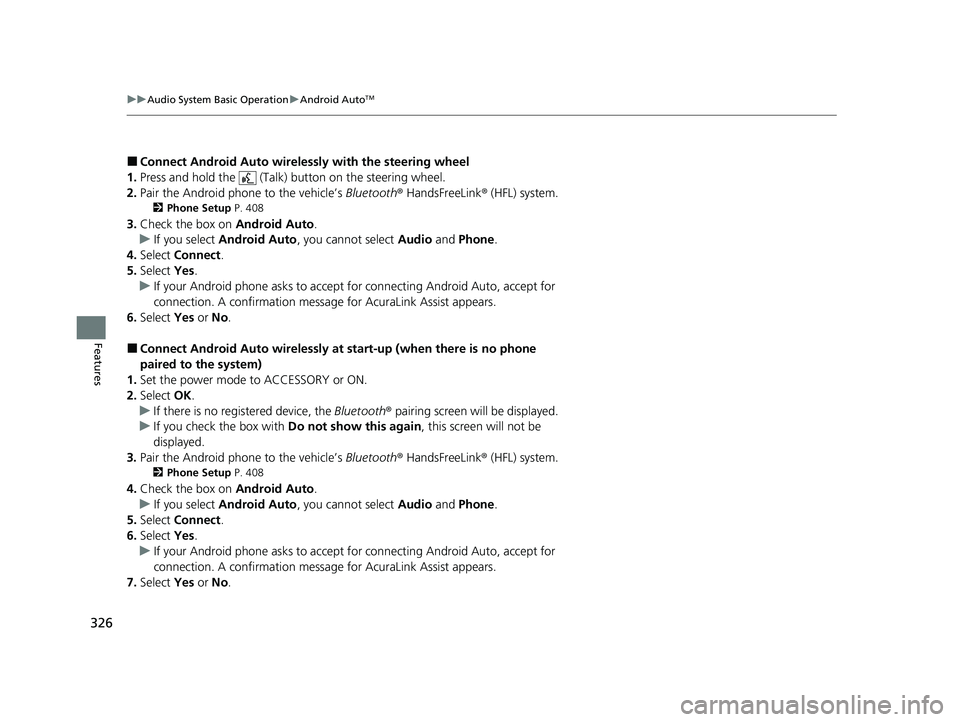
326
uuAudio System Basic Operation uAndroid AutoTM
Features
■Connect Android Auto wireless ly with the steering wheel
1. Press and hold the (Talk) button on the steering wheel.
2. Pair the Android phone to the vehicle’s Bluetooth® HandsFreeLink ® (HFL) system.
2Phone Setup P. 408
3.Check the box on Android Auto.
u If you select Android Auto , you cannot select Audio and Phone.
4. Select Connect .
5. Select Yes.
u If your Android phone asks to accept for connecting Android Auto, accept for
connection. A confirmation message for AcuraLink Assist appears.
6. Select Yes or No.
■Connect Android Auto wirelessly at start-up (when there is no phone
paired to the system)
1. Set the power mode to ACCESSORY or ON.
2. Select OK.
u If there is no registered device, the Bluetooth® pairing screen will be displayed.
u If you check the box with Do not show this again, this screen will not be
displayed.
3. Pair the Android phone to the vehicle’s Bluetooth® HandsFreeLink ® (HFL) system.
2Phone Setup P. 408
4.Check the box on Android Auto.
u If you select Android Auto , you cannot select Audio and Phone.
5. Select Connect .
6. Select Yes.
u If your Android phone asks to accept for connecting Android Auto, accept for
connection. A confirmation message for AcuraLink Assist appears.
7. Select Yes or No.
23 ACURA INTEGRA-313S56000_03.book 326 ページ 2022年3月18日 金曜日 午前11時47分
Page 332 of 740

330
Features
General Information on the Audio System
SiriusXM® Radio Service*
1. You need your radio ID ready before regist ering for subscription. To see the ID on
the screen, select Channel 0.
2. Have your radio ID ready, and either call or visit the SiriusXM® website to
subscribe.
Switch to the SiriusXM ® mode by using the audio remote controls on the steering
wheel, or through the audio/information screen, and stay in this mode for about 30
minutes until the service is activated. Make sure your vehicle is in an open area with
good reception.
Channel **** is not subscribed. Call SiriusXM to subscribe.
*1
You are not subscribed to the channel selected.
Subscription Updated:
SiriusXM ® radio is receiving information update from the network.
Channel Not Available:
No such channel exists, or the artist or title information is unavailable.
No Signal:
The signal is too weak in the current location.
Check Tuner:
There is a problem with the SiriusXM ® tuner. Contact a dealer.
Antenna Disconnected, Antenna Shorted:
There is a problem with the SiriusXM ® antenna. Contact a dealer.
*1 : ****part is variable characters, and will change depending upon the channel selected.
■Subscribing to SiriusXM® Radio
■Receiving SiriusXM ® Radio
■SiriusXM ® Radio Display Messages
1 Subscribing to SiriusXM ® Radio
Contact Information for SiriusXM ® Radio:
•U.S.: SiriusXM ® Radio at www.siriusxm.com/
subscribenow , or 1-866-635-2349
•Canada: SiriusXM ® Canada at www.siriusxm.ca/
subscribe-now , or 1-877-209-0079
1Receiving SiriusXM ® Radio
The SiriusXM ® satellites are in orbit over the equator;
therefore, objects south of the vehicle may cause
satellite rece ption interruptions. Sa tellite signals are
more likely to be blocked by tall buildings and
mountains the farther north you travel from the
equator.
You may experience rece ption problems under the
following circumstances:
•In a location with an obstruction to the south of
your vehicle.
•In tunnels•On the lower level of a multi-tiered road
•Large items carried on the roof rack
* Not available on all models
23 ACURA INTEGRA-313S56000_03.book 330 ページ 2022年3月18日 金曜日 午前11時47分
Page 358 of 740

356
uuCustomized Features u
Features
*1:Default Setting
Customizable FeaturesDescriptionSelectable Settings
Display Adjustment Brightness
Changes the brightness of the audio/
information screen.
—
Contrast
Changes the contrast of the audio/
information screen.
Black Level Changes the black level of the audio/
information screen.
Day Changes between the daytime mode,
nighttime mode and display off mode.
Night
Display OFF
Touch Panel SensitivitySets the sensitivity of
the touch panel screen.Normal*1/High
Rear Camera Setting Fixed Guideline
Shows the guideline that does not move with
the steering wheel.
2
Multi-View Rear Camera P. 606
ON*1/OFF
Dynamic Guideline Shows the guideline that moves with the
steering wheel.
2
Multi-View Rear Camera P. 606
ON*1/OFF
LanguageChanges the display language.English*1/Español /Français
License Shows the legal information. —
Factory Data ResetResets all the settings to their factory default.
2Defaulting All the Settings P. 358—
23 ACURA INTEGRA-313S56000_03.book 356 ページ 2022年3月18日 金曜日 午前11時47分