Page 190 of 417
Switching on and off
Please refer to and on page 179 and
at the start of the chapter on page 187.
Fig. 118
Inf otainment system screen: Area
View in “front perpendicular parking mode” (il-
lustration). Bird
Page 227 of 417
2. To enlarge the display of images and
maps, slowly mo ve your fingers apart.
OR: to reduce the display of images and
maps, slowly move your fingers togeth-
er. Personalising the Infotain-
ment system
Please refer to and on page 218.
Depending on equipment, you can per-
sonalise the Inf
otainment system to per-
mit faster access to favourite or fre-
quently used functions.
Configuring tiles
You can find tiles for accessing further menus
and functions on the Infotainment system
displays. Configure the tiles by removing or
adding views.
Tiles with additional functions can be found
in the Infotainment system as from the sec-
ond view. You can configure these tiles.
1. Touch the tile and keep your finger on the screen until an additional window
opens.
2. Touch to open the configuration func-
tion.
Page 229 of 417
Cleaning the screen
Please refer to and on page 218.
Observ
e this checklist when cleaning the
screen:
�q The Infotainment system is switched off.
�q Use a clean, soft cloth that is moistened
with water.
OR: use a cleaning cloth available from
Volkswagen dealerships.
�q In the case of stubborn dirt:
Page 254 of 417
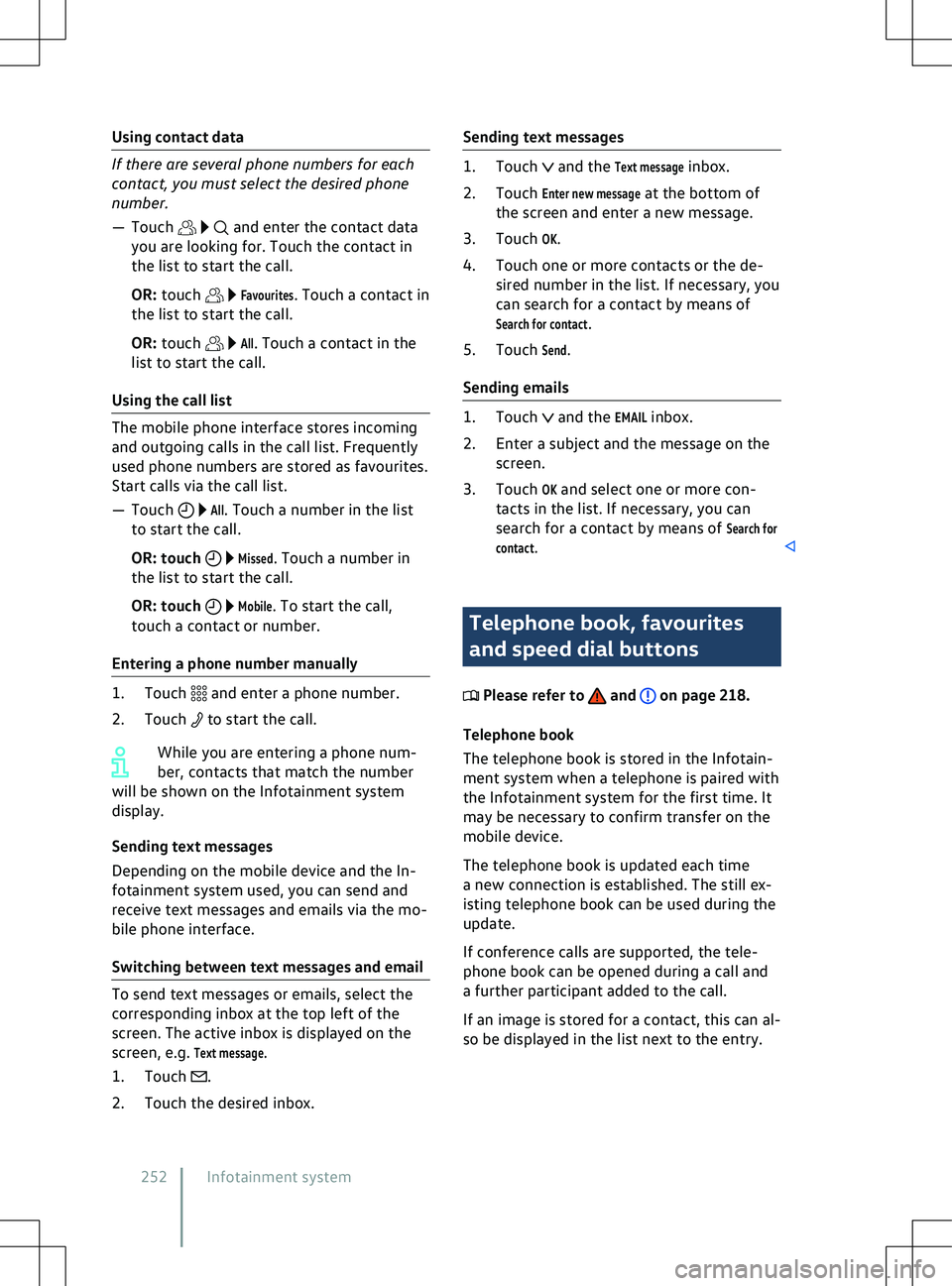
Using contact data
and enter the contact data
you are looking f or. Touch the contact in
the list to start the call.
OR: touch
Favourites. Touch a contact in
the list to start the call.
OR: touch
All. Touch a contact in the
list to start the call.
Using the call list
All. Touch a number in the list
to start the call.
OR: touch
Missed. Touch a number in
the list to start the call.
OR: touch
Mobile. To start the call,
touch a contact or number.
Entering a phone number manually and enter a phone number.
2.
Touch to start the call.
While you are entering a phone num-
ber, contacts that match the number
will be shown on the Inf
otainment system
display.
Sending text messages
Depending on the mobile device and the In-
fotainment system used, you can send and
receive text messages and emails via the mo-
bile phone interface.
Switching between text messages and email .
2.
Touch the desired inbox. and the
Text message inbox.
2. Touch
Enter new message at the bottom of
the screen and enter a new message.
3. Touch
OK.
4. Touch one or more contacts or the de- sired number in the list. If necessary, you
can search for a contact by means of
Search for contact.
5. Touch
Send.
Sending emails and the
EMAIL inbox.
2. Enter a subject and the message on the screen.
3. Touch
OK and select one or more con-
tacts in the list. If necessary, you can
search for a contact by means of
Search for
contact. Telephone book, favourites
and speed dial buttons
Please refer to and on page 218.
Telephone book
The telephone book is stored in the Inf
otain-
ment system when a telephone is paired with
the Infotainment system for the first time. It
may be necessary to confirm transfer on the
mobile device.
The telephone book is updated each time
a new connection is established. The still ex-
isting telephone book can be used during the
update.
If conference calls are supported, the tele-
phone book can be opened during a call and
a further participant added to the call.
If an image is stored for a contact, this can al-
so be displayed in the list next to the entry.
252 Infotainment system
Page 296 of 417
Fig. 158
Changing the wiper blade f or the rear
window.
The factory-fitted windscreen wiper blades
are coated with graphite. The graphite coat-
ing ensures that the wiper blade moves qui-
etly over the window. If the graphite coating
is damaged, the wiper will become louder.
Check the condition of the wiper blades on
a regular basis. Rubbing wiper blades should
be changed if damaged or cleaned if dirty
Page 297 of 417
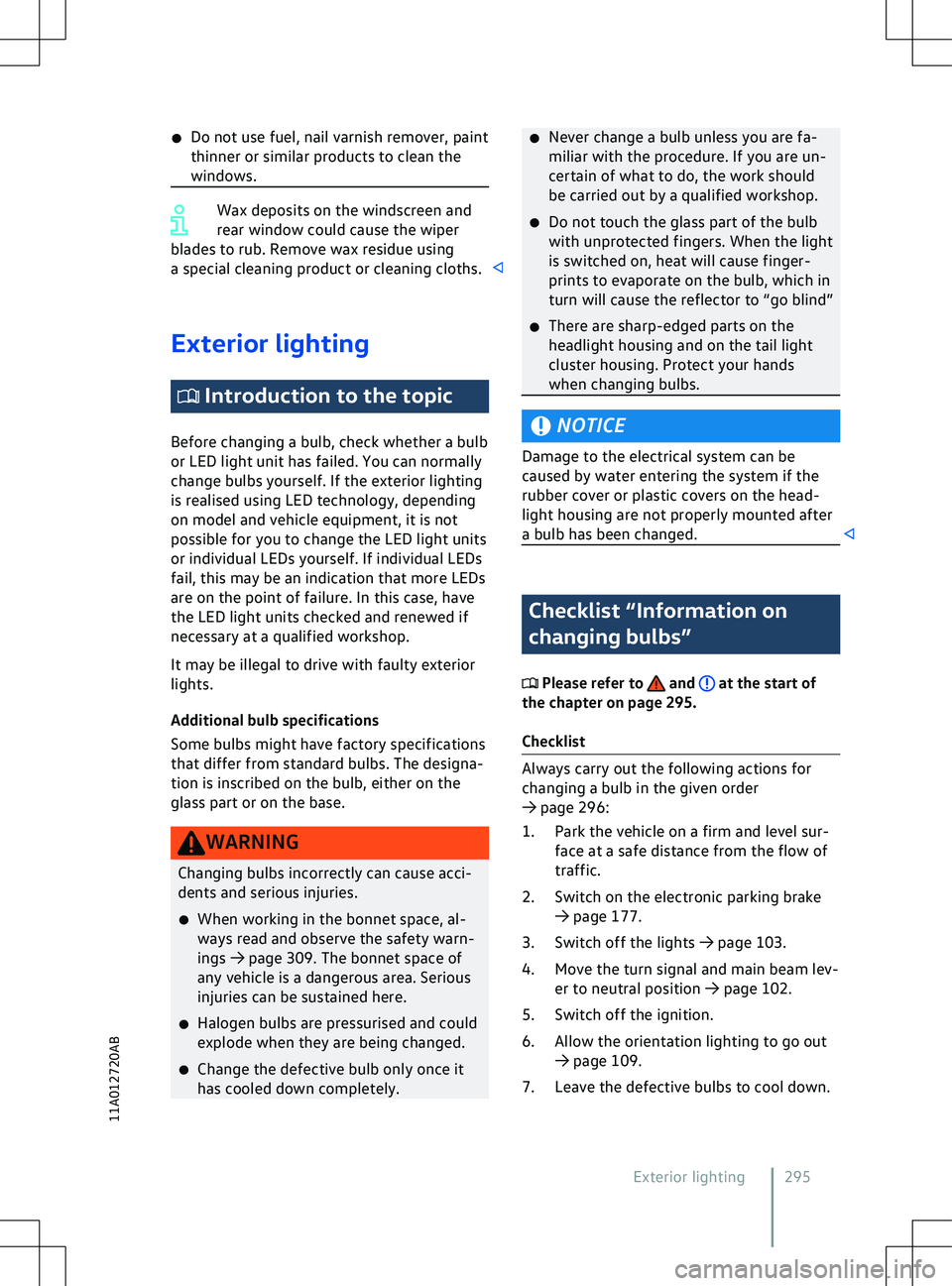
�x
Do not use fuel, nail v arnish remover, paint
thinner or similar products to clean the
windows. Wax deposits on the windscreen and
rear window could cause the wiper
blades to rub. Remo
ve wax residue using
a special cleaning product or cleaning cloths. Exterior lighting
Introduction to the topic
Bef
ore changing a bulb, check whether a bulb
or LED light unit has failed. You can normally
change bulbs yourself. If the exterior lighting
is realised using LED technology, depending
on model and vehicle equipment, it is not
possible for you to change the LED light units
or individual LEDs yourself. If individual LEDs
fail, this may be an indication that more LEDs
are on the point of failure. In this case, have
the LED light units checked and renewed if
necessary at a qualified workshop.
It may be illegal to drive with faulty exterior
lights.
Additional bulb specifications
Some bulbs might have factory specifications
that differ from standard bulbs. The designa-
tion is inscribed on the bulb, either on the
glass part or on the base. NOTICE
Damage to the electrical system can be
caused by water entering the system if the
rubber co
ver or plastic covers on the head-
light housing are not properly mounted after
a bulb has been changed. Checklist “Information on
changing bulbs”
Please refer to and at the start of
the chapter on page 295.
Checklist 295
11A012720AB
Page 365 of 417

Customers in Europe, Asia, Australia, Africa,
Central and South America:
Please contact a V
olkswagen dealership or
qualified workshop or register on the erWin
online portal (electronic repair and workshop
information):
https://erwin.volkswagen.de
Customers in North America and Canada:
To order printed service information please
contact:
Volkswagen Technical Literature Ordering
Center
literature.vw.com
You can also register online in the erWin in-
ternet portal:
https://erwin.vw.com
Vehicles with special auxiliary equipment or
body parts
Auxiliary equipment and second stage manu-
facturers must ensure that the equipment
and bodies (conversions) adhere to the stipu-
lated environmental laws and regulations,
particularly the EU directive 2000/53/EC con-
cerning end-of-life vehicles and EU directive
2003/11/EC concerning the restriction on the
marketing and use of certain dangerous sub-
stances and preparations.
The vehicle owner must keep all assembly
documentation for these conversions and
pass it on to the scrapping company upon ve-
hicle handover if the vehicle is scrapped. This
is intended to facilitate environmentally re-
sponsible disposal for all vehicles, including
refitted vehicles.
Windscreen repairs
To function properly, some items of equip-
ment require an electrical or electronic mod-
ule, which is located on the inside of the
windscreen near the interior mirror. If the
windscreen has been damaged in the viewing
field of the electrical or electronic module,
e.g. by stone impact, the windscreen must be
replaced. Repairing the crack can lead to mal-
function or functional faults in the equip-
ment. After changing the windscreen, the camera
and sensors must be adjusted and calibrated
by a qualified workshop.
Impairment or damage to sensors and cam-
eras
Incorrectly perf
ormed repairs, structural
changes to the vehicle, e.g. lowering the sus-
pension, retrofitted add-on parts or changes
to the trim can lead to sensors and cameras
being displaced or damaged. This can also be
caused by collisions when parking, or also
even by minor damage such as stone impacts
on the windscreen.
The area in front of and around the sensors
and cameras must not be covered by stickers,
additional headlights, trim frames for number
plates or similar. Observe the position of sen-
sors and cameras on the vehicle
Page 390 of 417
Group
2 3 4 5 6 7
Posi- tion: 1 2 3 4 5 6 7 8 9 10 11 12 13 14 15 16 17
Example W V W Z Z Z C B Z L E 4 0 0 9 5 3 Fig. 201
In the windscreen: v ehicle identifica-
tion number.
The vehicle identification number can be read
from outside the vehicle through a viewer in
the windscreen. The viewer is located in the
lower corner of the windscreen.
For some models, depending on the Infotain-
ment system version, the vehicle identifica-
tion number can be displayed in the
Servicemenu or in the vehicle settings. The vehicle
identification number can also be found on
the type plate. Technical data