2022 TOYOTA TUNDRA HYBRID width
[x] Cancel search: widthPage 249 of 618
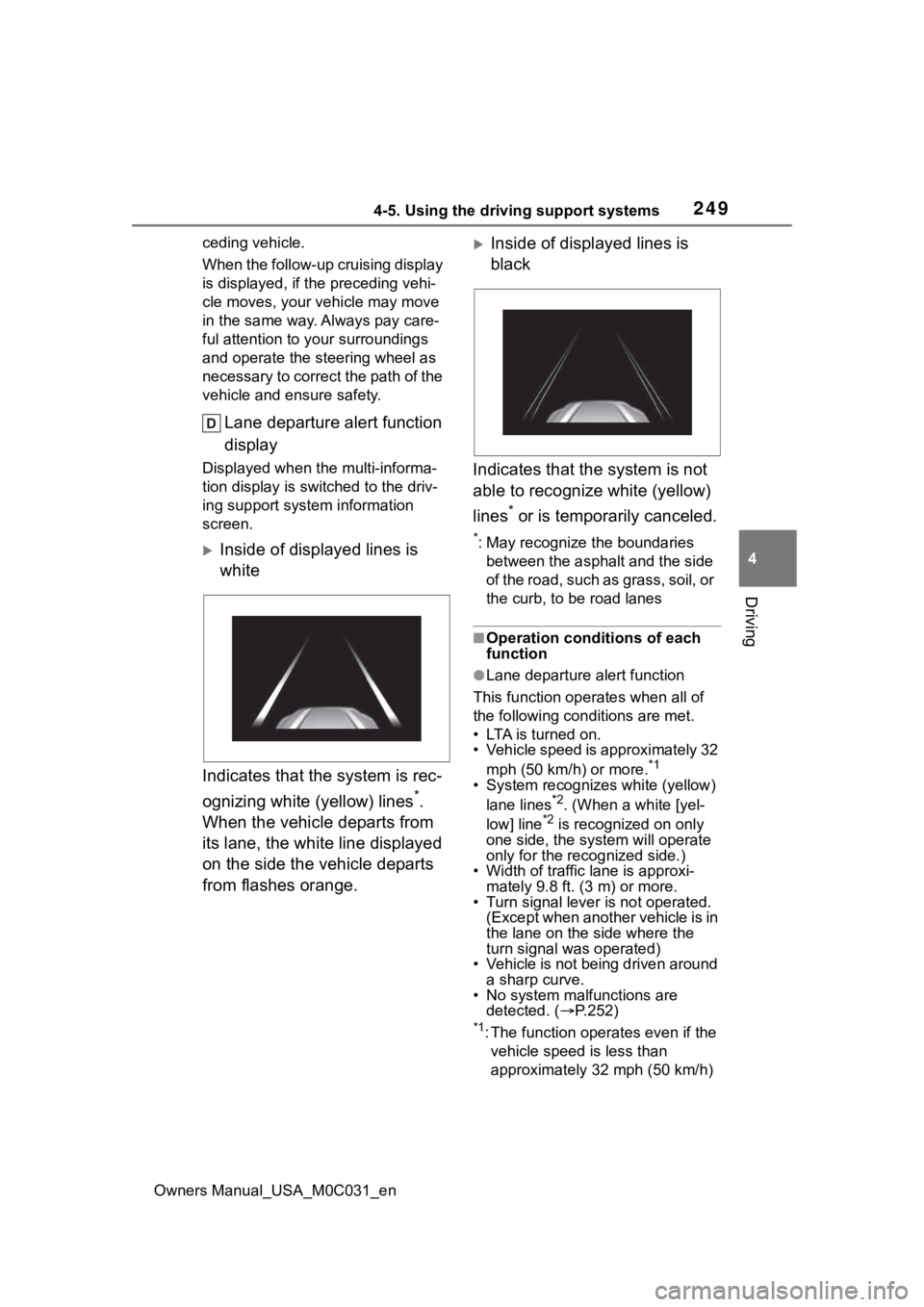
2494-5. Using the driving support systems
Owners Manual_USA_M0C031_en
4
Driving
ceding vehicle.
When the follow-up cruising display
is displayed, if the preceding vehi-
cle moves, your vehicle may move
in the same way. A lways pay care-
ful attention to your surroundings
and operate the steering wheel as
necessary to correct the path of the
vehicle and ensure safety.
Lane departure alert function
display
Displayed when the multi-informa-
tion display is switched to the driv-
ing support system information
screen.
Inside of displayed lines is
white
Indicates that the system is rec-
ognizing white (yellow) lines
*.
When the vehicle departs from
its lane, the white line displayed
on the side the vehicle departs
from flashes orange.
Inside of displayed lines is
black
Indicates that the system is not
able to recognize white (yellow)
lines
* or is temporarily canceled.
*: May recognize the boundaries between the asphalt and the side
of the road, such as grass, soil, or
the curb, to be road lanes
■Operation conditions of each
function
●Lane departure alert function
This function operates when all of
the following conditions are met.
• LTA is turned on.
• Vehicle speed is approximately 32 mph (50 km/h) or more.
*1
• System recognizes white (yellow) lane lines*2. (When a white [yel-
low] line*2 is recognized on only
one side, the system will operate
only for the recognized side.)
• Width of traffic lane is approxi-
mately 9.8 ft. (3 m) or more.
• Turn signal lever is not operated. (Except when another vehicle is in
the lane on the side where the
turn signal was operated)
• Vehicle is not being driven around
a sharp curve.
• No system malfunctions are detected. ( P.252)
*1: The function oper ates even if the
vehicle speed is less than
approximately 32 mph (50 km/h)
Page 250 of 618

2504-5. Using the driving support systems
Owners Manual_USA_M0C031_enwhen the lane centering function
is operating.
*2: May recognize the boundaries
between the asphalt and the side
o f t he r oa d, su ch as gr as s, s oil, or
the curb, to be road lanes
●Steering assist function
This function oper ates when all of
the following conditions are met in
addition to the operation conditions
for the lane departure alert function.
• Vehicle is not accelerated or decelerated by a fixed amount or
more.
• Steering wheel is not operated with a steering force level suitable
for changing lanes.
• ABS, VSC, TRAC and PCS are not operating.
• TRAC or VSC is not turned off.
• Hands off steering wheel warning is not displayed. ( P.251)
●Vehicle sway warning function
This function oper ates when all of
the following cond itions are met.
• Setting for “Sway Warning” in of the multi-information display is
set to “ON”. ( P.567)
• Vehicle speed is approximately 32
mph (50 km/h) or more.
• Width of traffic lane is approxi- mately 9.8 ft. ( 3 m) or more.
• No system malfunctions are
detected. ( P.252)
●Lane centering function
This function oper ates when all of
the following cond itions are met.
• LTA is turned on.
• Setting for “Lane Center” in of
the multi-informati on display is set
to “ON”. ( P.567)
• This function recognizes white
(yellow) lane lines or the position
of a preceding vehicle (except
when the preceding vehicle is
small, such as a motorcycle). • The dynamic radar cruise control
with full-speed ran ge is operating
in vehicle-to-vehicle distance con-
trol mode.
• Width of traffic lane is approxi- mately 10 to 13 ft. (3 to 4 m).
• Turn signal lever is not operated.
• Vehicle is not being driven around a sharp curve.
• No system malfunctions are detected. ( P.252)
• Vehicle does not accelerate or
decelerate by a fixed amount or
more.
• Steering wheel is not operated
with a steering force level suitable
for changing lanes.
• ABS, VSC, TRAC and PCS are
not operating.
• TRAC or VSC is not turned off.
• Hands off steering wheel warning is not displayed. ( P.251)
• The vehicle is being driven in the center of a lane.
• Steering assist function is not operating.
• When your vehicle is not towing a
trailer or during emergency tow-
ing.
■Temporary cancelation of func-
tions
●When operation conditions are no
longer met, a function may be
temporarily canceled. However,
when the operation conditions are
met again, operation of the func-
tion is automatically restored.
( P.249)
●If the operation conditions
( P.249) are no longer met while
the lane centering function is
operating, the steering wheel may
vibrate and the buzzer may sound
to indicate that the function has
been temporarily canceled. How-
ever, if the “Alert” customization
setting is set to , the system
will notify the driver by vibrating
the steering wheel instead of
sounding the buzzer.
Page 300 of 618
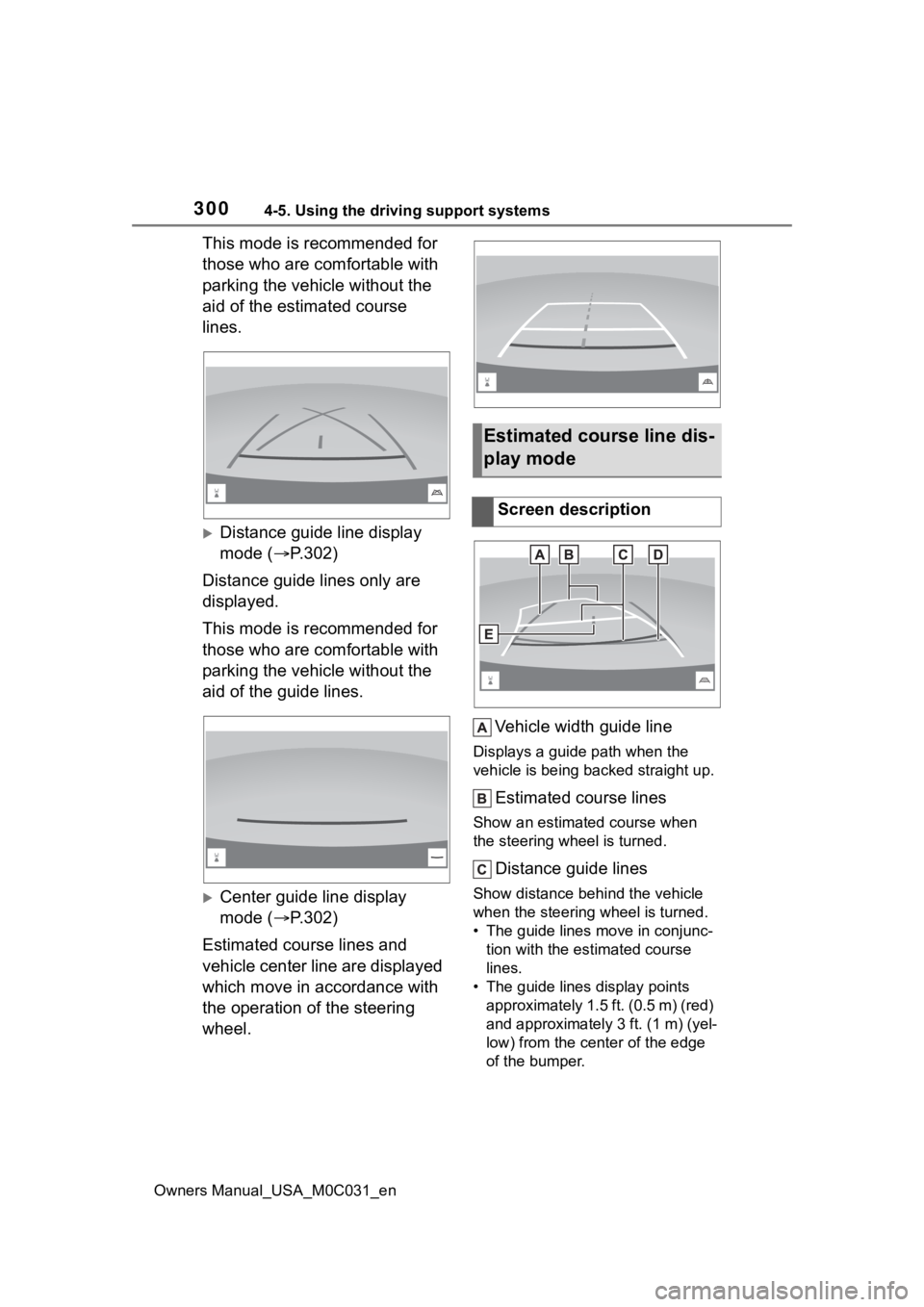
3004-5. Using the driving support systems
Owners Manual_USA_M0C031_en
This mode is recommended for
those who are comfortable with
parking the vehicle without the
aid of the estimated course
lines.
Distance guide line display
mode (P.302)
Distance guide lines only are
displayed.
This mode is recommended for
those who are comfortable with
parking the vehicle without the
aid of the guide lines.
Center guide line display
mode ( P.302)
Estimated course lines and
vehicle center line are displayed
which move in accordance with
the operation of the steering
wheel. Vehicle width guide line
Displays a guide path when the
vehicle is being backed straight up.
Estimated course lines
Show an estimated course when
the steering wheel is turned.
Distance guide lines
Show distance behind the vehicle
when the steering wheel is turned.
• The guide lines move in conjunc-
tion with the estimated course
lines.
• The guide lines display points approximately 1.5 ft. (0.5 m) (red)
and approximately 3 ft. (1 m) (yel-
low) from the ce nter of the edge
of the bumper.
Estimated course line dis-
play mode
Screen description
Page 301 of 618
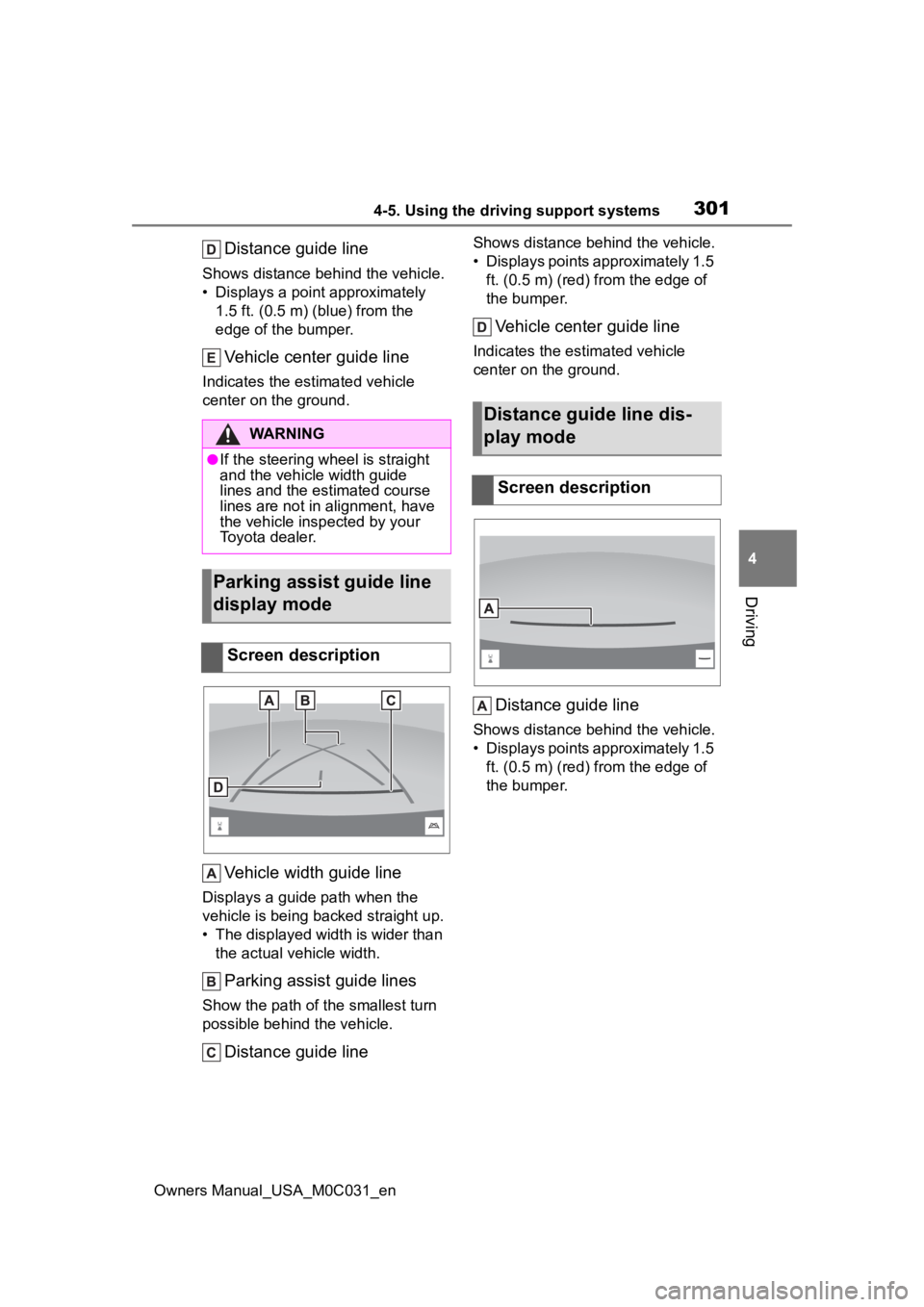
3014-5. Using the driving support systems
Owners Manual_USA_M0C031_en
4
Driving
Distance guide line
Shows distance behind the vehicle.
• Displays a point approximately 1.5 ft. (0.5 m) (blue) from the
edge of the bumper.
Vehicle center guide line
Indicates the estimated vehicle
center on the ground.
Vehicle width guide line
Displays a guide path when the
vehicle is being b acked straight up.
• The displayed width is wider than the actual vehicle width.
Parking assist guide lines
Show the path of the smallest turn
possible behind the vehicle.
Distance guide line
Shows distance behind the vehicle.
• Displays points approximately 1.5 ft. (0.5 m) (red) fr om the edge of
the bumper.
Vehicle center guide line
Indicates the es timated vehicle
center on the ground.
Distance guide line
Shows distance behind the vehicle.
• Displays points approximately 1.5 ft. (0.5 m) (red) fr om the edge of
the bumper.
WARNING
●If the steering wheel is straight
and the vehicle width guide
lines and the estimated course
lines are not in alignment, have
the vehicle insp ected by your
Toyota dealer.
Parking assist guide line
display mode
Screen description
Distance guide line dis-
play mode
Screen description
Page 304 of 618
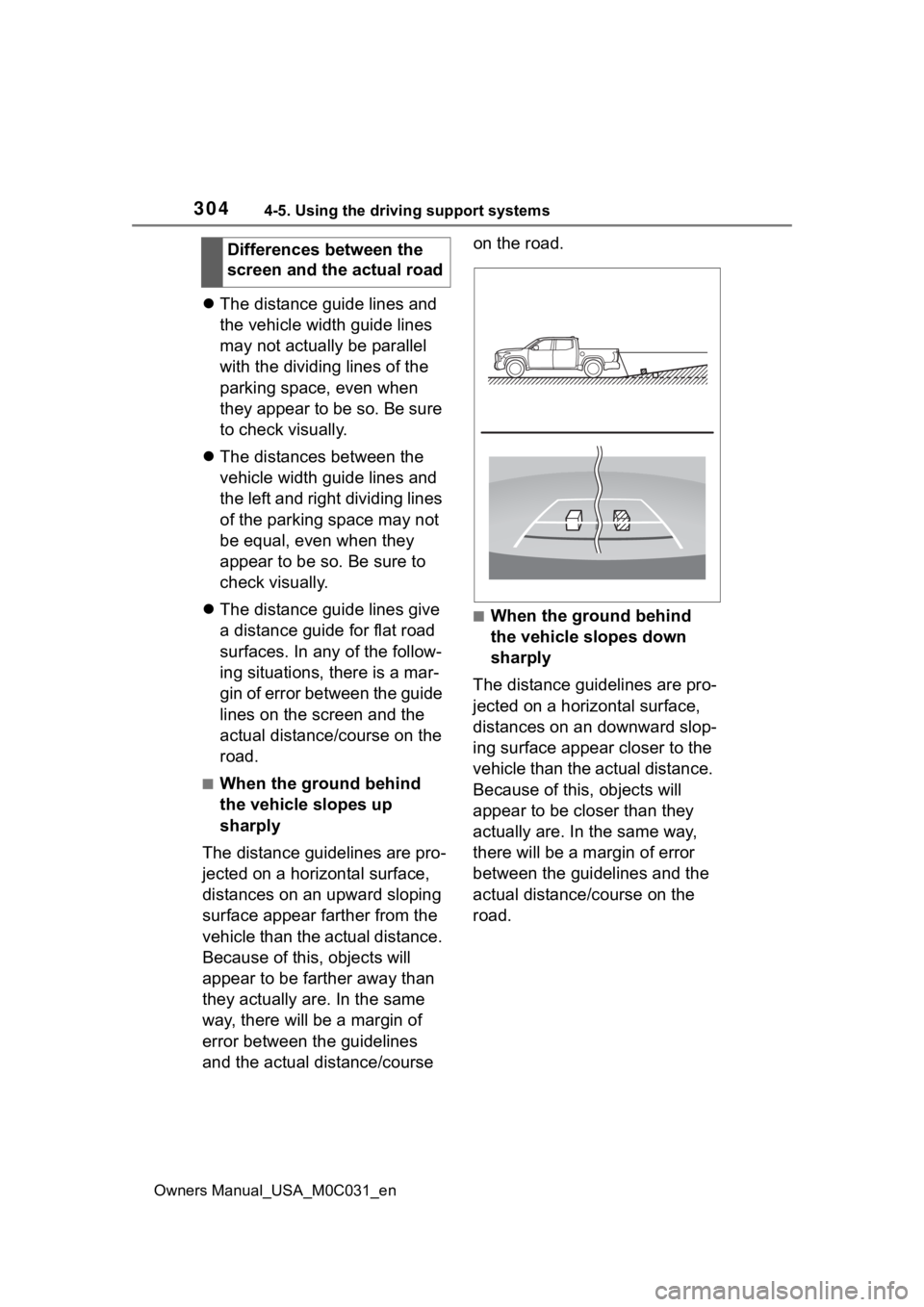
3044-5. Using the driving support systems
Owners Manual_USA_M0C031_en
The distance guide lines and
the vehicle width guide lines
may not actually be parallel
with the dividing lines of the
parking space, even when
they appear to be so. Be sure
to check visually.
The distances between the
vehicle width guide lines and
the left and right dividing lines
of the parking space may not
be equal, even when they
appear to be so. Be sure to
check visually.
The distance guide lines give
a distance guide for flat road
surfaces. In any of the follow-
ing situations, there is a mar-
gin of error between the guide
lines on the screen and the
actual distance/course on the
road.
■When the ground behind
the vehicle slopes up
sharply
The distance guidelines are pro-
jected on a horizontal surface,
distances on an upward sloping
surface appear farther from the
vehicle than the actual distance.
Because of this , objects will
appear to be farther away than
they actually are. In the same
way, there will be a margin of
error between the guidelines
and the actual distance/course on the road.
■When the ground behind
the vehicle slopes down
sharply
The distance guidelines are pro-
jected on a horizontal surface,
distances on an downward slop-
ing surface appear closer to the
vehicle than the actual distance.
Because of this, objects will
appear to be closer than they
actually are. In the same way,
there will be a margin of error
between the guidelines and the
actual distance/course on the
road.
Differences between the
screen and the actual road
Page 317 of 618

3174-5. Using the driving support systems
Owners Manual_USA_M0C031_en
4
Driving
Front split view Distance guide lines
Shows distance in fr ont of the vehicle.
• Split view: Display points appro ximately 1.5 ft. (0.5 m) from the edge of
the bumper.
• Panoramic view: Display points approximately 3 ft. (1 m) from the edge of the bumper.
Vehicle width guide lines
Shows guide lines of the vehicle’ s width including the outside rear view mir-
rors.
Front tire guide lines
Shows guide lines of where the f ront tire touches the ground.
Automatic display button
Select to turn automatic display mode on/off. (P.320)
Intuitive parking assist
When a sensor detects an obstacle, the direction of and the app roximate
distance to the obsta cle are displayed and the buzzer sounds.
●Pressing on the screen or changes the screen to the previousl y
displayed screen, such as the navigation screen.
●For details about the intuitive parking assist ( P.274).
●The display position of the intuitive parking assist and the po sition of
obstacles displayed in the camera image do not match.
WARNING
●When a sensor indicator on the in tuitive parking assist display illumi-
nates in red or a buzzer sounds continuously, be sure to check the area
around the vehicle immediately a nd do not proceed any further until
safety has been ensured, otherwise an unexpected accident may o ccur.
Page 318 of 618
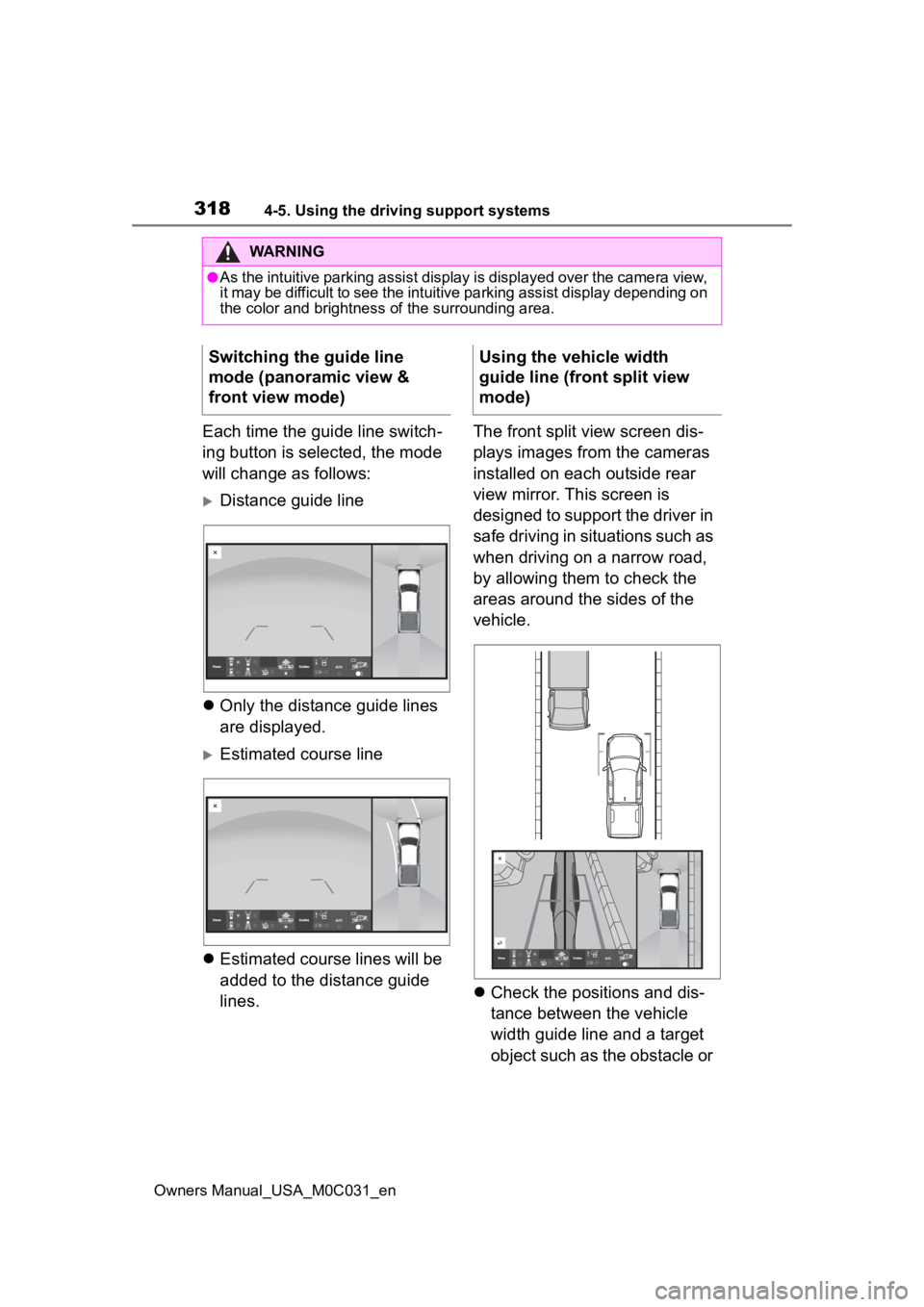
3184-5. Using the driving support systems
Owners Manual_USA_M0C031_en
Each time the guide line switch-
ing button is selected, the mode
will change as follows:
Distance guide line
Only the distance guide lines
are displayed.
Estimated course line
Estimated course lines will be
added to the distance guide
lines. The front split view screen dis-
plays images from the cameras
installed on each outside rear
view mirror. This screen is
designed to support the driver in
safe driving in situations such as
when driving on a narrow road,
by allowing them to check the
areas around the sides of the
vehicle.
Check the positions and dis-
tance between the vehicle
width guide line and a target
object such as the obstacle or
WARNING
●As the intuitive parking assist display is displayed over the c amera view,
it may be difficult to see the intuitive parking assist display depending on
the color and brightness of the surrounding area.
Switching the guide line
mode (panoramic view &
front view mode)Using the vehicle width
guide line (front split view
mode)
Page 319 of 618
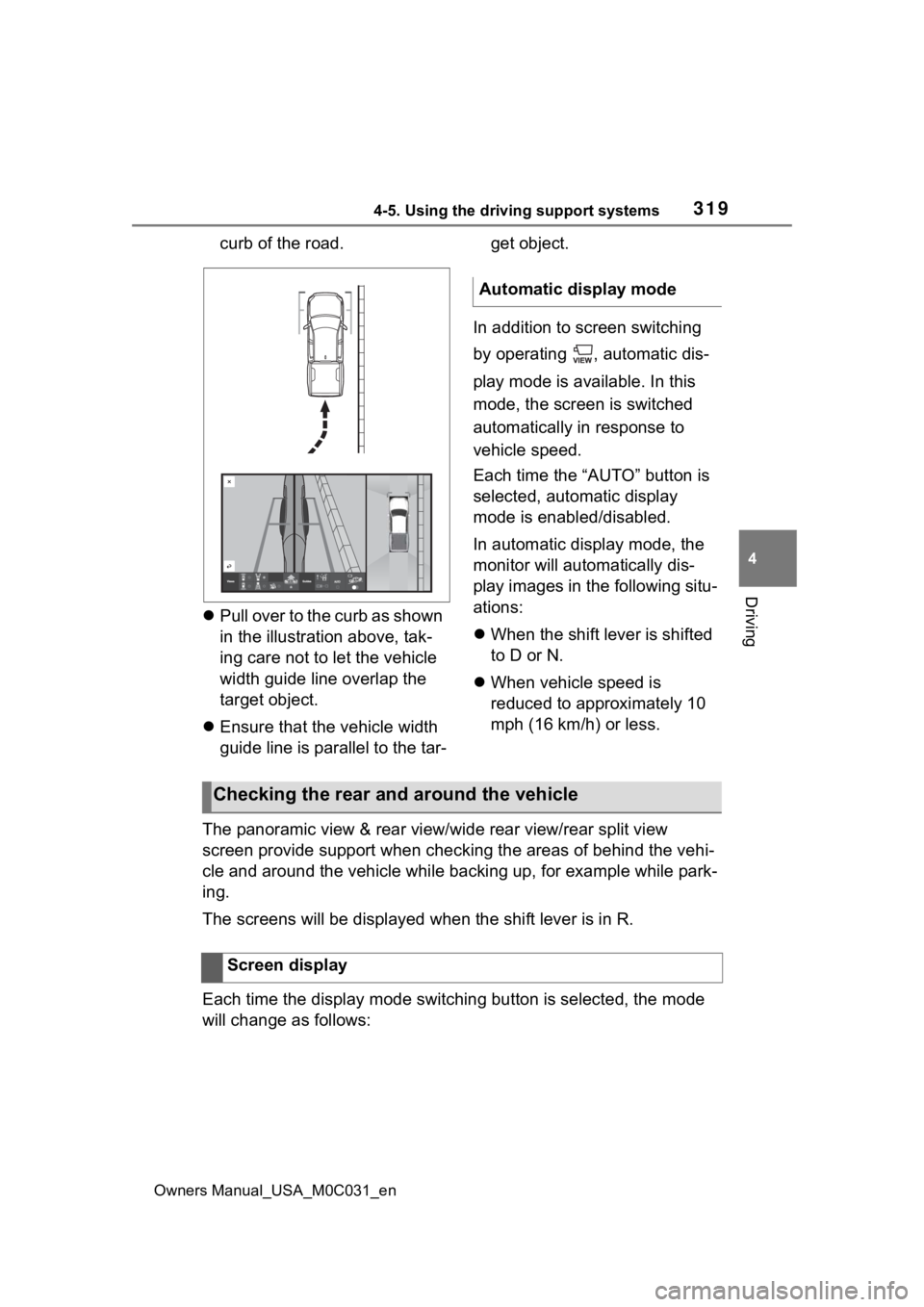
3194-5. Using the driving support systems
Owners Manual_USA_M0C031_en
4
Driving
curb of the road.
Pull over to the curb as shown
in the illustration above, tak-
ing care not to let the vehicle
width guide line overlap the
target object.
Ensure that the vehicle width
guide line is parallel to the tar- get object.
In addition to screen switching
by operating , automatic dis-
play mode is available. In this
mode, the screen is switched
automatically in response to
vehicle speed.
Each time the “AUTO” button is
selected, automatic display
mode is enabled/disabled.
In automatic display mode, the
monitor will automatically dis-
play images in the following situ-
ations:
When the shift lever is shifted
to D or N.
When vehicle speed is
reduced to approximately 10
mph (16 km/h) or less.
The panoramic view & rear view/wide rear view/rear split view
screen provide support when checking the areas of behind the ve hi-
cle and around the vehicle while backing up, for example while park-
ing.
The screens will be displayed when the shift lever is in R.
Each time the display mode switching button is selected, the mo de
will change as follows:
Automatic display mode
Checking the rear and around the vehicle
Screen display