2022 TOYOTA TUNDRA HYBRID warning
[x] Cancel search: warningPage 310 of 618
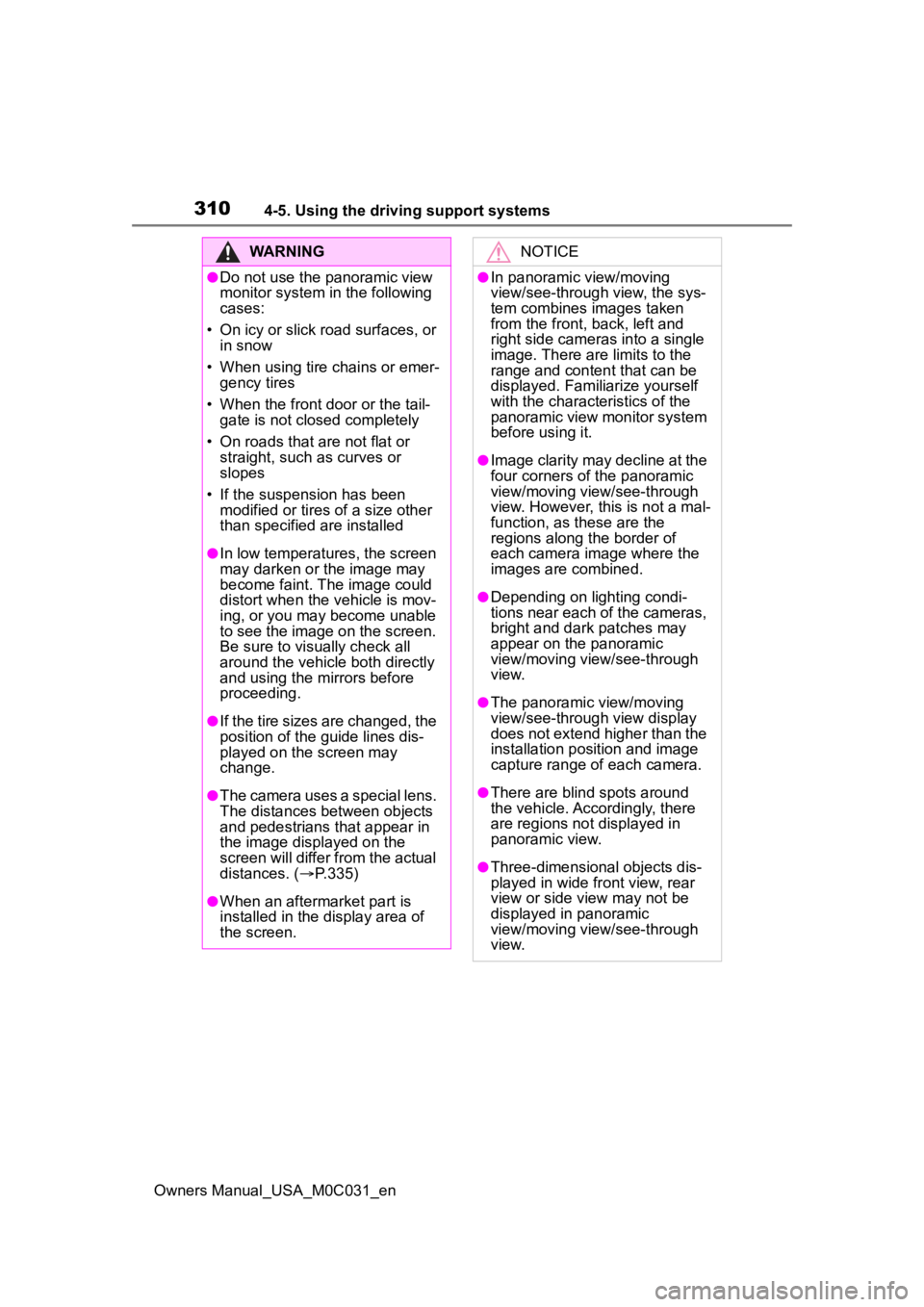
3104-5. Using the driving support systems
Owners Manual_USA_M0C031_en
WARNING
●Do not use the panoramic view
monitor system in the following
cases:
• On icy or slick road surfaces, or in snow
• When using tire chains or emer- gency tires
• When the front door or the tail- gate is not closed completely
• On roads that are not flat or straight, such as curves or
slopes
• If the suspension has been modified or tires of a size other
than specified are installed
●In low temperatures, the screen
may darken or the image may
become faint. The image could
distort when the vehicle is mov-
ing, or you may become unable
to see the image on the screen.
Be sure to visually check all
around the vehicle both directly
and using the mirrors before
proceeding.
●If the tire sizes are changed, the
position of the guide lines dis-
played on the screen may
change.
●The camera uses a special lens.
The distances between objects
and pedestrians that appear in
the image displayed on the
screen will differ from the actual
distances. ( P.335)
●When an aftermarket part is
installed in the display area of
the screen.
NOTICE
●In panoramic view/moving
view/see-through view, the sys-
tem combines images taken
from the front, back, left and
right side cameras into a single
image. There are limits to the
range and content that can be
displayed. Familiarize yourself
with the characteristics of the
panoramic view monitor system
before using it.
●Image clarity may decline at the
four corners of t he panoramic
view/moving view/see-through
view. However, this is not a mal-
function, as these are the
regions along the border of
each camera image where the
images are combined.
●Depending on lighting condi-
tions near each of the cameras,
bright and dark patches may
appear on the panoramic
view/moving view/see-through
view.
●The panoramic view/moving
view/see-through view display
does not extend higher than the
installation pos ition and image
capture range o f each camera.
●There are blind spots around
the vehicle. Accordingly, there
are regions not displayed in
panoramic view.
●Three-dimensional objects dis-
played in wide fr ont view, rear
view or side view may not be
displayed in panoramic
view/moving view/see-through
view.
Page 317 of 618

3174-5. Using the driving support systems
Owners Manual_USA_M0C031_en
4
Driving
Front split view Distance guide lines
Shows distance in fr ont of the vehicle.
• Split view: Display points appro ximately 1.5 ft. (0.5 m) from the edge of
the bumper.
• Panoramic view: Display points approximately 3 ft. (1 m) from the edge of the bumper.
Vehicle width guide lines
Shows guide lines of the vehicle’ s width including the outside rear view mir-
rors.
Front tire guide lines
Shows guide lines of where the f ront tire touches the ground.
Automatic display button
Select to turn automatic display mode on/off. (P.320)
Intuitive parking assist
When a sensor detects an obstacle, the direction of and the app roximate
distance to the obsta cle are displayed and the buzzer sounds.
●Pressing on the screen or changes the screen to the previousl y
displayed screen, such as the navigation screen.
●For details about the intuitive parking assist ( P.274).
●The display position of the intuitive parking assist and the po sition of
obstacles displayed in the camera image do not match.
WARNING
●When a sensor indicator on the in tuitive parking assist display illumi-
nates in red or a buzzer sounds continuously, be sure to check the area
around the vehicle immediately a nd do not proceed any further until
safety has been ensured, otherwise an unexpected accident may o ccur.
Page 318 of 618
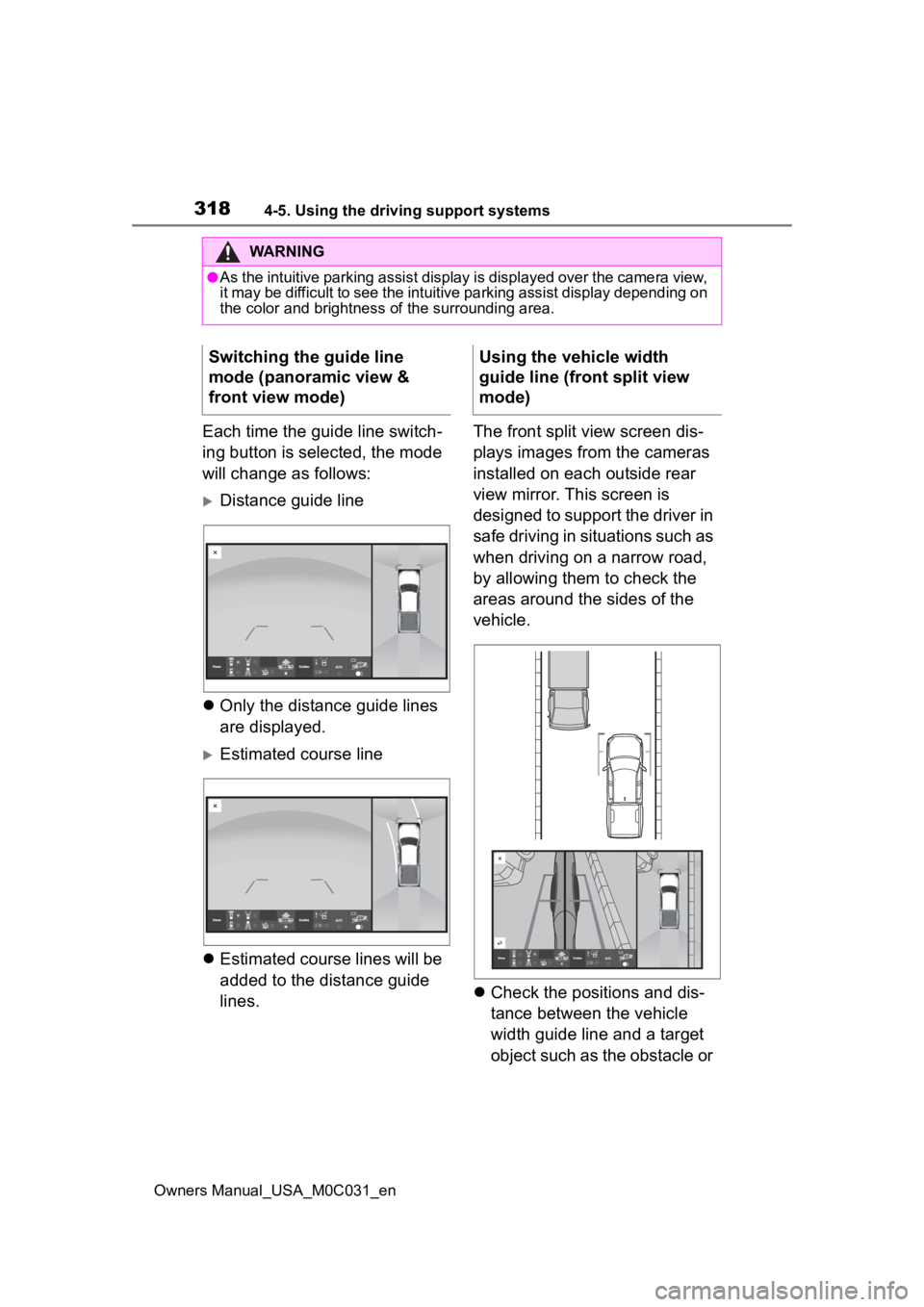
3184-5. Using the driving support systems
Owners Manual_USA_M0C031_en
Each time the guide line switch-
ing button is selected, the mode
will change as follows:
Distance guide line
Only the distance guide lines
are displayed.
Estimated course line
Estimated course lines will be
added to the distance guide
lines. The front split view screen dis-
plays images from the cameras
installed on each outside rear
view mirror. This screen is
designed to support the driver in
safe driving in situations such as
when driving on a narrow road,
by allowing them to check the
areas around the sides of the
vehicle.
Check the positions and dis-
tance between the vehicle
width guide line and a target
object such as the obstacle or
WARNING
●As the intuitive parking assist display is displayed over the c amera view,
it may be difficult to see the intuitive parking assist display depending on
the color and brightness of the surrounding area.
Switching the guide line
mode (panoramic view &
front view mode)Using the vehicle width
guide line (front split view
mode)
Page 322 of 618

3224-5. Using the driving support systems
Owners Manual_USA_M0C031_en
Each time the guide line switching button is selected, the mode will
change as follows:
Estimated course line
Estimated course lines are displ ayed which move in accordance w ith
the operation of the steering wheel.
Distance guide lines
Shows distance in fr ont of the vehicle.
• Display points approximately 3 ft. (1 m) from the edge of the bumper.
Estimated course lines
Shows an estimated course when the steering wheel is turned.
Distance guide lines
Shows the distance behind the vehicle when the steering wheel is turned.
• The guide lines move in conjunc tion with the estimated course lines.
• The guide lines display points approximately 1. 5 ft. (0.5 m) (red) and
approximately 3 ft. (1 m) (yello w) from the center of the edge of the
bumper.
Distance guide line
Shows the distance behind the vehicle.
WARNING
●When a sensor indicator on the in tuitive parking assist display illumi-
nates in red or a buzzer sounds continuously, be sure to check the area
around the vehicle immediately a nd do not proceed any further until
safety has been ensured, otherwise an unexpected accident may o ccur.
●As the intuitive parking assist display and Rear Cross Traffic Alert dis-
play are displayed over the camera view, it may be difficult to see the
intuitive parking assist display and Rear Cross Traffic Alert display
depending on the color and brigh tness of the surrounding area.
Guide lines displayed on the screen
Page 325 of 618
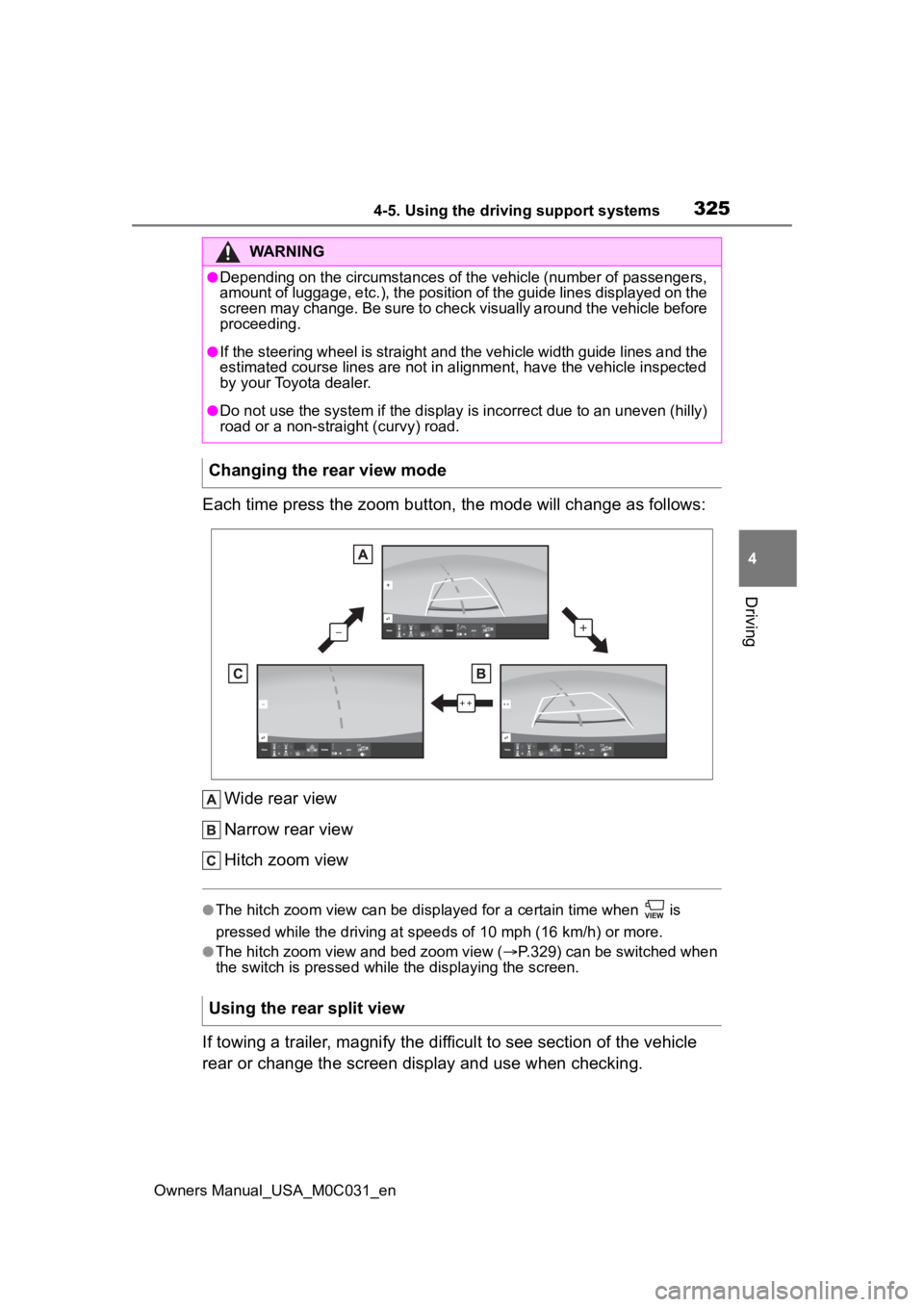
3254-5. Using the driving support systems
Owners Manual_USA_M0C031_en
4
Driving
Each time press the zoom button, the mode will change as follow s:
Wide rear view
Narrow rear view
Hitch zoom view
●The hitch zoom view can be displayed for a certain time when i s
pressed while the driving at speeds of 10 mp h (16 km/h) or more.
●The hitch zoom view and bed zoom view (P.329) can be switched when
the switch is pressed while the displaying the screen.
If towing a trailer, magnify the difficult to see section of th e vehicle
rear or change the screen display and use when checking.
WARNING
●Depending on the circumstances of the vehicle (number of passen gers,
amount of luggage, etc.), the position of the guide lines displ ayed on the
screen may change. Be sure to check visually around the vehicle before
proceeding.
●If the steering wheel is straight and the vehicle width guide l ines and the
estimated course lines are not in alignment, have the vehicle i nspected
by your Toyota dealer.
●Do not use the system if the display is incorrect due to an une ven (hilly)
road or a non-straight (curvy) road.
Changing the rear view mode
Using the rear split view
Page 331 of 618

3314-5. Using the driving support systems
Owners Manual_USA_M0C031_en
4
Driving
to view.
Panoramic view & front view
Front split view
Panoramic view & rear view
WARNING
●When a sensor indicator on the in tuitive parking assist display illumi-
nates in red or a buzzer sounds continuously, be sure to check the area
around the vehicle immediately a nd do not proceed any further until
safety has been ensured, otherwise an unexpected accident may o ccur.
Area of the image captured
by the camera
Page 337 of 618

3374-5. Using the driving support systems
Owners Manual_USA_M0C031_en
4
Driving
The estimated course lines targe t flat surfaced objects (such as the
road). It is not possible to determine the position of three-dimen-
sional objects (such as vehicles) using the estimated course li nes
and distance guide lines. When approaching a three-dimensional
object that extends outward (such as the flatbed of a truck), b e care-
ful of the following.
Since the estimated course line
is displayed for a flat road sur-
face, it cannot depict the posi-
tion of three-dimensional objects
(such as vehicle bumpers, etc.)
that are in positions higher than the surface of the road. Even if
the bumpers of the vehicle is on
the outside of the estimated
course line in the image, in real-
ity, the vehicles are on a colli-
sion course.
WARNING
●When a sensor indicator on the in
tuitive parking assist display illumi-
nates in red or a buzzer sounds continuously, be sure to check the area
around the vehicle immediately a nd do not proceed any further until
safety has been ensured, otherwise an unexpected accident may o ccur.
When approaching three-dimensional objects
WARNING
●When a sensor indicator on the intuitive parking assist display illumi-
nates in red or a buzzer sounds continuously, be sure to check the area
around the vehicle immediately a nd do not proceed any further until
safety has been ensured, otherwise an unexpected accident may o ccur.
Estimated course lines
Page 343 of 618
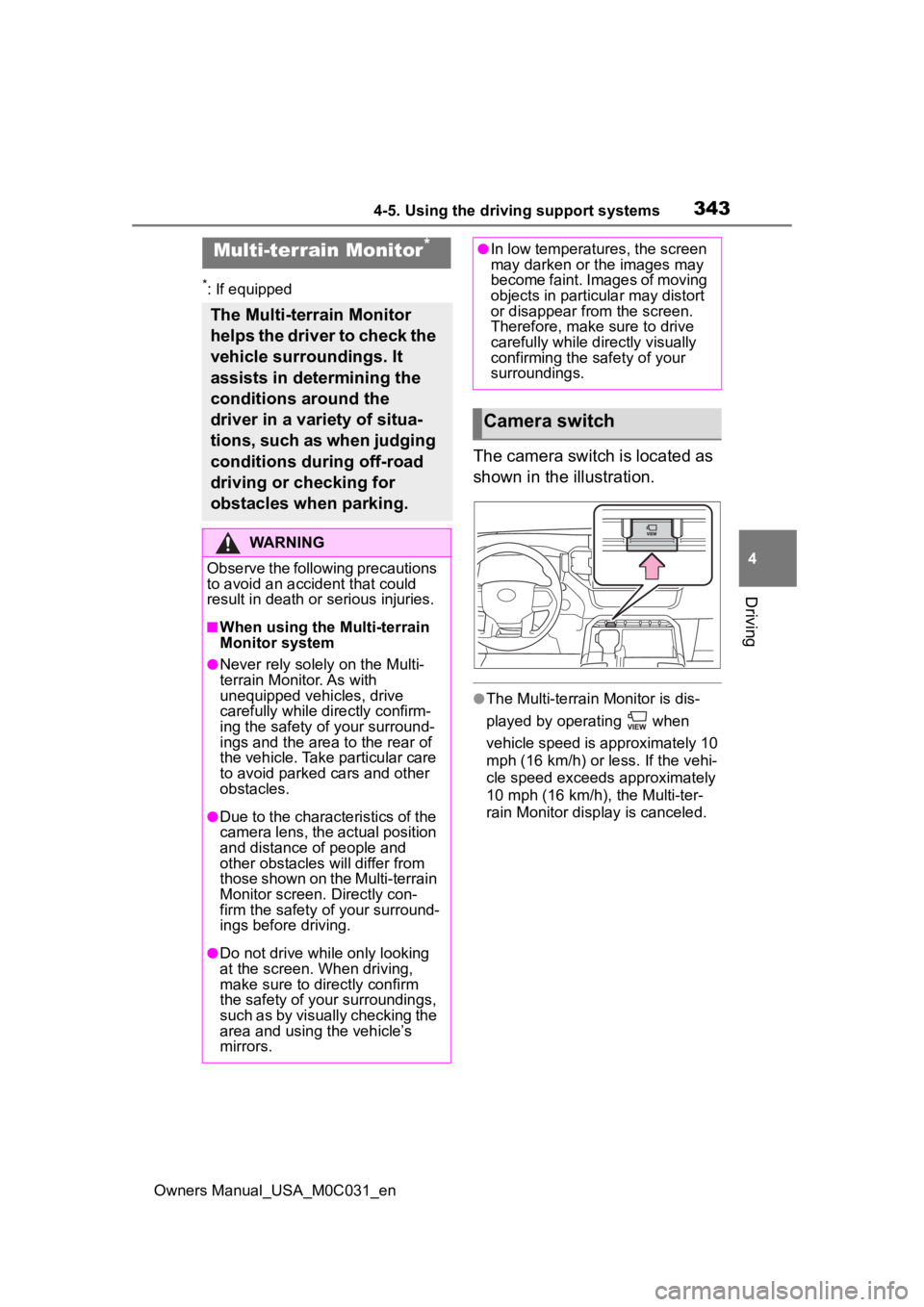
3434-5. Using the driving support systems
Owners Manual_USA_M0C031_en
4
Driving
*: If equipped
The camera switch is located as
shown in the illustration.
●The Multi-terrain Monitor is dis-
played by operating when
vehicle speed is approximately 10
mph (16 km/h) or less. If the vehi-
cle speed exceeds approximately
10 mph (16 km/h) , the Multi-ter-
rain Monitor display is canceled.
Multi-terrain Monitor*
The Multi-terrain Monitor
helps the driver to check the
vehicle surroundings. It
assists in determining the
conditions around the
driver in a variety of situa-
tions, such as when judging
conditions during off-road
driving or checking for
obstacles when parking.
WARNING
Observe the following precautions
to avoid an accident that could
result in death or serious injuries.
■When using the Multi-terrain
Monitor system
●Never rely solely on the Multi-
terrain Monitor. As with
unequipped vehicles, drive
carefully while directly confirm-
ing the safety o f your surround-
ings and the area to the rear of
the vehicle. Take particular care
to avoid parked cars and other
obstacles.
●Due to the characteristics of the
camera lens, the actual position
and distance of people and
other obstacles will differ from
those shown on the Multi-terrain
Monitor screen. Directly con-
firm the safety of your surround-
ings before driving.
●Do not drive while only looking
at the screen. When driving,
make sure to directly confirm
the safety of your surroundings,
such as by visually checking the
area and using the vehicle’s
mirrors.
●In low temperatures, the screen
may darken or the images may
become faint. Images of moving
objects in particular may distort
or disappear from the screen.
Therefore, make sure to drive
carefully while directly visually
confirming the safety of your
surroundings.
Camera switch