2022 TOYOTA GR SUPRA ad blue
[x] Cancel search: ad bluePage 72 of 356

723-1. CONTROLS
Configure the mobile phone and
connect it with the telephone or
additional phone function.
How can the phone connection
quality be improved?
• Adjust the strength of the Bluetooth signal on the mobile
phone, depending on the
mobile phone.
• Insert mobile phone into the wireless charging tray.
• Adjust the volume of the microphone and loudspeak-
ers separately in the sound
settings.
If all points in this list have been
checked and the required func-
tion is still not available, contact
the Toyota dealer.
Mobile devices with a USB port
are connected to the USB port.
• Mobile phones.
• Audio devices such as MP3 players.
• USB storage devices.
Common file systems are sup-
ported. FAT32 and exFAT are the
recommended formats.
A connected USB storage
device will be supplied with
charge current via the USB port
if the device supports this. Fol-
low the maximum charge cur-
rent of the USB port. The following uses are possible
on USB ports with data transfer:
• Exporting and importing driver
profiles, refer to page 65.
• Playing music files via USB audio.
• Playing videos via USB video.
Follow the following when con-
necting:
• Do not use force when plug- ging the connector into the
USB port.
• Use a flexible adapter cable.
• Protect the USB storage device against mechanical
damage.
• Due to the large number of USB media available on the
market, it cannot be guaran-
teed that every device is oper-
able on the vehicle.
• Do not expose USB media to extreme environmental condi-
tions, such as very high tem-
peratures; refer to the owner's
manual of the device.
• Due to the many different compression techniques,
proper playback of the media
stored on the USB storage
device cannot be guaranteed
in all cases.
• To ensure proper transmis- sion of the stored data, do not
charge a USB storage device
via the onboard socket, when
it is connected to the USB
port.
• Depending on how the USB storage device is being used,
USB connection
General information
Page 73 of 356
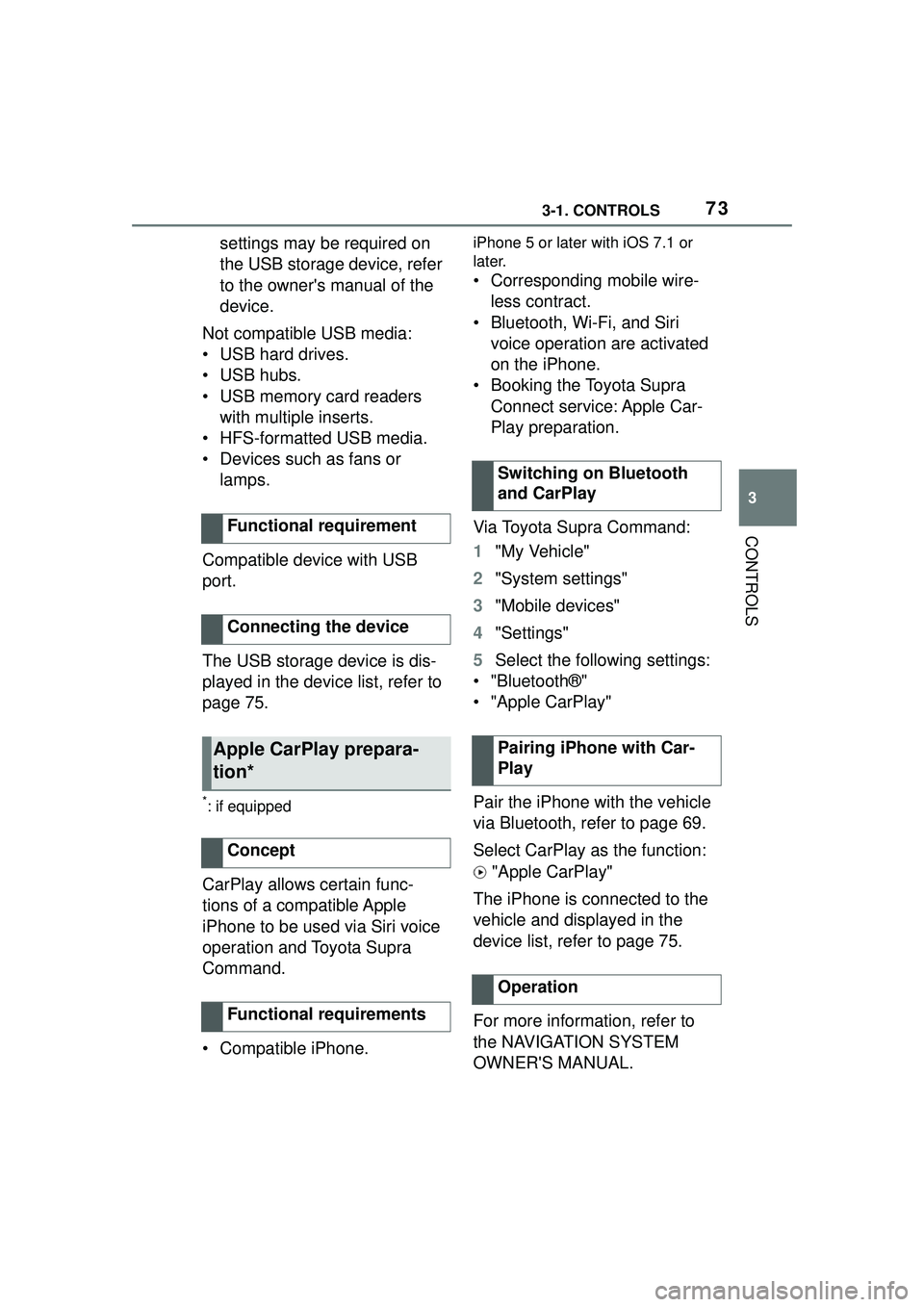
733-1. CONTROLS
3
CONTROLS
settings may be required on
the USB storage device, refer
to the owner's manual of the
device.
Not compatible USB media:
• USB hard drives.
• USB hubs.
• USB memory card readers with multiple inserts.
• HFS-formatted USB media.
• Devices such as fans or lamps.
Compatible device with USB
port.
The USB storage device is dis-
played in the device list, refer to
page 75.
*: if equipped
CarPlay allows certain func-
tions of a compatible Apple
iPhone to be used via Siri voice
operation and Toyota Supra
Command.
• Compatible iPhone.
iPhone 5 or later with iOS 7.1 or
later.
• Corresponding mobile wire- less contract.
• Bluetooth, Wi-Fi, and Siri voice operation are activated
on the iPhone.
• Booking the Toyota Supra Connect service: Apple Car-
Play preparation.
Via Toyota Supra Command:
1 "My Vehicle"
2 "System settings"
3 "Mobile devices"
4 "Settings"
5 Select the following settings:
• "Bluetooth®"
• "Apple CarPlay"
Pair the iPhone with the vehicle
via Bluetooth, refer to page 69.
Select CarPlay as the function:
"Apple CarPlay"
The iPhone is connected to the
vehicle and displayed in the
device list, refer to page 75.
For more information, refer to
the NAVIGATION SYSTEM
OWNER'S MANUAL.
Functional requirement
Connecting the device
Apple CarPlay prepara-
tion*
Concept
Functional requirements
Switching on Bluetooth
and CarPlay
Pairing iPhone with Car-
Play
Operation
Page 74 of 356
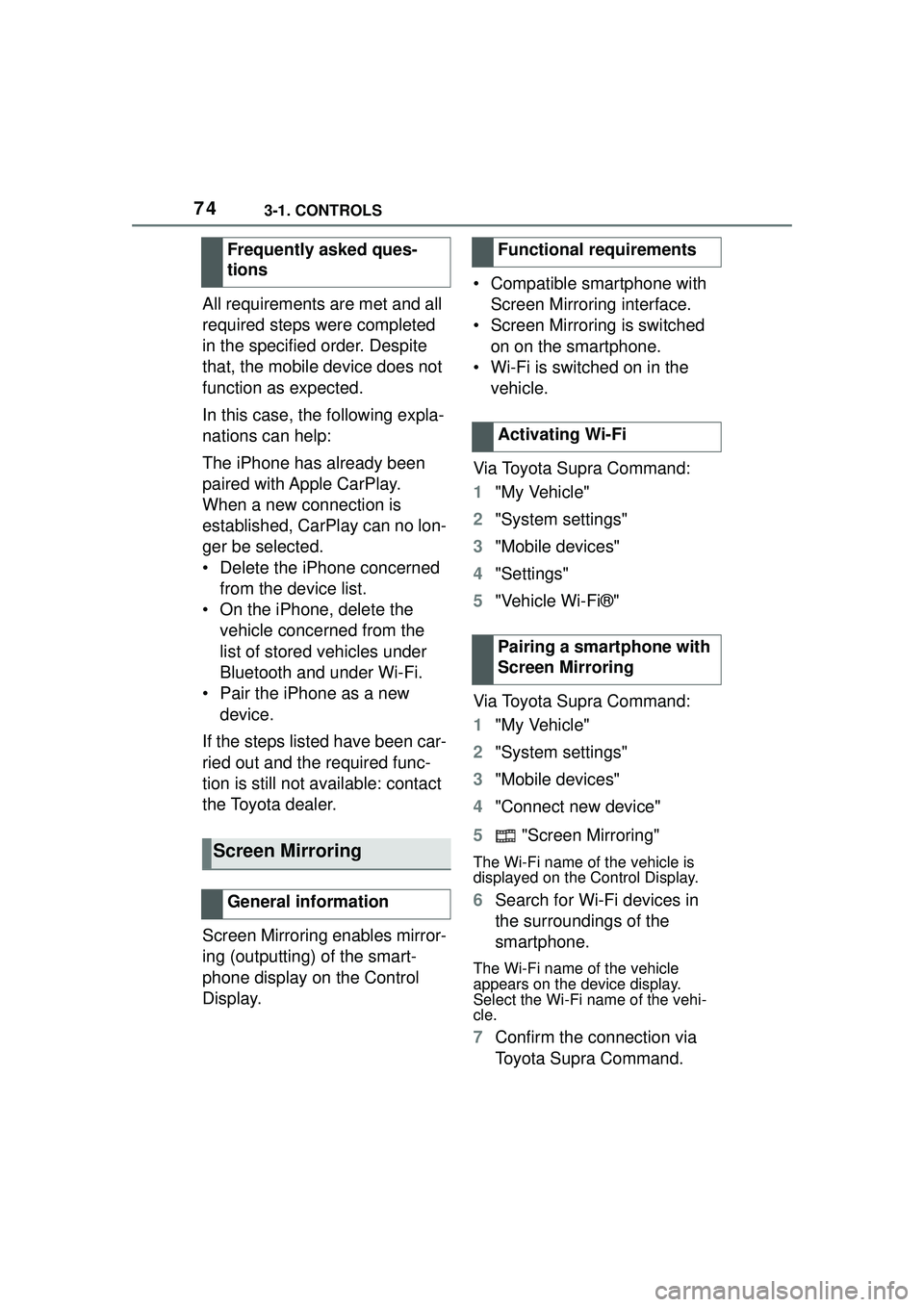
743-1. CONTROLS
All requirements are met and all
required steps were completed
in the specified order. Despite
that, the mobile device does not
function as expected.
In this case, the following expla-
nations can help:
The iPhone has already been
paired with Apple CarPlay.
When a new connection is
established, CarPlay can no lon-
ger be selected.
• Delete the iPhone concerned from the device list.
• On the iPhone, delete the vehicle concerned from the
list of stored vehicles under
Bluetooth and under Wi-Fi.
• Pair the iPhone as a new device.
If the steps listed have been car-
ried out and the required func-
tion is still not available: contact
the Toyota dealer.
Screen Mirroring enables mirror-
ing (outputting) of the smart-
phone display on the Control
Display. • Compatible smartphone with
Screen Mirroring interface.
• Screen Mirroring is switched on on the smartphone.
• Wi-Fi is switched on in the vehicle.
Via Toyota Supra Command:
1 "My Vehicle"
2 "System settings"
3 "Mobile devices"
4 "Settings"
5 "Vehicle Wi-Fi®"
Via Toyota Supra Command:
1 "My Vehicle"
2 "System settings"
3 "Mobile devices"
4 "Connect new device"
5 "Screen Mirroring"
The Wi-Fi name of the vehicle is
displayed on the Control Display.
6Search for Wi-Fi devices in
the surroundings of the
smartphone.
The Wi-Fi name of the vehicle
appears on the device display.
Select the Wi-Fi name of the vehi-
cle.
7Confirm the connection via
Toyota Supra Command.
Frequently asked ques-
tions
Screen Mirroring
General information
Functional requirements
Activating Wi-Fi
Pairing a smartphone with
Screen Mirroring
Page 75 of 356
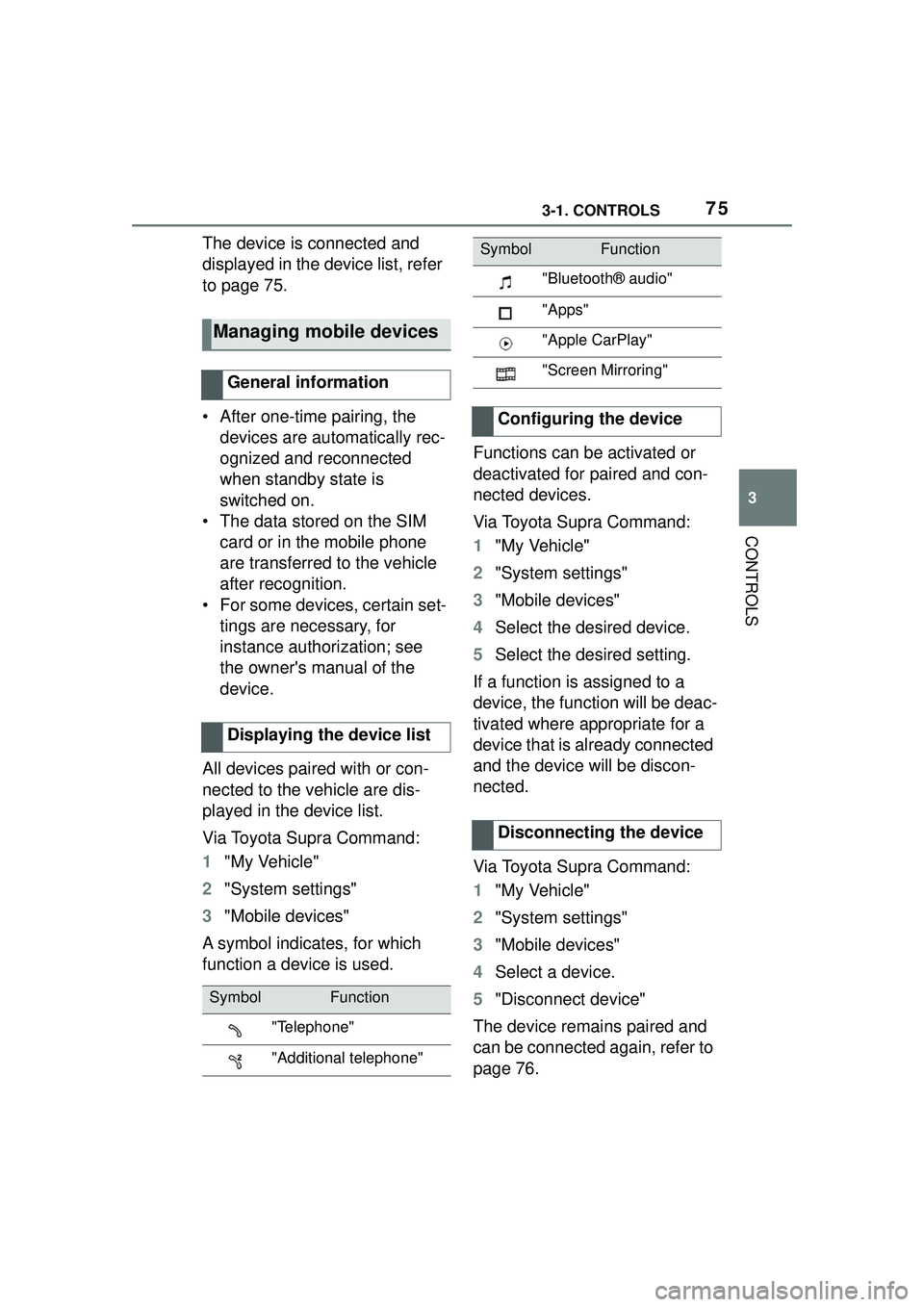
753-1. CONTROLS
3
CONTROLS
The device is connected and
displayed in the device list, refer
to page 75.
• After one-time pairing, the devices are automatically rec-
ognized and reconnected
when standby state is
switched on.
• The data stored on the SIM card or in the mobile phone
are transferred to the vehicle
after recognition.
• For some devices, certain set- tings are necessary, for
instance authorization; see
the owner's manual of the
device.
All devices paired with or con-
nected to the vehicle are dis-
played in the device list.
Via Toyota Supra Command:
1 "My Vehicle"
2 "System settings"
3 "Mobile devices"
A symbol indicates, for which
function a device is used. Functions can be activated or
deactivated for paired and con-
nected devices.
Via Toyota Supra Command:
1
"My Vehicle"
2 "System settings"
3 "Mobile devices"
4 Select the desired device.
5 Select the desired setting.
If a function is assigned to a
device, the function will be deac-
tivated where appropriate for a
device that is already connected
and the device will be discon-
nected.
Via Toyota Supra Command:
1 "My Vehicle"
2 "System settings"
3 "Mobile devices"
4 Select a device.
5 "Disconnect device"
The device remains paired and
can be connected again, refer to
page 76.
Managing mobile devices
General information
Displaying the device list
SymbolFunction
"Telephone"
"Additional telephone"
"Bluetooth® audio"
"Apps"
"Apple CarPlay"
"Screen Mirroring"
Configuring the device
Disconnecting the device
SymbolFunction
Page 139 of 356
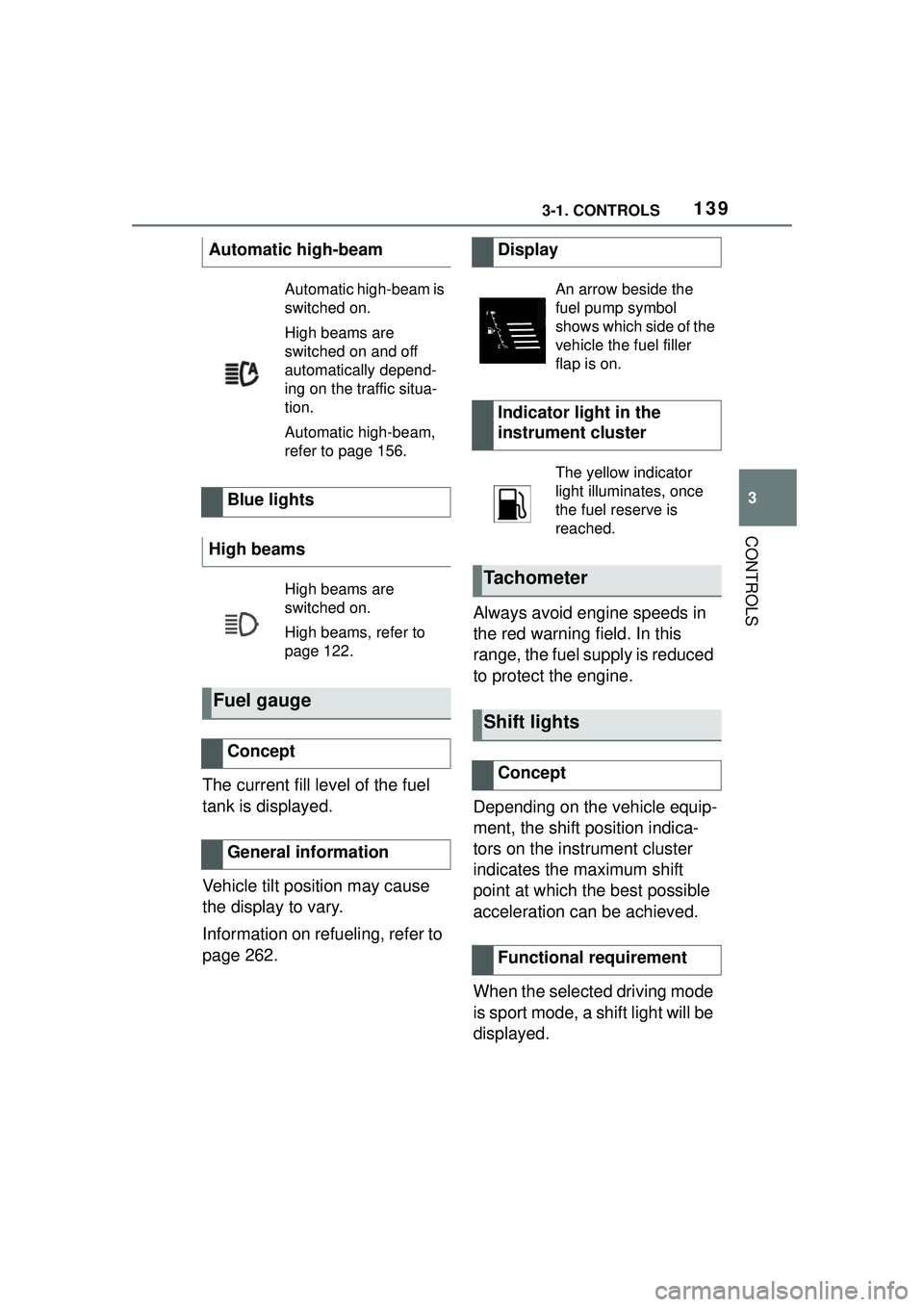
1393-1. CONTROLS
3
CONTROLS
The current fill level of the fuel
tank is displayed.
Vehicle tilt position may cause
the display to vary.
Information on refueling, refer to
page 262.Always avoid engine speeds in
the red warning field. In this
range, the fuel supply is reduced
to protect the engine.
Depending on the vehicle equip-
ment, the shift position indica-
tors on the instrument cluster
indicates the maximum shift
point at which the best possible
acceleration can be achieved.
When the selected driving mode
is sport mode, a shift light will be
displayed.
Automatic high-beam
Automatic high-beam is
switched on.
High beams are
switched on and off
automatically depend-
ing on the traffic situa-
tion.
Automatic high-beam,
refer to page 156.
Blue lights
High beams
High beams are
switched on.
High beams, refer to
page 122.
Fuel gauge
Concept
General information
Display
An arrow beside the
fuel pump symbol
shows which side of the
vehicle the fuel filler
flap is on.
Indicator light in the
instrument cluster
The yellow indicator
light illuminates, once
the fuel reserve is
reached.
Tachometer
Shift lights
Concept
Functional requirement
Page 153 of 356

1533-1. CONTROLS
3
CONTROLS
The low beams are switched on
and off automatically depending
on the ambient brightness, for
instance in tunnels, in twilight or
if there is precipitation.
A blue sky with the sun low on
the horizon can cause the lights to be switched on.
If the low beams are switched
on manually, the automatic
headlight control is deactivated.
The LED in the button lights up.
The automatic headlight control
cannot serve as a substitute for
your personal judgment of light-
ing conditions.
For example, the sensors are
unable to detect fog or hazy
weather. In these situations,
switch the light on manually.
If the driver's door is opened
when the drive-ready state is
switched off, the exterior lighting
is automatically switched off
after a period of time.
SymbolFunction
Lights off.
Daytime running lights.
Parking lights.
Automatic headlight control.
Adaptive light functions.
Low beams.
Instrument lighting.
Right roadside parking light.
Left roadside parking light.
Automatic headlight con-
trol
Concept
General information
Activating
Press the button on the
light switch element.
The indicator light in the
instrument cluster is
illuminated when the
low beams are
switched on.
System limits
Parking lights, low beams
and roadside parking
lights
General information
Page 156 of 356
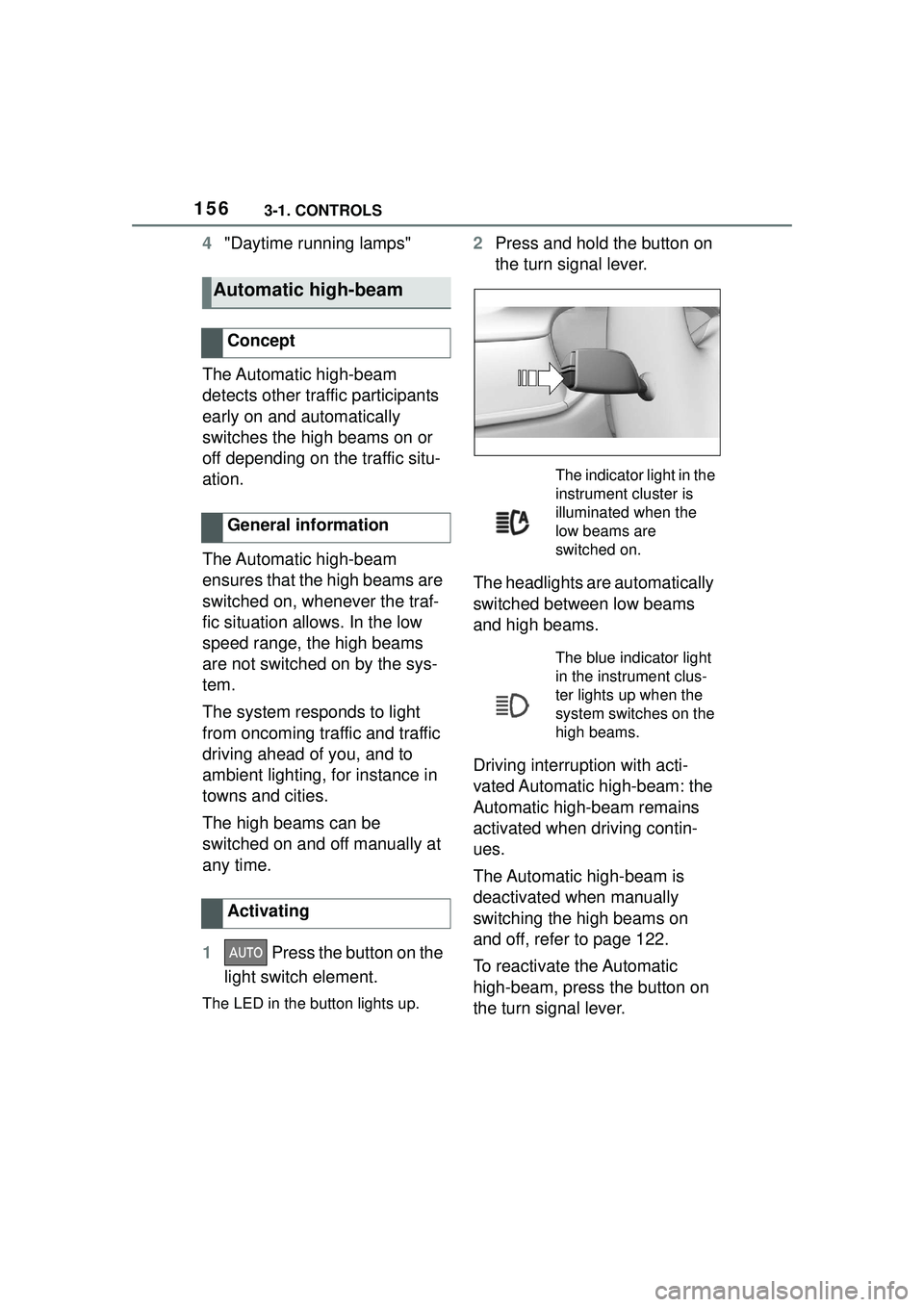
1563-1. CONTROLS
4"Daytime running lamps"
The Automatic high-beam
detects other traffic participants
early on and automatically
switches the high beams on or
off depending on the traffic situ-
ation.
The Automatic high-beam
ensures that the high beams are
switched on, whenever the traf-
fic situation allows. In the low
speed range, the high beams
are not switched on by the sys-
tem.
The system responds to light
from oncoming traffic and traffic
driving ahead of you, and to
ambient lighting, for instance in
towns and cities.
The high beams can be
switched on and off manually at
any time.
1 Press the button on the
light switch element.
The LED in the button lights up.
2 Press and hold the button on
the turn signal lever.
The headlights are automatically
switched between low beams
and high beams.
Driving interruption with acti-
vated Automatic high-beam: the
Automatic high-beam remains
activated when driving contin-
ues.
The Automatic high-beam is
deactivated when manually
switching the high beams on
and off, refer to page 122.
To reactivate the Automatic
high-beam, press the button on
the turn signal lever.
Automatic high-beam
Concept
General information
Activating
The indicator light in the
instrument cluster is
illuminated when the
low beams are
switched on.
The blue indicator light
in the instrument clus-
ter lights up when the
system switches on the
high beams.
Page 242 of 356
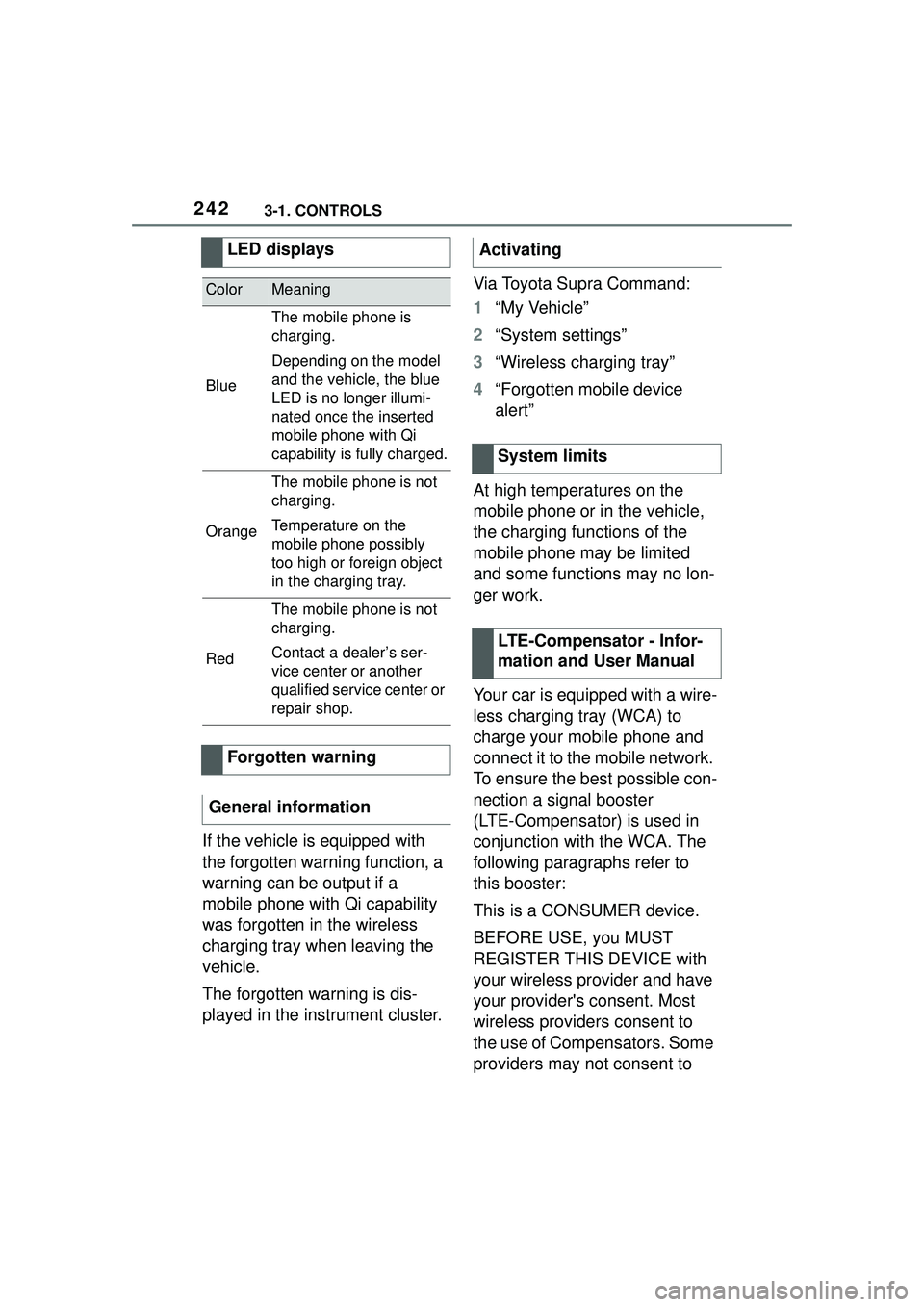
2423-1. CONTROLS
If the vehicle is equipped with
the forgotten warning function, a
warning can be output if a
mobile phone with Qi capability
was forgotten in the wireless
charging tray when leaving the
vehicle.
The forgotten warning is dis-
played in the instrument cluster.Via Toyota Supra Command:
1
“My Vehicle”
2 “System settings”
3 “Wireless charging tray”
4 “Forgotten mobile device
alert”
At high temperatures on the
mobile phone or in the vehicle,
the charging functions of the
mobile phone may be limited
and some functions may no lon-
ger work.
Your car is equipped with a wire-
less charging tray (WCA) to
charge your mobile phone and
connect it to the mobile network.
To ensure the best possible con-
nection a signal booster
(LTE-Compensator) is used in
conjunction with the WCA. The
following paragraphs refer to
this booster:
This is a CONSUMER device.
BEFORE USE, you MUST
REGISTER THIS DEVICE with
your wireless provider and have
your provider's consent. Most
wireless providers consent to
the use of Compensators. Some
providers may not consent to
LED displays
ColorMeaning
Blue
The mobile phone is
charging.
Depending on the model
and the vehicle, the blue
LED is no longer illumi-
nated once the inserted
mobile phone with Qi
capability is fully charged.
Orange
The mobile phone is not
charging.
Temperature on the
mobile phone possibly
too high or foreign object
in the charging tray.
Red
The mobile phone is not
charging.
Contact a dealer’s ser-
vice center or another
qualified service center or
repair shop.
Forgotten warning
General information
Activating
System limits
LTE-Compensator - Infor-
mation and User Manual