2022 TOYOTA GR SUPRA display
[x] Cancel search: displayPage 2 of 356

2TABLE OF CONTENTS
1-1. NOTESInformation .............................. 4
2-1. QUICK REFERENCE Entering ................................. 16
Set-up and use ...................... 22
In transit ................................ 25
3-1. CONTROLS Cockpit .................................. 36
Sensors of the vehicle ........... 40
Operating state of the vehicle ............................................ 43
Toyota Supra Command ....... 46
General settings .................... 60
Personal settings .................. 63
Connections .......................... 68
Opening and closing ............. 77
Seats, mirrors, and steering wheel................................... 96
Transporting children safely ......................................... 109
Driving ................................ 115
Displays ............................. 133
Lights ................................. 152
Safety ................................. 159
Driving stability control systems ......................................... 194
Driver assistance systems . 199
Driving comfort ................... 224
Climate control ................... 225
Interior equipment .............. 234
Storage compartments ....... 244Cargo area .........................
246
4-1. DRIVING TIPS Things to remember when driv-ing .................................... 252
Saving fuel ......................... 257
5-1. MOBILITY Refueling ............................ 262
Wheels and tires ................ 264
Engine compartment .......... 290
Operating materials............ 293
Maintenance ...................... 301
Replacing components ...... 303
Breakdown assistance ....... 313
Care ................................... 322
6-1. REFERENCE Technical data .................... 330
Certification ........................ 333
Alphabetical Index.............. 344
1NOTES
2QUICK REFERENCE
3CONTROLS
4DRIVING TIPS
5MOBILITY
6REFERENCE
Index
Page 4 of 356
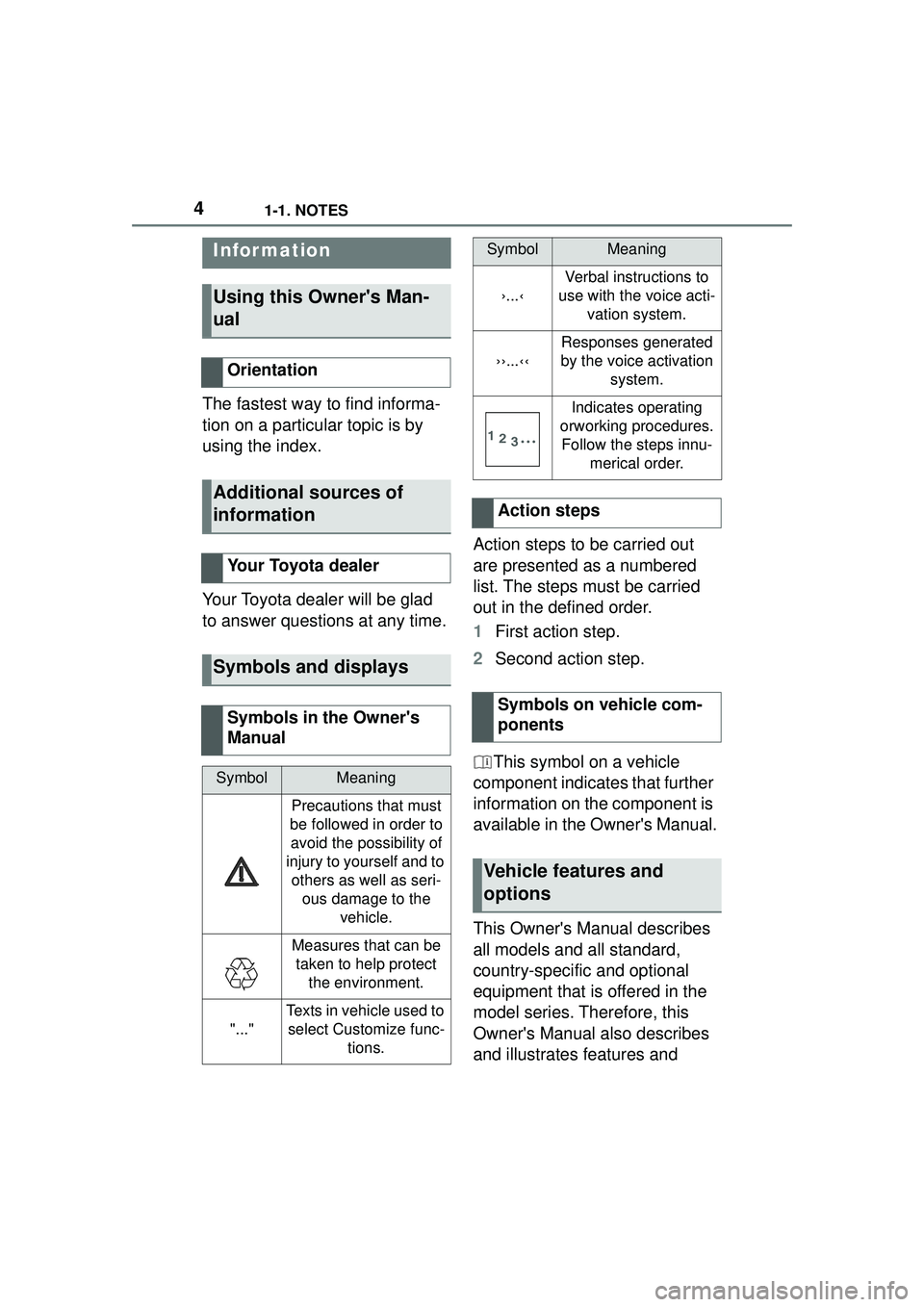
41-1. NOTES
1-1.NOTES
The fastest way to find informa-
tion on a particular topic is by
using the index.
Your Toyota dealer will be glad
to answer questions at any time.Action steps to be carried out
are presented as a numbered
list. The steps must be carried
out in the defined order.
1
First action step.
2 Second action step.
This symbol on a vehicle
component indicates that further
information on the component is
available in the Owner's Manual.
This Owner's Manual describes
all models and all standard,
country-specific and optional
equipment that is offered in the
model series. Therefore, this
Owner's Manual also describes
and illustrates features and
Infor mation
Using this Owner's Man-
ual
Orientation
Additional sources of
information
Your Toyota dealer
Symbols and displays
Symbols in the Owner's
Manual
SymbolMeaning
Precautions that must
be followed in order to avoid the possibility of
injury to yourself and to others as well as seri- ous damage to the vehicle.
Measures that can be taken to help protect the environment.
"..."
Texts in vehicle used to select Customize func- tions.
›...‹
Verbal instructions to
use with the voice acti- vation system.
››...‹‹
Responses generated
by the voice activation system.
Indicates operating
orworking procedures. Follow the steps innu- merical order.
Action steps
Symbols on vehicle com-
ponents
Vehicle features and
options
SymbolMeaning
Page 10 of 356
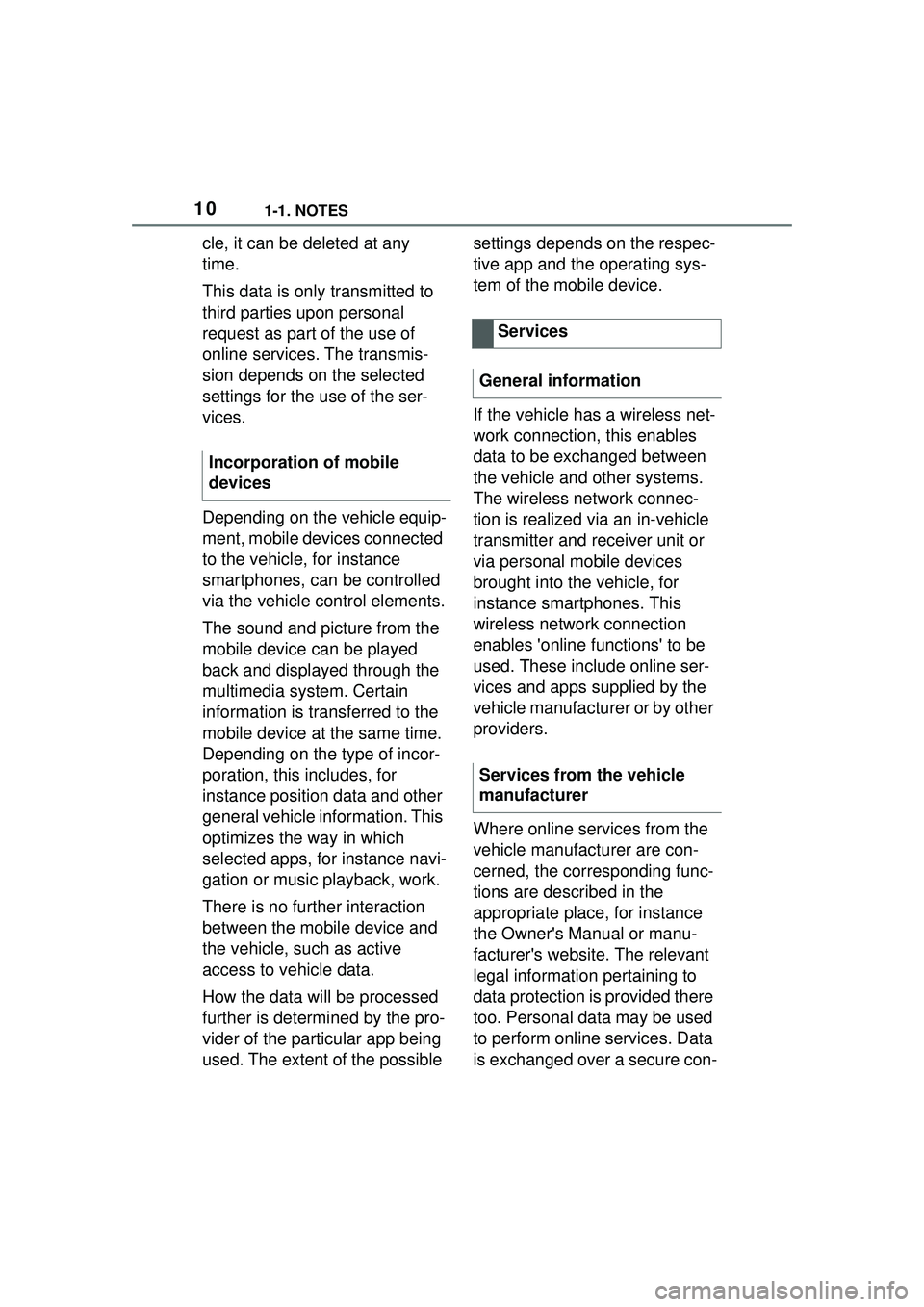
101-1. NOTES
cle, it can be deleted at any
time.
This data is only transmitted to
third parties upon personal
request as part of the use of
online services. The transmis-
sion depends on the selected
settings for the use of the ser-
vices.
Depending on the vehicle equip-
ment, mobile devices connected
to the vehicle, for instance
smartphones, can be controlled
via the vehicle control elements.
The sound and picture from the
mobile device can be played
back and displayed through the
multimedia system. Certain
information is transferred to the
mobile device at the same time.
Depending on the type of incor-
poration, this includes, for
instance position data and other
general vehicle information. This
optimizes the way in which
selected apps, for instance navi-
gation or music playback, work.
There is no further interaction
between the mobile device and
the vehicle, such as active
access to vehicle data.
How the data will be processed
further is determined by the pro-
vider of the particular app being
used. The extent of the possible settings depends on the respec-
tive app and the operating sys-
tem of the mobile device.
If the vehicle has a wireless net-
work connection, this enables
data to be exchanged between
the vehicle and other systems.
The wireless network connec-
tion is realized via an in-vehicle
transmitter and receiver unit or
via personal mobile devices
brought into the vehicle, for
instance smartphones. This
wireless network connection
enables 'online functions' to be
used. These include online ser-
vices and apps supplied by the
vehicle manufacturer or by other
providers.
Where online services from the
vehicle manufacturer are con-
cerned, the corresponding func-
tions are described in the
appropriate place, for instance
the Owner's Manual or manu-
facturer's website. The relevant
legal information pertaining to
data protection is provided there
too. Personal data may be used
to perform online services. Data
is exchanged over a secure con-
Incorporation of mobile
devices
Services
General information
Services from the vehicle
manufacturer
Page 20 of 356

202-1. QUICK REFERENCE
Close the trunk lid manually.
1Wipers
2 Instrument cluster
3 Turn signal indicator, high
beams
4 Light switch element
The indicator/warning lights can light up in a variety of combina-
tions and colors.
Several of the lights are
checked for proper functioning
and light up temporarily when
the engine is started or standby
state is switched on.
1
Exterior mirrors
2 Power windows
3 Central locking system
4 Unlocking the trunk lid
1 Selector lever
2 Controller
3 Auto Start/Stop cancel button
4 Sport mode button
5 Park Assistant button
Trunk lid
Opening
Press and hold the but-
ton on the remote con-
trol for approximately 1
second. Depending on
the setting, the doors
may also unlock, refer
to page 78.
Closing
Displays and control ele-
ments
In the vicinity of the steer-
ing wheel
Indicator/warning lights
1
2
3
4
Driver's door
Switch console
321
4
Page 21 of 356

212-1. QUICK REFERENCE
2
QUICK REFERENCE
6VSC OFF button
7 Toyota Supra Safety button
8 Parking brake
Toyota Supra Command
includes a large number of func-
tions. These functions can be
operated via controller and,
depending on the equipment
version, via touch screen or
voice activation system.
■Activating the voice activa-
tion system
1 Press the button on the
steering wheel.
2 Wait for the signal.
3 Say the command.
If no other commands are possi-
ble, operate the function via Toy-
ota Supra Command.
■Terminating the voice acti-
vation system
Toyota Supra Command
Concept
Buttons on the Controller
ButtonFunction
Opens the main menu.
Opens the Communica- tion menu.
Opens the Media/Radio menu.
Opens destination input menu for navigation.
Opens navigation map.
Opens the previous dis-
play.
Opens the Options menu.
Voice activation
The symbol on the
Control Display indi-
cates that voice activa-
tion system is active.
Press the button on the
steering wheel or ›Can-
cel‹.
Page 24 of 356
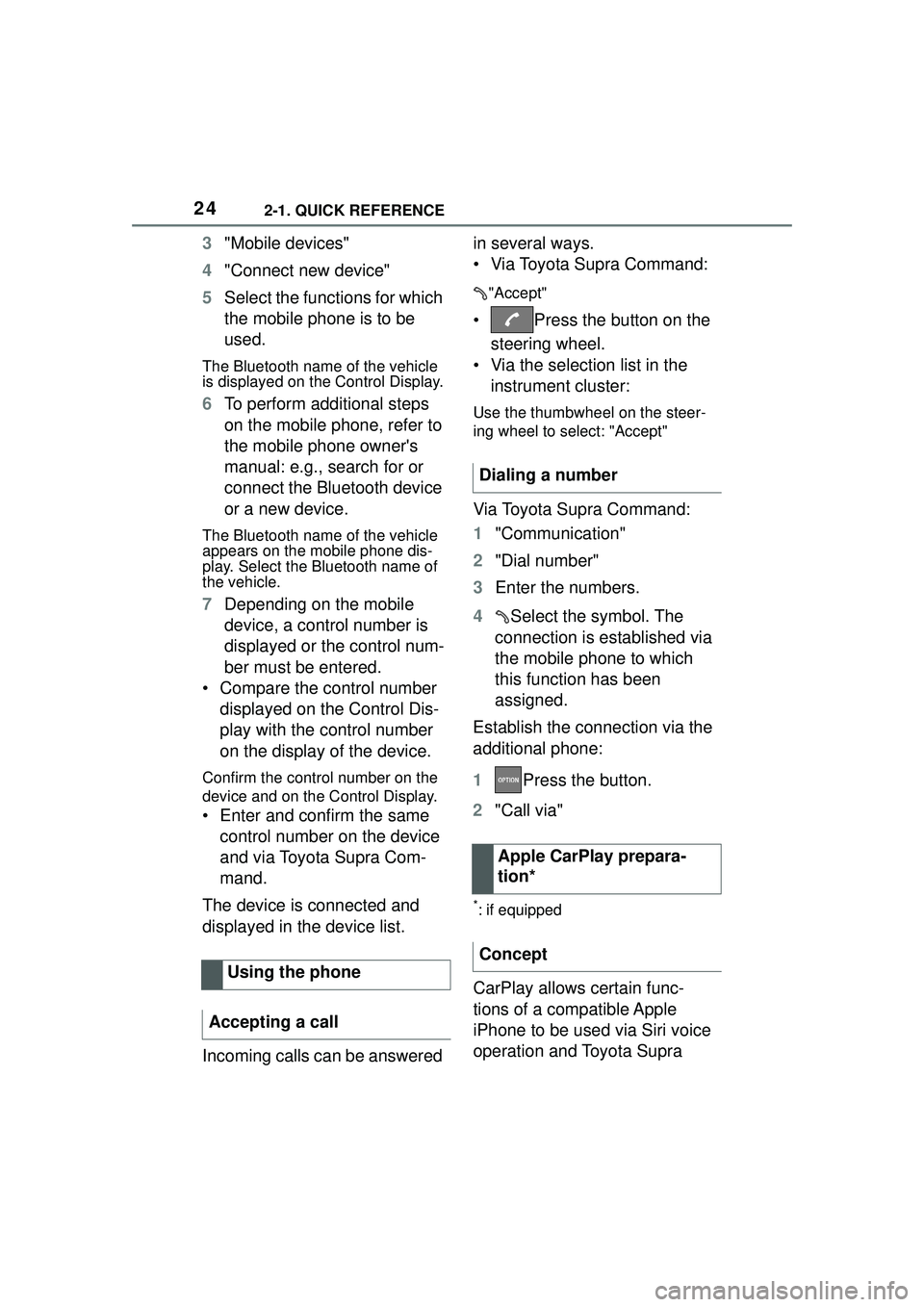
242-1. QUICK REFERENCE
3"Mobile devices"
4 "Connect new device"
5 Select the functions for which
the mobile phone is to be
used.
The Bluetooth name of the vehicle
is displayed on the Control Display.
6To perform additional steps
on the mobile phone, refer to
the mobile phone owner's
manual: e.g., search for or
connect the Bluetooth device
or a new device.
The Bluetooth name of the vehicle
appears on the mobile phone dis-
play. Select the Bluetooth name of
the vehicle.
7Depending on the mobile
device, a control number is
displayed or the control num-
ber must be entered.
• Compare the control number displayed on the Control Dis-
play with the control number
on the display of the device.
Confirm the control number on the
device and on the Control Display.
• Enter and confirm the same control number on the device
and via Toyota Supra Com-
mand.
The device is connected and
displayed in the device list.
Incoming calls can be answered in several ways.
• Via Toyota Supra Command:
"Accept"
• Press the button on the
steering wheel.
• Via the selection list in the instrument cluster:
Use the thumbwheel on the steer-
ing wheel to select: "Accept"
Via Toyota Supra Command:
1 "Communication"
2 "Dial number"
3 Enter the numbers.
4 Select the symbol. The
connection is established via
the mobile phone to which
this function has been
assigned.
Establish the connection via the
additional phone:
1 Press the button.
2 "Call via"
*: if equipped
CarPlay allows certain func-
tions of a compatible Apple
iPhone to be used via Siri voice
operation and Toyota Supra
Using the phone
Accepting a call
Dialing a number
Apple CarPlay prepara-
tion*
Concept
Page 25 of 356

252-1. QUICK REFERENCE
2
QUICK REFERENCE
Command.
• Compatible iPhone, iPhone 5 or later with iOS 7.1 or later.
• Corresponding mobile wire- less contract.
• Bluetooth, Wi-Fi, and Siri voice operation are switched
on on the iPhone.
Via Toyota Supra Command:
1 "My Vehicle"
2 "System settings"
3 "Mobile devices"
4 "Settings"
5 Select the following setting:
• "Bluetooth®"
• Corresponding mobile wire- less contract.
Pair iPhone via Bluetooth with
the vehicle.
Select CarPlay as the function: "Apple CarPlay"
The iPhone is connected to the
vehicle and displayed in the
device list. 1
Depress the brake pedal.
2 Press the Start/Stop button.
1 Engage selector lever posi-
tion P with the vehicle
stopped.
2 Press the Start/Stop button.
The engine is switched off.
3Set the parking brake.
The Auto Start/Stop function
switches the engine off automat-
ically while stationary to save
fuel. The engine starts automati-
cally under the following precon-
ditions:
• By releasing the brake pedal.
Functional requirements
Switching on Bluetooth and
CarPlay
Pairing iPhone with CarPlay
In transit
Driving
Drive-ready state
Switching on drive-ready
state
Switching off drive-ready
state
Auto Start/Stop function
Page 30 of 356

302-1. QUICK REFERENCE
1Press the rear edge of the
fuel filler flap to open it.
2 Turn the fuel cap counter-
clockwise.
3 Place the fuel cap in the
bracket attached to the fuel
filler flap.
For the best fuel efficiency, the gasoline should be sulfur-free or
very low in sulfur content.
Fuels that are marked on the
gas pump as containing metal
must not be used.
P. 2 9 3
The tire inflation pressure speci-
fications can be found in the tire
inflation pressure table in the
printed Owner's Manual.
With Tire Pressure Monitor
TPM:
The corrected tire inflation pres-
sures are applied automatically.
Make sure that the correct tire
settings have been made.
With tires that cannot be found
in the tire pressure values on
the Control Display, reset the
Tire Pressure Monitor TPM.
Regularly check the tire inflation
pressure and correct it as
needed:
• At least twice a month.
• Before embarking on an extended trip.
Seat heating.
Climate control opera- tion.
Air flow, manual.
Refueling
Refueling
Fuel cap
Gasoline
ButtonFunction
Wheels and tires
Tire inflation pressure speci-
fications
After correcting the tire infla-
tion pressure
Checking the tire inflation
pressure