2022 TOYOTA COROLLA 255
[x] Cancel search: 255Page 257 of 678
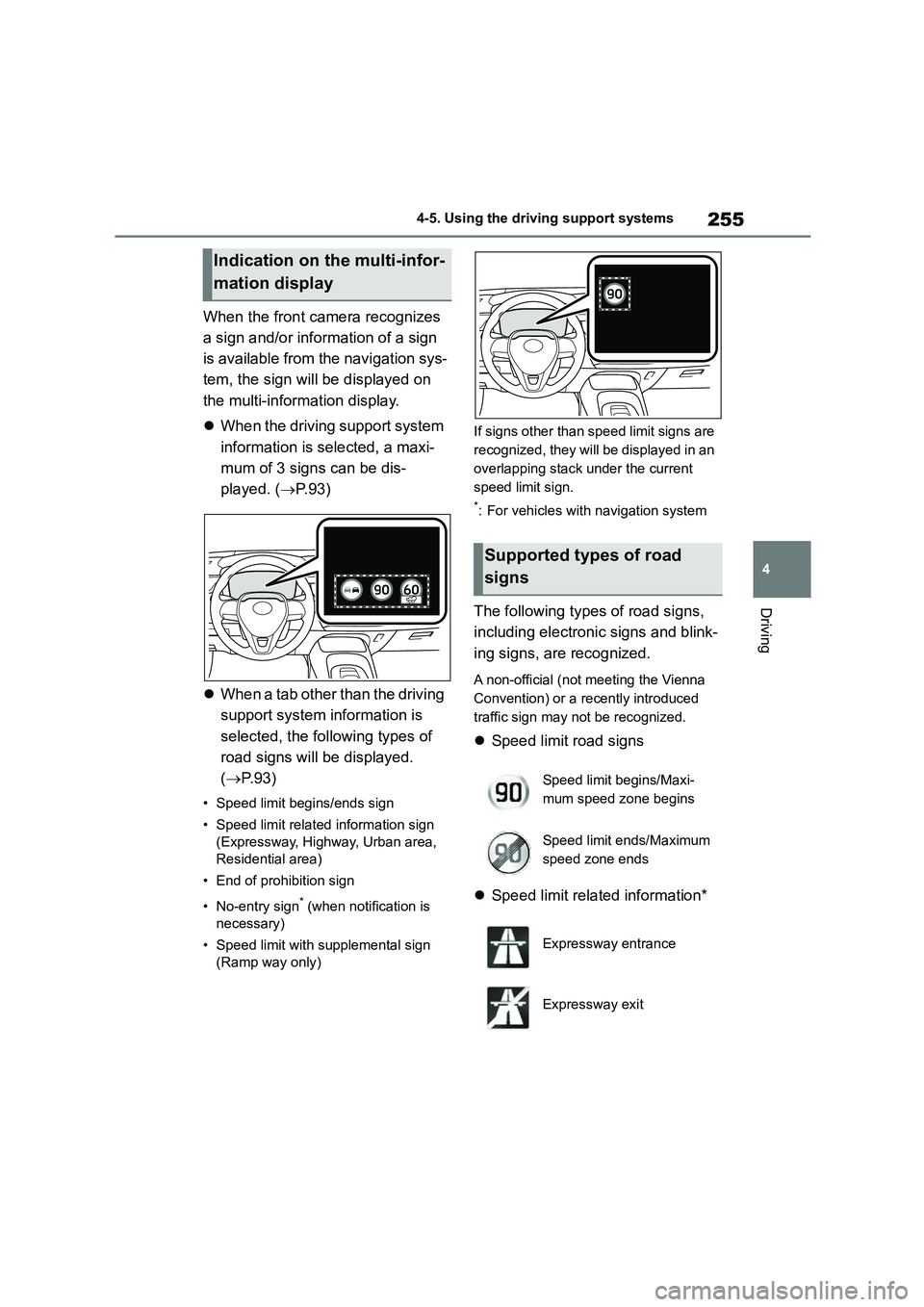
255
4
4-5. Using the driving support systems
Driving
When the front camera recognizes
a sign and/or information of a sign
is available from the navigation sys-
tem, the sign will be displayed on
the multi-information display.
When the driving support system
information is selected, a maxi-
mum of 3 signs can be dis-
played. ( P. 9 3 )
When a tab other than the driving
support system information is
selected, the following types of
road signs will be displayed.
( P. 9 3 )
• Speed limit begins/ends sign
• Speed limit related information sign
(Expressway, Highway, Urban area,
Residential area)
• End of prohibition sign
• No-entry sign* (when notification is
necessary)
• Speed limit with supplemental sign
(Ramp way only)
If signs other than speed limit signs are
recognized, they will be displayed in an
overlapping stack under the current
speed limit sign.
*: For vehicles with navigation system
The following types of road signs,
including electronic signs and blink-
ing signs, are recognized.
A non-official (not meeting the Vienna
Convention) or a recently introduced
traffic sign may not be recognized.
Speed limit road signs
Speed limit related information*
Indication on the multi-infor-
mation display
Supported types of road
signs
Speed limit begins/Maxi-
mum speed zone begins
Speed limit ends/Maximum
speed zone ends
Expressway entrance
Expressway exit
Page 339 of 678
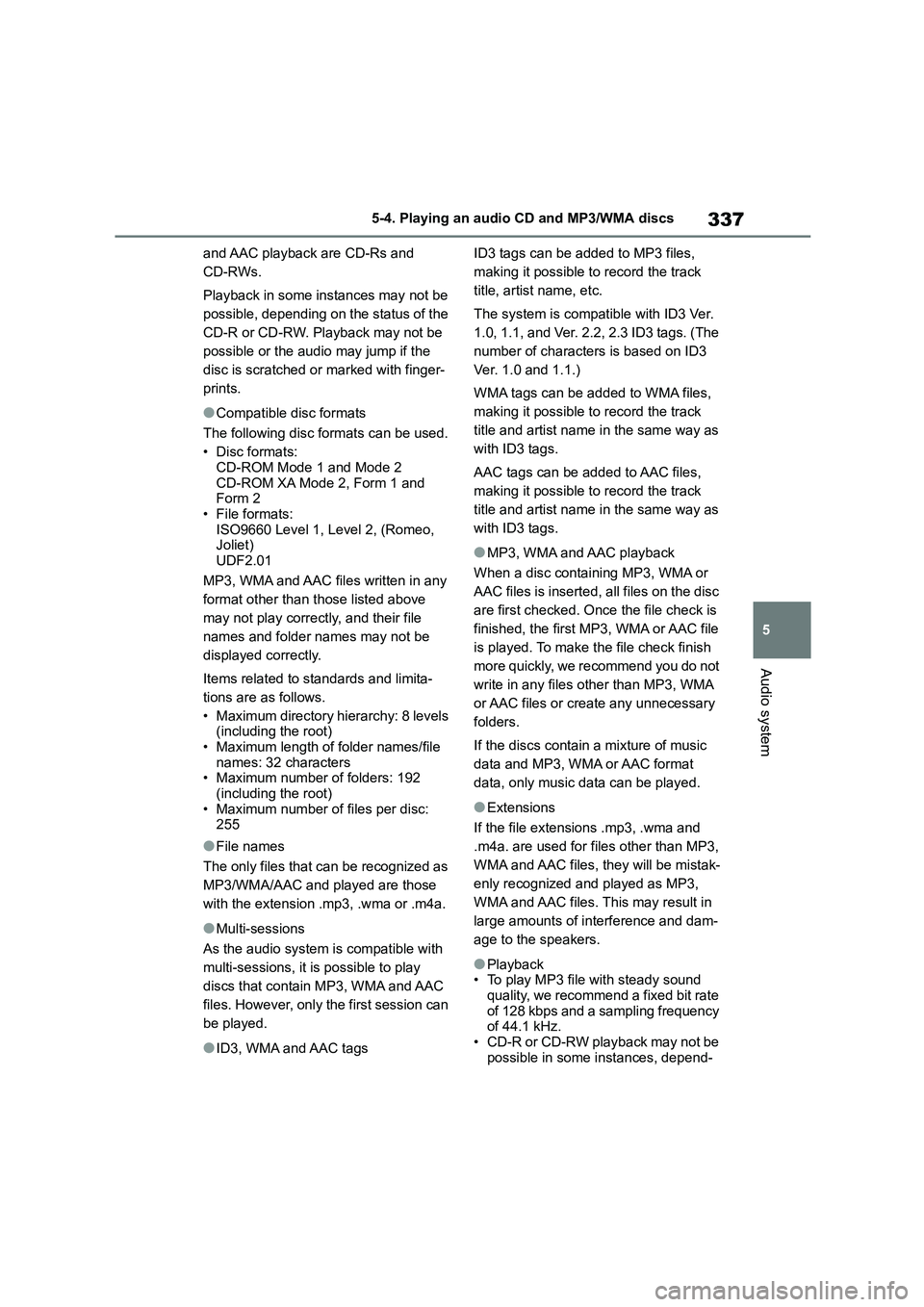
337
5
5-4. Playing an audio CD and MP3/WMA discs
Audio system
and AAC playback are CD-Rs and
CD-RWs.
Playback in some instances may not be
possible, depending on the status of the
CD-R or CD-RW. Playback may not be
possible or the audio may jump if the
disc is scratched or marked with finger-
prints.
●Compatible disc formats
The following disc formats can be used.
•Disc formats:
CD-ROM Mode 1 and Mode 2
CD-ROM XA Mode 2, Form 1 and Form 2
• File formats:
ISO9660 Level 1, Level 2, (Romeo, Joliet)
UDF2.01
MP3, WMA and AAC files written in any
format other than those listed above
may not play correctly, and their file
names and folder names may not be
displayed correctly.
Items related to standards and limita-
tions are as follows.
• Maximum directory hierarchy: 8 levels (including the root)
• Maximum length of folder names/file
names: 32 characters • Maximum number of folders: 192
(including the root)
• Maximum number of files per disc: 255
●File names
The only files that can be recognized as
MP3/WMA/AAC and played are those
with the extension .mp3, .wma or .m4a.
●Multi-sessions
As the audio system is compatible with
multi-sessions, it is possible to play
discs that contain MP3, WMA and AAC
files. However, only the first session can
be played.
●ID3, WMA and AAC tags
ID3 tags can be added to MP3 files,
making it possible to record the track
title, artist name, etc.
The system is compatible with ID3 Ver.
1.0, 1.1, and Ver. 2.2, 2.3 ID3 tags. (The
number of characters is based on ID3
Ver. 1.0 and 1.1.)
WMA tags can be added to WMA files,
making it possible to record the track
title and artist name in the same way as
with ID3 tags.
AAC tags can be added to AAC files,
making it possible to record the track
title and artist name in the same way as
with ID3 tags.
●MP3, WMA and AAC playback
When a disc containing MP3, WMA or
AAC files is inserted, all files on the disc
are first checked. Once the file check is
finished, the first MP3, WMA or AAC file
is played. To make the file check finish
more quickly, we recommend you do not
write in any files other than MP3, WMA
or AAC files or create any unnecessary
folders.
If the discs contain a mixture of music
data and MP3, WMA or AAC format
data, only music data can be played.
●Extensions
If the file extensions .mp3, .wma and
.m4a. are used for files other than MP3,
WMA and AAC files, they will be mistak-
enly recognized and played as MP3,
WMA and AAC files. This may result in
large amounts of interference and dam-
age to the speakers.
●Playback • To play MP3 file with steady sound
quality, we recommend a fixed bit rate
of 128 kbps and a sampling frequency of 44.1 kHz.
• CD-R or CD-RW playback may not be
possible in some instances, depend-
Page 348 of 678
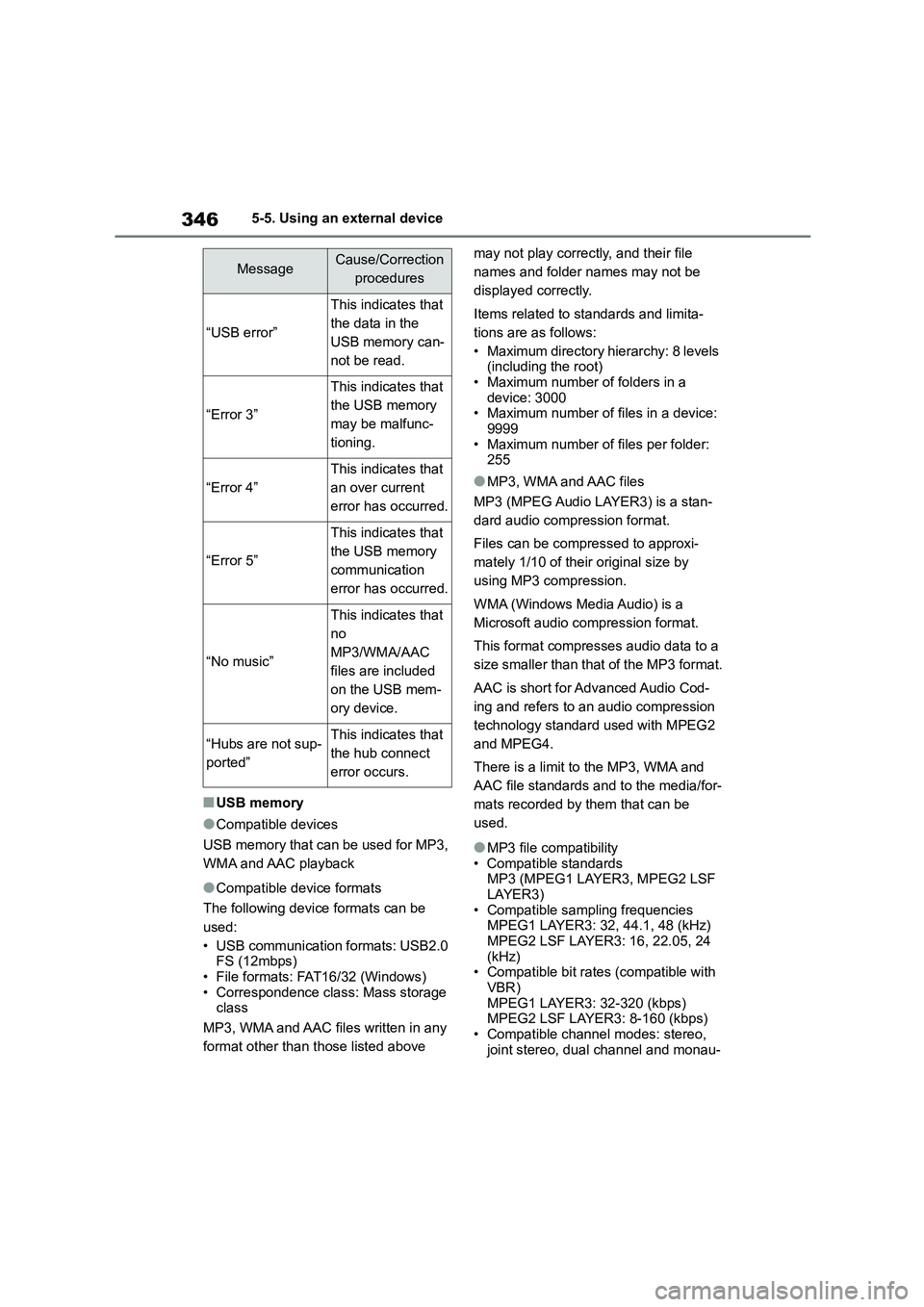
3465-5. Using an external device
■USB memory
●Compatible devices
USB memory that can be used for MP3,
WMA and AAC playback
●Compatible device formats
The following device formats can be
used:
• USB communication formats: USB2.0 FS (12mbps)
• File formats: FAT16/32 (Windows)
• Correspondence class: Mass storage class
MP3, WMA and AAC files written in any
format other than those listed above
may not play correctly, and their file
names and folder names may not be
displayed correctly.
Items related to standards and limita-
tions are as follows:
• Maximum directory hierarchy: 8 levels
(including the root) • Maximum number of folders in a
device: 3000
• Maximum number of files in a device: 9999
• Maximum number of files per folder:
255
●MP3, WMA and AAC files
MP3 (MPEG Audio LAYER3) is a stan-
dard audio compression format.
Files can be compressed to approxi-
mately 1/10 of their original size by
using MP3 compression.
WMA (Windows Media Audio) is a
Microsoft audio compression format.
This format compresses audio data to a
size smaller than that of the MP3 format.
AAC is short for Advanced Audio Cod-
ing and refers to an audio compression
technology standard used with MPEG2
and MPEG4.
There is a limit to the MP3, WMA and
AAC file standards and to the media/for-
mats recorded by them that can be
used.
●MP3 file compatibility
• Compatible standards
MP3 (MPEG1 LAYER3, MPEG2 LSF LAYER3)
• Compatible sampling frequencies
MPEG1 LAYER3: 32, 44.1, 48 (kHz)
MPEG2 LSF LAYER3: 16, 22.05, 24 (kHz)
• Compatible bit rates (compatible with
VBR) MPEG1 LAYER3: 32-320 (kbps)
MPEG2 LSF LAYER3: 8-160 (kbps)
• Compatible channel modes: stereo, joint stereo, dual channel and monau-
MessageCause/Correction
procedures
“USB error”
This indicates that
the data in the
USB memory can-
not be read.
“Error 3”
This indicates that
the USB memory
may be malfunc-
tioning.
“Error 4”
This indicates that
an over current
error has occurred.
“Error 5”
This indicates that
the USB memory
communication
error has occurred.
“No music”
This indicates that
no
MP3/WMA/AAC
files are included
on the USB mem-
ory device.
“Hubs are not sup-
ported”
This indicates that
the hub connect
error occurs.