Page 6 of 678

4TABLE OF CONTENTS
Listening to USB memory device
.......................................... 344
5-6. Using Bluetooth® devices
Bluetooth® audio/phone...... 349
Using the steering wheel
switches ............................ 354
Register a Bluetooth® device
.......................................... 354
5-7. “SETUP” menu
Using the “SETUP” menu
(“Bluetooth” menu)............ 356
Using the “SETUP” menu (“TEL”
menu) ............................... 358
5-8. Bluetooth® Audio
Operating a Bluetooth® enabled
portable player .................. 362
5-9. Bluetooth® Phone
Making a phone call ............ 364
When receiving a phone call
.......................................... 365
Speaking on the phone ....... 365
5-10. Bluetooth®
Bluetooth®.......................... 367
6-1. Using the air conditioning
system and defogger
Manual air conditioning system
.......................................... 380
Automatic air conditioning sys-
tem.................................... 385
Heated steering wheel/seat
heaters.............................. 392
6-2. Using the interior lights
Interior lights list .................. 394
6-3. Using the storage features
List of storage features ....... 396
Trunk features..................... 399
6-4. Other interior features
Other interior features ......... 401
7-1. Maintenance and care
Cleaning and protecting the
vehicle exterior ................. 410
Cleaning and protecting the
vehicle interior .................. 413
7-2. Maintenance
Maintenance requirements
.......................................... 416
7-3. Do-it-yourself maintenance
Do-it-yourself service precau-
tions .................................. 418
Hood ................................... 419
Positioning a floor jack ........ 420
Engine compartment........... 422
Tires .................................... 429
Tire inflation pressure ......... 444
Wheels ................................ 445
Air conditioning filter ........... 447
Wireless remote control/elec-
tronic key battery .............. 449
Checking and replacing fuses
.......................................... 452
Light bulbs .......................... 455
8-1. Essential information
Emergency flashers ............ 462
6Interior features
7Maintenance and care
8When trouble arises
Page 327 of 678
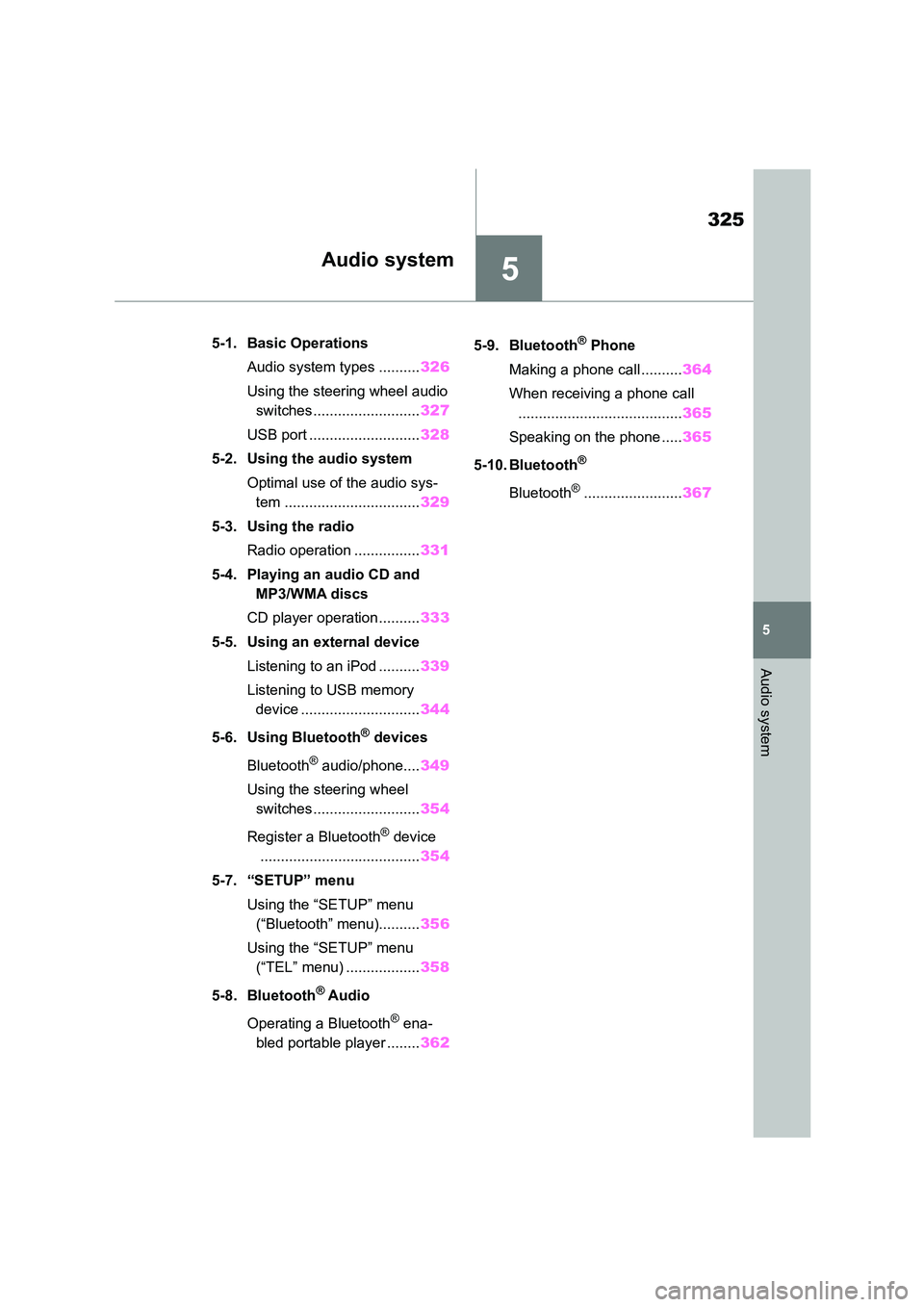
5
325
5
Audio system
Audio system
.5-1. Basic Operations
Audio system types .......... 326
Using the steering wheel audio
switches.......................... 327
USB port ........................... 328
5-2. Using the audio system
Optimal use of the audio sys-
tem ................................. 329
5-3. Using the radio
Radio operation ................ 331
5-4. Playing an audio CD and
MP3/WMA discs
CD player operation.......... 333
5-5. Using an external device
Listening to an iPod .......... 339
Listening to USB memory
device ............................. 344
5-6. Using Bluetooth® devices
Bluetooth® audio/phone.... 349
Using the steering wheel
switches.......................... 354
Register a Bluetooth® device
....................................... 354
5-7. “SETUP” menu
Using the “SETUP” menu
(“Bluetooth” menu).......... 356
Using the “SETUP” menu
(“TEL” menu) .................. 358
5-8. Bluetooth® Audio
Operating a Bluetooth® ena-
bled portable player ........ 362
5-9. Bluetooth® Phone
Making a phone call .......... 364
When receiving a phone call
........................................ 365
Speaking on the phone ..... 365
5-10. Bluetooth®
Bluetooth®........................ 367
Page 329 of 678
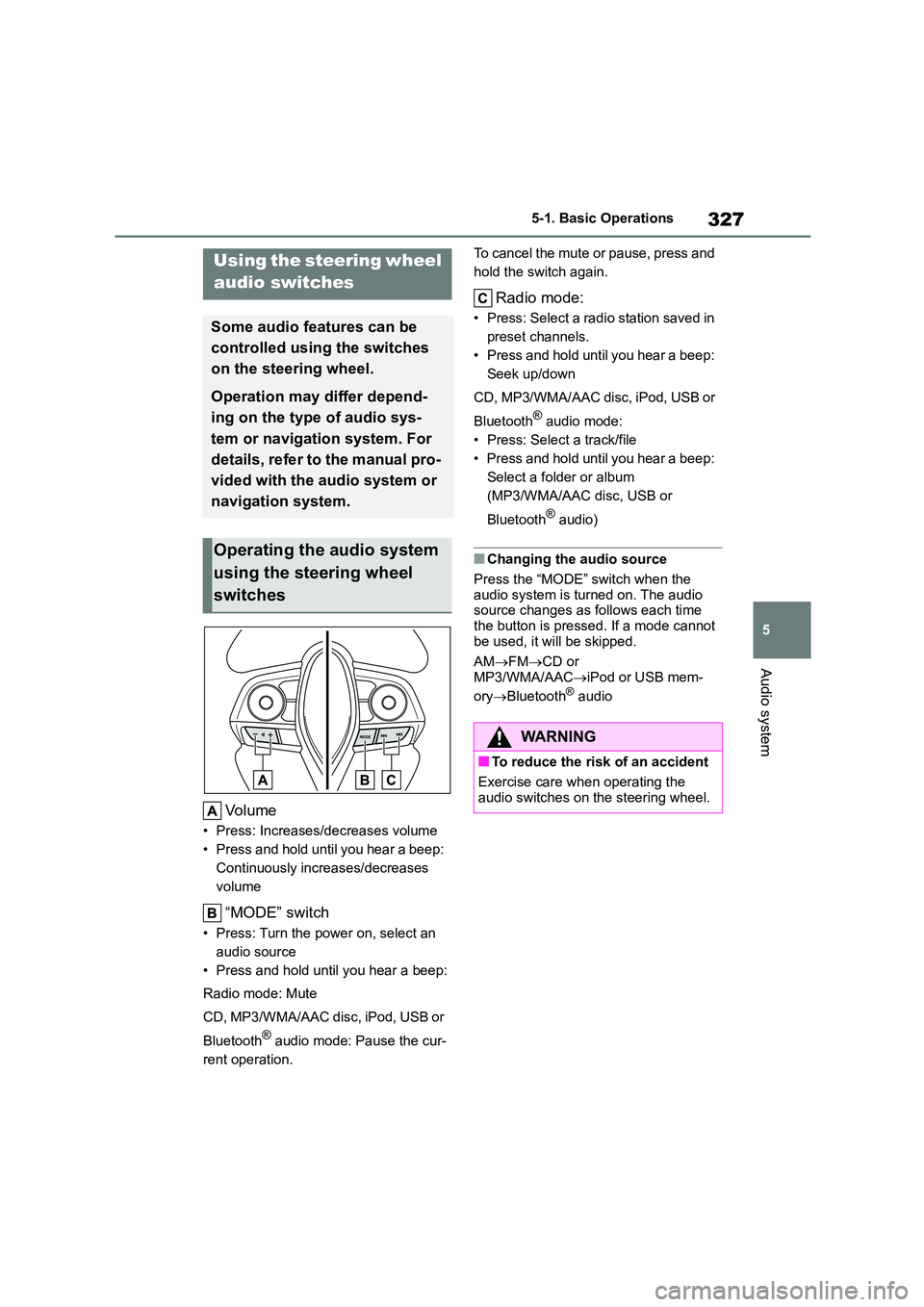
327
5
5-1. Basic Operations
Audio system
Volume
• Press: Increases/decreases volume
• Press and hold until you hear a beep:
Continuously increases/decreases
volume
“MODE” switch
• Press: Turn the power on, select an
audio source
• Press and hold until you hear a beep:
Radio mode: Mute
CD, MP3/WMA/AAC disc, iPod, USB or
Bluetooth® audio mode: Pause the cur-
rent operation.
To cancel the mute or pause, press and
hold the switch again.
Radio mode:
• Press: Select a radi o station saved in
preset channels.
• Press and hold until you hear a beep:
Seek up/down
CD, MP3/WMA/AAC disc, iPod, USB or
Bluetooth® audio mode:
• Press: Select a track/file
• Press and hold until you hear a beep:
Select a folder or album
(MP3/WMA/AAC disc, USB or
Bluetooth® audio)
■Changing the audio source
Press the “MODE” switch when the
audio system is turned on. The audio source changes as follows each time
the button is pressed. If a mode cannot
be used, it will be skipped.
AM FMCD or
MP3/WMA/AAC iPod or USB mem-
ory Bluetooth® audio
Using the steering wheel
audio switches
Some audio features can be
controlled using the switches
on the steering wheel.
Operation may differ depend-
ing on the type of audio sys-
tem or navigation system. For
details, refer to the manual pro-
vided with the audio system or
navigation system.
Operating the audio system
using the steering wheel
switches
WA R N I N G
■To reduce the risk of an accident
Exercise care when operating the
audio switches on the steering wheel.
Page 331 of 678
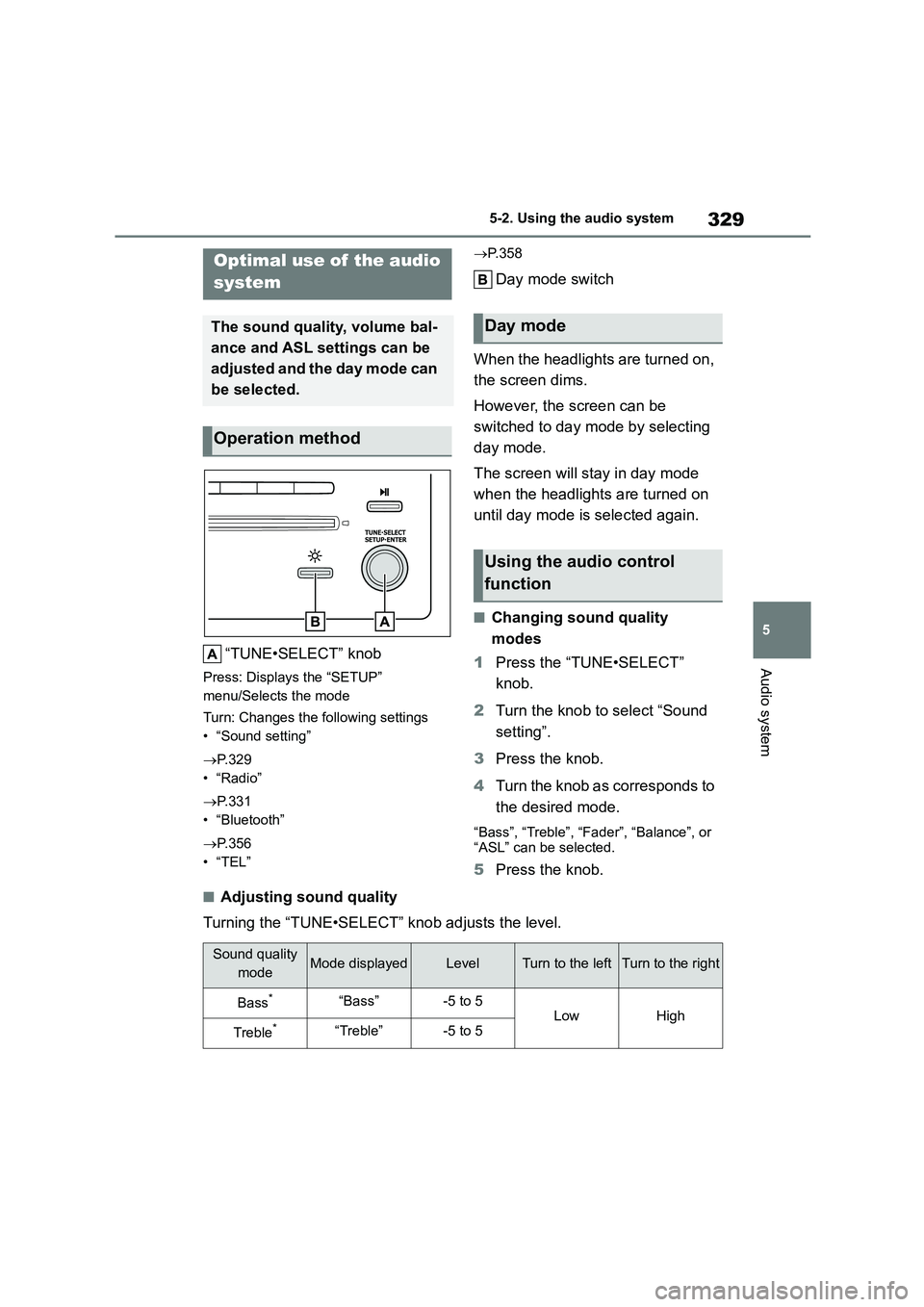
329
5
5-2. Using the audio system
Audio system
5-2.Using the audio system
“TUNE•SELECT” knob
Press: Displays the “SETUP”
menu/Selects the mode
Turn: Changes the following settings
• “Sound setting”
P.329
•“Radio”
P.331
• “Bluetooth”
P.356
•“TEL”
P. 3 5 8
Day mode switch
When the headlights are turned on,
the screen dims.
However, the screen can be
switched to day mode by selecting
day mode.
The screen will stay in day mode
when the headlights are turned on
until day mode is selected again.
■Changing sound quality
modes
1 Press the “TUNE•SELECT”
knob.
2 Turn the knob to select “Sound
setting”.
3 Press the knob.
4 Turn the knob as corresponds to
the desired mode.
“Bass”, “Treble”, “Fader”, “Balance”, or
“ASL” can be selected.
5 Press the knob.
■Adjusting sound quality
Turning the “TUNE•SELECT” knob adjusts the level.
Optimal use of the audio
system
The sound quality, volume bal-
ance and ASL settings can be
adjusted and the day mode can
be selected.
Operation method
Day mode
Using the audio control
function
Sound quality
modeMode displayedLevelTurn to the leftTurn to the right
Bass*“Bass”-5 to 5LowHigh
Treble*“Treble”-5 to 5
Page 351 of 678

349
5
5-6. Using Bluetooth® devices
Audio system
5-6.Using Bluetooth® devices
The Bluetooth® audio system ena-
bles you to enjoy music played on a
portable digital audio player (porta-
ble player) from the vehicle speak-
ers via wireless communication.
This audio system supports
Bluetooth®, a wireless data system
capable of playing portable audio
music without cables. If your porta-
ble player does not support
Bluetooth®, the Bluetooth® audio
system will no t function.
This system supports Bluetooth®,
which allows you to make or
receive calls without using cables
to connect a cellular phone and the
system, and without operating the
cellular phone.
1 Register the Bluetooth® device
to be used with audio system
( P.354)
2 Select the Bluetooth® device to
be used ( P.356, 358)
3 Set automatic connection of the
device ( P.357)
4 Check Bluetooth® connection
condition ( P. 3 4 9 )
To be used for audio: P.362
To be used for hands-free phone:
P.364
Off-hook button
Turns the hands-free system on/starts a
call
On-hook button
Turns the hands-free system off/ends a
call/refuses a call
“POWER VOLUME” knob
Press: Turning the audio system on or
off
Turn: Adjusting the volume
Function button
“TUNE•SELECT” knob
Displays setup menu or selects items
such as menu and number
Turn: Selects an item
Press: Inputs the selected item
Bluetooth® audio/phone
The following can be per-
formed using Bluetooth® wire-
less communication:
Bluetooth® audio
Bluetooth® phone
(hands-free phone system)
Device registration/connec-
tion flow
Audio unit
Page 352 of 678
3505-6. Using Bluetooth® devices
Bluetooth® connection condition
If “BT” is not displayed, the Bluetooth®
audio/phone cannot be used.
Display
A message, name, number, etc. is dis-
played.
■Microphone
To enter a menu, press the “TUNE•SELECT” knob and navigate menus by
using the knob.
Menu list of the Bluetooth® audio/phone
Page 353 of 678
351
5
5-6. Using Bluetooth® devices
Audio system
“Bluetooth” menu
First menuSecond menuThird menuOperation details
“Bluetooth”
“Pairing”-
Registering a
Bluetooth® device
( P.354)
“List phone”-
Listing the regis-
tered cellular
phones ( P.356)
“List audio”-
Listing the regis-
tered portable play-
ers ( P.356)
“Passkey”-Changing the
passkey ( P.357)
“BT power On”
“BT power Off”-
Setting automatic
connection of the
device on or off
( P.357)
“Bluetooth info”“Device name”
“Device address”
Displaying the
device status
( P.357)
“Display setting On”
“Display setting Off”-
Setting the auto-
matic connection
confirmation display
to on or off
( P.357)
“Reset”-Initializing the set-
tings ( P.357)
Page 354 of 678
3525-6. Using Bluetooth® devices
“TEL” menu
*: For PBAP compatible Bluetooth® phones, this function is available when “Auto
transfer On” is set to off.
First menuSecond menuThird menuOperation details
“TEL”
“Phonebook”
“Auto transfer On”
“Auto transfer Off”
Setting automatic
contact/history
transfer on or off
( P.358)
“Add contacts”Adding a new num-
ber ( P.358)
“Delete contacts”*
Deleting a contact
stored in the
phonebook
( P.359)
“Sort contacts”
Sorting contacts by
the first name or
last name field
( P.359)
“Transfer history”Transferring the call
histories ( P.359)
“Delete call history”*Deleting a number
stored in the call
history ( P.359)
“Favourites”
“Add favourites”
Adding a new con-
tact to the favorite
list ( P.360)
“Delete favourites”
Deleting a contact
from the favorite list
( P.360)
“HF sound setting”
“Call volume”Setting call volume
( P.361)
“Ringtone volume”Setting ring tone
volume ( P.361)
“Ringtone”Setting the ring
tone ( P.361)