Page 110 of 250

NOTE: Depending on market region, vehicle
configuration, options purchased, and software version,
your vehicle may not be equipped with Summon, or the
feature may not operate exactly as described.
Summon allows you to automatically park and retrieve
Model Y while you are standing outside the vehicle.
Summon uses data from the ultrasonic sensors to move
Model Y forward and reverse up to 39 feet (12 meters)
in, or out of, a parking space.
To move Model Y a longer distance while steering
around objects, you can use Smart Summon
(if
equipped) and your mobile phone. Smart Summon
allows your vehicle to
find you (or you can send your
vehicle to a chosen location). See
Smart Summon on
page 111.
CAUTION: Ensure all cameras and sensors are
clean. Dirty cameras and sensors, as well as
environmental conditions such as rain and faded
lane markings, can affect Autopilot performance.
WARNING: Summon is designed and intended for
use only on parking lots and driveways on private
property where the surrounding area is familiar
and predictable.
WARNING: Summon is a BETA feature. You must
continually monitor the vehicle and its
surroundings and stay prepared to take immediate
action at any time. It is the driver
Page 113 of 250
NOTE: Depending on market region, vehicle
configuration, options purchased, and software version,
your vehicle may not be equipped with Smart Summon,
or the feature may not operate exactly as described.
Smart Summon is designed to allow you to move Model
Y to your location (using your phone
Page 133 of 250
Camp Mode allows you to power electronics through the
USB ports and 12V outlet in addition to maintaining the cabin temperature. The touchscreen remains on so you
can play music, browse the internet, play games in the arcade, or watch shows in Tesla Theater. You can also
control media and climate settings from a paired phone. Camp Mode is ideal for remaining inside your vehicle,
such as camping or staying with a child.
NOTE: In Camp Mode, Sentry Mode and the vehicle
alarm system are disabled.
NOTE: Depending on vehicle configuration or market
region, Entertainment, Arcade, and/or Theater may not be available on your vehicle.
To operate Keep Climate On, Dog Mode, or Camp Mode:
1.
Engage the Park gear. The Keep Climate On, Dog,
and
Camp settings are available only when Model Y is
in Park.
2.
If necessary, adjust the climate settings.
3.
Touch the fan icon then touch Keep Climate On, Dog,
or
Camp.
NOTE: To initiate Keep Climate On, Dog Mode, or Camp
Mode, the Battery
Page 137 of 250
To enable Automatic Navigation, touch Controls >
Navigation > Automatic Navigation. You must have your
phone
Page 144 of 250
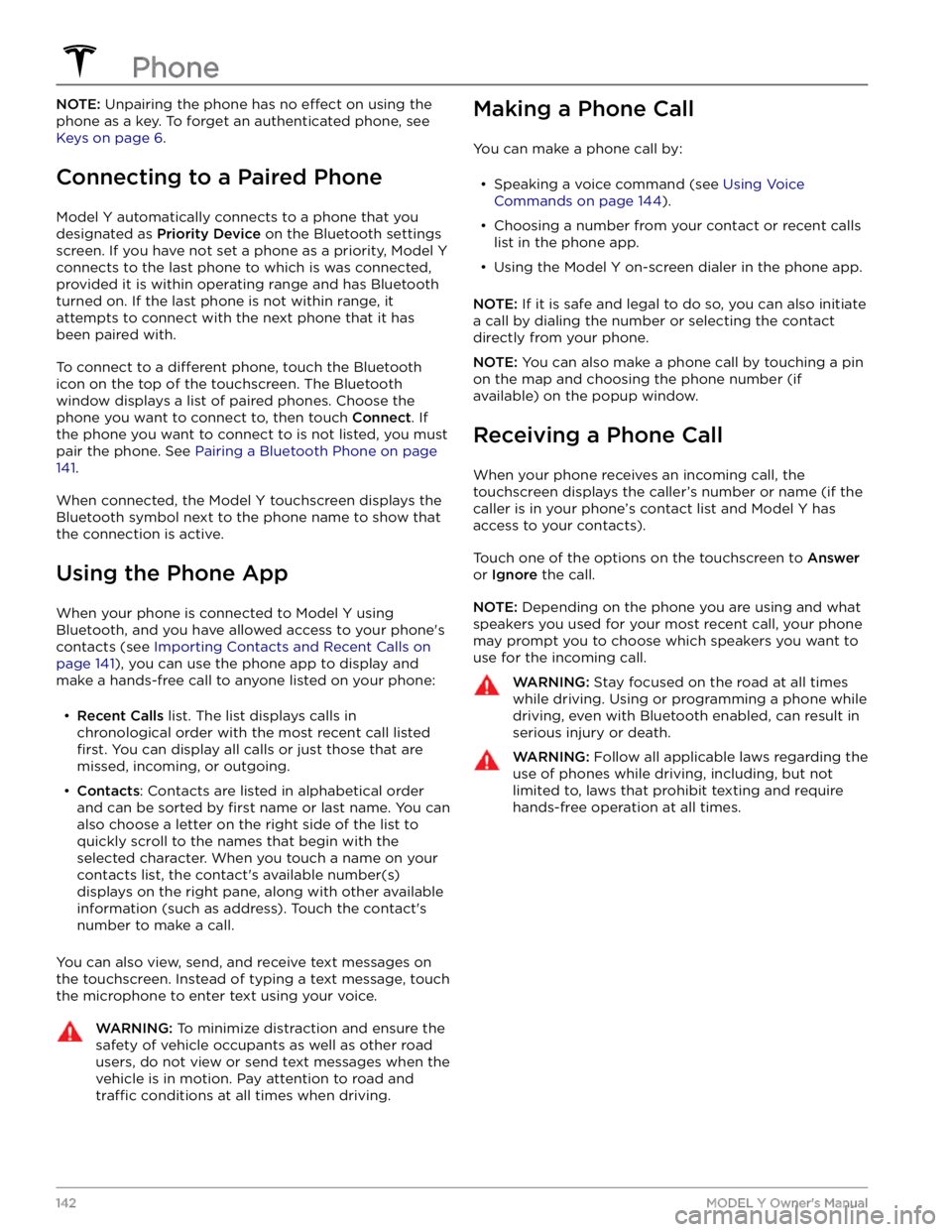
NOTE: Unpairing the phone has no effect on using the
phone as a key. To forget an authenticated phone, see
Keys on page 6.
Connecting to a Paired Phone
Model Y automatically connects to a phone that you
designated as
Priority Device on the Bluetooth settings
screen. If you have not set a phone as a priority,
Model Y
connects to the last phone to which is was connected, provided it is within operating range and has Bluetooth
turned on. If the last phone is not within range, it attempts to connect with the next phone that it has
been paired with.
To connect to a different phone, touch the Bluetooth
icon on the top of the touchscreen. The Bluetooth window displays a list of paired phones. Choose the phone you want to connect to, then touch
Connect. If
the phone you want to connect to is not listed, you must
pair the phone. See
Pairing a Bluetooth Phone on page
141.
When connected, the Model Y touchscreen displays the
Bluetooth symbol next to the phone name to show that the connection is active.
Using the Phone App
When your phone is connected to Model Y using
Bluetooth, and you have allowed access to your phone
Page 145 of 250
Overview
The Calendar app allows you to view scheduled events
from your phone
Page 147 of 250
About the Security System
If Model Y does not detect an authenticated phone, key
fob, or key card and a locked door or trunk is opened, an alarm sounds and the headlights and turn signals
flash.
To deactivate the alarm, press any button on the mobile
app or tap your key card or key fob against the card reader located
approximately one third the way up of
the driver
Page 156 of 250
The Tesla mobile app allows you to communicate with
Model Y remotely using your iPhone