Page 26 of 281
When placed on the wireless charger, your
phone charges whenever the vehicle is
powered on (the touchscreen is on and you
are in the vehicle). Your phone does not
charge when you leave the vehicle
unless a feature (such as Sentry mode) is enabled (see Sentry Mode on page 162).
NOTE: The phone must be in direct contact
with the wireless charger. Do not place
objects between the phone and the charger
(for example, credit cards, key cards, coins,
keys, metal objects, etc.).
NOTE: The wireless phone charger may not
work if your phone case is too large or is
made of metal. Try removing the phone from
its case before placing it on the charger.
NOTE: The wireless phone charger does not
charge if the vehicle
Page 27 of 281

Cabin Camera
Model S is equipped with a cabin camera
located above the rear view mirror.
The cabin camera is not currently active. If
used in a future safety feature, Tesla will
notify you of its availability through a
software update.
NOTE: Keep the camera lens clean and free of
obstructions. Remove any buildup of dirt or
dust by occasionally wiping the camera lens
with a soft damp cloth.
CAUTION: Do not use chemical-based or abrasive cleaners. Doing so can damage the surface of the camera lens.
Active Road Noise Reduction
NOTE: This feature may not be available at
delivery.
Model S is equipped with Active Road Noise
Reduction. Microphones located in the front
seats detect the amount of external road
noise that can be heard inside the cabin. The system then automatically generates noise
reduction sounds through the speakers,
minimizing the amount of road noise you can
hear.
To turn Active Road Noise Reduction on or off, touch Audio Settings > Options > Active Road Noise Reduction. This may require
several minutes of driving time to calibrate
before enabling.
NOTE: To ensure active noise reduction
operates effectively, avoid covering the
microphones (seat covers, etc.). Active Road
Noise Reduction may disable if a window is
rolled down, door is open, or the fan is turned
up.
CAUTION: To prevent damage to these microphones when cleaning, do not over-saturate the area of the seats where the microphones are located.Interior Storage and Electronics
25Opening and Closing
Page 113 of 281
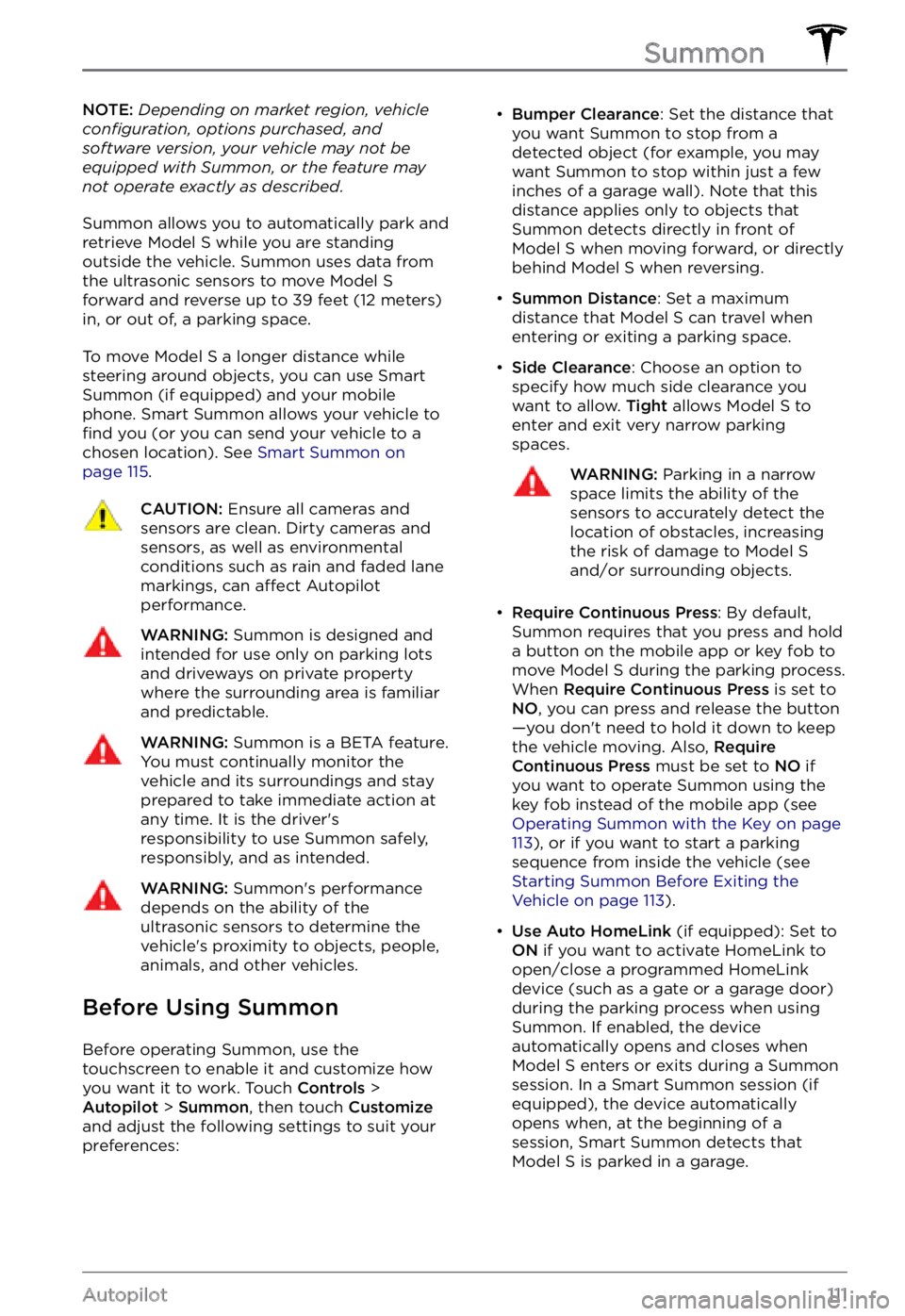
NOTE: Depending on market region, vehicle configuration, options purchased, and software version, your vehicle may not be equipped with Summon, or the feature may not operate exactly as described.
Summon allows you to automatically park and
retrieve Model S while you are standing
outside the vehicle. Summon uses data from
the ultrasonic sensors to move
Model S forward and reverse up to 39 feet (12 meters) in, or out of, a parking space.
To move Model S a longer distance while
steering around objects, you can use Smart
Summon
(if equipped) and your mobile
phone. Smart Summon allows your vehicle to
find you (or you can send your vehicle to a
chosen location). See Smart Summon on page 115.
CAUTION: Ensure all cameras and sensors are clean. Dirty cameras and sensors, as well as environmental conditions such as rain and faded lane markings, can affect Autopilot performance.
WARNING: Summon is designed and intended for use only on parking lots and driveways on private property where the surrounding area is familiar and predictable.
WARNING: Summon is a BETA feature. You must continually monitor the vehicle and its surroundings and stay prepared to take immediate action at any time. It is the driver
Page 117 of 281
NOTE: Depending on market region, vehicle configuration, options purchased, and software version, your vehicle may not be equipped with Smart Summon, or the feature may not operate exactly as described.
Smart Summon is designed to allow you to
move Model S to your location (using your
phone
Page 130 of 281
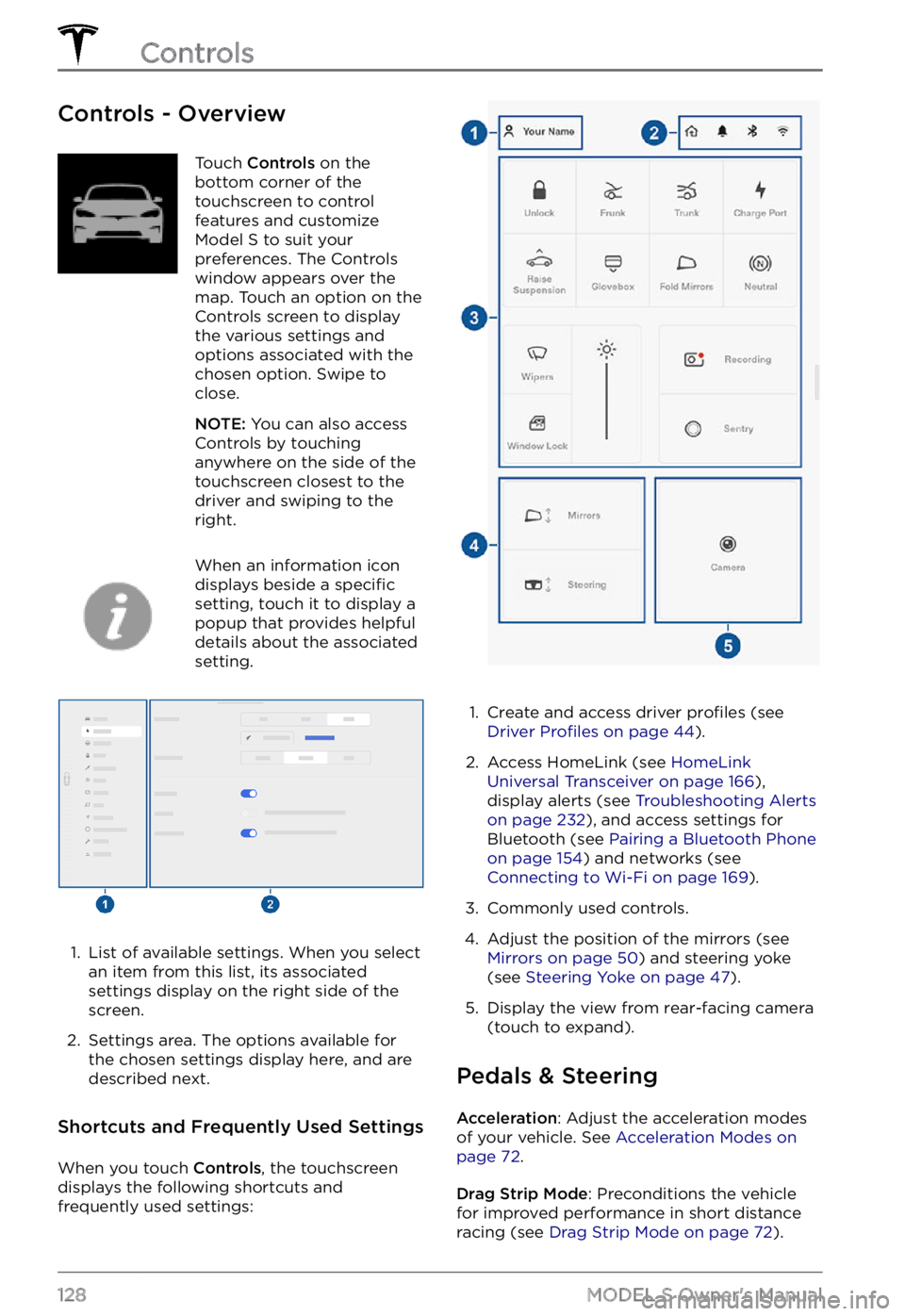
Controls - OverviewTouch Controls on the
bottom corner of the
touchscreen to control
features and customize
Model S to suit your
preferences. The Controls
window appears over the
map. Touch an option on the
Controls screen to display
the various settings and
options associated with the
chosen option. Swipe to
close.
NOTE: You can also access
Controls by touching
anywhere on the side of the
touchscreen closest to the
driver and swiping to the
right.
When an information icon
displays beside a specific
setting, touch it to display a
popup that provides helpful
details about the associated
setting.
1.
List of available settings. When you select
an item from this list, its associated settings display on the right side of the
screen.
2.
Settings area. The options available for
the chosen settings display here, and are
described next.
Shortcuts and Frequently Used Settings
When you touch Controls, the touchscreen
displays the following shortcuts and
frequently used settings:
1.
Create and access driver profiles (see Driver Profiles on page 44).
2.
Access HomeLink (see HomeLink Universal Transceiver on page 166),
display alerts (see Troubleshooting Alerts on page 232), and access settings for
Bluetooth (see Pairing a Bluetooth Phone on page 154) and networks (see Connecting to Wi-Fi on page 169).
3.
Commonly used controls.
4.
Adjust the position of the mirrors (see Mirrors on page 50) and steering yoke
(see Steering Yoke on page 47).
5.
Display the view from rear-facing camera
(touch to expand).
Pedals & Steering
Acceleration: Adjust the acceleration modes
of your vehicle. See Acceleration Modes on page 72.
Drag Strip Mode: Preconditions the vehicle
for improved performance in short distance racing (see
Drag Strip Mode on page 72).
Controls
128MODEL S Owner
Page 142 of 281

NOTE: Software updates cannot be
performed when Keep Climate On, Dog Mode,
or Camp Mode is active.
NOTE: The intrusion sensor (if equipped)
automatically disables when Keep Climate On,
Dog Mode, or Camp Mode is active. However,
you can override this behavior and keep the intrusion sensor enabled. To do so, touch
Controls > Safety > Tilt/Intrusion after
enabling Keep Climate On, Dog mode, or Camp mode. However, note that keeping the intrusion sensor enabled while Keep Climate On, Dog Mode, and Camp Mode is active can
trigger an alarm event as a result of air
movement inside the cabin.
WARNING: You can adjust the climate control system remotely using the mobile app. However, if you use the mobile app to turn off the climate control system, Keep Climate On, Dog Mode, and Camp Mode stop operating.
WARNING: Avoid using Keep Climate On, Dog Mode, or Camp Mode when the battery charge is low. When leaving a dog or pet in Model S, you must ensure that you have your phone with you and that the Tesla mobile app is running. This allows you to proactively monitor the cabin temperature. To ensure the safety and comfort of anyone or anything in your vehicle, always make sure you have adequate cellular coverage to receive notifications and allow enough time to return to Model S should the climate control system stop operating
Page 145 of 281
orange, red, and pink traffic lines display on top of the
blue route line.Display/hide map details
(such as points of interest).
Drop a pin anywhere on the map by pressing
and holding your finger on a desired location.
When you drop a pin, or touch an existing pin,
the chosen location is centered on the map,
and a popup window provides information
about the location. From this popup, you can
navigate to the location, call the location (if a
phone number is available) and add or
remove the location from your list of favorite
destinations (see
Home, Work, and Favorite Destinations on page 144).
Navigation Settings
Touch the Settings icon on
the right side of the map
Page 157 of 281
Importing Contacts and Recent
Calls
Once paired, use the Bluetooth settings
screen to specify whether you want to allow
access to your phone