2022 TESLA MODEL 3 battery
[x] Cancel search: batteryPage 3 of 248

Overview................................................................2
Exterior Overview............................................................................2
Interior Overview.............................................................................3
Touchscreen Overview..................................................................4
Opening and Closing.........................................6
Keys.......................................................................................................6
Doors....................................................................................................11
Windows............................................................................................13
Rear Trunk.........................................................................................14
Front Trunk.......................................................................................16
Interior Storage and Electronics..............................................19
Seating and Safety Restraints.....................23
Front and Rear Seats...................................................................23
Seat Belts.........................................................................................27
Child Safety Seats........................................................................30
Airbags..............................................................................................36
Driving..................................................................43
Driver Profiles.................................................................................43
Steering Wheel..............................................................................45
Mirrors...............................................................................................47
Starting and Powering Off........................................................48
Gears..................................................................................................50
Lights..................................................................................................51
Car Status........................................................................................54
Wipers and Washers....................................................................57
Braking and Stopping..................................................................58
Traction Control..............................................................................61
Park Assist.......................................................................................62
Vehicle Hold....................................................................................64
Track Mode......................................................................................65
Getting Maximum Range...........................................................67
Rear View Camera........................................................................69
Dashcam...........................................................................................70
Pedestrian Warning System......................................................73
Cold Weather Best Practices....................................................74
Autopilot..............................................................78
About Autopilot.............................................................................78
Traffic-Aware Cruise Control.....................................................81
Autosteer.........................................................................................86
Navigate on Autopilot..................................................................91
Traffic Light and Stop Sign Control.......................................94
Autopark..........................................................................................101
Summon..........................................................................................103
Smart Summon............................................................................106
Lane Assist.....................................................................................109
Collision Avoidance Assist.........................................................112
Speed Assist...................................................................................115
Using the Touchscreen...................................117
Controls............................................................................................117
Climate Controls...........................................................................123
Maps and Navigation..................................................................128
Media and Audio..........................................................................133
Phone...............................................................................................136
Calendar..........................................................................................138
Using Voice Commands............................................................139
Security Settings.........................................................................140
HomeLink Universal Transceiver...........................................144
Connecting to Wi-Fi...................................................................147
Software Updates........................................................................148
Mobile App.....................................................................................149
Charging..............................................................151
Electric Vehicle Components...................................................151
Battery Information....................................................................153
Charging Instructions.................................................................154
Maintenance......................................................159
Maintenance Schedule...............................................................159
Tire Care and Maintenance.......................................................161
Cleaning..........................................................................................167
Wiper Blades and Washer Jets..............................................170
Fluid Reservoirs.............................................................................171
Jacking and Lifting......................................................................173
Parts and Accessories................................................................174
Specifications...................................................179
Identification Labels...................................................................179
Vehicle Loading...........................................................................180
Dimensions and Weights..........................................................182
Subsystems....................................................................................184
Wheels and Tires.........................................................................186
Roadside Assistance......................................193
Contacting Tesla Roadside Assistance................................193
Instructions for Transporters..................................................194
Consumer Information..................................197
Entertainment and Toybox.......................................................197
About this Owner Information...............................................199
Disclaimers...................................................................................200
Reporting Safety Defects........................................................202
Declarations of Conformity....................................................203
Troubleshooting Alerts.............................................................205
Index...................................................................239
Contents
Page 10 of 248
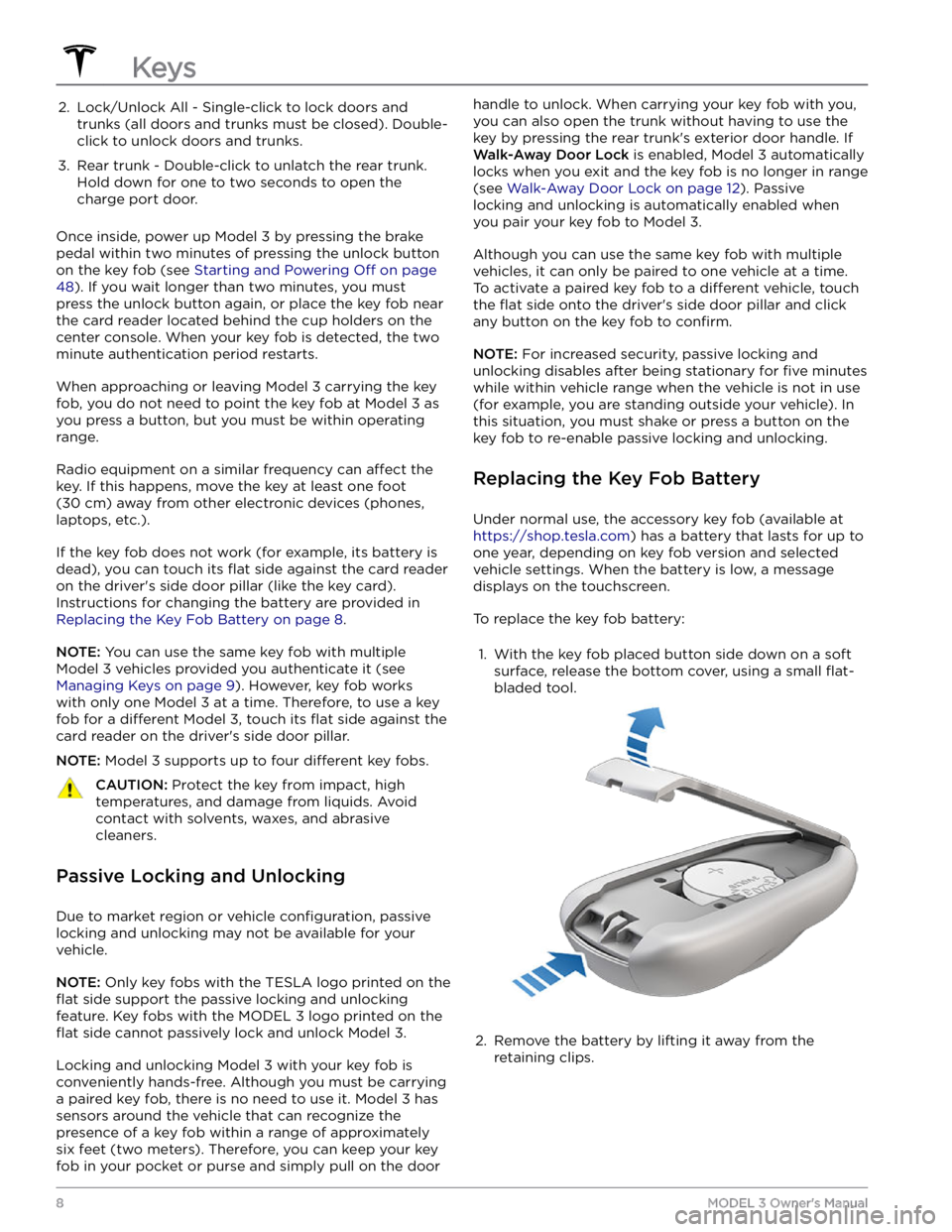
2. Lock/Unlock All - Single-click to lock doors and trunks (all doors and trunks must be closed). Double-
click to unlock doors and trunks.3.
Rear trunk - Double-click to unlatch the rear trunk. Hold down for one to two seconds to open the
charge port door.
Once inside, power up Model 3 by pressing the brake
pedal within two minutes of pressing the unlock button
on the key fob (see
Starting and Powering Off on page
48). If you wait longer than two minutes, you must
press the unlock button again, or place the key fob near
the card reader located
behind the cup holders on the
center console. When your key fob is detected, the two
minute authentication period restarts.
When approaching or leaving Model 3 carrying the key
fob, you do not need to point the key fob at
Model 3 as
you press a button, but you must be within operating range.
Radio equipment on a similar frequency can affect the
key. If this happens, move the key at least
one foot
(30 cm) away from other electronic devices (phones,
laptops, etc.).
If the key fob does not work (for example, its battery is dead), you can touch its
flat side against the card reader
on the driver
Page 11 of 248

3.
While avoiding touching the battery
Page 20 of 248

NOTE: Applying external 12V power to these
terminals only releases the hood latches. You cannot
charge the 12V battery using these terminals.6.
Turn on the external power supply (refer to the manufacturer
Page 22 of 248

A USB port is also located at the rear of the glovebox.
This USB-A port is equipped with a pre-formatted
flash
drive, ready to save videos when using features such as
Sentry Mode and Dashcam. Although not its primary
purpose, this port can also communicate with the
vehicle and can be used to charge a USB-connected device.
Two additional USB ports are located in the rear of the center console (on vehicles manufactured since approximately June 2020, these ports are USB-C). These
ports charge USB-connected devices but do not communicate with the vehicle.
NOTE: Power is available whenever the vehicle is
considered "awake". The vehicle may be awake for many
reasons. For example, when using features such as
Summon, or when features such as Preconditioning,
Keep Climate On, Dog Mode, Camp Mode,
Sentry Mode,
etc. are enabled. The vehicle is also awake whenever the 12V battery is being charged or is in use, during HV charging, when the vehicle is communicating with the mobile app, etc. Leaving an accessory plugged in does not deplete the 12V battery.
NOTE: Use USB 3.0 compliant cables to connect a
device to a USB port. Using non-compliant cables can result in slower charging, potential connection problems or degraded performance.
NOTE: Do not connect multiple devices using a USB
hub. This can prevent connected devices from charging or from being recognized by Media Player
, Sentry Mode,
Dashcam, etc.
Wireless Phone Charger
A wireless phone charger is integrated into the front
console to provide up to 15W of power to charge a Qi- enabled phone. Simply place your phone on the charger. Your device may feel warm while charging, but this is a normal
effect of inductive charging.
When placed on the wireless charger, your phone
charges whenever the vehicle is powered on (the
touchscreen is on and you are in the vehicle). Your phone will not charge after exiting the vehicle
unless a
feature (such as Sentry mode) is enabled and therefore
providing power to the USB ports (see Sentry Mode on
page 140). Model 3 will also not charge a phone if the
vehicle
Page 57 of 248

High beam headlights are on and Auto
High Beam is disabled or currently
unavailable.Auto High Beam is enabled and high
beams are on.
Model 3 is ready to turn off
the high beams if light is detected. See
High Beam Headlights on page 52.
Auto High Beam is enabled but high beams
are not on because light is detected in front of
Model 3. When light is no longer
detected, high beams automatically turn
back on. See
High Beam Headlights on
page 52.
This indicator flashes amber when the
electronic stability control systems are actively minimizing wheel spin by
controlling brake pressure and motor
power. See
Traction Control on page 61.
If this indicator remains on, a fault is detected and you should immediately contact Tesla.
Electronic stability control systems are no longer minimizing wheel spin. On a Rear Wheel Drive vehicle, the traction control system has been turned
off, or on an All-
Wheel Drive vehicle, Slip Start has been
enabled. See
Traction Control on page
61.
Vehicle Hold is actively applying the brakes. See
Vehicle Hold on page 64.
A door or trunk is open. See Doors on
page 11, Rear Trunk on page 14, or Front
Trunk on page 16.
A blue snowflake appears when some of
the energy stored in the Battery may not be available due to cold weather
conditions. During these cold weather
conditions, charging rates may also be limited. If
Model 3 is plugged in, you can
heat your Battery by turning on climate control with the mobile app. The
snowflake
disappears when the Battery is sufficiently
warm.
Vehicle power is currently being limited
because the energy remaining in the
Battery is low, the vehicle
Page 76 of 248

To ensure that Model 3 provides you with the best
ownership experience possible in harsh cold weather
conditions, follow these best practices.
Before Driving
When snow and ice accumulate on your vehicle, moving
parts, such as the door handles, windows, mirrors, and
wipers can freeze in place. For these reasons, and to
achieve maximum range and performance, it is helpful to warm the cabin and Battery before you leave. There are
several ways to do so:
Page 78 of 248

NOTE: If your charge port latch is frozen in place, it may
not lock the charging cable in place when inserted, but it can still charge at a slow AC rate even if the latch is not engaged.
Storage
If you leave Model 3 parked for an extended period of
time, plug it into a charger to prevent normal range loss
and to keep the Battery at an optimal temperature. Your vehicle is safe to stay plugged in for any length of time.
When not in use, Model 3 enters a sleep mode to
conserve energy. Reduce the number of times you check
your vehicle