Page 9 of 248
NOTE: Although Bluetooth typically communicates over
distances of up to approximately
30 feet (9 meters),
performance can vary based on the phone you are
using, environmental interference, etc.
NOTE: If multiple vehicles are linked to your Tesla
account, you must ensure that the vehicle you want the
mobile app to access is currently selected on the mobile app.
Key Card
Tesla provides you with two Model 3 key cards, designed
to
fit in your wallet.
To use a key card to unlock or lock Model 3, position the
card as shown and tap it against the card reader located
just below the Autopilot camera on the driver
Page 57 of 248

High beam headlights are on and Auto
High Beam is disabled or currently
unavailable.Auto High Beam is enabled and high
beams are on.
Model 3 is ready to turn off
the high beams if light is detected. See
High Beam Headlights on page 52.
Auto High Beam is enabled but high beams
are not on because light is detected in front of
Model 3. When light is no longer
detected, high beams automatically turn
back on. See
High Beam Headlights on
page 52.
This indicator flashes amber when the
electronic stability control systems are actively minimizing wheel spin by
controlling brake pressure and motor
power. See
Traction Control on page 61.
If this indicator remains on, a fault is detected and you should immediately contact Tesla.
Electronic stability control systems are no longer minimizing wheel spin. On a Rear Wheel Drive vehicle, the traction control system has been turned
off, or on an All-
Wheel Drive vehicle, Slip Start has been
enabled. See
Traction Control on page
61.
Vehicle Hold is actively applying the brakes. See
Vehicle Hold on page 64.
A door or trunk is open. See Doors on
page 11, Rear Trunk on page 14, or Front
Trunk on page 16.
A blue snowflake appears when some of
the energy stored in the Battery may not be available due to cold weather
conditions. During these cold weather
conditions, charging rates may also be limited. If
Model 3 is plugged in, you can
heat your Battery by turning on climate control with the mobile app. The
snowflake
disappears when the Battery is sufficiently
warm.
Vehicle power is currently being limited
because the energy remaining in the
Battery is low, the vehicle
Page 88 of 248
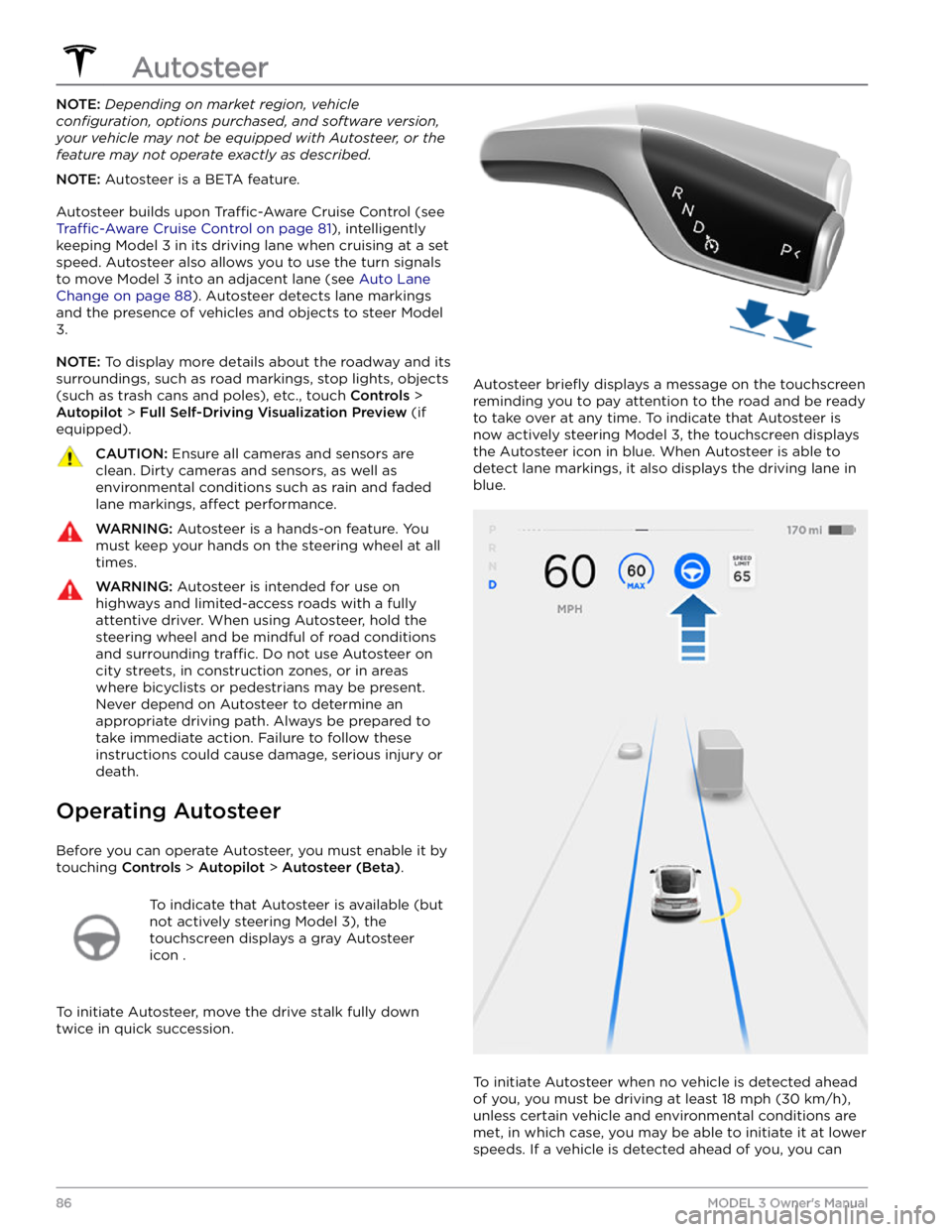
NOTE: Depending on market region, vehicle
configuration, options purchased, and software version,
your vehicle may not be equipped with Autosteer, or the
feature may not operate exactly as described.
NOTE: Autosteer is a BETA feature.
Autosteer builds upon Traffic-Aware Cruise Control (see
Traffic-Aware Cruise Control on page 81), intelligently
keeping
Model 3 in its driving lane when cruising at a set
speed.
Autosteer also allows you to use the turn signals
to move Model 3 into an adjacent lane (see Auto Lane
Change on page 88). Autosteer detects lane markings
and the presence of vehicles and objects to
steer Model
3.
NOTE: To display more details about the roadway and its
surroundings, such as road markings, stop lights, objects
(such as trash cans and poles), etc., touch
Controls >
Autopilot > Full Self-Driving Visualization Preview (if
equipped).
CAUTION: Ensure all cameras and sensors are
clean. Dirty cameras and sensors, as well as
environmental conditions such as rain and faded
lane markings, affect performance.
WARNING: Autosteer is a hands-on feature. You
must keep your hands on the steering wheel at all
times.
WARNING: Autosteer is intended for use on
highways and limited-access roads with a fully
attentive driver. When using Autosteer, hold the
steering wheel and be mindful of road conditions
and surrounding traffic. Do not use Autosteer on
city streets, in construction zones, or in areas
where bicyclists or pedestrians may be present.
Never depend on Autosteer to determine an
appropriate driving path. Always be prepared to
take immediate action. Failure to follow these
instructions could cause damage, serious injury or
death.
Operating Autosteer
Before you can operate Autosteer, you must enable it by touching
Controls > Autopilot > Autosteer (Beta).
To indicate that Autosteer is available (but
not actively steering
Model 3), the
touchscreen displays a gray Autosteer
icon .
To initiate Autosteer, move the drive stalk fully down
twice in quick succession.
Autosteer briefly displays a message on the touchscreen
reminding you to pay attention to the road and be ready
to take over at any time. To indicate that Autosteer is
now actively steering
Model 3, the touchscreen displays
the Autosteer icon in blue. When Autosteer is able to detect lane markings, it also displays the driving lane in blue.
To initiate Autosteer when no vehicle is detected ahead
of you, you must be driving at least
18 mph (30 km/h),
unless certain vehicle and environmental conditions are met, in which case, you may be able to initiate it at lower speeds. If a vehicle is detected ahead of you, you can
Autosteer
86MODEL 3 Owner
Page 94 of 248
Whenever Navigate on Autopilot is active, the
touchscreen displays the driving lane as a single blue
line in front of
Model 3:
When Navigate on Autopilot is active and you approach an
off-ramp or freeway interchange along your
navigation route, the appropriate turn signal engages and Autosteer maneuvers
Model 3 onto the off-ramp or
interchange.
WARNING: Never depend on Navigate on
Autopilot to determine an appropriate lane at an
off-ramp. Stay alert and perform visual checks to
ensure that the driving lane is safe and
appropriate.
When you leave a controlled-access road (for example, you exit a freeway or you enter a section of the navigation route that is no longer supported), Navigate on Autopilot reverts back to Autosteer
Page 137 of 248
Your Bluetooth device begins playing the audio file that
is currently active on your device, and Media Player displays the Miniplayer view. If no audio
file is playing on
your device, use your device to choose the audio
file you
want to listen to. When the chosen
file begins to play,
you can then use Miniplayer
Page 138 of 248
Page 139 of 248
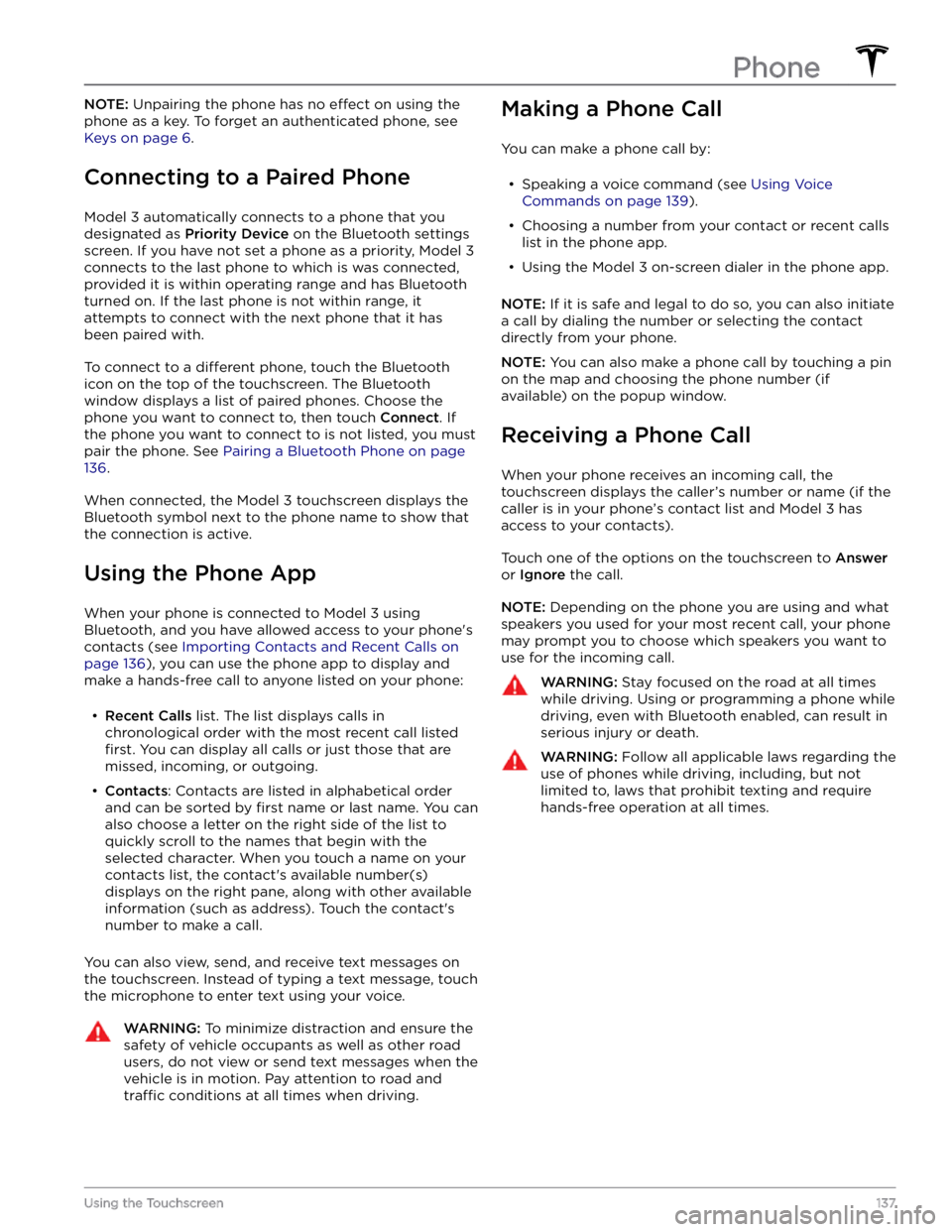
NOTE: Unpairing the phone has no effect on using the
phone as a key. To forget an authenticated phone, see
Keys on page 6.
Connecting to a Paired Phone
Model 3 automatically connects to a phone that you
designated as
Priority Device on the Bluetooth settings
screen. If you have not set a phone as a priority,
Model 3
connects to the last phone to which is was connected, provided it is within operating range and has Bluetooth
turned on. If the last phone is not within range, it attempts to connect with the next phone that it has
been paired with.
To connect to a different phone, touch the Bluetooth
icon on the top of the touchscreen. The Bluetooth window displays a list of paired phones. Choose the phone you want to connect to, then touch
Connect. If
the phone you want to connect to is not listed, you must
pair the phone. See
Pairing a Bluetooth Phone on page
136.
When connected, the Model 3 touchscreen displays the
Bluetooth symbol next to the phone name to show that the connection is active.
Using the Phone App
When your phone is connected to Model 3 using
Bluetooth, and you have allowed access to your phone
Page 197 of 248
1. Ensure the vehicle is in Park.2.
Chock the tires or otherwise ensure Model 3 is secure.
3.
Press and hold the brake pedal, then on the touchscreen, touch
Controls > Service > Towing. The
touchscreen displays a message reminding you how
to properly transport
Model 3.
4.
Press and hold the Transport Mode button until it
turns blue.
Model 3 is now free-rolling and can slowly
be rolled (no faster than walking speed) or winched.
To cancel Transport Mode, shift Model 3 into Park.
NOTE: If Model 3 loses 12V power after Transport Mode
is enabled, Transport Mode cancels.
CAUTION: If the electrical system is not working,
and you therefore cannot use the touchscreen to
activate Transport Mode, use self-loading dollies or
tire skates. Before doing so, always check the
manufacturer