2022 TESLA MODEL 3 display
[x] Cancel search: displayPage 160 of 248
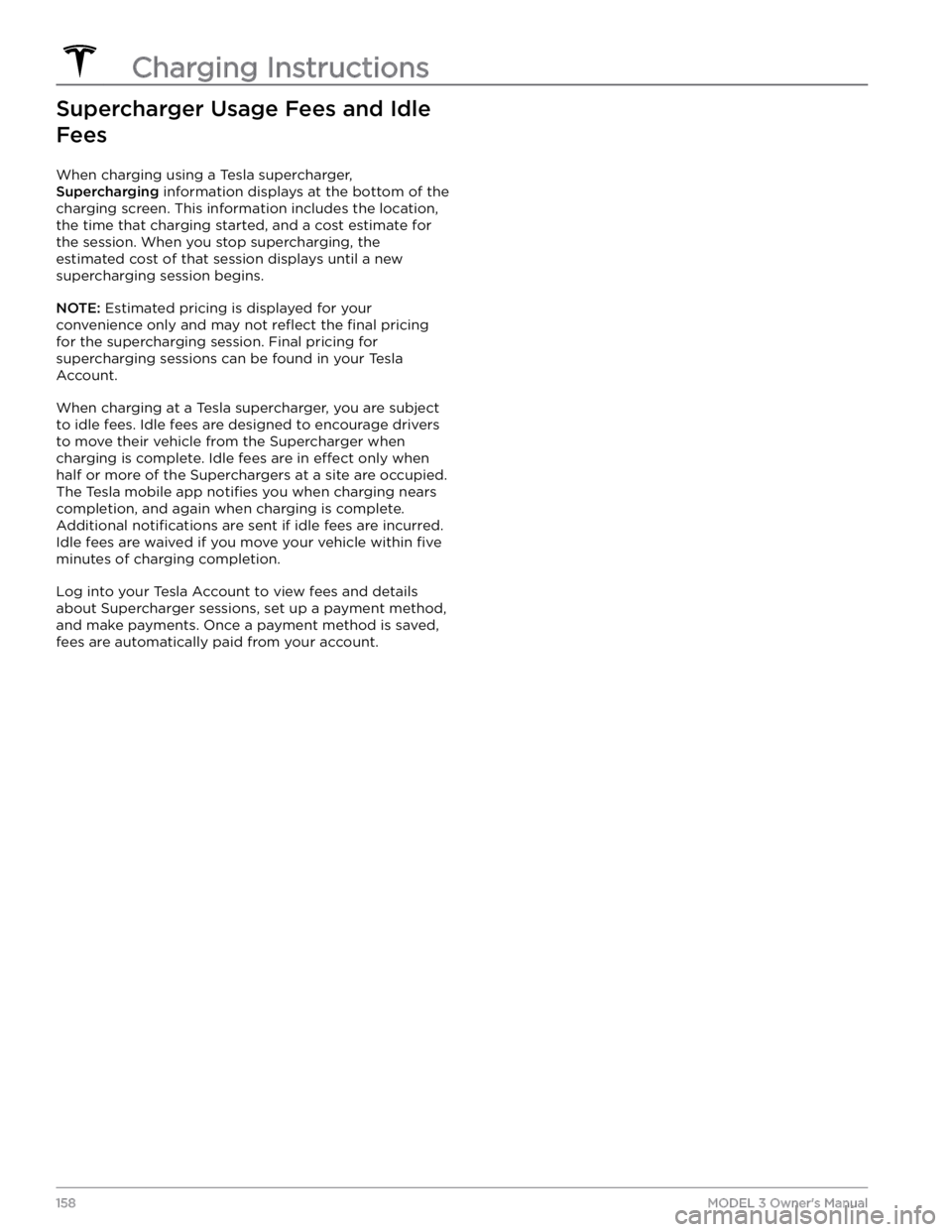
Supercharger Usage Fees and Idle Fees
When charging using a Tesla supercharger,
Supercharging information displays at the bottom of the
charging screen. This information includes the location, the time that charging started, and a cost estimate for the session. When you stop supercharging, the estimated cost of that session displays until a new supercharging session begins.
NOTE: Estimated pricing is displayed for your
convenience only and may not
reflect the final pricing
for the supercharging session. Final pricing for
supercharging sessions can be found in your Tesla
Account.
When charging at a Tesla supercharger, you are subject to idle fees. Idle fees are designed to encourage drivers
to move their vehicle from the Supercharger when
charging is complete. Idle fees are in
effect only when
half or more of the Superchargers at a site are occupied. The Tesla mobile app
notifies you when charging nears
completion, and again when charging is complete. Additional
notifications are sent if idle fees are incurred.
Idle fees are waived if you move your vehicle within
five
minutes of charging completion.
Log into your Tesla Account to view fees and details
about Supercharger sessions, set up a payment method,
and make payments. Once a payment method is saved, fees are automatically paid from your account.
Charging Instructions
158MODEL 3 Owner
Page 163 of 248
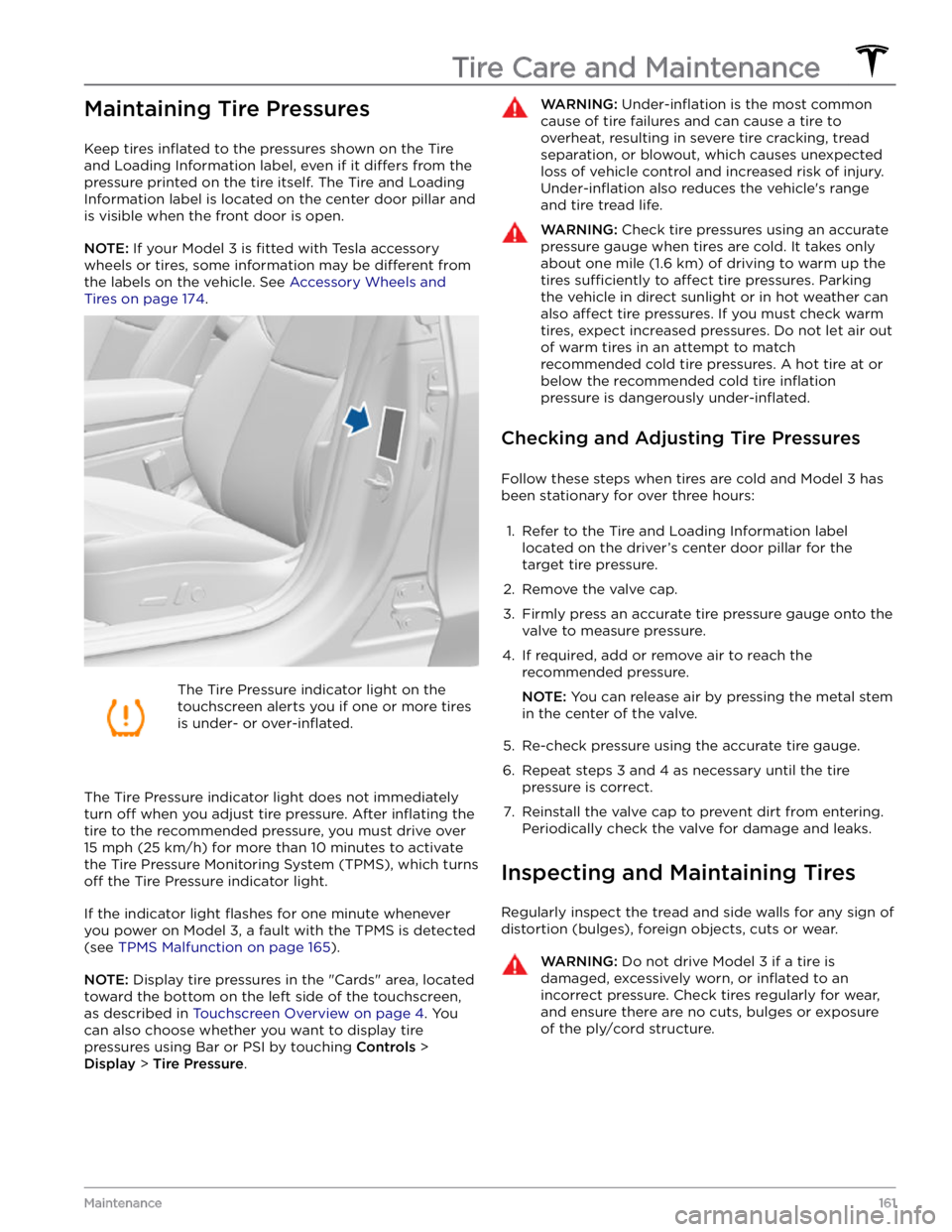
Maintaining Tire Pressures
Keep tires inflated to the pressures shown on the Tire
and Loading Information label, even if it
differs from the
pressure printed on the tire itself. The Tire and Loading
Information label is located on the center door pillar and
is visible when the front door is open.
NOTE: If your Model 3 is fitted with Tesla accessory
wheels or tires, some information may be
different from
the labels on the vehicle.
See Accessory Wheels and
Tires on page 174.
The Tire Pressure indicator light on the
touchscreen alerts you if one or more tires
is under-
or over-inflated.
The Tire Pressure indicator light does not immediately
turn off when you adjust tire pressure. After inflating the
tire to the recommended pressure, you must drive over
15 mph (25 km/h) for more than 10 minutes to activate
the Tire Pressure Monitoring System (TPMS), which turns
off the Tire Pressure indicator light.
If the indicator light flashes for one minute whenever
you power on
Model 3, a fault with the TPMS is detected
(see
TPMS Malfunction on page 165).
NOTE: Display tire pressures in the "Cards" area, located
toward the bottom on the left side of the touchscreen
,
as described in Touchscreen Overview on page 4. You
can also choose whether you want to display tire pressures using Bar or PSI by touching
Controls >
Display > Tire Pressure.
WARNING: Under-inflation is the most common
cause of tire failures and can cause a tire to
overheat, resulting in severe tire cracking, tread
separation, or blowout, which causes unexpected
loss of vehicle control and increased risk of injury.
Under-inflation also reduces the vehicle
Page 173 of 248

Removing the Maintenance Panel
To check fluid levels, remove the maintenance panel:
1.
Open the hood.
2.
Pull the maintenance panel upward to release the clips that hold it in place.
3.
If checking the Battery coolant, remove the cabin
intake trim panel by pulling it upwards to release the clips that hold it in place.
CAUTION: The maintenance panel protects the
front trunk from water. When re-attaching, make
sure it is fully seated.
Checking Battery Coolant
Your Battery coolant should not need to be replaced for
the life of your vehicle under most circumstances. However, if the quantity of
fluid in the cooling system
drops below the recommended level, the
touchscreen
displays a warning message. Stop driving Model 3 as
soon as safety permits and contact Tesla.
Fluid Level Check
DO NOT REMOVE THE FILLER CAP AND DO NOT ADD
FLUID. Doing so can result in damage not covered by
the warranty.
Do Not Top Up Battery Coolant
WARNING: Battery coolant can be hazardous and
can irritate eyes and skin. Under no circumstances
should you remove the filler cap and/or add
coolant. If the touchscreen warns you that the fluid
level is low, contact Tesla immediately.
To maximize the performance and life of the Battery, the
cooling system uses a
specific mixture of G-48 ethylene-
glycol coolant (HOAT). Contact Tesla for more
specific
information about the coolant.
Checking Brake FluidWARNING: Contact Tesla immediately if you notice
increased movement of the brake pedal or a
significant loss of brake fluid. Driving under these
conditions can result in extended stopping
distances or complete brake failure.
A red brake indicator on the touchscreen
alerts you if the quantity of fluid in the
brake reservoir drops below the
recommended level. If it displays while driving, stop as soon as safety permits by
gently applying the brakes. Do not
continue driving. Contact Tesla
immediately.
Topping Up the Brake Fluid
Do not top up your brake fluid. The following
instructions are provided for information purposes and future reference only:
1.
Clean the filler cap before removing it to prevent dirt
from entering the reservoir.
2.
Unscrew the cap and remove it.
3.
Top up the reservoir to the MAX mark using the
appropriate brake
fluid.
4.
Replace the filler cap, ensuring it is fully secured.
WARNING: Only use new fluid from a sealed air-
tight container. Never use previously used fluid or
fluid from a previously opened container
Page 196 of 248

DO NOT TRANSPORT WITH
WHEELS ON THE GROUND
The rear motor in Model 3 generates power when the
wheels spin. Always transport
Model 3 with all four tires
off the ground. Ensure that the tires are unable to spin at
any time during transport.
WARNING: NEVER TRANSPORT YOUR VEHICLE
WITH THE TIRES IN A POSITION WHERE THEY
CAN SPIN. DOING SO CAN LEAD TO SIGNIFICANT
DAMAGE AND OVERHEATING. IN RARE CASES
EXTREME OVERHEATING MAY CAUSE THE
SURROUNDING COMPONENTS TO IGNITE.
Do not transport Model 3 using any method that is not
specified by Tesla. Adhere to the instructions provided in
the following sections and observe all warnings and
cautions provided. Damage caused by improper
transporting of your vehicle is not covered by the
warranty.
NOTE: Tesla is not liable or responsible for reimbursing
services not dispatched through Tesla Roadside Assistance.
Approved Methods for Transporting
NOTE: The tires are allowed to rotate slowly (under 3
mph or 5 km/h) and for a very short distance (less than
30 feet or 10 meters) only when Transport Mode is
enabled (see
Activate Transport Mode on page )
while the vehicle is being winched onto a
flatbed truck
or pulled out of a parking space for repositioning.
Exceeding these boundaries can lead to
significant
damage and overheating that is not covered by the
warranty.
A flatbed truck or comparable transport vehicle is the
recommended method of transporting
Model 3. The
vehicle can face either direction when using a
flatbed.
If Model 3 must be transported without a flatbed truck,
then wheel lifts and dollies must be used to ensure that
all four wheels are
off of the ground. This method may
only be used for a maximum of
35 miles (55 km), and
must not exceed the manufacturer speed rating of the
dollies. With this method, Tesla recommends the vehicle
facing forward so that the front wheels are lifted and the rear wheels are on dollies.
CAUTION: Enable Transport Mode (see Activate
Transport Mode on page ) before winching
Model 3 onto a flatbed truck (see Pull onto the
Flatbed Truck on page ). If Transport Mode is
not available or the touchscreen is not accessible,
self-loading dollies or tire skates must be used to
load the vehicle into the approved transportation
position. Tesla is not responsible for any damage
caused by or during the transport of Model 3,
including personal property damage or damage
caused by using self-loading dollies or tire skates.
WARNING: Model 3 is equipped with high voltage
components that may be compromised as a result
of a collision (see High Voltage Components on
page 151). Before transporting Model 3, it is
important to assume these components are
energized. Always follow high voltage safety
precautions (wearing personal protection
equipment, etc.) until emergency response
professionals have evaluated the vehicle and can
accurately confirm that all high voltage systems
are no longer energized. Failure to do so may
result in serious injury.
Activate Transport Mode
Transport Mode keeps the parking brake disengaged
while winching
Model 3 onto a flatbed truck. When
active, Transport Mode displays a message indicating that the vehicle will remain free-rolling. The following are
required to enable Transport Mode:
Page 197 of 248

1. Ensure the vehicle is in Park.2.
Chock the tires or otherwise ensure Model 3 is secure.
3.
Press and hold the brake pedal, then on the touchscreen, touch
Controls > Service > Towing. The
touchscreen displays a message reminding you how
to properly transport
Model 3.
4.
Press and hold the Transport Mode button until it
turns blue.
Model 3 is now free-rolling and can slowly
be rolled (no faster than walking speed) or winched.
To cancel Transport Mode, shift Model 3 into Park.
NOTE: If Model 3 loses 12V power after Transport Mode
is enabled, Transport Mode cancels.
CAUTION: If the electrical system is not working,
and you therefore cannot use the touchscreen to
activate Transport Mode, use self-loading dollies or
tire skates. Before doing so, always check the
manufacturer
Page 201 of 248

Document Applicability
Owner information that displays on the touchscreen is the most comprehensive and up-to-date source of information about your vehicle (touch
Controls >
Service > Owner
Page 209 of 248
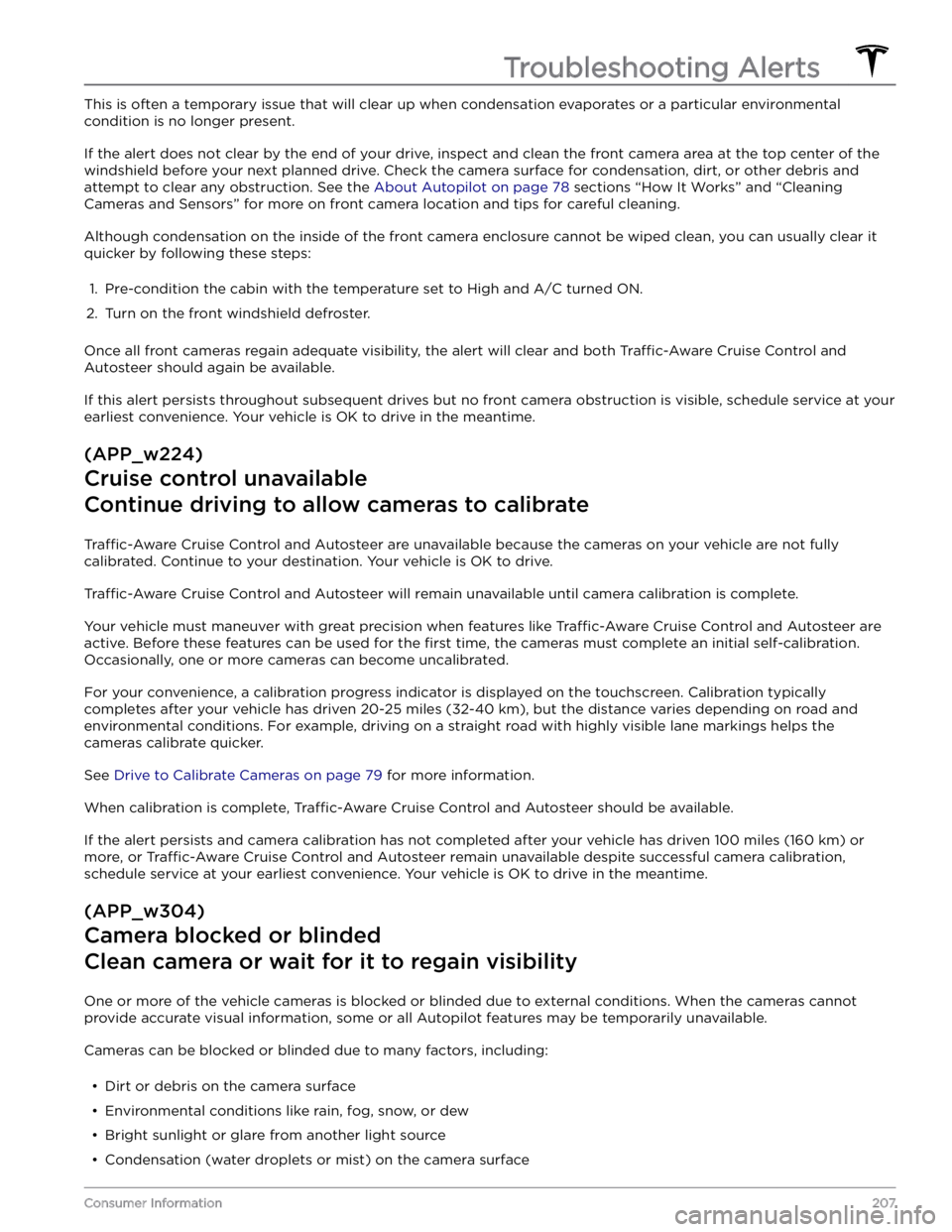
This is often a temporary issue that will clear up when condensation evaporates or a particular environmental
condition is no longer present.
If the alert does not clear by the end of your drive, inspect and clean the front camera area at the top center of the
windshield before your next planned drive. Check the camera surface for condensation, dirt, or other debris and
attempt to clear any obstruction. See the
About Autopilot on page 78 sections “How It Works” and “Cleaning
Cameras and Sensors” for more on front camera location and tips for careful cleaning.
Although condensation on the inside of the front camera enclosure cannot be wiped clean, you can usually clear it
quicker by following these steps:
1.
Pre-condition the cabin with the temperature set to High and A/C turned ON.
2.
Turn on the front windshield defroster.
Once all front cameras regain adequate visibility, the alert will clear and both Traffic-Aware Cruise Control and
Autosteer should again be available.
If this alert persists throughout subsequent drives but no front camera obstruction is visible, schedule service at your earliest convenience. Your vehicle is OK to drive in the meantime.
(APP_w224)
Cruise control unavailable
Continue driving to allow cameras to calibrate
Traffic-Aware Cruise Control and Autosteer are unavailable because the cameras on your vehicle are not fully
calibrated. Continue to your destination. Your vehicle is OK to drive.
Traffic-Aware Cruise Control and Autosteer will remain unavailable until camera calibration is complete.
Your vehicle must maneuver with great precision when features like Traffic-Aware Cruise Control and Autosteer are
active. Before these features can be used for the
first time, the cameras must complete an initial self-calibration.
Occasionally, one or more cameras can become uncalibrated.
For your convenience, a calibration progress indicator is displayed on the touchscreen. Calibration typically completes after your vehicle has driven 20-25 miles (32-40 km), but the distance varies depending on road and
environmental conditions. For example, driving on a straight road with highly visible lane markings helps the cameras calibrate quicker.
See Drive to Calibrate Cameras on page 79 for more information.
When calibration is complete, Traffic-Aware Cruise Control and Autosteer should be available.
If the alert persists and camera calibration has not completed after your vehicle has driven 100 miles (160 km) or
more, or
Traffic-Aware Cruise Control and Autosteer remain unavailable despite successful camera calibration,
schedule service at your earliest convenience. Your vehicle is OK to drive in the meantime.
(APP_w304)
Camera blocked or blinded
Clean camera or wait for it to regain visibility
One or more of the vehicle cameras is blocked or blinded due to external conditions. When the cameras cannot
provide accurate visual information, some or all Autopilot features may be temporarily unavailable.
Cameras can be blocked or blinded due to many factors, including:
Page 232 of 248

(PCS_a017)
Charging stopped - Power lost while charging
Check power source and charging equipment
Power has been lost during charging. This could result from the charging equipment losing power from the source
(for example, a wall outlet) or from an issue with the charging equipment.
This alert is often accompanied by other alerts that can help you identify and troubleshoot the issue. Start by
investigating any other displayed alerts that relate to charging issues.
Alternatively, you can check Mobile Connector or Wall Connector status lights to confirm power to the device, and
also refer to the product owner