2022 SUZUKI GRAND VITARA phone
[x] Cancel search: phonePage 3 of 482
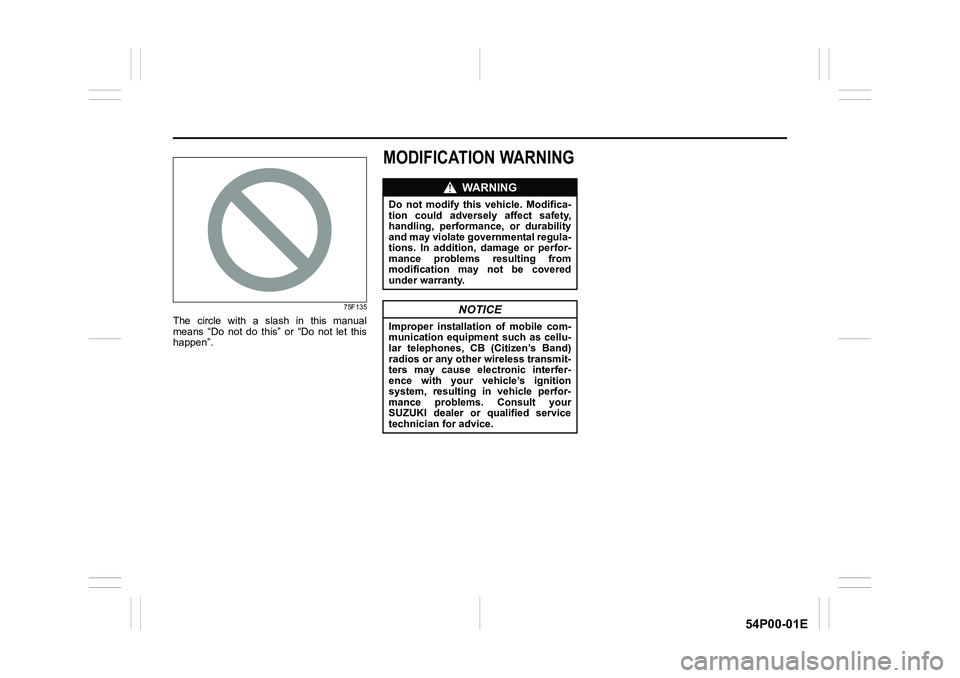
54P00-01E
75F135
The circle with a slash in this manual
means “Do not do this” or “Do not let this
happen”.
MODIFICATION WARNING
WA R N I N G
Do not modify this vehicle. Modifica-
tion could adversely affect safety,
handling, performance, or durability
and may violate governmental regula-
tions. In addition, damage or perfor-
mance problems resulting from
modification may not be covered
under warranty.
NOTICE
Improper installation of mobile com-
munication equipment such as cellu-
lar telephones, CB (Citizen’s Band)
radios or any other wireless transmit-
ters may cause electronic interfer-
ence with your vehicle’s ignition
system, resulting in vehicle perfor-
mance problems. Consult your
SUZUKI dealer or qualified service
technician for advice.
Page 12 of 482

ILLUSTRATED TABLE OF CONTENTS
54P00-01E
1. Sun visor (P.5-4)
2. Front interior light (P.5-5, 7-54)
3. Inside rearview mirror (P.2-20)
4. Overhead console (if equipped)
(P.5-12)
5. Sunroof switch (if equipped) (P.5-9)
6. Hands-free microphone (if equipped)
(P.5-70)
54P000006
12
3456
EXAMPLEVIEW A
Page 32 of 482

2-10
BEFORE DRIVING
54P00-01E
NOTE:
The keyless push start system may not
function correctly in certain environments
or under certain operating conditions such
as the following:
• When there are strong signals coming
from a television, power station or a cel-
lular phone.
• When the remote controller is in contact
with or covered by a metal object.
• When a radio wave type remote keyless
entry is used nearby.
• When the remote controller is placed
near an electronic device such as per-
sonal computer.
Some additional precautions you should
take and information you should be aware
of are:
• Check that the key is stowed in the
remote controller. If the remote controller
becomes unreliable, you will not be able
to lock or unlock the doors.• Check that the driver always carries the
remote controller.
• If you lose one of the remote controllers,
ask your SUZUKI dealer as soon as pos-
sible for a replacement. Have your
dealer program the new remote control-
ler code in your vehicle’s memory so that
the old code is erased.
• You can use up to four remote control-
lers and the keys for your vehicle. Ask
your SUZUKI dealer for details.
• The battery life of the remote controller
is about two years, but it can vary
depending on usage conditions.
57L21016
To stow the key into the remote controller,
push the key in the remote controller until
you hear a click.
54P000263
To remove the key from the remote control-
ler, push the button (A) in arrow direction
and pull the key out from the remote con-
troller.
Request switch warning buzzer
This exterior buzzer beeps for about 2 sec-
onds in the following conditions to warn
you that the request switch is not working:
• The request switch is pressed after all
doors are closed with the ignition mode
changed to “ACC” or “ON” by pressing
the engine switch.
• The request switch is pressed in any of
the following conditions after changing
the ignition mode to “LOCK” (OFF) by
pressing the engine switch.
– The remote controller is left inside the
vehicle.
– Any door (including the tailgate) is
open.
NOTICE
The remote controller is a sensitive
electronic instrument. To avoid dam-
aging the remote controller:
• Do not expose it to impacts, mois-
ture or high temperature such as
by leaving it on the dashboard
under direct sunlight.
• Keep the remote controller away
from magnetic objects such as a
television.(A)
Page 281 of 482

5-39
OTHER CONTROLS AND EQUIPMENT
54P00-01E
The radio antenna on the roof is remov-
able. To remove the antenna, turn it coun-
terclockwise. To reinstall the antenna, turn
it clockwise firmly by hand.Installation of radio frequency
transmitters
NOTE:
When you intend to use Radio Frequency
(RF) transmitting equipment in your vehi-
cle, refer to “Installation of radio frequency
(RF) transmitting equipment” in the end of
this book.NOTICE
To avoid damage to the radio
antenna:
• Remove the antenna when using an
automatic car wash.
• Remove the antenna when the
antenna hits anything such as a
low ceiling in a parking garage or
putting a car cover over your vehi-
cle.
NOTICE
Improper installation of mobile com-
munication equipment such as cellu-
lar telephones, CB (Citizen’s Band)
radios or any other wireless transmit-
ters may cause electronic interfer-
ence with your vehicle’s ignition
system, resulting in vehicle perfor-
mance problems. Consult your
SUZUKI dealer or qualified service
technician for advice.
Page 308 of 482

5-66
OTHER CONTROLS AND EQUIPMENT
54P00-01E
Notes on USB device
Compatible USB devices
• USB mass storage class
For details as to whether your USB
memory/USB audio is compatible with
USB mass storage class, please contact
the USB memory/USB audio manufac-
turer.
• USB standard compatibility 1.1/2.0 full
speed
• File system FAT12/16/32, VFAT
• Maximum current less than 1.0 A
• If devices such as USB hub, extension
cable are connected to the audio sys-
tem, it may not be recognized. In such
case, connect the USB device directly to
the audio system.
• Devices such as MP3 player/mobile
phone/digital camera may not be recog-
nized by the audio system for playing
music.USB device connection
• When connecting a USB device, check
that the connector is pushed all the way
into the port.
• Do not leave the USB device for long
periods of time inside the vehicle where
the temperature can rise too high.
• Back up any important data beforehand.
We cannot accept responsibility for any
lost data.
• It is recommended not to connect a USB
device that contains data files other than
MP3/WMA/AAC format.
Recording MP3/WMA/AAC files on a
USB device
• Playback or display may not be possible
depending on the type of USB device in
use or the condition of the recording.
• Depending on the connected USB mem-
ory, the files may be played in different
order from the stored one.Compression formats
MP3
•Bit rate:
MPEG1 Audio Layer III: 32 k - 320 kbps
MPEG2 Audio Layer III: 8 k - 160 kbps
MPEG2.5 Audio Layer III: 8 k - 160 kbps
• Sampling frequency:MPEG1 Audio Layer III: 32 k/44.1 k/48 kHz
MPEG2 Audio Layer III: 16 k/22.05 k/24 kHz
MPEG2.5 Audio Layer III: 8 k/11.025 k/12 kHz
WMA (Ver. 7, Ver. 8, Ver. 9*)
• Bit rate: CBR 32 k - 320 kbps
• Sampling frequency: 32 k/44.1 k/48 kHz
* WMA 9 Professional/LossLess/Voice are
not supported.
AAC*
• Bit rate: ABR 16 k - 320 kbps
• Sampling frequency: 32 k/44.1 k/48 kHz
* Apple Lossless is not supported.
Maximum number of files/folders
• Maximum number of files: 2500
• Maximum number of files in a folder: 255
• Maximum depth of tree structure: 8
• Maximum number of folders: 255
(Root folder is included.)
Page 311 of 482
![SUZUKI GRAND VITARA 2022 Owners Manual 5-69
OTHER CONTROLS AND EQUIPMENT
54P00-01E
Playing mode selection
1) Press the button numbered [6] of PRE-
SET buttons (8) for 1 second or longer.
2) Turn “TUNE/FLD PUSH SOUND” knob
(2).
Each tim SUZUKI GRAND VITARA 2022 Owners Manual 5-69
OTHER CONTROLS AND EQUIPMENT
54P00-01E
Playing mode selection
1) Press the button numbered [6] of PRE-
SET buttons (8) for 1 second or longer.
2) Turn “TUNE/FLD PUSH SOUND” knob
(2).
Each tim](/manual-img/20/43489/w960_43489-310.png)
5-69
OTHER CONTROLS AND EQUIPMENT
54P00-01E
Playing mode selection
1) Press the button numbered [6] of PRE-
SET buttons (8) for 1 second or longer.
2) Turn “TUNE/FLD PUSH SOUND” knob
(2).
Each time the knob is turned, the mode
will change as follows:
3) Press “TUNE/FLD PUSH SOUND”
knob (2) to select the desired mode.
NOTE:
• When the button numbered [6] of PRE-
SET buttons (8) is pressed, the previous
mode will be displayed.Notes on iPod®
Supported iPod®
•iPod® touch (5th generation)
•iPod® touch (4th generation)
•iPod® touch (3rd generation)
•iPod® touch (2nd generation)
•iPod® touch (1st generation)
•iPod® classic
•iPod® nano (7th generation)
•iPod® nano (6th generation)
•iPod® nano (5th generation)
•iPod® nano (4th generation)
•iPod® nano (3rd generation)
•iPod® nano (2nd generation)
•iPod® nano (1st generation)
•iPod® (5th generation)
• iPhone® 5
• iPhone® 4S
• iPhone® 4
• iPhone® 3GS
• iPhone® 3G
• iPhone®
* Some functions may not be available
depending on the model of iPod®.
*iPod® is a trademark of Apple Inc., regis-
tered in the U.S. and other countries.
* iPhone
® is a trademark of Apple Inc.,
registered in the U.S. and other coun-
tries.
* Apple is not responsible for the opera-
tion of this device or its compliance with
safety and regulatory standards.iPod
® connection
• Make sure to detach the iPod® after
turning the ignition switch to “LOCK”
position or pressing the engine switch to
change the ignition mode to “LOCK”
(OFF). The iPod
® may not be shut down
when it is being connected and may
result in battery depletion.
• Do not connect iPod
® accessories such
as an iPod® remote control or head-
phones while connecting the iPod® with
the unit. The unit may not operate cor-
rectly.PLAYLIST
ARTIST
ALBUM
SONGS
GENRE
Page 313 of 482

5-71
OTHER CONTROLS AND EQUIPMENT
54P00-01E
Phone registration
NOTE:
• Up to 5 phones can be registered.
To set up a new phone, disconnect the
audio player from the unit. Connect the
audio player again after phone setup is
completed if necessary.
When attempts to establish the pairing
fail within 120 seconds, the connecting
operation will be canceled. Try to estab-
lish the pairing again or refer to the man-
ual of the phone in use for how to
establish the pairing with the phone.
1) Press the Bluetooth
® setup button (4).
The Bluetooth® setup menu will be dis-
played.
2) Turn “TUNE/FLD PUSH SOUND” knob
(1) to select “Setup Bluetooth”, and
press the knob (1) to determine the
selection.
3) Turn “TUNE/FLD PUSH SOUND” knob
(1) to select “Pairing”, and press the
knob (1) to determine the selection.
4) Select “CAR AUDIO” from the Blue-
tooth
® menu of the phone and establish
the pairing.
Refer to the manual of the phone in use
for further information.
5) Enter the passkey displayed on the unit
to the phone.
6) Press ON HOOK button (6).NOTE:
When selecting “Go Back”, the previous
menu will be displayed.
When registering an additional phone,
repeat Step from 1).
Receiving a call
Press OFF HOOK button (5) to receive a
call.
Ending a call
Press ON HOOK button (6) to end a call.
Rejecting a call (only for supported
models)
Press ON HOOK button (6) to reject a
incoming call.
Adjusting the listening volume
Turn “VOL PUSH PWR” knob (2) during
a call.
Turning it clockwise increases the vol-
ume; turning it counterclockwise
decreases the volume.
Press “VOL” switch (7) during a call.
Pressing “+” of the switch increases the
volume; pressing “-” of the switch
decreases the volume.Adjusting the ring volume
Turn “VOL PUSH PWR” knob (2) while a
call is coming in.
Turning it clockwise increases the vol-
ume; turning it counterclockwise
decreases the volume.
Press “VOL” switch (7) during a call.
Pressing “+” of the switch increases the
volume; pressing “-” of the switch
decreases the volume.
Adjusting the call or ringtone volume
Follow the instructions below to adjust the
call or ringtone volume.
1) Press the Bluetooth
® setup button (4).
The Bluetooth® setup menu will be dis-
played.
2) Turn “TUNE/FLD PUSH SOUND” knob
(1) to select “Setup Telephone”, and
press the knob (1) to determine the
selection.
3) Turn “TUNE/FLD PUSH SOUND” knob
(1) to select “Sound Setting”, and press
the knob (1) to determine the selection.
4) Turn “TUNE/FLD PUSH SOUND” knob
(1) to select “Call Volume” or “Ringtone
Volume”, and press the knob (1) to
determine the selection.
The current call or ringtone volume will
be displayed.
5) Turn “TUNE/FLD PUSH SOUND” knob
(1) to select the desired call or ringtone
volume, and press the knob (1) to
determine the selection.
To use the hands-free function with this
unit, it is required to register the phone
in advance.
Page 314 of 482

5-72
OTHER CONTROLS AND EQUIPMENT
54P00-01E
NOTE:
When selecting “Go Back”, the previous
menu will be displayed.
Selecting the ringtone
Follow the instructions below to select a
ringtone.
1) Press the Bluetooth
® setup button (4).
The Bluetooth® setup menu will be dis-
played.
2) Turn “TUNE/FLD PUSH SOUND” knob
(1) to select “Setup Telephone”, and
press the knob (1) to determine the
selection.
3) Turn “TUNE/FLD PUSH SOUND” knob
(1) to select “Sound Setting”, and press
the knob (1) to determine the selection.
4) Turn “TUNE/FLD PUSH SOUND” knob
(1) to select “Ringtone”, and press the
knob (1) to determine the selection.
The current ringtone will be sounded.
5) Turn “TUNE/FLD PUSH SOUND” knob
(1) to select the desired ringtone, and
press the knob (1) to determine the
selection.
NOTE:
When selecting “Go Back”, the previous
menu will be displayed.Dialing using missed/incoming/
outgoing calls
Follow the instructions below to dial to the
previously dialed number again.
NOTE:
Up to 10 previously dialed phone numbers
can be stored. (10 each for dialed,
received and missed call)
1) Press OFF HOOK button (5).
The Bluetooth
® phonebook menu will
be displayed.
2) Turn “TUNE/FLD PUSH SOUND” knob
(1) to select “Missed Calls”, “Incoming
Calls” or “Outgoing Calls”, and press
the knob (1) to determine the selection.
To dial from the dialed history or the
received history, select “Missed Calls”,
“Incoming Calls” or “Outgoing Calls”
respectively.
3) Turn “TUNE/FLD PUSH SOUND” knob
(1) to select the desired number, and
press the knob (1) to determine the
selection.
4) Turn “TUNE/FLD PUSH SOUND” knob
(1) to select “Dial”, and press the knob
(1) or OFF HOOK button (5) to dial to
the selected number.NOTE:
When selecting “Go Back”, the previous
menu will be displayed.
Pressing “Confirm” after selecting “Add
Speed Dial” can register the selected
number in the speed dial.
Pressing “Confirm” after selecting
“Delete” can delete the selected number
from the call history.
Deletion of call history
Follow the instructions below to delete a
missed/incoming/outgoing call history.
1) Press OFF HOOK button (5).
The Bluetooth
® phonebook menu will
be displayed.
2) Turn “TUNE/FLD PUSH SOUND” knob
(1) to select “Setup Phonebook”, and
press the knob (1) to determine the
selection.
3) Turn “TUNE/FLD PUSH SOUND” knob
(1) to select “Delete History”, and press
the knob (1) to determine the selection.
4) Turn “TUNE/FLD PUSH SOUND” knob
(1) to select “Missed Calls”, “Incoming
Calls”, or “Outgoing Calls”, and press
the knob (1) to determine the selection.
5) Turn “TUNE/FLD PUSH SOUND” knob
(1) to select a number to be deleted or
“ALL”, and press the knob (1) to deter-
mine the selection.
6) Turn “TUNE/FLD PUSH SOUND” knob
(1) to select “Delete?” or “Delete All?”,
and press the knob (1) to determine the
selection.