2022 SUZUKI CELERIO change
[x] Cancel search: changePage 112 of 201

5-16
OTHER CONTROLS AND EQUIPMENT
76MH1-74E
76MH1-74E
The Bluetooth® word mark and logo are registered trademarks and are owned by the Bluetooth SIG, Ink.
Stop using this unit and a Bluetooth®
ready device whenever requested. This unit shares the communication fre-quency with other private or public wireless communication equipment such as a wire- less LAN and other wireless communica-tion radios. You should stop using this unit whenever you are notified that your unit disturbs other wireless communication immediately.
Bluetooth® Mic (1) (if equipped)
Basic Operations
(1) VOL PUSH POWER knob (2) TUNE FOLDER PUSH SOUND knob(3) MUTE button Turning power on/off Press the VOL PUSH POWER knob (1).The unit starts in th e function mode it was in when the power was turned off last.
Adjusting the volume Turn the VOL PUSH POWER knob (1). Turning it clockwise increases the volume;turning it counterclockwise decreases the volume.
NOTE: While driving, adjust the volume to an extent that sound and/or noise comingfrom outside the vehicle can be heard.
Mute Press the MUTE button (3) to mute the sound. To cancel the mute, press the MUTE button (3) again.
Adjusting bass/treble/balance /fader 1) Press the TUNE FOLDER PUSH SOUND knob (2).Each time the knob is pressed, sound adjustment will change as follows:
2) Turn the TUNE FOLDER PUSH SOUND knob (2) to adjust the sound.
Adjusting the AVC (Auto volume con- trol) The Auto Volume C ontrol (AVC) function automatically adjusts (increases/ decreases) the sound volume in accor- dance with vehicle speed. The AVC controlis provided with three selectable levels (LEVEL OFF, 1, 2, 3). The range of volume adjustment increases together with the LEVEL number. 1) Press the TUNE FOLDER PUSHSOUND knob (2) until the AVC adjust- ment mode is selected.
(1)
(1)(2)
(3)Preset-EQ (EQ OFF)
Bass adjustment (BASS 0)
Treble adjustment (TREBLE 0)
Balance adjustment (BALANCE 0)
Fader adjustment (FADER 0)
AVC adjustment (AVC LEVEL 2)
Page 113 of 201
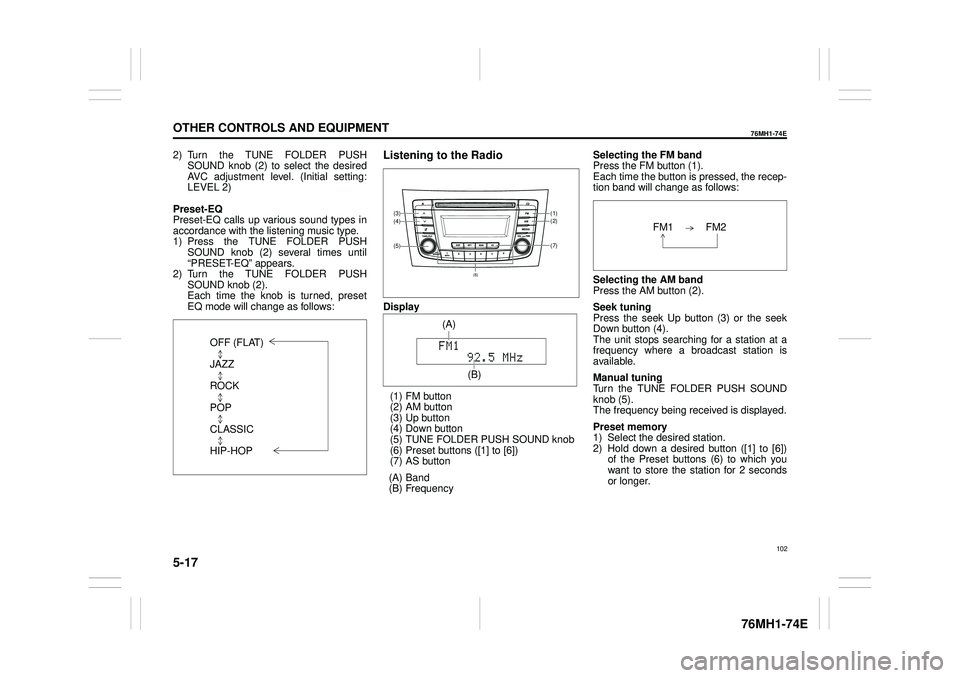
5-17
OTHER CONTROLS AND EQUIPMENT
76MH1-74E
76MH1-74E
2) Turn the TUNE FOLDER PUSH SOUND knob (2) to select the desired AVC adjustment level. (Initial setting:LEVEL 2)
Preset-EQ Preset-EQ calls up various sound types in accordance with the listening music type. 1) Press the TUNE FOLDER PUSHSOUND knob (2) several times until “PRESET-EQ” appears. 2) Turn the TUNE FOLDER PUSHSOUND knob (2). Each time the knob is turned, preset EQ mode will change as follows:
Listening to the Radio
Display
(1) FM button (2) AM button (3) Up button (4) Down button(5) TUNE FOLDER PUSH SOUND knob (6) Preset buttons ([1] to [6]) (7) AS button
(A) Band (B) Frequency
Selecting the FM band Press the FM button (1). Each time the button is pressed, the recep-tion band will change as follows:
Selecting the AM band Press the AM button (2).
Seek tuning Press the seek Up button (3) or the seekDown button (4). The unit stops searching for a station at a frequency where a broadcast station is available.
Manual tuning Turn the TUNE FOLDER PUSH SOUND knob (5).The frequency being received is displayed.
Preset memory 1) Select the desired station. 2) Hold down a desired button ([1] to [6]) of the Preset buttons (6) to which youwant to store the station for 2 seconds or longer.
OFF (FLAT)
JAZZ
ROCK
POP
CLASSIC
HIP-HOP
(7)
(1)(2)
(5)
(4)(3)
(6)
(A)
(B)
102
Page 115 of 201
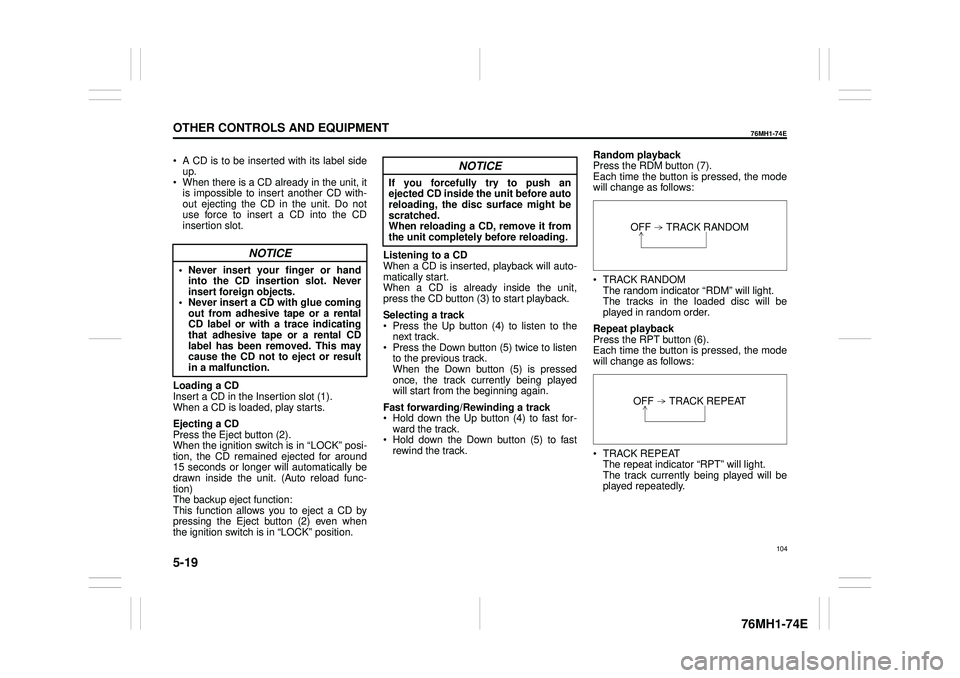
5-19
OTHER CONTROLS AND EQUIPMENT
76MH1-74E
76MH1-74E
A CD is to be inserted with its label side up. When there is a CD already in the unit, it is impossible to insert another CD with- out ejecting the CD in the unit. Do notuse force to insert a CD into the CD insertion slot.
Loading a CD Insert a CD in the Insertion slot (1). When a CD is loaded, play starts.
Ejecting a CD Press the Eject button (2).When the ignition switch is in “LOCK” posi- tion, the CD remained ejected for around 15 seconds or longer will automatically bedrawn inside the unit. (Auto reload func- tion) The backup eject function:This function allows you to eject a CD by pressing the Eject button (2) even when the ignition switch is in “LOCK” position.
Listening to a CD When a CD is inserted, playback will auto- matically start. When a CD is already inside the unit,press the CD button (3) to start playback.
Selecting a track Press the Up button (4) to listen to the next track. Press the Down button (5) twice to listento the previous track. When the Down button (5) is pressed once, the track currently being playedwill start from the beginning again.
Fast forwarding/Rewinding a track Hold down the Up button (4) to fast for- ward the track. Hold down the Down button (5) to fastrewind the track.
Random playback Press the RDM button (7). Each time the button is pressed, the modewill change as follows:
TRACK RANDOM The random indicator “RDM” will light.The tracks in the loaded disc will be played in random order.
Repeat playback Press the RPT button (6). Each time the button is pressed, the mode will change as follows:
TRACK REPEAT The repeat indicator “RPT” will light. The track currently being played will be played repeatedly.
NOTICE
• Never insert your finger or handinto the CD insertion slot. Neverinsert foreign objects. • Never insert a CD with glue coming out from adhesive tape or a rentalCD label or with a trace indicating that adhesive tape or a rental CD label has been removed. This maycause the CD not to eject or result in a malfunction.
NOTICE
If you forcefully try to push an ejected CD inside the unit before autoreloading, the disc surface might be scratched. When reloading a CD, remove it fromthe unit completely before reloading.OFF TRACK RANDOM
OFF TRACK REPEAT
104
Page 116 of 201
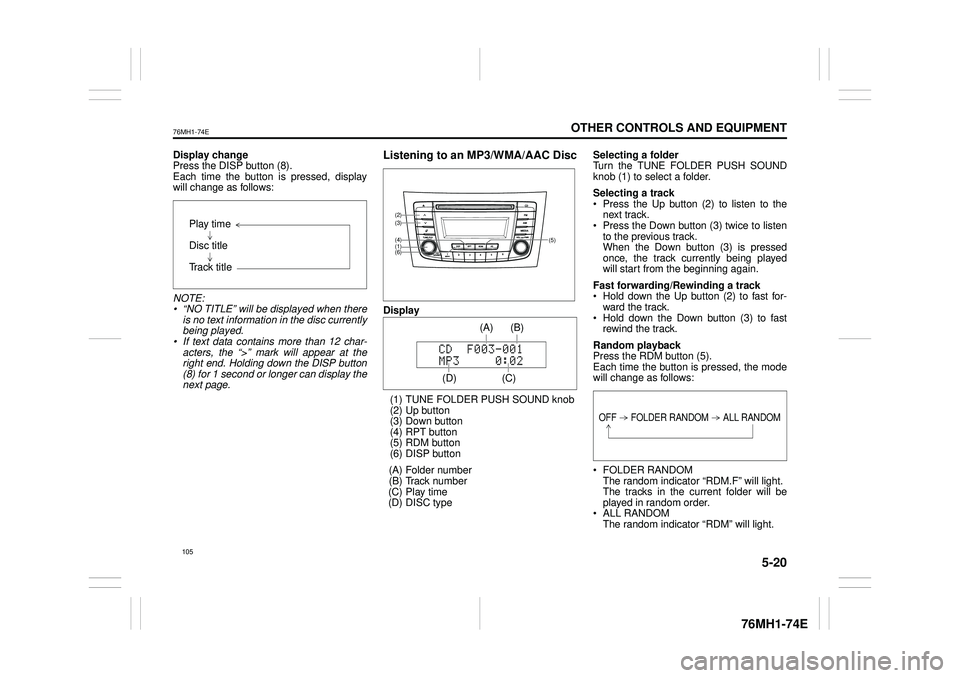
5-20
OTHER CONTROLS AND EQUIPMENT
76MH1-74E
76MH1-74E
Display change Press the DISP button (8). Each time the button is pressed, displaywill change as follows:
NOTE: • “NO TITLE” will be displayed when there is no text information in the disc currently being played. • If text data contains more than 12 char- acters, the “>” mark will appear at theright end. Holding down the DISP button (8) for 1 second or longer can display the next page.
Listening to an MP3/WMA/AAC Disc
Display
(1) TUNE FOLDER PUSH SOUND knob (2) Up button (3) Down button (4) RPT button(5) RDM button (6) DISP button
(A) Folder number (B) Track number (C) Play time(D) DISC type
Selecting a folder Turn the TUNE FOLDER PUSH SOUND knob (1) to select a folder.
Selecting a track Press the Up button (2) to listen to thenext track. Press the Down button (3) twice to listen to the previous track.When the Down button (3) is pressed once, the track currently being played will start from the beginning again.
Fast forwarding/Rewinding a track Hold down the Up button (2) to fast for-ward the track. Hold down the Down button (3) to fast rewind the track.
Random playback Press the RDM button (5).Each time the button is pressed, the mode will change as follows:
FOLDER RANDOM The random indicator “RDM.F” will light. The tracks in the current folder will beplayed in random order. ALL RANDOM The random indicator “RDM” will light.
Play time
Disc title
Track title
(5)
(6)
(4)
(3)
(1)
(2)
(C)
(B) (A)
(D)
105
Page 117 of 201
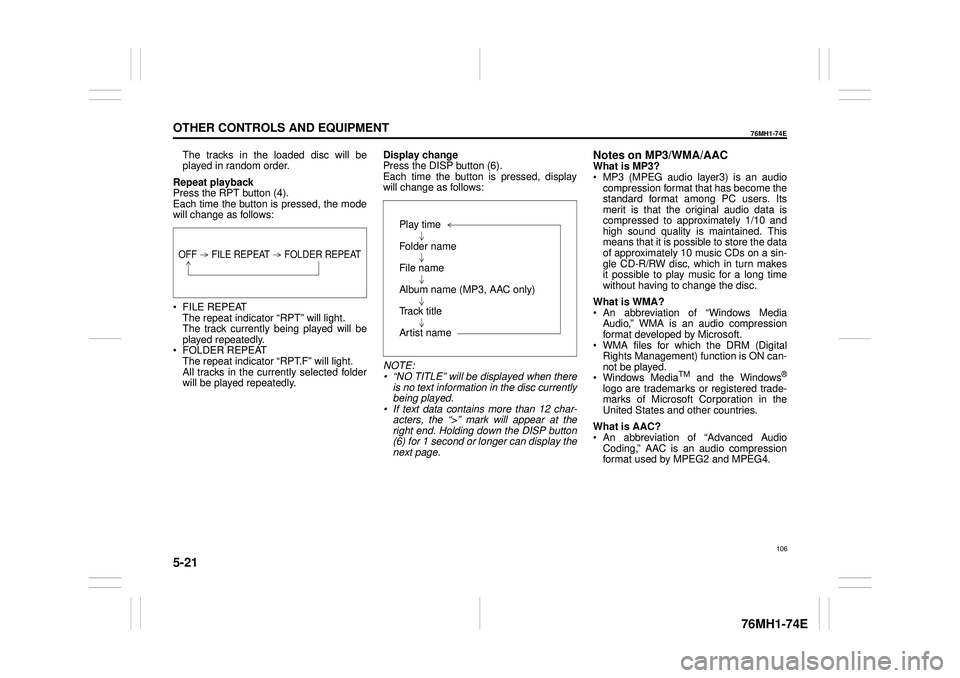
5-21
OTHER CONTROLS AND EQUIPMENT
76MH1-74E
76MH1-74E
The tracks in the loaded disc will be played in random order.
Repeat playback Press the RPT button (4). Each time the button is pressed, the modewill change as follows:
FILE REPEAT The repeat indicator “RPT” will light.The track currently being played will be played repeatedly. FOLDER REPEAT The repeat indicator “RPT.F” will light. All tracks in the currently selected folderwill be played repeatedly.
Display change Press the DISP button (6). Each time the button is pressed, displaywill change as follows:
NOTE: • “NO TITLE” will be displayed when there is no text information in the disc currently being played.• If text data contains more than 12 char- acters, the “>” mark will appear at the right end. Holding down the DISP button(6) for 1 second or longer can display the next page.
Notes on MP3/WMA/AACWhat is MP3? MP3 (MPEG audio layer3) is an audio compression format that has become the standard format among PC users. Itsmerit is that the original audio data is compressed to approximately 1/10 and high sound quality is maintained. Thismeans that it is possible to store the data of approximately 10 music CDs on a sin- gle CD-R/RW disc, which in turn makesit possible to play music for a long time without having to change the disc.
What is WMA? An abbreviation of “Windows Media Audio,” WMA is an audio compressionformat developed by Microsoft. WMA files for which the DRM (Digital Rights Management) function is ON can-not be played. Windows MediaTM and the Windows®
logo are trademarks or registered trade- marks of Microsoft Corporation in the United States and other countries.
What is AAC? An abbreviation of “Advanced Audio Coding,” AAC is an audio compressionformat used by MPEG2 and MPEG4.
OFF FILE REPEAT FOLDER REPEAT
Play time
Folder name
File name
Album name (MP3, AAC only)
Track title
Artist name
106
Page 119 of 201
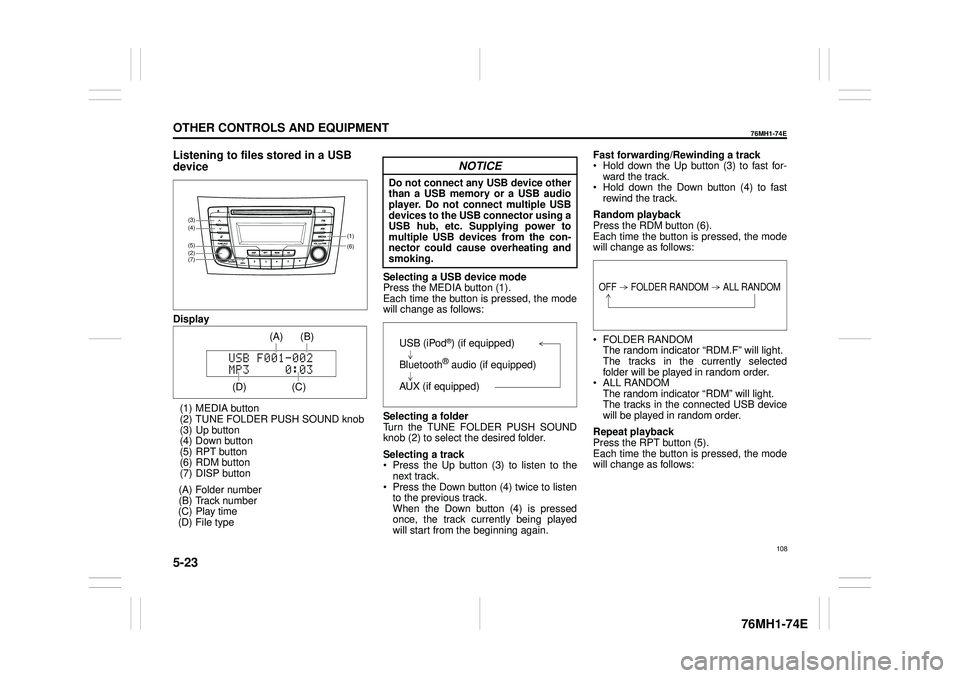
5-23
OTHER CONTROLS AND EQUIPMENT
76MH1-74E
76MH1-74E
Listening to files stored in a USB
device
Display
(1) MEDIA button (2) TUNE FOLDER PUSH SOUND knob (3) Up button (4) Down button(5) RPT button (6) RDM button (7) DISP button
(A) Folder number (B) Track number(C) Play time (D) File type
Selecting a USB device mode Press the MEDIA button (1).Each time the button is pressed, the mode will change as follows:
Selecting a folder Turn the TUNE FOLDER PUSH SOUNDknob (2) to select the desired folder.
Selecting a track Press the Up button (3) to listen to the next track. Press the Down button (4) twice to listento the previous track. When the Down button (4) is pressed once, the track currently being playedwill start from the beginning again.
Fast forwarding/Rewinding a track Hold down the Up button (3) to fast for- ward the track. Hold down the Down button (4) to fast rewind the track.
Random playback Press the RDM button (6). Each time the button is pressed, the modewill change as follows:
FOLDER RANDOM The random indicator “RDM.F” will light. The tracks in the currently selected folder will be played in random order. ALL RANDOM The random indicator “RDM” will light. The tracks in the connected USB devicewill be played in random order.
Repeat playback Press the RPT button (5). Each time the button is pressed, the mode will change as follows:
(6)
(7)
(5)
(4)
(2)
(3)
(1)
(C)
(B) (A)
(D)
USB (iPod®) (if equipped)
Bluetooth® audio (if equipped)
AUX (if equipped)
OFF FOLDER RANDOM ALL RANDOM
108
Page 120 of 201
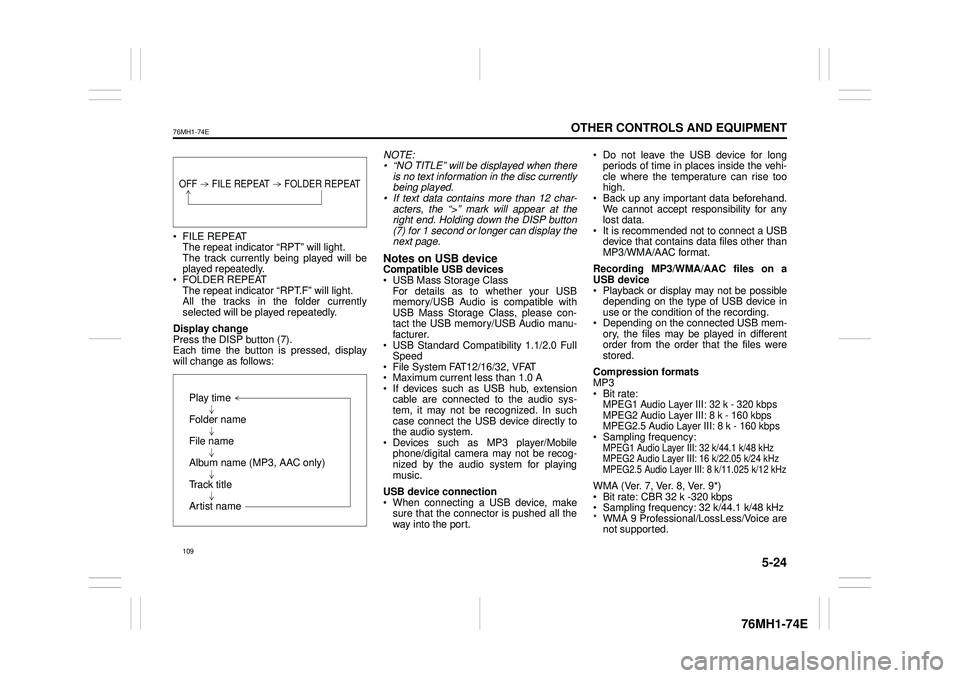
5-24
OTHER CONTROLS AND EQUIPMENT
76MH1-74E
76MH1-74E
FILE REPEAT The repeat indicator “RPT” will light. The track currently being played will beplayed repeatedly. FOLDER REPEAT The repeat indicator “RPT.F” will light.All the tracks in the folder currently selected will be played repeatedly.
Display change Press the DISP button (7). Each time the button is pressed, display will change as follows:
NOTE: • “NO TITLE” will be displayed when there is no text information in the disc currentlybeing played. • If text data contains more than 12 char- acters, the “>” mark will appear at theright end. Holding down the DISP button (7) for 1 second or longer can display the next page.
Notes on USB deviceCompatible USB devices USB Mass Storage Class For details as to whether your USBmemory/USB Audio is compatible with USB Mass Storage Class, please con- tact the USB memory/USB Audio manu-facturer. USB Standard Compatibility 1.1/2.0 Full Speed File System FAT12/16/32, VFAT Maximum current less than 1.0 A If devices such as USB hub, extensioncable are connected to the audio sys- tem, it may not be recognized. In such case connect the USB device directly tothe audio system. Devices such as MP3 player/Mobile phone/digital camera may not be recog-nized by the audio system for playing music.
USB device connection When connecting a USB device, make sure that the connector is pushed all theway into the port.
Do not leave the USB device for long periods of time in places inside the vehi- cle where the temperature can rise toohigh. Back up any important data beforehand. We cannot accept responsibility for anylost data. It is recommended not to connect a USB device that contains data files other thanMP3/WMA/AAC format.
Recording MP3/WMA/AAC files on a USB device Playback or display may not be possible depending on the type of USB device inuse or the condition of the recording. Depending on the connected USB mem- ory, the files may be played in differentorder from the order that the files were stored.
Compression formats MP3 Bit rate:MPEG1 Audio Layer III: 32 k - 320 kbps MPEG2 Audio Layer III: 8 k - 160 kbps MPEG2.5 Audio Layer III: 8 k - 160 kbps Sampling frequency:MPEG1 Audio Layer III: 32 k/44.1 k/48 kHzMPEG2 Audio Layer III: 16 k/22.05 k/24 kHzMPEG2.5 Audio Layer III: 8 k/11.025 k/12 kHz
WMA (Ver. 7, Ver. 8, Ver. 9*) Bit rate: CBR 32 k -320 kbps Sampling frequency: 32 k/44.1 k/48 kHz * WMA 9 Professional/LossLess/Voice arenot supported.
OFF FILE REPEAT FOLDER REPEAT
Play time
Folder name
File name
Album name (MP3, AAC only)
Track title
Artist name
109
Page 121 of 201

5-25
OTHER CONTROLS AND EQUIPMENT
76MH1-74E
76MH1-74E
AAC* Bit rate: ABR 16k - 320 kbbs Sampling frequency: 32 k/44.1 k/48 kHz* Apple Lossless is not supported.
Maximum number of files/folders Maximum number of files: 2500 Maximum number of files in a folder: 255 Maximum depth of tree structure: 8 Maximum number of folders: 255 (Root folder is included.)
Listening to an iPod®
Display
(1) MEDIA button (2) TUNE FOLDER PUSH SOUND knob (3) Up button(4) Down button (5) RPT button (6) RDM button(7) DISP button (8) Preset buttons ([1] to [6])
(A) Track title (B) Track number (C) Play time
Selecting an iPod® mode Press the MEDIA button (1).Each time the button is pressed, the mode will change as follows:
Selecting a track Press the Up button (3) to listen to the next track. Press the Down button (4) twice to listento the previous track. When the Down button (4) is pressed once, the track currently being playedwill start from the beginning again.
Fast forwarding/Rewinding a track Hold down the Up button (3) to fast for- ward the track.
Hold down the Down button (4) to fast rewind the track.
Random playback Press the RDM button (6). Each time the button is pressed, the modewill change as follows:
SONG RANDOM The random indicator “RDM” will light.The tracks in the iPod® will be played in random order. ALBUM RANDOM The random indicator “D.RDM” will light. The albums in the iPod® will be played inrandom order.
Repeat playback Press the RPT button (5). Each time the button is pressed, the mode will change as follows:
SONG REPEAT The repeat indicator “RPT” will light. The track currently being played will beplayed repeatedly.
(6) (7)
(4)
(2)
(3)
(5)(1)
(8)
(C)
(A)
OFF SONG RANDOM ALBUM RANDOM
OFF SONG REPEAT
110