2022 SUBARU OUTBACK ESP
[x] Cancel search: ESPPage 2 of 172

© 2021 Subaru of America, Inc. Printed in USA. All rights reserved. Contents may not be
reproduced in whole or in part without prior written permission of publisher\
. Specifications
in this Guide are based on the latest product information available at the time of
publication. Some images shown are for illustration purposes only. Some equipment shown
in photography within this Guide is optional at extra cost. Specific o\
ptions may be available
only in combination with other options. Specific combinations of equip\
ment or features may
vary from time to time, and by geographic area. Subaru of America, Inc. reserves the right
to change or discontinue at any time, without notice: Prices, colors, ma\
terials, equipment,
accessories, specifications, models and packages, without incurring an\
y obligation to
make the same or similar changes on vehicles previously sold. Colors shown may vary
due to reproduction and printing processes. Subaru of America, Inc. is not responsible for
typographical errors.
Aha
™ is a trademark of Harman International Industries, Incorporated. Alcantara® is a
registered trademark of Alcantara S.p.A., and Alcantara is produced by the Toray Group.
App Store
® is a registered trademark of Apple, Inc. Apple® is a registered trademark of
Apple, Inc. Apple CarPlay® is a registered trademark of Apple, Inc. Android Auto™ is a
trademark of Google, LLC. BBS® is a registered trademark of BBS Kraftahrzeugtechnik,
AG. Bluetooth® is a registered trademark of Bluetooth SIG, Inc. BRIN NAUB® is a registered
trademark of TB Kawashima Co., Ltd. Brembo® is a registered trademark of Freni
Brembo, S.p.A. GreenEdge® is a registered trademark of Harman International Industries,
Incorporated. Glympse® is a registered trademark of Glympse, Inc. Grand Luxe® is a
registered trademark of Seiren Co., Ltd. HARMAN® is a registered trademark of HARMAN
International Industries, Incorporated. Harman Kardon® is a registered trademark of
Harman International Industries, Incorporated. Quantum logic™ is a trademark of Harman
International Industries, Incorporated. HD Radio® is a registered trademark of iBiquity
Digital Corporation. HomeLink® and the HomeLink® house icon are registered trademarks
of Gentex Corporation. iHeartRadio® is a registered trademark of iHeartMedia, Inc.
iPod® is a registered trademark of Apple, Inc. iTunes® is a registered trademark of Apple,
Inc. Magellan® is a registered trademark of MiTAC International Corporation. Michelin®
is a registered trademark of Compagnie Générale des Etablissments Michelin. Met\
al-
Matrix Diaphragm (MMD
®) is a registered trademark of Harman International Industries,
Incorporated. MirrorLink™ is a trademark of Car Connectivity Consortium, LLC. Pandora®
is a registered trademark of Pandora Media, Inc. SACHS® is a registered trademark of ZF
Friedrichshafen AG. Siri® is a registered trademark of Apple, Inc. Smart Way® is a registered
trademark of the U.S. Environmental Protection Agency. StitcherTM is a trademark of
Stitcher
TM, Inc. TomTom® is a registered trademark of TomTom International BV. TORSEN
LSD® is a registered trademark of JTEKT TORSEN North America, Inc. SiriusXM® All Access
Radio is a registered trademark of Sirius XM Radio, Inc. SiriusXM Traffic® is a registered
trademark of Sirius XM Radio, Inc. SiriusXM Travel Link® is a registered trademark of Sirius
XM Radio, Inc. Ultrasuede® is a registered trademark of Toray Industries, Inc. Yelp® is a
registered trademark of Yelp, Inc. Ascent is a trademark of Subaru of America, Inc. Added
Security, DriverFocus, Crosstrek, Forester, Outback, StarTex and StarDrive are registered
trademarks of Subaru of America, Inc. Forester Wilderness and Outback Wilderness are
trademarks of Subaru of America, Inc. BRZ, EyeSight, Impreza, Lineartronic, Legacy,
S209, Subaru, SUBARU STARLINK, Starlink, SUBARU BOXER, tS (Design), WRX, STI and
X-MODE are registered trademarks of Subaru Corporation.
Page 5 of 172
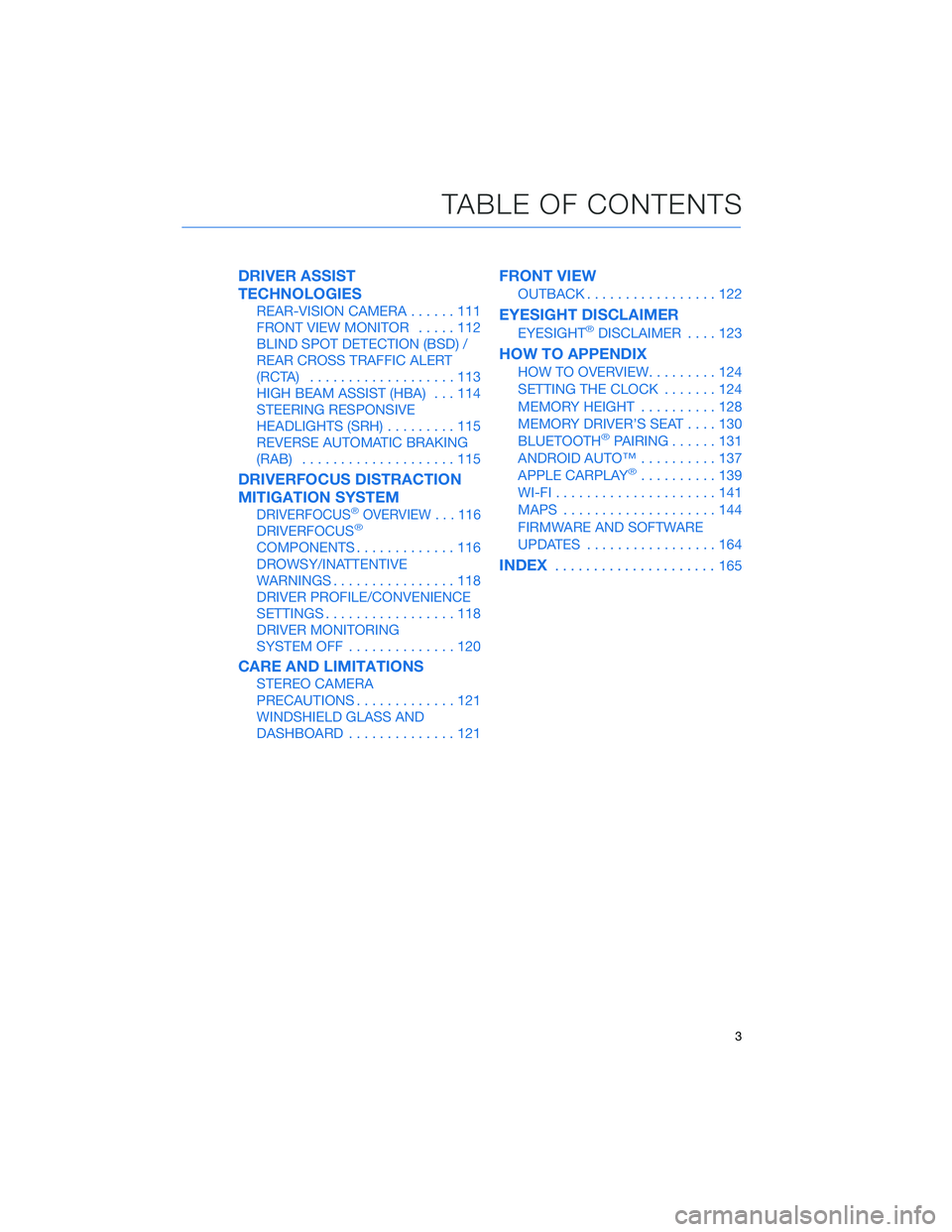
DRIVER ASSIST
TECHNOLOGIES
REAR-VISION CAMERA......111
FRONT VIEW MONITOR.....112
BLIND SPOT DETECTION (BSD) /
REAR CROSS TRAFFIC ALERT
(RCTA)...................113
HIGH BEAM ASSIST (HBA)...114
STEERING RESPONSIVE
HEADLIGHTS (SRH).........115
REVERSE AUTOMATIC BRAKING
(RAB)....................115
DRIVERFOCUS DISTRACTION
MITIGATION SYSTEM
DRIVERFOCUS®OVERVIEW . . . 116
DRIVERFOCUS®
COMPONENTS.............116
DROWSY/INATTENTIVE
WARNINGS................118
DRIVER PROFILE/CONVENIENCE
SETTINGS.................118
DRIVER MONITORING
SYSTEM OFF..............120
CARE AND LIMITATIONS
STEREO CAMERA
PRECAUTIONS.............121
WINDSHIELD GLASS AND
DASHBOARD..............121
FRONT VIEW
OUTBACK.................122
EYESIGHT DISCLAIMER
EYESIGHT®DISCLAIMER....123
HOW TO APPENDIX
HOW TO OVERVIEW.........124
SETTING THE CLOCK.......124
MEMORY HEIGHT..........128
MEMORY DRIVER’S SEAT....130
BLUETOOTH
®PAIRING......131
ANDROID AUTO™..........137
APPLE CARPLAY
®..........139
WI-FI.....................141
MAPS....................144
FIRMWARE AND SOFTWARE
UPDATES.................164
INDEX.....................165
TABLE OF CONTENTS
3
Page 6 of 172
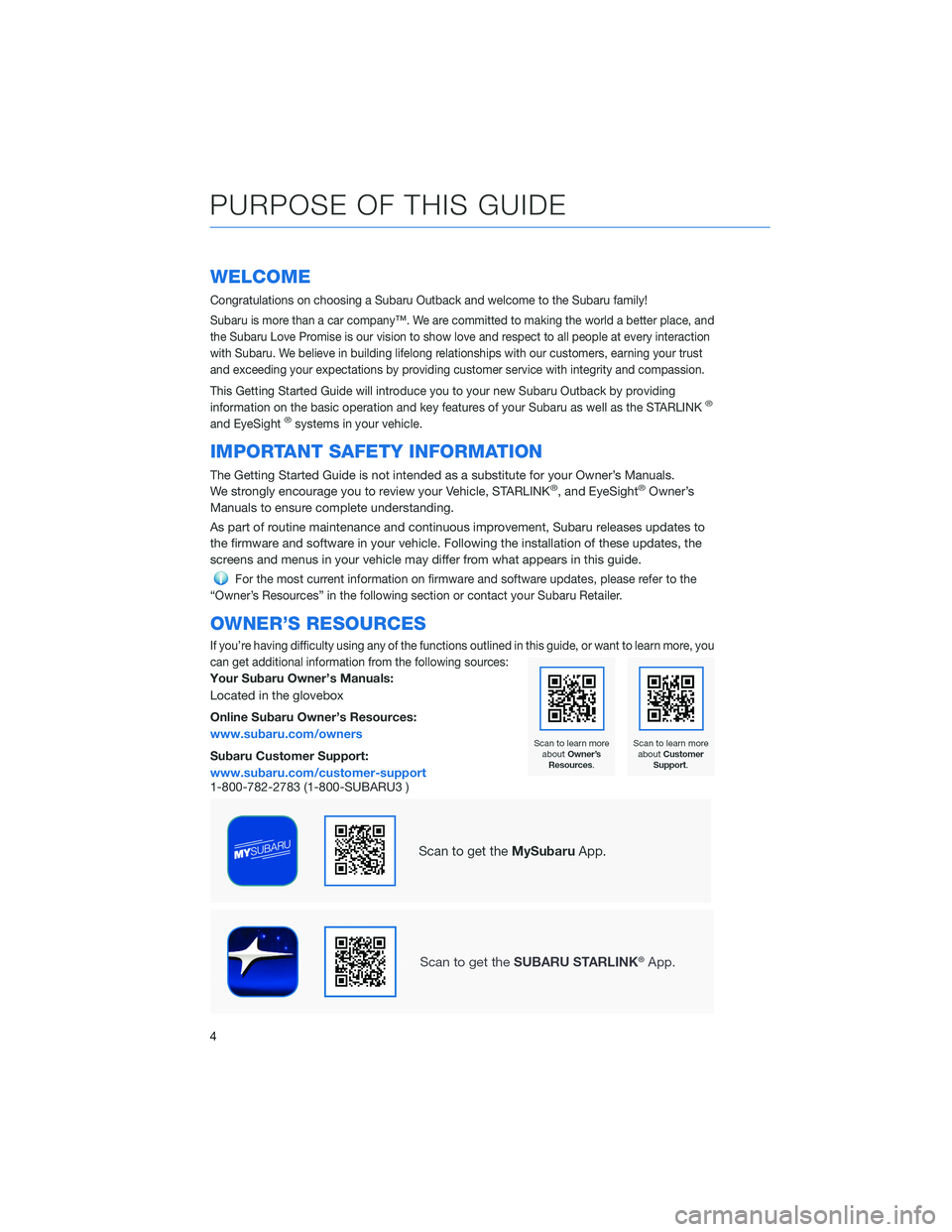
WELCOME
Congratulations on choosing a Subaru Outback and welcome to the Subaru family!
Subaru is more than a car company™. We are committed to making the world a better place, and
the Subaru Love Promise is our vision to show love and respect to all people at every interaction
with Subaru. We believe in building lifelong relationships with our customers, earning your trust
and exceeding your expectations by providing customer service with integrity and compassion.
This Getting Started Guide will introduce you to your new Subaru Outback by providing
information on the basic operation and key features of your Subaru as well as the STARLINK®
and EyeSight®systems in your vehicle.
IMPORTANT SAFETY INFORMATION
The Getting Started Guide is not intended as a substitute for your Owner’s Manuals.
We strongly encourage you to review your Vehicle, STARLINK®, and EyeSight®Owner’s
Manuals to ensure complete understanding.
As part of routine maintenance and continuous improvement, Subaru releases updates to
the firmware and software in your vehicle. Following the installation of these updates, the
screens and menus in your vehicle may differ from what appears in this guide.
For the most current information on firmware and software updates, please refer to the
“Owner’s Resources” in the following section or contact your Subaru Retailer.
OWNER’S RESOURCES
If you’re having difficulty using any of the functions outlined in this guide, or want to learn more, you
can get additional information from the following sources:
Your Subaru Owner’s Manuals:
Located in the glovebox
Online Subaru Owner’s Resources:
www.subaru.com/owners
Subaru Customer Support:
www.subaru.com/customer-support
1-800-782-2783 (1-800-SUBARU3 )
PURPOSE OF THIS GUIDE
4
Page 25 of 172

POWER WINDOWS
To open or close a window,
partially press down or pull up
and hold the corresponding
switch. The front windows have a
one-touch auto up/down
function, and the rear windows
may also have auto up/down
function, if equipped. Fully press
down or pull up and release to
automatically open or close a
one-touch window.
CENTER CONSOLE STORAGE
The center console has two sections
consisting of an upper tray, convenient for
safely storing an iPod, cellphone, or other
small quick-access items, and a larger storage
compartment beneath. Use the button on the
driver’s side to access the upper tray and the
button on the passenger side (with dotted
surface) to access the lower compartment.
Power Window Switches
GETTING COMFORTABLE
23
Page 40 of 172
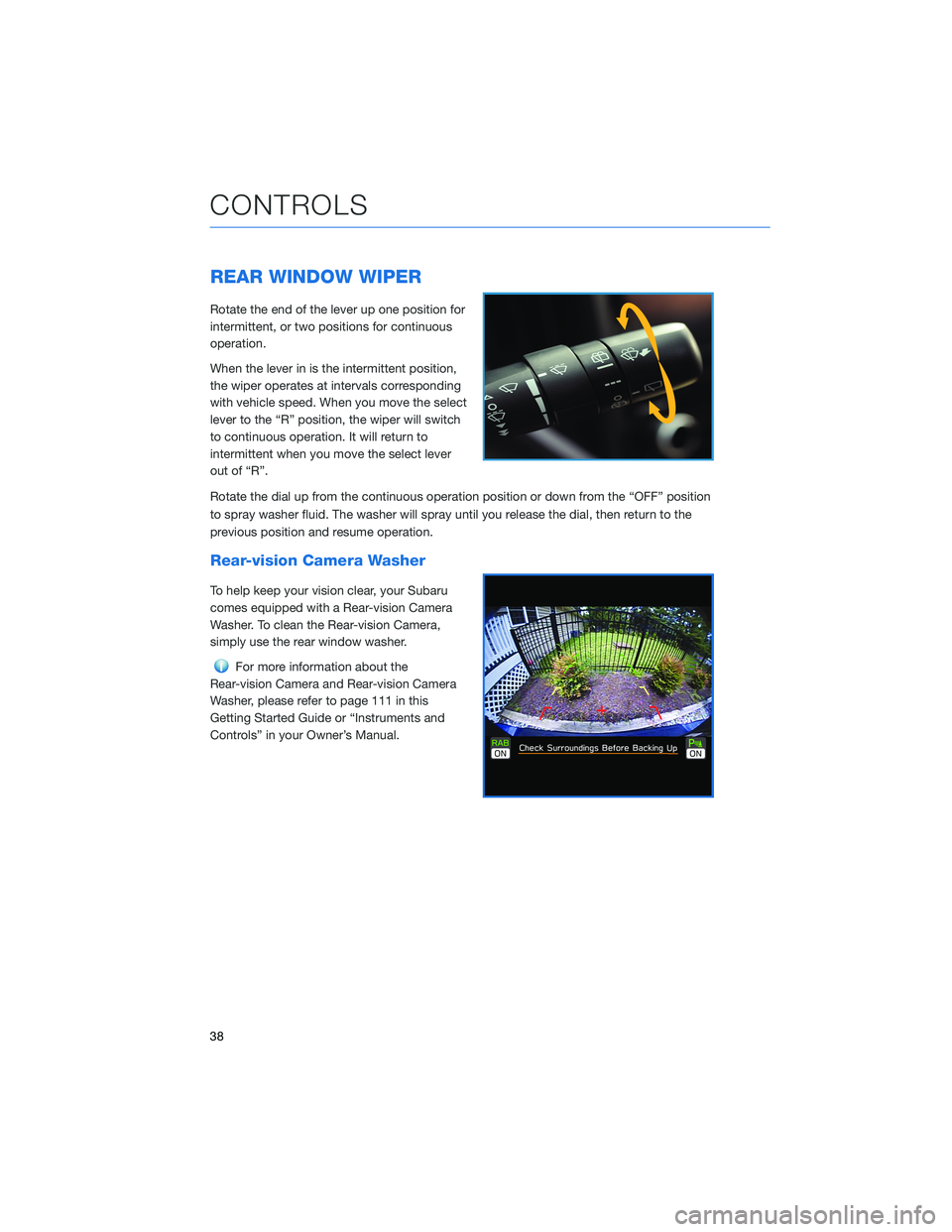
REAR WINDOW WIPER
Rotate the end of the lever up one position for
intermittent, or two positions for continuous
operation.
When the lever in is the intermittent position,
the wiper operates at intervals corresponding
with vehicle speed. When you move the select
lever to the “R” position, the wiper will switch
to continuous operation. It will return to
intermittent when you move the select lever
out of “R”.
Rotate the dial up from the continuous operation position or down from the “OFF” position
to spray washer fluid. The washer will spray until you release the dial, then return to the
previous position and resume operation.
Rear-vision Camera Washer
To help keep your vision clear, your Subaru
comes equipped with a Rear-vision Camera
Washer. To clean the Rear-vision Camera,
simply use the rear window washer.
For more information about the
Rear-vision Camera and Rear-vision Camera
Washer, please refer to page 111 in this
Getting Started Guide or “Instruments and
Controls” in your Owner’s Manual.
CONTROLS
38
Page 64 of 172

ROOF RAIL CAPACITY
Cross Bars
DynamicRoof Rails
DynamicRoof Rails
StaticRope
Hooks
Outback
(Except
Wilderness)150 Pounds 176 Pounds 176 Pounds —
Outback
(Wilderness)150 Pounds 220 Pounds 700 Pounds 176 Pounds
For more information, please refer to “Driving Tips” in your Owner’s Manual.
TRAILER TOWING CAPACITY
2.5L Models
Maximum total trailer weight* Maximum tongue weight*
2,700 pounds 270 pounds
2.4L Models
Maximum total trailer weight* Maximum tongue weight*
3,500 pounds 350 pounds
*Towing a trailer with brakes.
NOTE:
• For models equipped with the BSD (Blind Spot Detection) and RCTA (Rear Cross Traffic
Alert) driving support systems, when towing a trailer, it may be necessary to select
“BSD/RCTA” to deactivate the system. The system may not operate as expected due to
obstruction of the radar waves. For details about how to turn BSD/RCTA off, refer to
page 114 in this Getting Started Guide and/or “Starting and Operating” in your Owner’s
Manual.
• For models equipped with the RAB (Reverse Automatic Braking) driving support system,
when towing a trailer, it may be necessary to press the RAB button to deactivate the
system. The system may not operate as expected due to obstruction of the sonar
waves. For details about the RAB button, refer to page 115 in this Getting Started Guide
and/or “Starting and Operating” in your Owner’s Manual.
Please refer to “Driving Tips” in your Owner’s Manual for complete details, especially if
you plan to use this vehicle for regular towing.
ADDITIONAL SPECIFICATIONS
62
Page 102 of 172

EYESIGHT®OVERVIEW
Your Subaru features a variety of safety
systems that are the culmination of everything
Subaru Engineers know about safety. These
systems are referred to as “Driver Assist
Technologies” and add confidence to every
trip you and your passengers take. Working
together, these systems provide enhanced
awareness, safety, and convenience in front,
to the sides, and behind your Subaru. Subaru
Driver Assist Technologies include:
• EyeSight
®Driver Assist Technology
• Rear-Vision Camera
• Pre-Collision Braking
• Front View Monitor
• Blind-Spot Detection (BSD)
• Rear Cross-Traffic Alert (RCTA)
• Reverse Automatic Braking (RAB)
• High Beam Assist (HBA)
• Lane Departure Prevention
• Steering Responsive Headlights (SRH)
EYESIGHT
100
Page 107 of 172
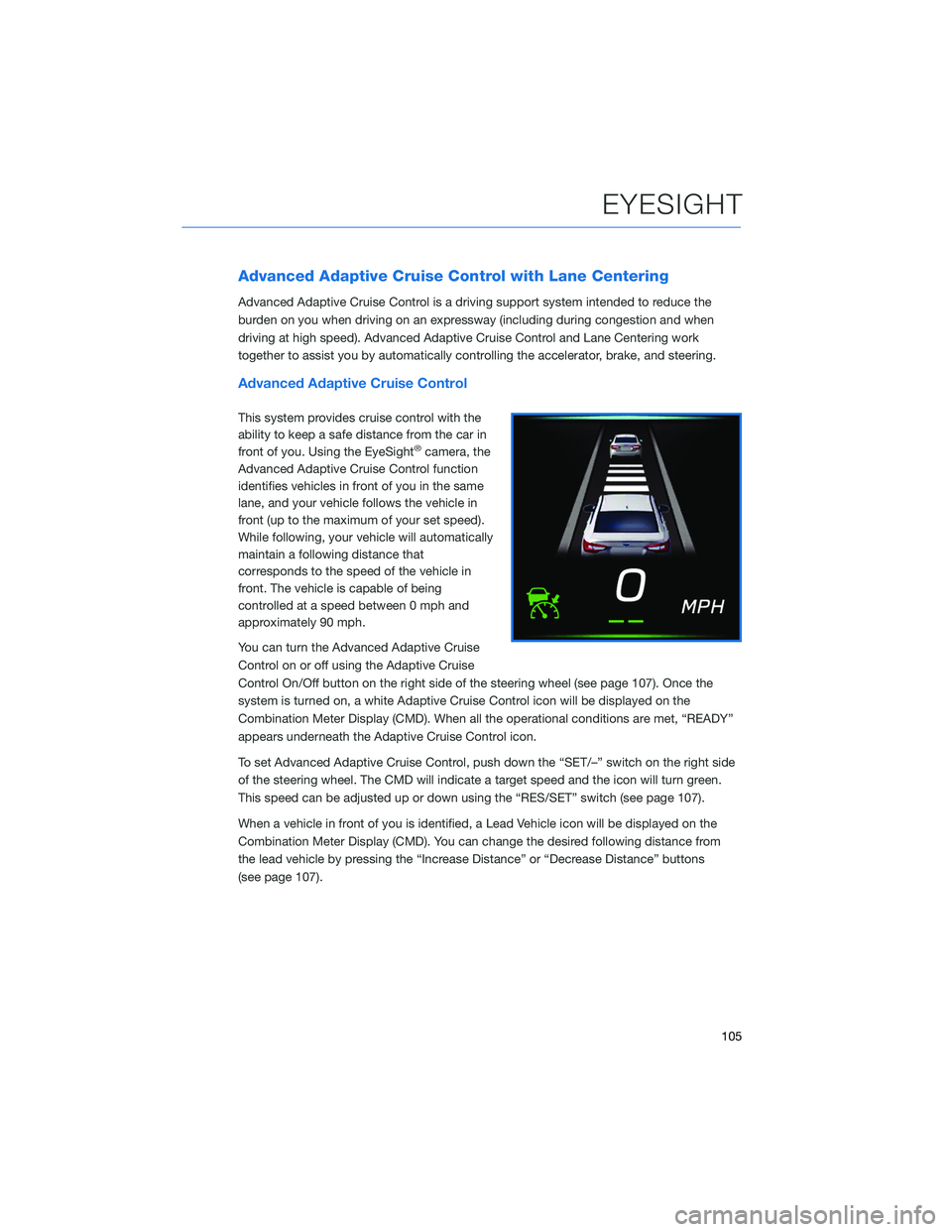
Advanced Adaptive Cruise Control with Lane Centering
Advanced Adaptive Cruise Control is a driving support system intended to reduce the
burden on you when driving on an expressway (including during congestion and when
driving at high speed). Advanced Adaptive Cruise Control and Lane Centering work
together to assist you by automatically controlling the accelerator, brake, and steering.
Advanced Adaptive Cruise Control
This system provides cruise control with the
ability to keep a safe distance from the car in
front of you. Using the EyeSight
®camera, the
Advanced Adaptive Cruise Control function
identifies vehicles in front of you in the same
lane, and your vehicle follows the vehicle in
front (up to the maximum of your set speed).
While following, your vehicle will automatically
maintain a following distance that
corresponds to the speed of the vehicle in
front. The vehicle is capable of being
controlled at a speed between 0 mph and
approximately 90 mph.
You can turn the Advanced Adaptive Cruise
Control on or off using the Adaptive Cruise
Control On/Off button on the right side of the steering wheel (see page 107). Once the
system is turned on, a white Adaptive Cruise Control icon will be displayed on the
Combination Meter Display (CMD). When all the operational conditions are met, “READY”
appears underneath the Adaptive Cruise Control icon.
To set Advanced Adaptive Cruise Control, push down the “SET/–” switch on the right side
of the steering wheel. The CMD will indicate a target speed and the icon will turn green.
This speed can be adjusted up or down using the “RES/SET” switch (see page 107).
When a vehicle in front of you is identified, a Lead Vehicle icon will be displayed on the
Combination Meter Display (CMD). You can change the desired following distance from
the lead vehicle by pressing the “Increase Distance” or “Decrease Distance” buttons
(see page 107).
EYESIGHT
105