2022 SUBARU OUTBACK ECO mode
[x] Cancel search: ECO modePage 51 of 172
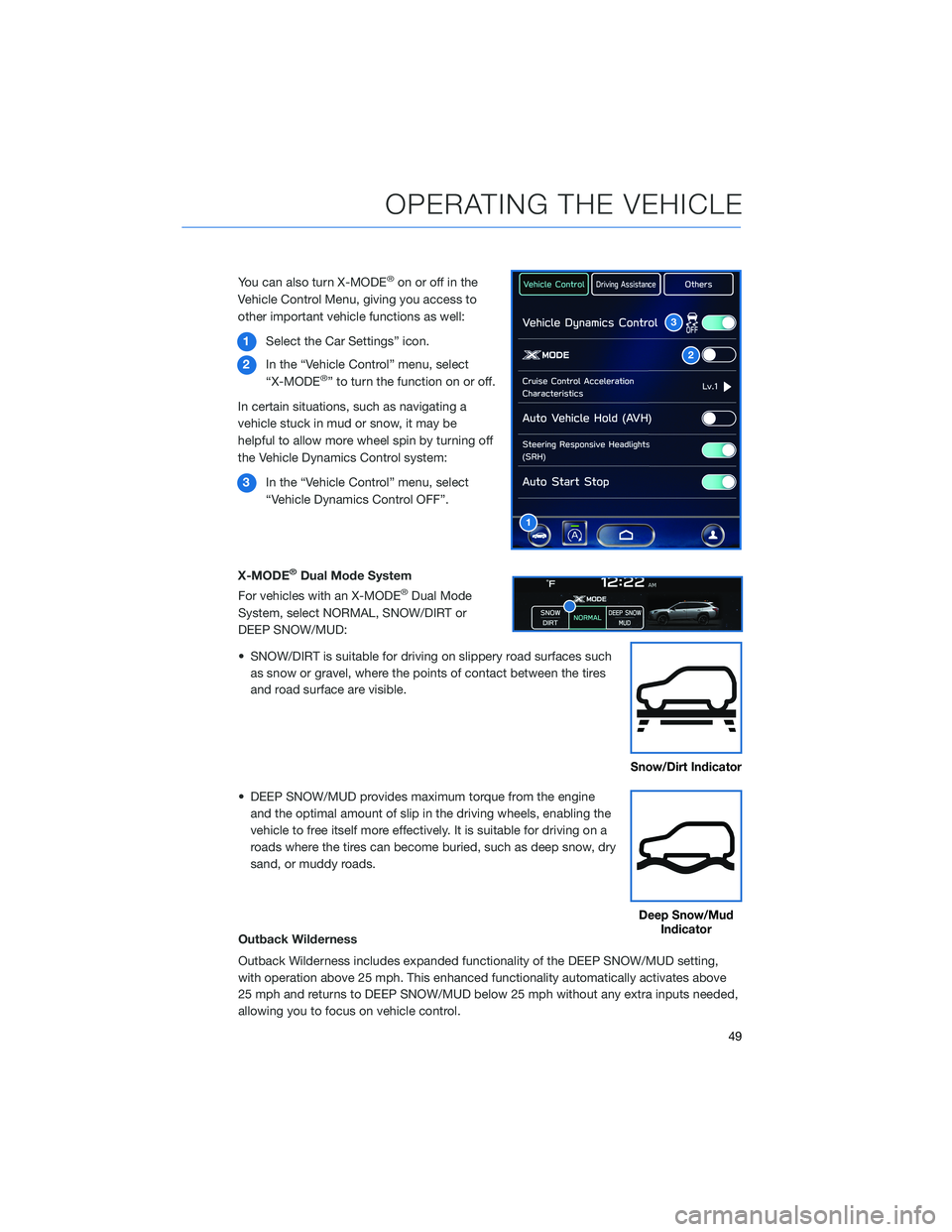
You can also turn X-MODE®on or off in the
Vehicle Control Menu, giving you access to
other important vehicle functions as well:
1Select the Car Settings” icon.
2In the “Vehicle Control” menu, select
“X-MODE
®” to turn the function on or off.
In certain situations, such as navigating a
vehicle stuck in mud or snow, it may be
helpful to allow more wheel spin by turning off
the Vehicle Dynamics Control system:
3In the “Vehicle Control” menu, select
“Vehicle Dynamics Control OFF”.
X-MODE
®Dual Mode System
For vehicles with an X-MODE®Dual Mode
System, select NORMAL, SNOW/DIRT or
DEEP SNOW/MUD:
• SNOW/DIRT is suitable for driving on slippery road surfaces such
as snow or gravel, where the points of contact between the tires
and road surface are visible.
• DEEP SNOW/MUD provides maximum torque from the engine
and the optimal amount of slip in the driving wheels, enabling the
vehicle to free itself more effectively. It is suitable for driving on a
roads where the tires can become buried, such as deep snow, dry
sand, or muddy roads.
Outback Wilderness
Outback Wilderness includes expanded functionality of the DEEP SNOW/MUD setting,
with operation above 25 mph. This enhanced functionality automatically activates above
25 mph and returns to DEEP SNOW/MUD below 25 mph without any extra inputs needed,
allowing you to focus on vehicle control.
2
3
1
Snow/Dirt Indicator
Deep Snow/Mud
Indicator
OPERATING THE VEHICLE
49
Page 52 of 172

Hill Descent Control (HDC)
The Hill Descent Control function helps maintain a consistent
vehicle speed when driving down steep hills or declines. HDC is
automatically activated and set in standby mode when X-MODE
®is
activated. The Hill Descent Control Indicator appears when in
standby mode, and the indicator will flash when HDC is operating.
TURNING OFF THE VEHICLE
Without Push-button Ignition
To stop the engine:
1. Stop your Subaru completely.
2. Move the select lever to the “P” position.
3. Turn the ignition switch to “OFF”.
NOTE: The front windows will remain active for about 40 seconds and the SUBARU
STARLINK
®Multimedia System will remain on for about three minutes or until a door is
opened, whichever occurs first.
With Push-button Ignition
To stop the engine:
1. Stop your Subaru completely.
2. Move the select lever to the “P” position.
3. Press the ignition switch to stop the engine.
NOTE: The front windows will remain active for about 40 seconds and the SUBARU
STARLINK
®Multimedia System will remain on for about three minutes or until a door is
opened, whichever occurs first.
Hill Descent
Control Indicator
OPERATING THE VEHICLE
50
Page 72 of 172

STEERING WHEEL CONTROLS
1Presets/Skip:Press to toggle through
your presets or change a track or media
file. Press and hold to fast-forward or
rewind.
2Volume:Press the volume switch up or
down to increase or decrease the
volume.
3Source:Press the source button to
change the audio sources between radio
modes and media modes.
4Voice Recognition:Press to initiate the
built-in voice recognition system. If you
have an Android or Apple device paired,
press and hold to start the Apple
CarPlay
®/Android Auto™ voice recognition function.
5Call/End:Press to receive or end a call without taking your hands off of the steering
wheel.
Starlink Audio Controls
STARLINK OVERVIEW
70
Page 73 of 172
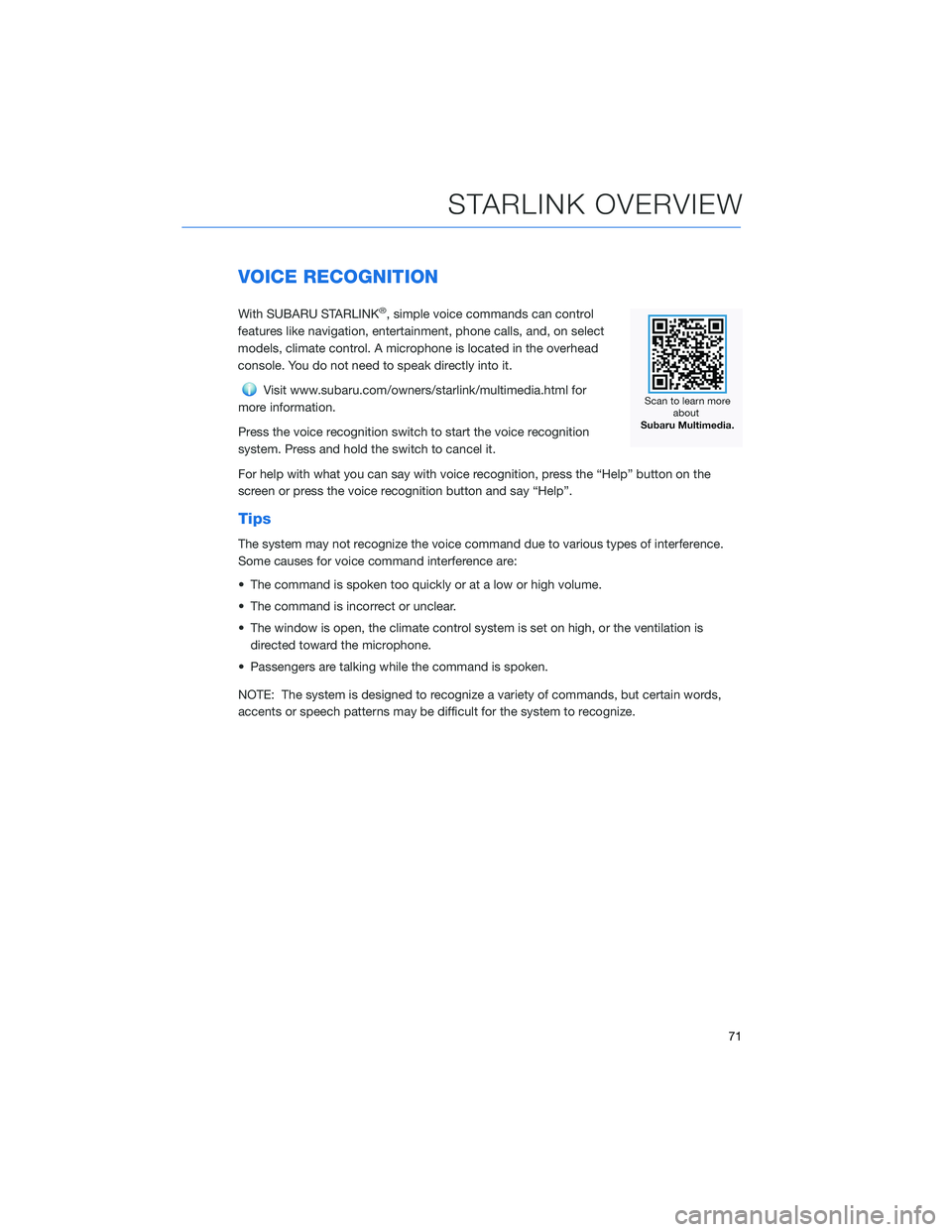
VOICE RECOGNITION
With SUBARU STARLINK®, simple voice commands can control
features like navigation, entertainment, phone calls, and, on select
models, climate control. A microphone is located in the overhead
console. You do not need to speak directly into it.
Visit www.subaru.com/owners/starlink/multimedia.html for
more information.
Press the voice recognition switch to start the voice recognition
system. Press and hold the switch to cancel it.
For help with what you can say with voice recognition, press the “Help” button on the
screen or press the voice recognition button and say “Help”.
Tips
The system may not recognize the voice command due to various types of interference.
Some causes for voice command interference are:
• The command is spoken too quickly or at a low or high volume.
• The command is incorrect or unclear.
• The window is open, the climate control system is set on high, or the ventilation is
directed toward the microphone.
• Passengers are talking while the command is spoken.
NOTE: The system is designed to recognize a variety of commands, but certain words,
accents or speech patterns may be difficult for the system to recognize.
STARLINK OVERVIEW
71
Page 94 of 172
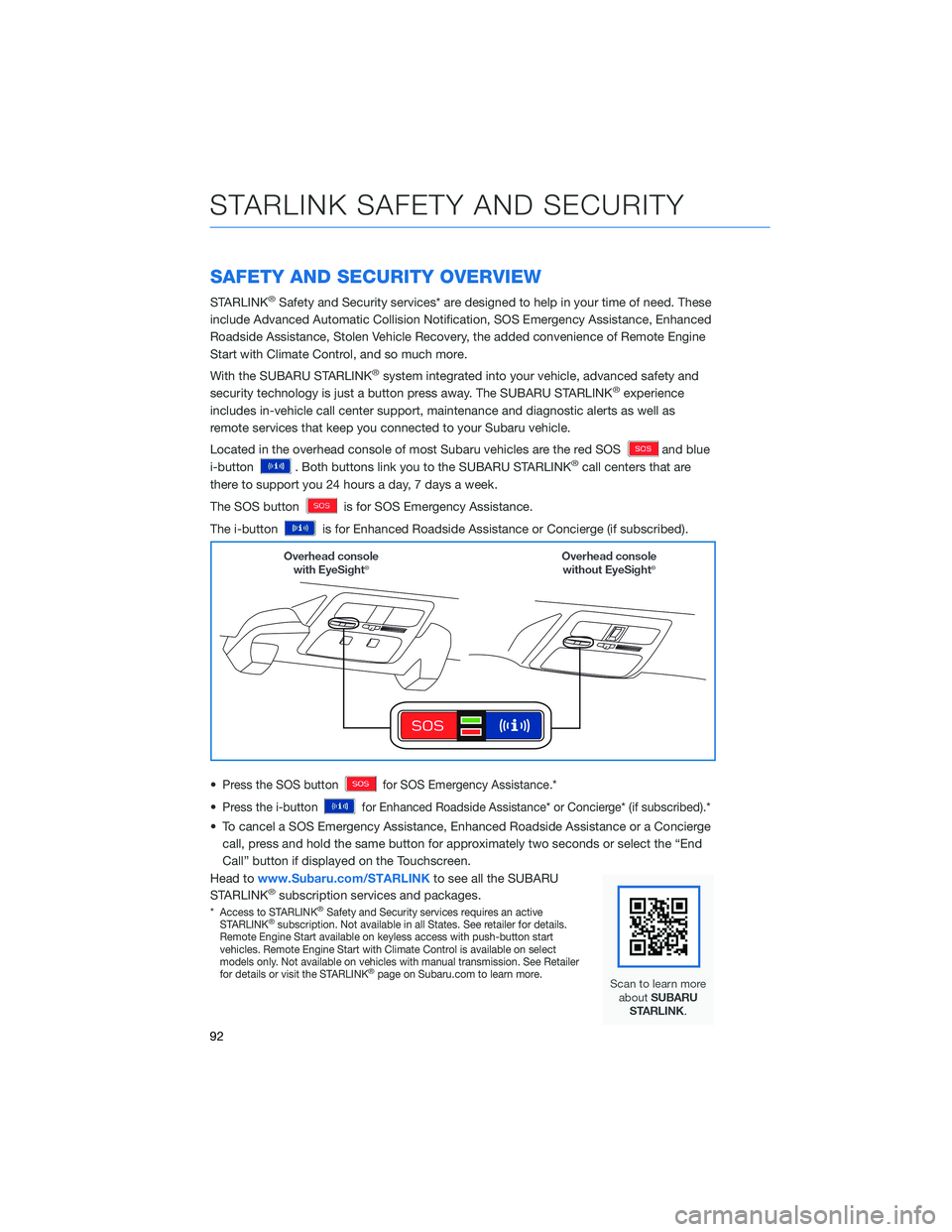
SAFETY AND SECURITY OVERVIEW
STARLINK®Safety and Security services* are designed to help in your time of need. These
include Advanced Automatic Collision Notification, SOS Emergency Assistance, Enhanced
Roadside Assistance, Stolen Vehicle Recovery, the added convenience of Remote Engine
Start with Climate Control, and so much more.
With the SUBARU STARLINK
®system integrated into your vehicle, advanced safety and
security technology is just a button press away. The SUBARU STARLINK®experience
includes in-vehicle call center support, maintenance and diagnostic alerts as well as
remote services that keep you connected to your Subaru vehicle.
Located in the overhead console of most Subaru vehicles are the red SOS
and blue
i-button
. Both buttons link you to the SUBARU STARLINK®call centers that are
there to support you 24 hours a day, 7 days a week.
The SOS button
is for SOS Emergency Assistance.
The i-button
is for Enhanced Roadside Assistance or Concierge (if subscribed).
•
Press the SOS buttonfor SOS Emergency Assistance.*
•Press the i-buttonfor Enhanced Roadside Assistance* or Concierge* (if subscribed).*
• To cancel a SOS Emergency Assistance, Enhanced Roadside Assistance or a Concierge
call, press and hold the same button for approximately two seconds or select the “End
Call” button if displayed on the Touchscreen.
Head towww.Subaru.com/STARLINKto see all the SUBARU
STARLINK
®subscription services and packages.
*Access to STARLINK®Safety and Security services requires an active
STARLINK®subscription. Not available in all States. See retailer for details.
Remote Engine Start available on keyless access with push-button start
vehicles. Remote Engine Start with Climate Control is available on select
models only. Not available on vehicles with manual transmission. See Retailer
for details or visit the STARLINK
®page on Subaru.com to learn more.
STARLINK SAFETY AND SECURITY
92
Page 129 of 172
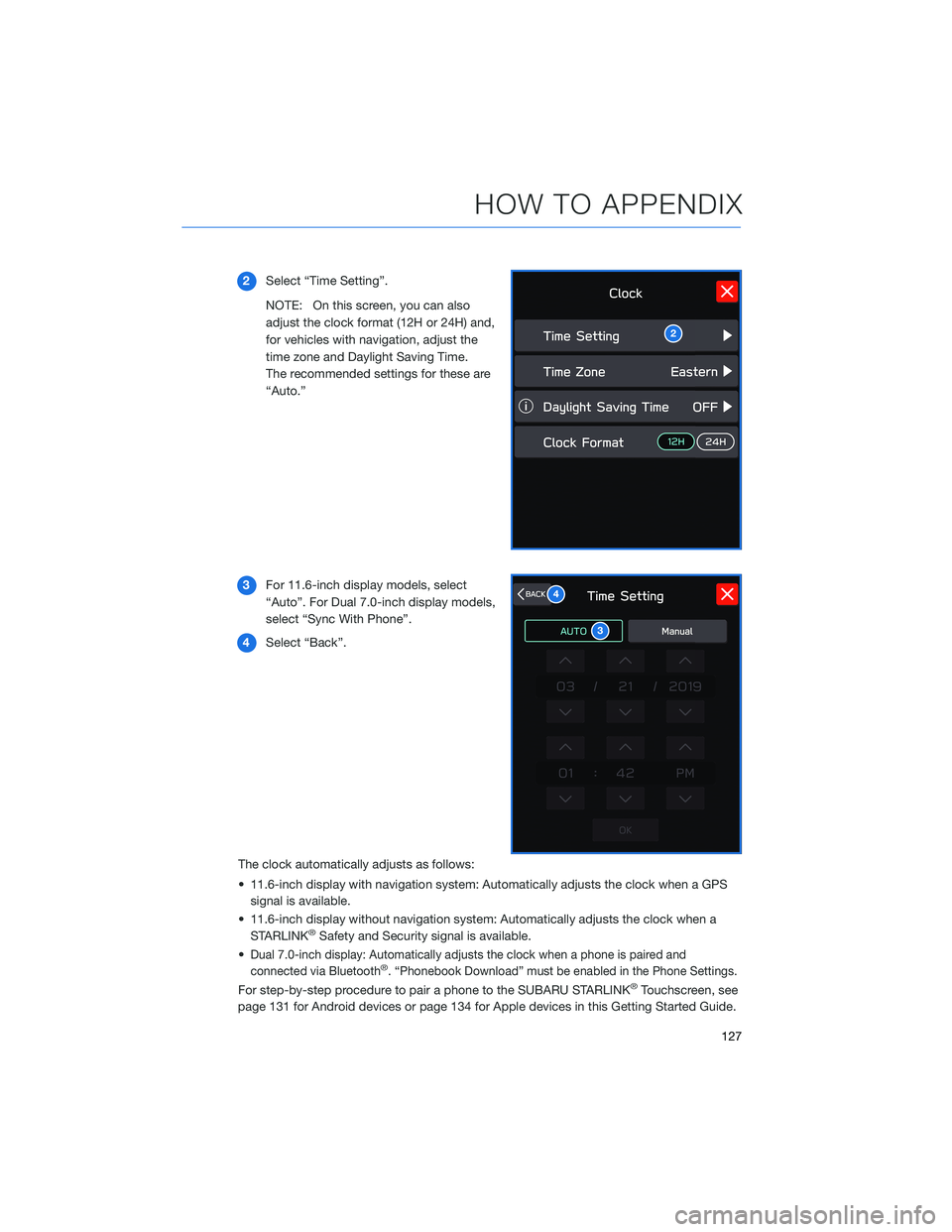
2Select “Time Setting”.
NOTE: On this screen, you can also
adjust the clock format (12H or 24H) and,
for vehicles with navigation, adjust the
time zone and Daylight Saving Time.
The recommended settings for these are
“Auto.”
3For 11.6-inch display models, select
“Auto”. For Dual 7.0-inch display models,
select “Sync With Phone”.
4Select “Back”.
The clock automatically adjusts as follows:
• 11.6-inch display with navigation system: Automatically adjusts the clock when a GPS
signal is available.
• 11.6-inch display without navigation system: Automatically adjusts the clock when a
STARLINK
®Safety and Security signal is available.
•
Dual 7.0-inch display: Automatically adjusts the clock when a phone is paired and
connected via Bluetooth®. “Phonebook Download” must be enabled in the Phone Settings.
For step-by-step procedure to pair a phone to the SUBARU STARLINK®Touchscreen, see
page 131 for Android devices or page 134 for Apple devices in this Getting Started Guide.
2
3
4
HOW TO APPENDIX
127
Page 167 of 172
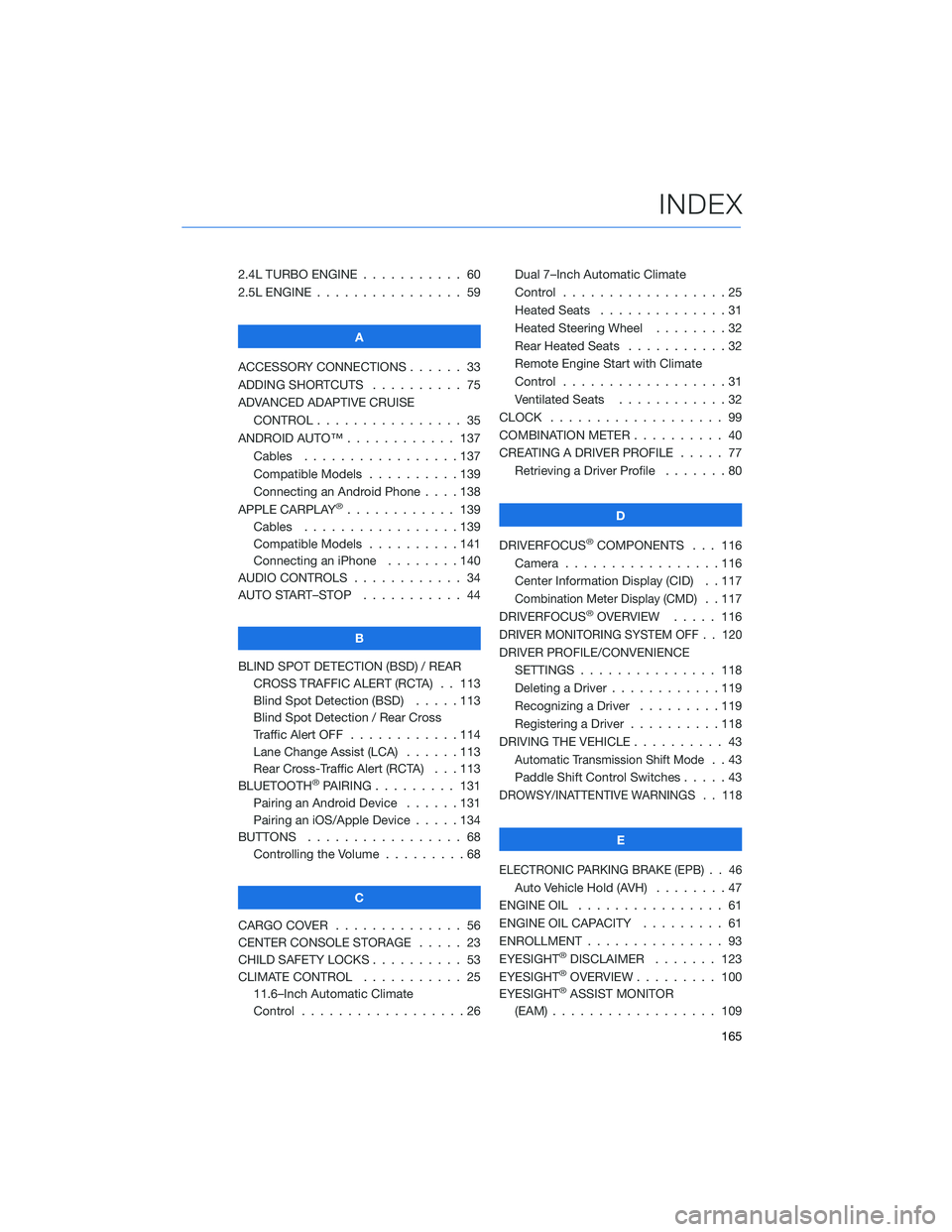
2.4L TURBO ENGINE ........... 60
2.5L ENGINE . . . . . . .......... 59
A
ACCESSORY CONNECTIONS . . . . . . 33
ADDING SHORTCUTS . . . . ...... 75
ADVANCED ADAPTIVE CRUISE
CONTROL . . . . . ........... 35
ANDROID AUTO™ . . . . . ....... 137
Cables . . . . . . . ..........137
Compatible Models ..........139
Connecting an Android Phone....138
APPLE CARPLAY
®............ 139
Cables . . . . . . . ..........139
Compatible Models ..........141
Connecting an iPhone . . . .....140
AUDIO CONTROLS ............ 34
AUTO START–STOP . . . . . . . . . . . 44
B
BLIND SPOT DETECTION (BSD) / REAR
CROSS TRAFFIC ALERT (RCTA) . . 113
Blind Spot Detection (BSD) . . . . . 113
Blind Spot Detection / Rear Cross
Traffic Alert OFF . . . . ........114
Lane Change Assist (LCA)......113
Rear Cross-Traffic Alert (RCTA) . . . 113
BLUETOOTH
®PAIRING . . ....... 131
Pairing an Android Device . . . . . . 131
Pairing an iOS/Apple Device . . . . . 134
BUTTONS . . . . ............. 68
Controlling the Volume . . . . . . . . . 68
C
CARGO COVER . . . . . . . . ...... 56
CENTER CONSOLE STORAGE ..... 23
CHILD SAFETY LOCKS.......... 53
CLIMATE CONTROL........... 25
11.6–Inch Automatic Climate
Control . . . . . . . . . . . . . . . . . . 26Dual 7–Inch Automatic Climate
Control . . . . . . . . . . . . . . . . . . 25
Heated Seats . .............31
Heated Steering Wheel . .......32
Rear Heated Seats...........32
Remote Engine Start with Climate
Control . . . . . . . . . . . . . . . . . . 31
Ventilated Seats . . . . . . . . . . . . 32
CLOCK . . ................. 99
COMBINATION METER .......... 40
CREATING A DRIVER PROFILE ..... 77
Retrieving a Driver Profile.......80
D
DRIVERFOCUS
®COMPONENTS . . . 116
Camera . ................116
Center Information Display (CID) . . 117
Combination Meter Display (CMD). . 117
DRIVERFOCUS®OVERVIEW..... 116
DRIVER MONITORING SYSTEM OFF . . 120
DRIVER PROFILE/CONVENIENCE
SETTINGS ............... 118
Deleting a Driver . . ..........119
Recognizing a Driver.........119
Registering a Driver . . . . . . . . . . 118
DRIVING THE VEHICLE . . . ....... 43
Automatic Transmission Shift Mode..43
Paddle Shift Control Switches.....43
DROWSY/INATTENTIVE WARNINGS . . 118
E
ELECTRONIC PARKING BRAKE (EPB) . . 46
Auto Vehicle Hold (AVH) . . ......47
ENGINE OIL . . .............. 61
ENGINE OIL CAPACITY......... 61
ENROLLMENT . . . . . . ......... 93
EYESIGHT
®DISCLAIMER . . ..... 123
EYESIGHT®OVERVIEW . . . . . . . . . 100
EYESIGHT®ASSIST MONITOR
(EAM) . . . . . . . ........... 109
INDEX
165
Page 170 of 172
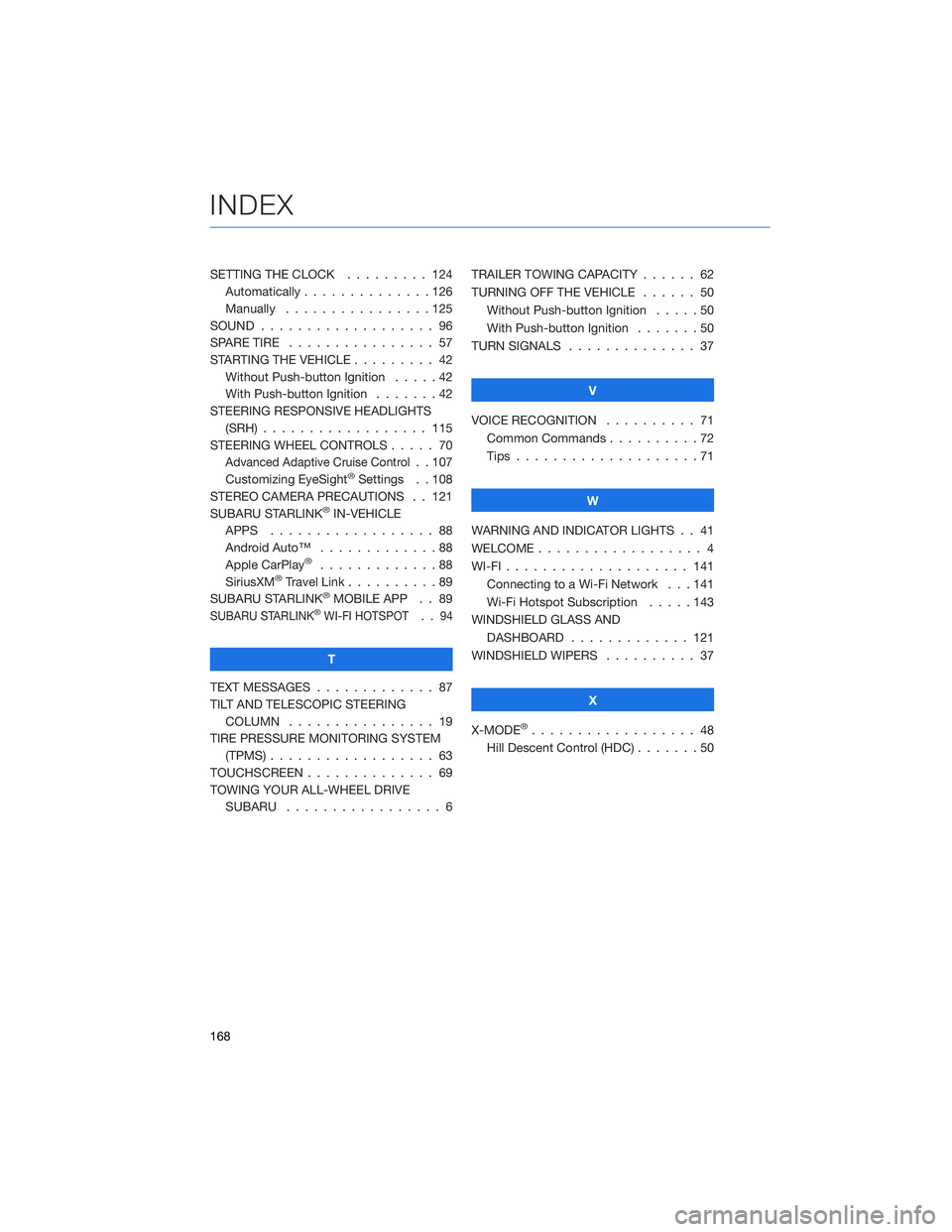
SETTING THE CLOCK . . . . . . . . . 124
Automatically . . . . . . . . . . . . . . 126
Manually . . . . . . . . . .......125
SOUND................... 96
SPARE TIRE . . . . . . . . . ....... 57
STARTING THE VEHICLE . . . . ..... 42
Without Push-button Ignition.....42
With Push-button Ignition.......42
STEERING RESPONSIVE HEADLIGHTS
(SRH).................. 115
STEERING WHEEL CONTROLS . . . . . 70
Advanced Adaptive Cruise Control. . 107
Customizing EyeSight®Settings . . 108
STEREO CAMERA PRECAUTIONS . . 121
SUBARU STARLINK
®IN-VEHICLE
APPS . . . . . . . . . . . ....... 88
Android Auto™ . . . . . . . . . . . . . 88
Apple CarPlay
®.............88
SiriusXM®Travel Link . .........89
SUBARU STARLINK®MOBILE APP . . 89
SUBARU STARLINK®WI-FI HOTSPOT . . 94
T
TEXT MESSAGES . . . . . . . . . . . . . 87
TILT AND TELESCOPIC STEERING
COLUMN . . . . . . . . . . . . . . . . 19
TIRE PRESSURE MONITORING SYSTEM
(TPMS).................. 63
TOUCHSCREEN . . . . . . ........ 69
TOWING YOUR ALL-WHEEL DRIVE
SUBARU . . . . . . . . . . . ...... 6TRAILER TOWING CAPACITY . . . . . . 62
TURNING OFF THE VEHICLE...... 50
Without Push-button Ignition.....50
With Push-button Ignition . ......50
TURN SIGNALS . . . . . ......... 37
V
VOICE RECOGNITION .......... 71
Common Commands . . . . . . . . . . 72
Tips....................71
W
WARNING AND INDICATOR LIGHTS . . 41
WELCOME.................. 4
WI-FI.................... 141
Connecting to a Wi-Fi Network . . . 141
Wi-Fi Hotspot Subscription . . . . . 143
WINDSHIELD GLASS AND
DASHBOARD . . . . . . ....... 121
WINDSHIELD WIPERS .......... 37
X
X-MODE
®.................. 48
Hill Descent Control (HDC).......50
INDEX
168