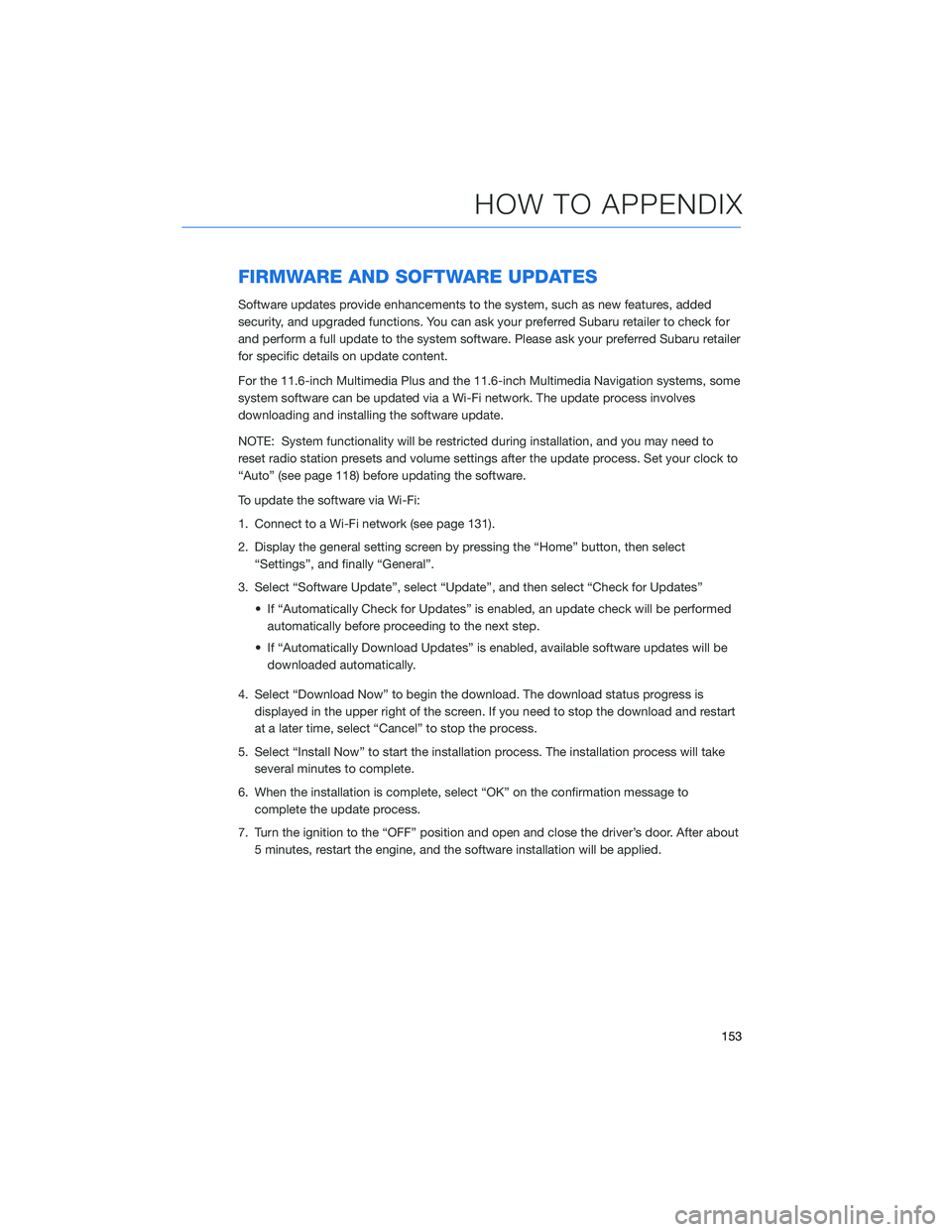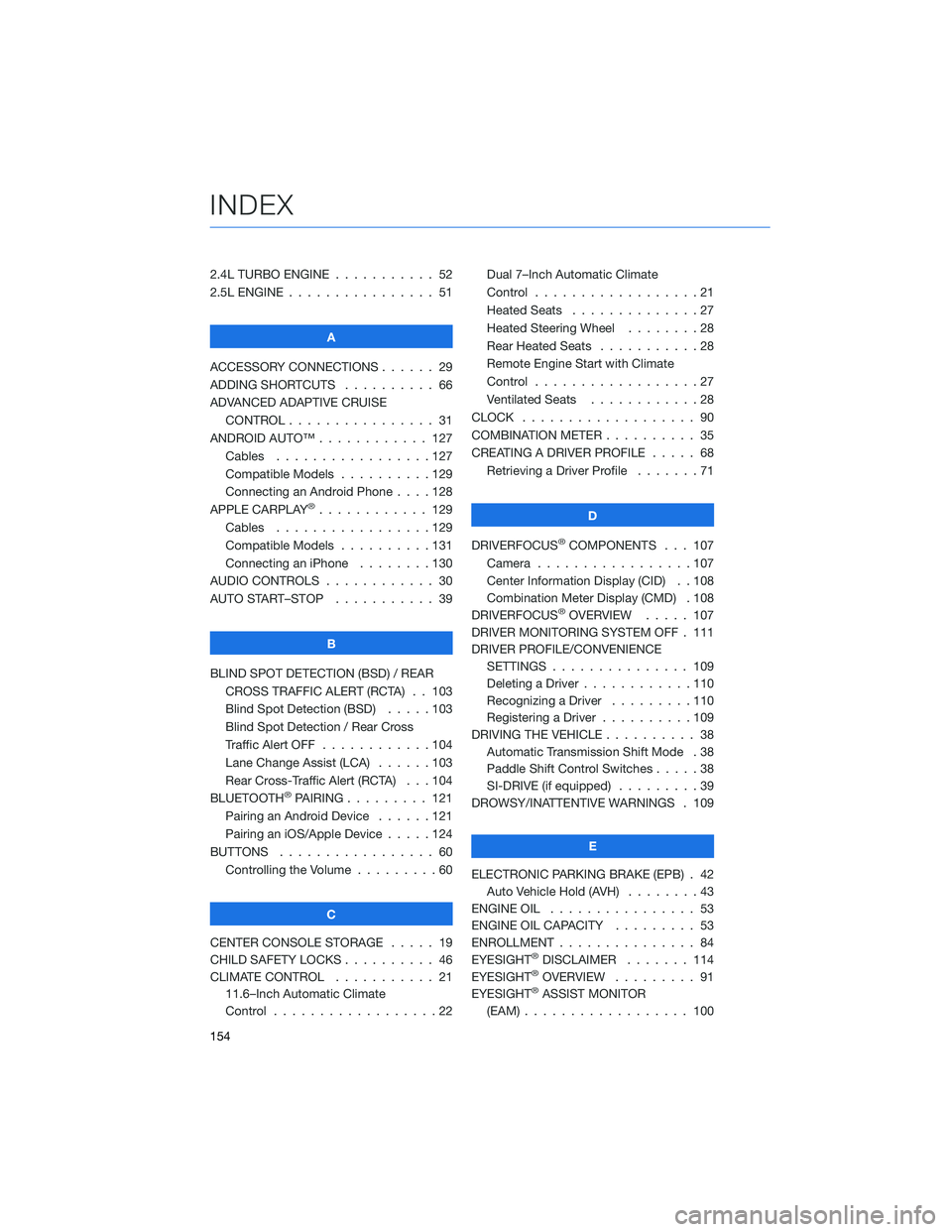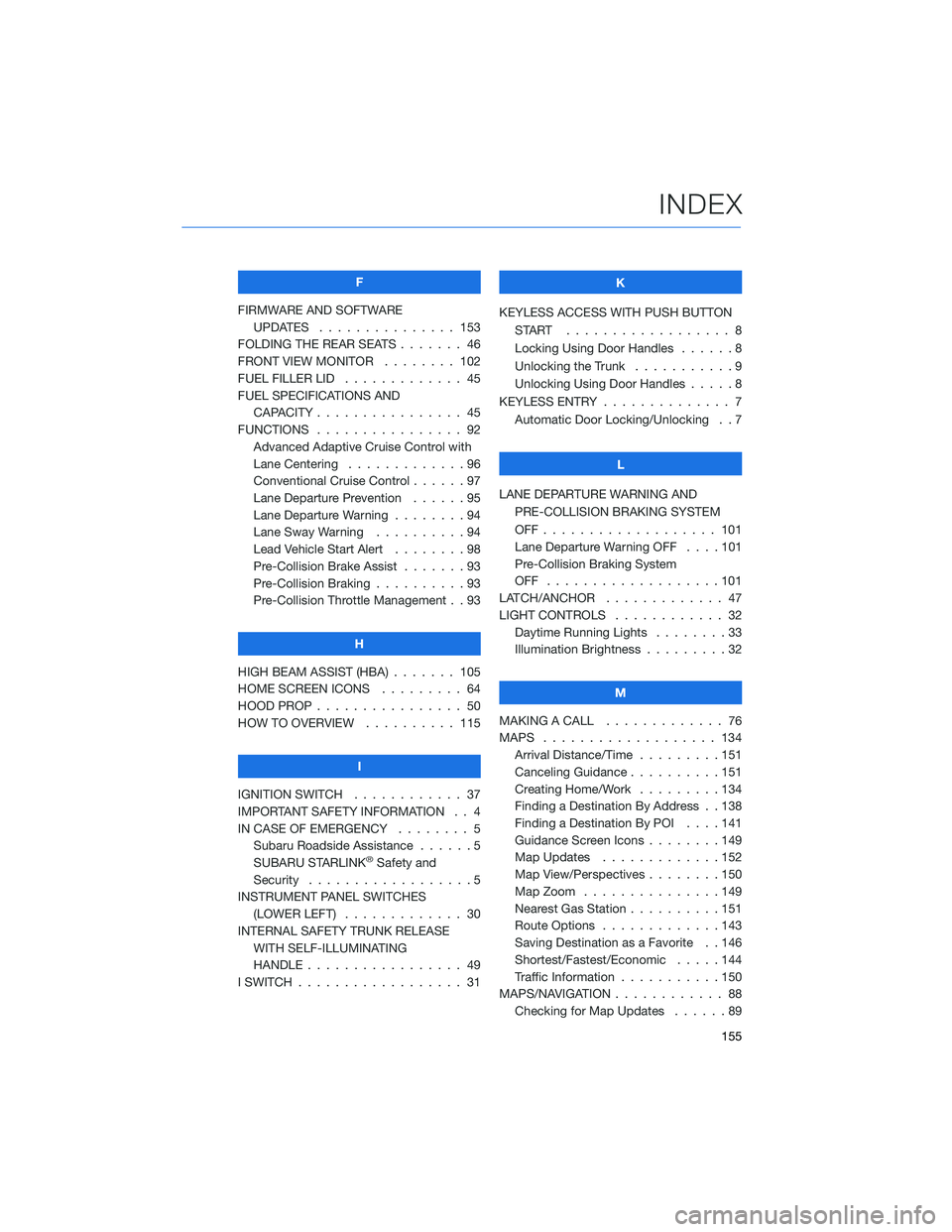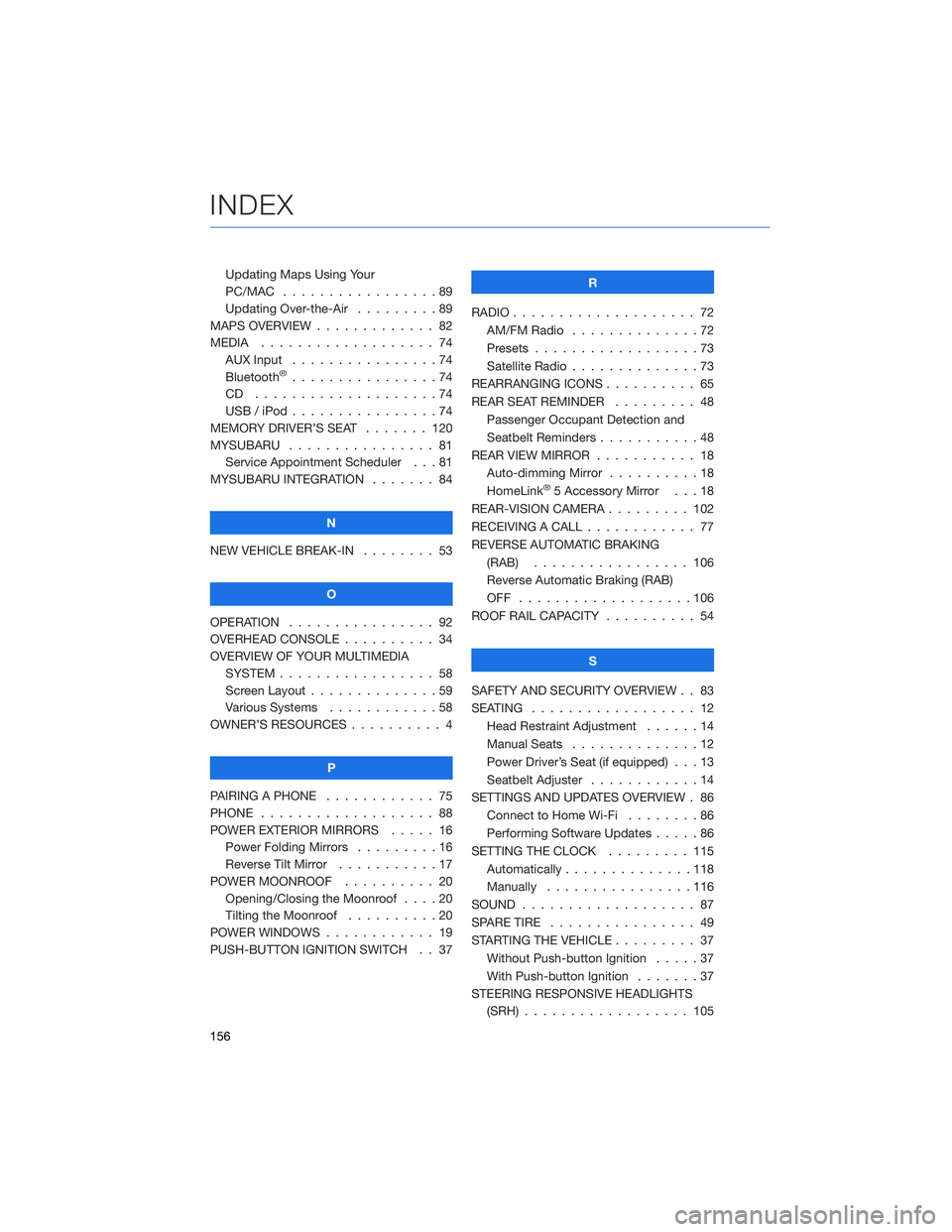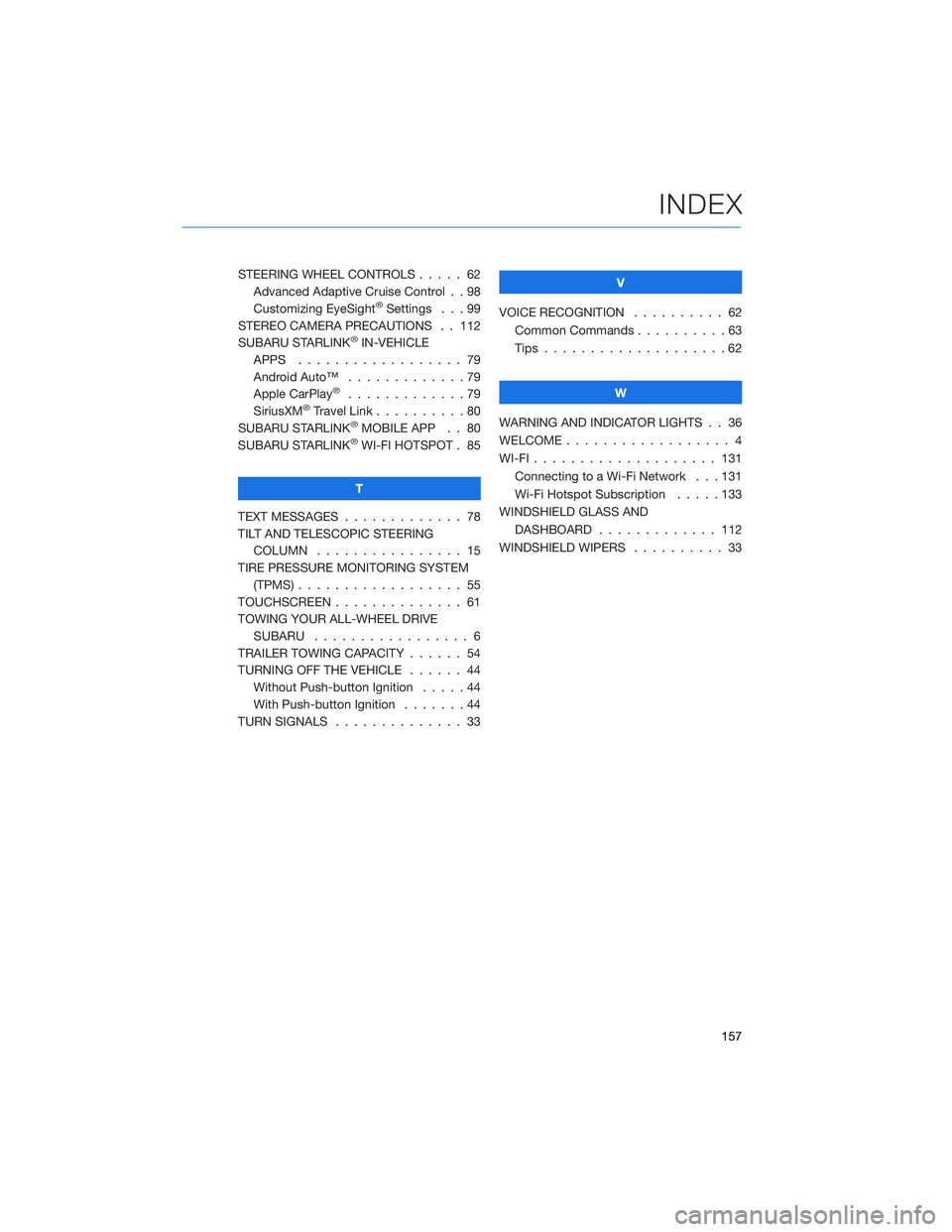Page 153 of 164
Nearest Gas Station
When driving on the highway during route guidance, information on gas stations,
restaurants, or rest areas will be displayed on the right.
Select the desired item from the list, and then select “GO” to navigate to the closest
selected place.
Arrival Distance/Time
Displays the distance to the destination and/or the estimated arrival time at the
destination.
This is customizable by selecting “Settings” from the home screen, then “Navigation” and
finally “Arrival Distance/Time”.
Canceling Guidance
To cancel guidance, select “End”.
HOW TO APPENDIX
151
Page 154 of 164
Map Updates
For vehicles with 11.6 Multimedia Plus and 11.6 Multimedia Navigation systems, the maps
can be updated over a Wi-Fi network, either manually or automatically.
For more information, please refer to “Subaru Map Update” in your STARLINK®
Owner’s Manual.
To update your maps automatically over Wi-Fi, follow this process:
1First, make sure you are connected to a Wi-Fi Network (see page 131), return to
“Settings”, and then select the “Navigation” menu.
2Select “Map Update”, select “Wi-Fi” and
then select “Automatic Update”.
3Select “Update maps automatically (at
most 8 can be selected)” and then select
the regions you would like to update.
HOW TO APPENDIX
152
Page 155 of 164
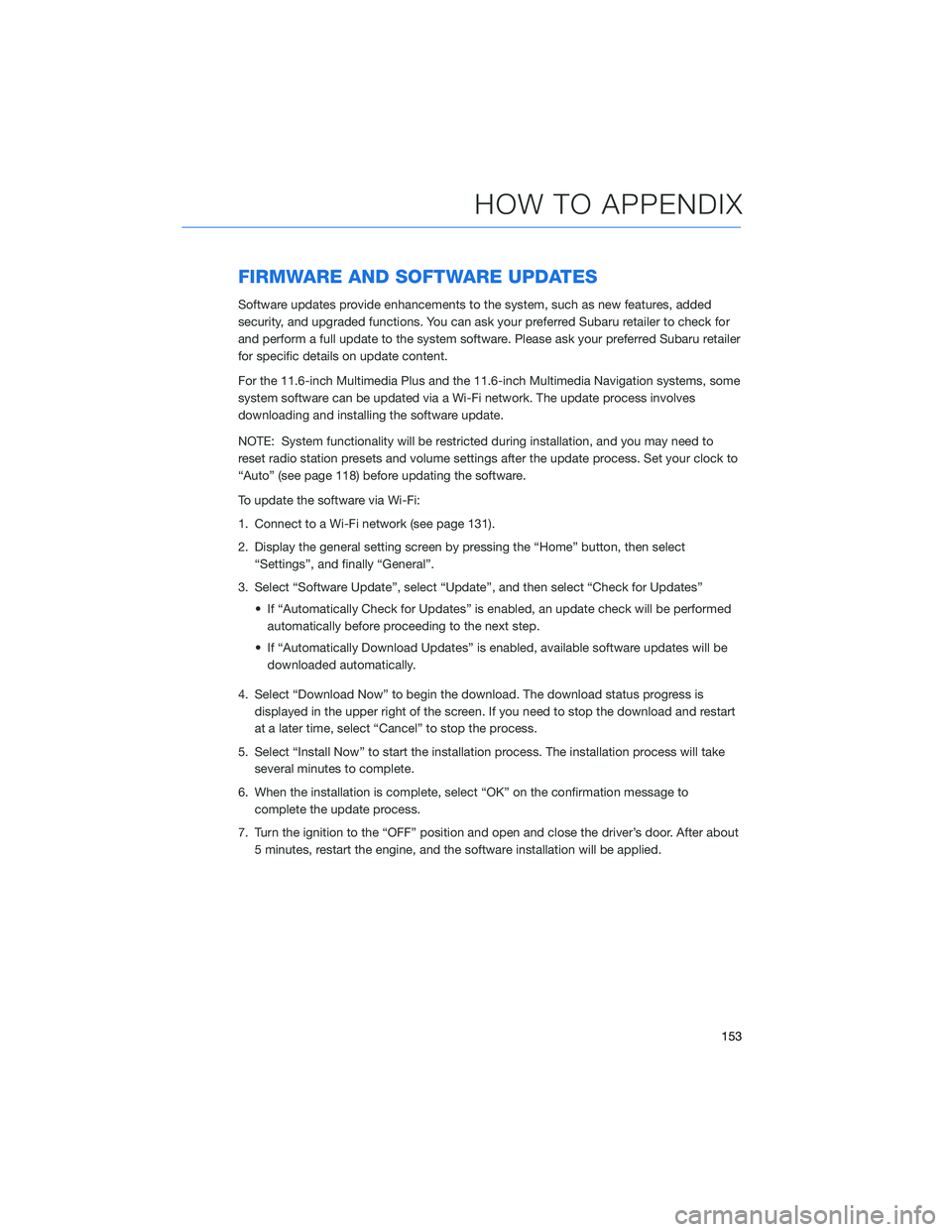
FIRMWARE AND SOFTWARE UPDATES
Software updates provide enhancements to the system, such as new features, added
security, and upgraded functions. You can ask your preferred Subaru retailer to check for
and perform a full update to the system software. Please ask your preferred Subaru retailer
for specific details on update content.
For the 11.6-inch Multimedia Plus and the 11.6-inch Multimedia Navigation systems, some
system software can be updated via a Wi-Fi network. The update process involves
downloading and installing the software update.
NOTE: System functionality will be restricted during installation, and you may need to
reset radio station presets and volume settings after the update process. Set your clock to
“Auto” (see page 118) before updating the software.
To update the software via Wi-Fi:
1. Connect to a Wi-Fi network (see page 131).
2. Display the general setting screen by pressing the “Home” button, then select
“Settings”, and finally “General”.
3. Select “Software Update”, select “Update”, and then select “Check for Updates”
• If “Automatically Check for Updates” is enabled, an update check will be performed
automatically before proceeding to the next step.
• If “Automatically Download Updates” is enabled, available software updates will be
downloaded automatically.
4. Select “Download Now” to begin the download. The download status progress is
displayed in the upper right of the screen. If you need to stop the download and restart
at a later time, select “Cancel” to stop the process.
5. Select “Install Now” to start the installation process. The installation process will take
several minutes to complete.
6. When the installation is complete, select “OK” on the confirmation message to
complete the update process.
7. Turn the ignition to the “OFF” position and open and close the driver’s door. After about
5 minutes, restart the engine, and the software installation will be applied.
HOW TO APPENDIX
153
Page 156 of 164
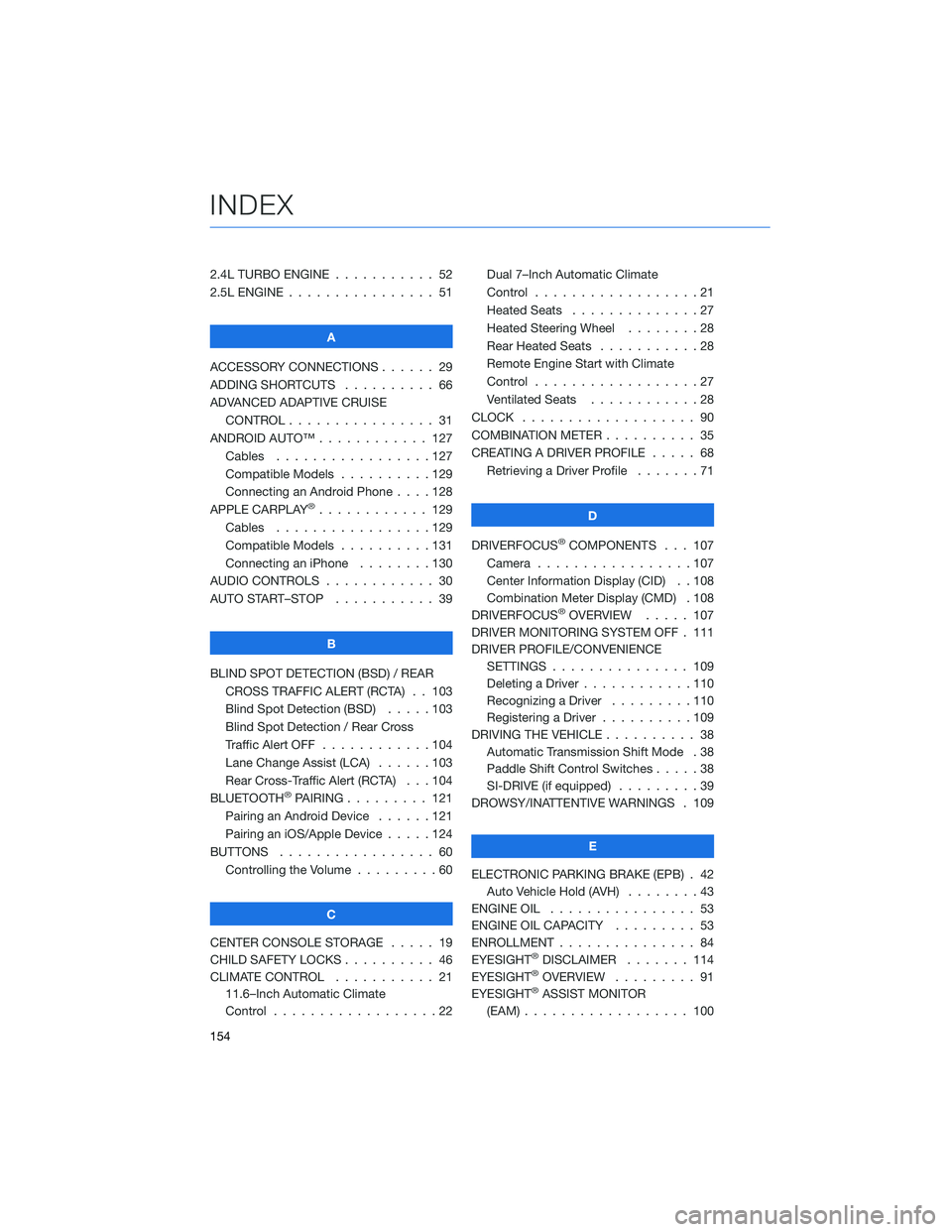
2.4L TURBO ENGINE . . . ........ 52
2.5L ENGINE . . . . . . . . . . . . . . . . 51
A
ACCESSORY CONNECTIONS . . . . . . 29
ADDING SHORTCUTS . ......... 66
ADVANCED ADAPTIVE CRUISE
CONTROL . . . . . . . . ........ 31
ANDROID AUTO™ . . . . . . . . . . . . 127
Cables . . . . . . . . . . . . .....127
Compatible Models . . . . . . . . . . 129
Connecting an Android Phone....128
APPLE CARPLAY
®............ 129
Cables . . . . . . . . . . . . .....129
Compatible Models . . . . . . . . . . 131
Connecting an iPhone . . . . . . . . 130
AUDIO CONTROLS . . . . . . . . . . . . 30
AUTO START–STOP . . . . . . ..... 39
B
BLIND SPOT DETECTION (BSD) / REAR
CROSS TRAFFIC ALERT (RCTA) . . 103
Blind Spot Detection (BSD).....103
Blind Spot Detection / Rear Cross
Traffic Alert OFF . . . . . . . . . . . . 104
Lane Change Assist (LCA) . . . . . . 103
Rear Cross-Traffic Alert (RCTA) . . . 104
BLUETOOTH
®PAIRING . . . ...... 121
Pairing an Android Device......121
Pairing an iOS/Apple Device . . . . . 124
BUTTONS . . . . . . . . . . . . . . . . . 60
Controlling the Volume . ........60
C
CENTER CONSOLE STORAGE ..... 19
CHILD SAFETY LOCKS .......... 46
CLIMATE CONTROL . . . . . . ..... 21
11.6–Inch Automatic Climate
Control . . . . . . . . . .........22Dual 7–Inch Automatic Climate
Control . . . . . . . . . . . . . . . . . . 21
Heated Seats..............27
Heated Steering Wheel . . ......28
Rear Heated Seats . ..........28
Remote Engine Start with Climate
Control . . . . . . . . . . . . . . . . . . 27
Ventilated Seats . ...........28
CLOCK . .................. 90
COMBINATION METER . ......... 35
CREATING A DRIVER PROFILE . . . . . 68
Retrieving a Driver Profile . . . . . . . 71
D
DRIVERFOCUS
®COMPONENTS . . . 107
Camera . ................107
Center Information Display (CID) . . 108
Combination Meter Display (CMD) . 108
DRIVERFOCUS
®OVERVIEW..... 107
DRIVER MONITORING SYSTEM OFF . 111
DRIVER PROFILE/CONVENIENCE
SETTINGS............... 109
Deleting a Driver . . . . . . ......110
Recognizing a Driver . . . . . . . . . 110
Registering a Driver . . . . ......109
DRIVING THE VEHICLE . . . . . . . . . . 38
Automatic Transmission Shift Mode . 38
Paddle Shift Control Switches .....38
SI-DRIVE (if equipped).........39
DROWSY/INATTENTIVE WARNINGS . 109
E
ELECTRONIC PARKING BRAKE (EPB) . 42
Auto Vehicle Hold (AVH)........43
ENGINE OIL................ 53
ENGINE OIL CAPACITY ......... 53
ENROLLMENT............... 84
EYESIGHT
®DISCLAIMER....... 114
EYESIGHT®OVERVIEW . . . . . . . . . 91
EYESIGHT®ASSIST MONITOR
(EAM).................. 100
INDEX
154
Page 157 of 164
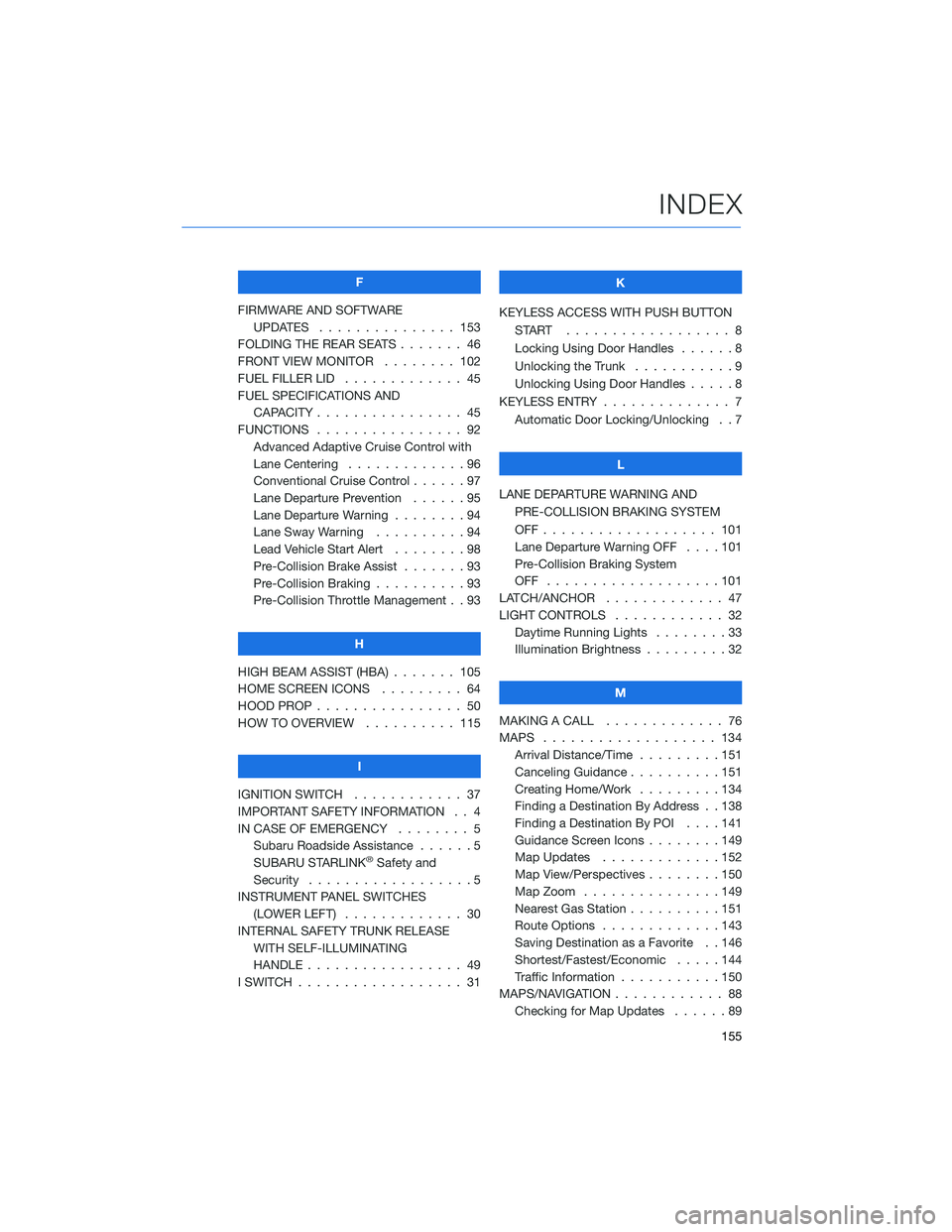
F
FIRMWARE AND SOFTWARE
UPDATES . . . ............ 153
FOLDING THE REAR SEATS....... 46
FRONT VIEW MONITOR . . . . . . . . 102
FUEL FILLER LID . . . .......... 45
FUEL SPECIFICATIONS AND
CAPACITY . . . . ............ 45
FUNCTIONS . . . . ............ 92
Advanced Adaptive Cruise Control with
Lane Centering . . . . . ........96
Conventional Cruise Control......97
Lane Departure Prevention . . . . . . 95
Lane Departure Warning . . . . . . . . 94
Lane Sway Warning..........94
Lead Vehicle Start Alert . . . . . . . . 98
Pre-Collision Brake Assist.......93
Pre-Collision Braking..........93
Pre-Collision Throttle Management . . 93
H
HIGH BEAM ASSIST (HBA) . . . . . . . 105
HOME SCREEN ICONS . . . . . . . . . 64
HOOD PROP . . . . ............ 50
HOW TO OVERVIEW .......... 115
I
IGNITION SWITCH . ........... 37
IMPORTANT SAFETY INFORMATION . . 4
IN CASE OF EMERGENCY . . . . . . . . 5
Subaru Roadside Assistance . . . . . . 5
SUBARU STARLINK
®Safety and
Security . . . . . . . . . .........5
INSTRUMENT PANEL SWITCHES
(LOWER LEFT) . . . . . . . . . . . . . 30
INTERNAL SAFETY TRUNK RELEASE
WITH SELF-ILLUMINATING
HANDLE . . . . . . ........... 49
I SWITCH . . . . . . . ........... 31K
KEYLESS ACCESS WITH PUSH BUTTON
START .................. 8
Locking Using Door Handles ......8
Unlocking the Trunk . ..........9
Unlocking Using Door Handles .....8
KEYLESS ENTRY . ............. 7
Automatic Door Locking/Unlocking . . 7
L
LANE DEPARTURE WARNING AND
PRE-COLLISION BRAKING SYSTEM
OFF................... 101
Lane Departure Warning OFF....101
Pre-Collision Braking System
OFF ...................101
LATCH/ANCHOR . . ........... 47
LIGHT CONTROLS . ........... 32
Daytime Running Lights . .......33
Illumination Brightness . ........32
M
MAKING A CALL . . . .......... 76
MAPS . . . ................ 134
Arrival Distance/Time.........151
Canceling Guidance . . ........151
Creating Home/Work.........134
Finding a Destination By Address . . 138
Finding a Destination By POI . . . . 141
Guidance Screen Icons . .......149
Map Updates .............152
Map View/Perspectives . . . .....150
Map Zoom . . . . . . . . . ......149
Nearest Gas Station ..........151
Route Options . . . . . . . ......143
Saving Destination as a Favorite . . 146
Shortest/Fastest/Economic .....144
Traffic Information . ..........150
MAPS/NAVIGATION . . . ......... 88
Checking for Map Updates......89
INDEX
155
Page 158 of 164
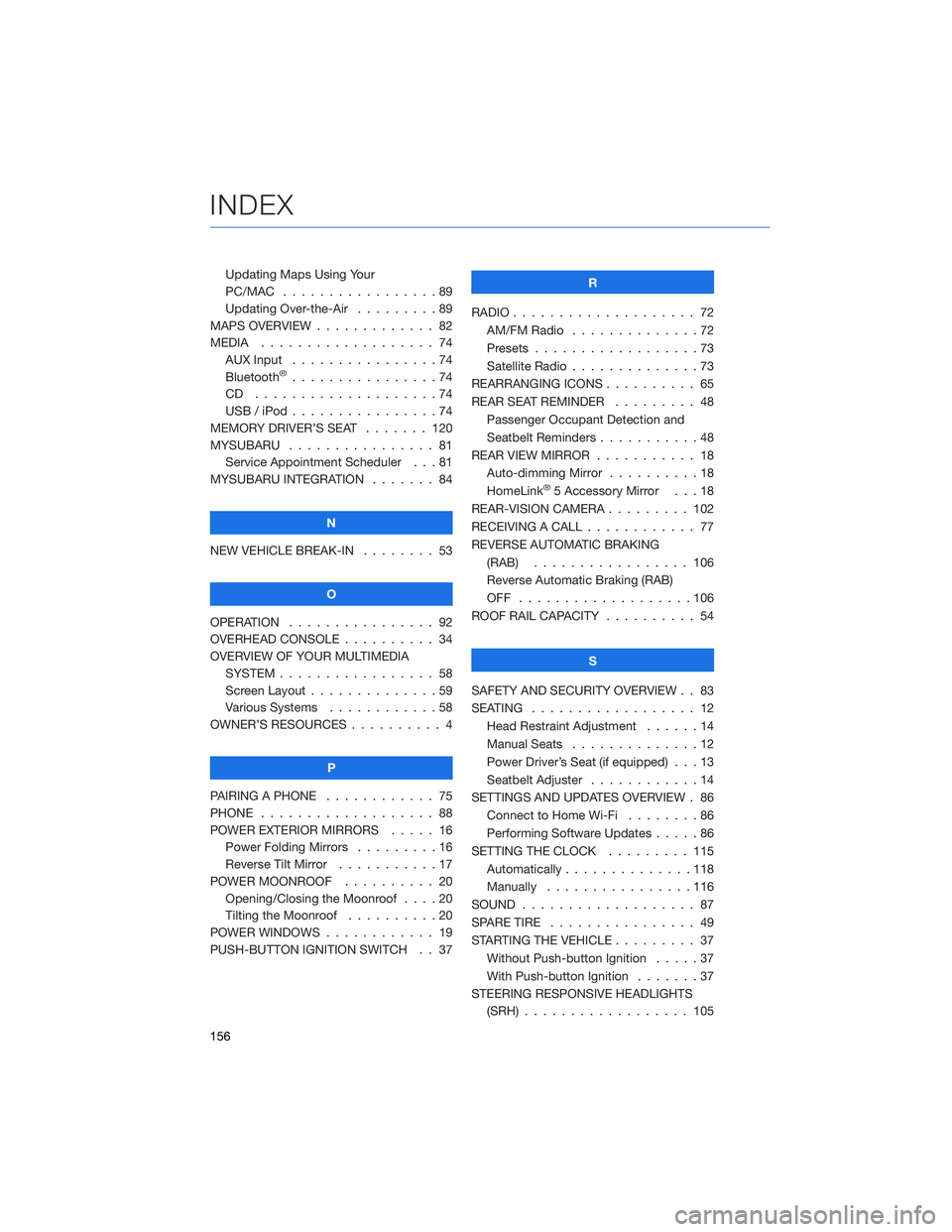
Updating Maps Using Your
PC/MAC . . . . . . . . . . .......89
Updating Over-the-Air . . . . . . . . . 89
MAPS OVERVIEW . . . . . ........ 82
MEDIA................... 74
AUX Input . . . . . . . . . .......74
Bluetooth
®................74
CD ....................74
USB / iPod . . . . . . . .........74
MEMORY DRIVER’S SEAT . . . . . . . 120
MYSUBARU . . . . . . .......... 81
Service Appointment Scheduler . . . 81
MYSUBARU INTEGRATION ....... 84
N
NEW VEHICLE BREAK-IN........ 53
O
OPERATION . . . . . . . . . . . . . . . . 92
OVERHEAD CONSOLE . . ........ 34
OVERVIEW OF YOUR MULTIMEDIA
SYSTEM . . . . . . . . . . . . . . . . . 58
Screen Layout . . . . . . ........59
Various Systems . . . . . . . . . . . . 58
OWNER’S RESOURCES . . . . . . . . . . 4
P
PAIRING A PHONE . . . . ........ 75
PHONE................... 88
POWER EXTERIOR MIRRORS ..... 16
Power Folding Mirrors .........16
Reverse Tilt Mirror . . . . . ......17
POWER MOONROOF . . . . . ..... 20
Opening/Closing the Moonroof . . . . 20
Tilting the Moonroof . . . . . . . . . . 20
POWER WINDOWS . . . . . . . . . . . . 19
PUSH-BUTTON IGNITION SWITCH . . 37R
RADIO.................... 72
AM/FM Radio..............72
Presets..................73
Satellite Radio . . . . . . . . . . . . . . 73
REARRANGING ICONS .......... 65
REAR SEAT REMINDER......... 48
Passenger Occupant Detection and
Seatbelt Reminders ...........48
REAR VIEW MIRROR . . . . . . ..... 18
Auto-dimming Mirror . . . . . . . . . . 18
HomeLink
®5 Accessory Mirror . . . 18
REAR-VISION CAMERA . . . . . . . . . 102
RECEIVING A CALL ............ 77
REVERSE AUTOMATIC BRAKING
(RAB)................. 106
Reverse Automatic Braking (RAB)
OFF ...................106
ROOF RAIL CAPACITY .......... 54
S
SAFETY AND SECURITY OVERVIEW . . 83
SEATING.................. 12
Head Restraint Adjustment . . . . . . 14
Manual Seats . . . . . .........12
Power Driver’s Seat (if equipped) . . . 13
Seatbelt Adjuster . . . . . . . .....14
SETTINGS AND UPDATES OVERVIEW . 86
Connect to Home Wi-Fi . . . . . . . . 86
Performing Software Updates .....86
SETTING THE CLOCK . . . ...... 115
Automatically . . . . ..........118
Manually................116
SOUND................... 87
SPARE TIRE................ 49
STARTING THE VEHICLE ......... 37
Without Push-button Ignition.....37
With Push-button Ignition . ......37
STEERING RESPONSIVE HEADLIGHTS
(SRH) . . ................ 105
INDEX
156
Page 159 of 164
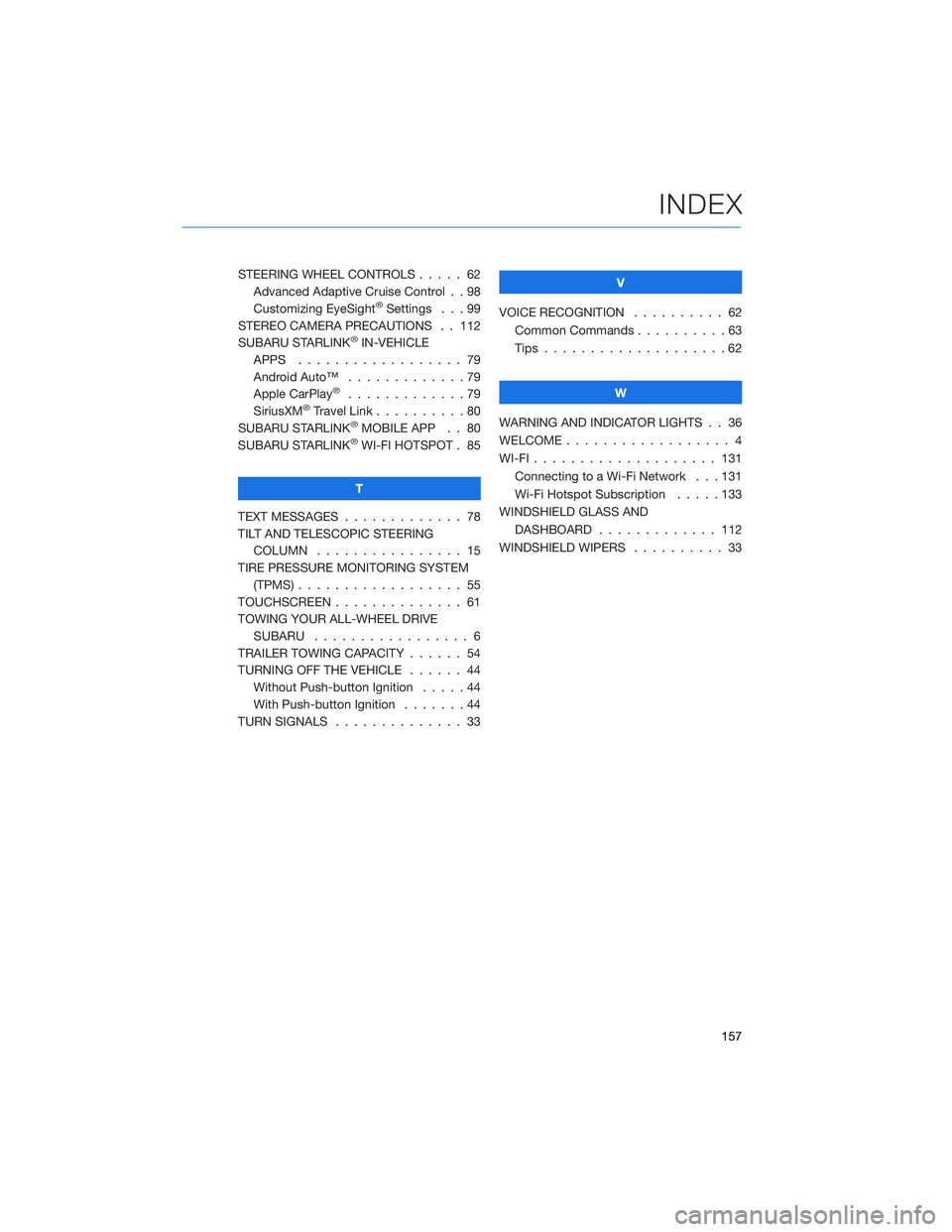
STEERING WHEEL CONTROLS..... 62
Advanced Adaptive Cruise Control . . 98
Customizing EyeSight
®Settings . . . 99
STEREO CAMERA PRECAUTIONS . . 112
SUBARU STARLINK
®IN-VEHICLE
APPS . . . . . . . ........... 79
Android Auto™ . . . ..........79
Apple CarPlay
®.............79
SiriusXM®Travel Link . . . . . . . . . . 80
SUBARU STARLINK®MOBILE APP . . 80
SUBARU STARLINK®WI-FI HOTSPOT . 85
T
TEXT MESSAGES . . . . . ........ 78
TILT AND TELESCOPIC STEERING
COLUMN . . . . . ........... 15
TIRE PRESSURE MONITORING SYSTEM
(TPMS) . . . . . . . . . . ........ 55
TOUCHSCREEN . . . . . . . . . . . . . . 61
TOWING YOUR ALL-WHEEL DRIVE
SUBARU . . . . . . . . . ........ 6
TRAILER TOWING CAPACITY . . . . . . 54
TURNING OFF THE VEHICLE...... 44
Without Push-button Ignition .....44
With Push-button Ignition.......44
TURN SIGNALS . . . . . ......... 33V
VOICE RECOGNITION.......... 62
Common Commands..........63
Tips....................62
W
WARNING AND INDICATOR LIGHTS . . 36
WELCOME . . . . . . . . . ......... 4
WI-FI . . . . ................ 131
Connecting to a Wi-Fi Network . . . 131
Wi-Fi Hotspot Subscription.....133
WINDSHIELD GLASS AND
DASHBOARD . . ........... 112
WINDSHIELD WIPERS . . . ....... 33
INDEX
157
Page 160 of 164
 1
1 2
2 3
3 4
4 5
5 6
6 7
7 8
8 9
9 10
10 11
11 12
12 13
13 14
14 15
15 16
16 17
17 18
18 19
19 20
20 21
21 22
22 23
23 24
24 25
25 26
26 27
27 28
28 29
29 30
30 31
31 32
32 33
33 34
34 35
35 36
36 37
37 38
38 39
39 40
40 41
41 42
42 43
43 44
44 45
45 46
46 47
47 48
48 49
49 50
50 51
51 52
52 53
53 54
54 55
55 56
56 57
57 58
58 59
59 60
60 61
61 62
62 63
63 64
64 65
65 66
66 67
67 68
68 69
69 70
70 71
71 72
72 73
73 74
74 75
75 76
76 77
77 78
78 79
79 80
80 81
81 82
82 83
83 84
84 85
85 86
86 87
87 88
88 89
89 90
90 91
91 92
92 93
93 94
94 95
95 96
96 97
97 98
98 99
99 100
100 101
101 102
102 103
103 104
104 105
105 106
106 107
107 108
108 109
109 110
110 111
111 112
112 113
113 114
114 115
115 116
116 117
117 118
118 119
119 120
120 121
121 122
122 123
123 124
124 125
125 126
126 127
127 128
128 129
129 130
130 131
131 132
132 133
133 134
134 135
135 136
136 137
137 138
138 139
139 140
140 141
141 142
142 143
143 144
144 145
145 146
146 147
147 148
148 149
149 150
150 151
151 152
152 153
153 154
154 155
155 156
156 157
157 158
158 159
159 160
160 161
161 162
162 163
163