2022 SUBARU IMPREZA Volume
[x] Cancel search: VolumePage 18 of 124

INSTRUMENT PANEL SWITCHES (LOWER LEFT)
The switches in the lower left of the instrument panel allow you to control several
convenient and important features. Knowing their location and function will improve your
driving experience.1 Steering Responsive
Headlights OFF (if equipped)
(see p. 89)
2 Illumination Brightness
(see p. 19)
3 Vehicle Dynamics Control
OFF
4 Blind Spot Detection/Rear
Cross Traffic Alert OFF
(if equipped) (see p. 87)
For more information, please refer to your Owner’s Manual.
AUDIO CONTROLS
1Presets/Skip
2 Volume
3 Source
4 INFO
5 Call/Voice Recognition
For more information about your audio
system and controls, please refer to page 53 in
this Getting Started Guide or “Quick Guide” in
your STARLINK
®Owner’s Manual.
CONTROLS
16
Page 52 of 124

OVERVIEW OF YOUR MULTIMEDIA SYSTEM
SUBARU STARLINK®Multimedia combines the radio along with the ability to connect your
phone* through Bluetooth®to the multimedia system for making calls, sending text
messages and listening to your favorite songs on your phone.
* Compatible smartphone and application required. For applications to operate, latest version of each application required. Data provided by smartphone is displayed on the Touchscreen. Some state laws
prohibit the operation of handheld electronic devices while operating a vehicle. Smartphone apps
should only be launched when vehicle is safely parked. Your wireless carrier’s rates may apply.
Various Systems
Depending on your model and trim level there are several types of SUBARU STARLINK®
Multimedia systems. Some of the functions described in this guide will vary by system.
• 6.5-inch Multimedia
• 6.5-inch Multimedia Plus
• 8.0-inch Multimedia Plus
• 8.0-inch Multimedia Navigation
BUTTONS
Radio Functions
1 Power/Volume Control
Press the power/volume
control knob to mute or
un-mute the audio and pause
playback of cache radio and
other media devices. Rotate
the knob to decrease or
increase the volume.
2Radio
Press the RADIO button to
display the AM/FM/SXM
screen. The different tuner
modes can be selected by
touching the source you want to hear.
3 Media
Press the MEDIA button to display the media screen. Select the media source you
want to hear. Connected media will display in white.
STARLINK OVERVIEW
50
Page 53 of 124

4Tune
Rotate the knob to change the radio station or select the next track, media file, or list
item. Press the knob to choose the list item selected with the cursor. Press and hold
the knob to display the sound settings screen.
5 Seek
Press the seek up or seek down button to seek the next or previous radio frequency.
You can also use the seek up or down buttons to select different audio tracks from
media sources. Press and hold to fast-forward or rewind.
CD Player Functions (if equipped)
6Load
Insert the disc into the loading slot. The CD will automatically be drawn in and begin
playing the first track.
7 Eject
Press the Eject button on the left side of the loading slot to remove the CD from the
player.
Other Functions
8Home
Displays the Home screen apps. The Home screen allows you to customize which
apps appear and rearrange the icons in a personalized order.
9 Map (if equipped)
Displays the map and navigation features available on the screen.
10 Apps
Displays the installed apps that are available on your vehicle.
Controlling the Volume
Adjusting the Volume: Turn the volume knob to adjust the volume. The volume stays at
the level you set after an ignition cycle.
Muting the Volume: You can mute the audio system by pressing the volume knob once,
and un-mute the audio by pressing the knob again. It will un-mute automatically after an
ignition cycle.
Turning the System Off: To turn the system off, press and hold the volume knob for about
three seconds. The system remains off after an ignition cycle. Press the volume knob again
to turn the system back on.
STARLINK OVERVIEW
51
Page 55 of 124

STEERING WHEEL CONTROLS
1Presets/Skip: Press to toggle through
your preset radio stations or change a
track/media file. Press and hold to scan
radio stations or fast-forward/rewind
media files.
2 Volume: Push the switch up/down to
increase/decrease volume.
3 Source: Press the source button to
change the audio sources between radio
modes and media modes.
4 INFO: Press to operate the Multi Function
Display.
5 Call/Voice Recognition: Press to
receive/end a call without taking your
hands off the steering wheel. Press the talk button to activate the built-in voice
recognition function. Press and hold to activate the Apple CarPlay
®/Android Auto™
voice recognition function.
Starlink Audio Controls
STARLINK OVERVIEW
53
Page 56 of 124
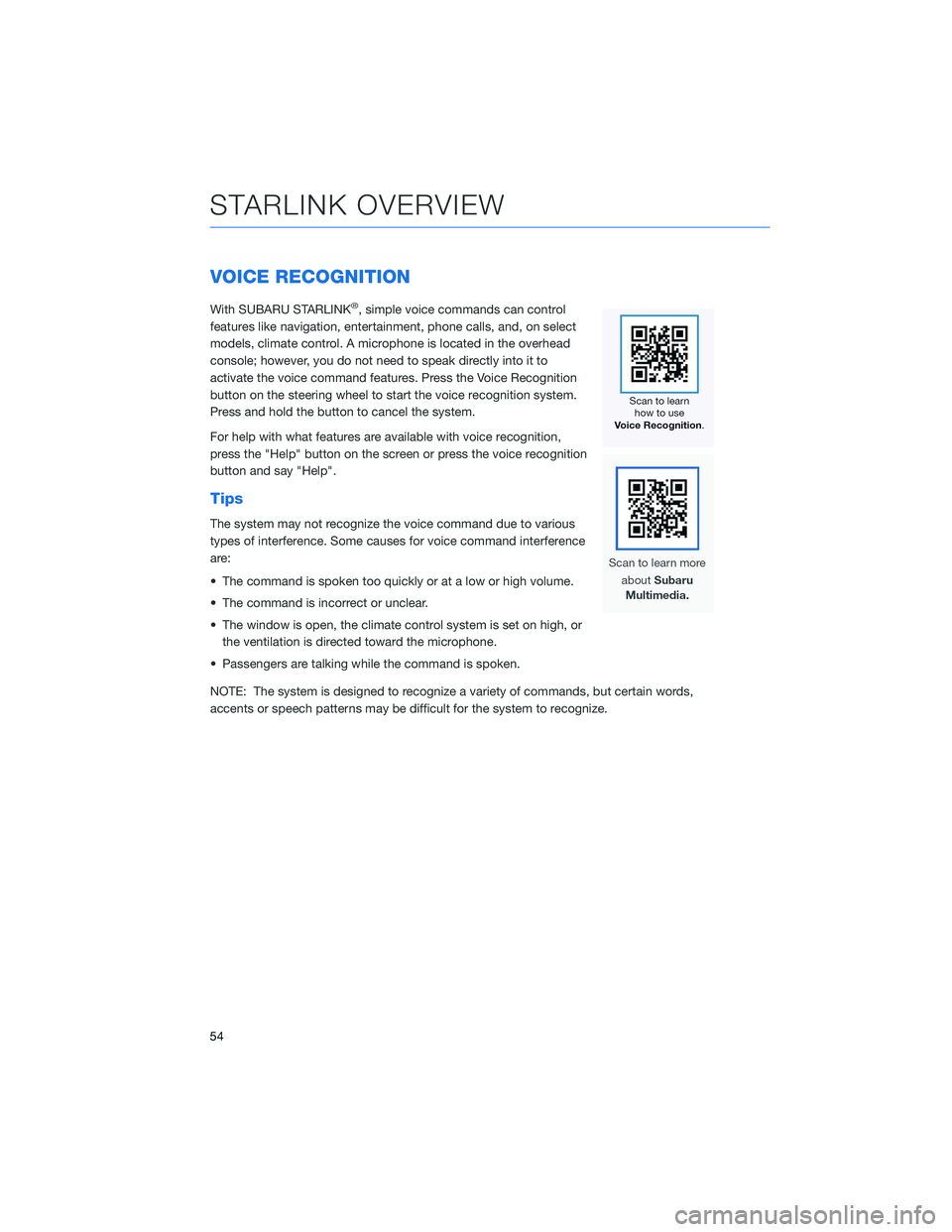
VOICE RECOGNITION
With SUBARU STARLINK®, simple voice commands can control
features like navigation, entertainment, phone calls, and, on select
models, climate control. A microphone is located in the overhead
console; however, you do not need to speak directly into it to
activate the voice command features. Press the Voice Recognition
button on the steering wheel to start the voice recognition system.
Press and hold the button to cancel the system.
For help with what features are available with voice recognition,
press the "Help" button on the screen or press the voice recognition
button and say "Help".
Tips
The system may not recognize the voice command due to various
types of interference. Some causes for voice command interference
are:
• The command is spoken too quickly or at a low or high volume.
• The command is incorrect or unclear.
• The window is open, the climate control system is set on high, or the ventilation is directed toward the microphone.
• Passengers are talking while the command is spoken.
NOTE: The system is designed to recognize a variety of commands, but certain words,
accents or speech patterns may be difficult for the system to recognize.
STARLINK OVERVIEW
54
Page 76 of 124
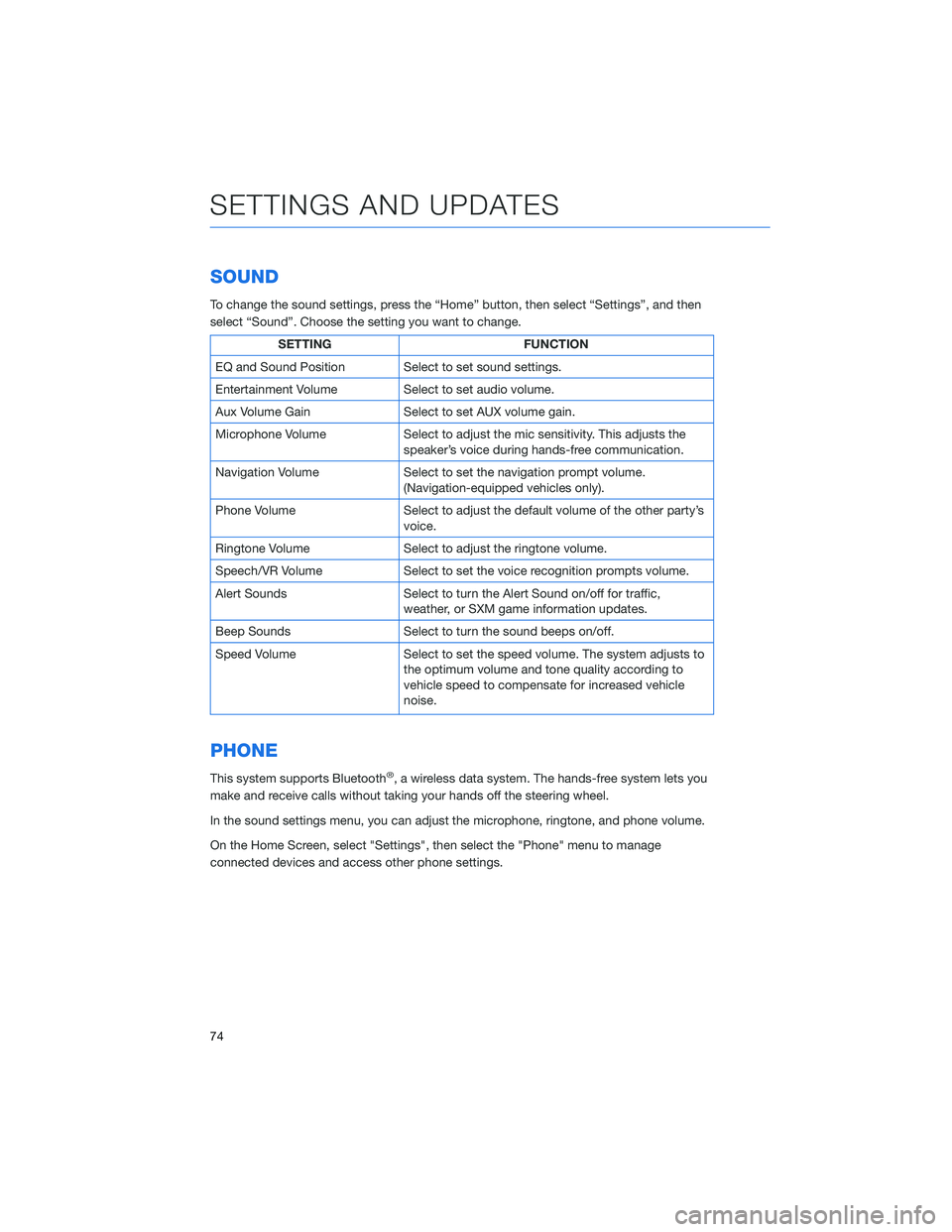
SOUND
To change the sound settings, press the “Home” button, then select “Settings”, and then
select “Sound”. Choose the setting you want to change.
SETTINGFUNCTION
EQ and Sound Position Select to set sound settings.
Entertainment Volume Select to set audio volume.
Aux Volume Gain Select to set AUX volume gain.
Microphone Volume Select to adjust the mic sensitivity. This adjusts the
speaker’s voice during hands-free communication.
Navigation Volume Select to set the navigation prompt volume.
(Navigation-equipped vehicles only).
Phone Volume Select to adjust the default volume of the other party’s
voice.
Ringtone Volume Select to adjust the ringtone volume.
Speech/VR Volume Select to set the voice recognition prompts volume.
Alert Sounds Select to turn the Alert Sound on/off for traffic,
weather, or SXM game information updates.
Beep Sounds Select to turn the sound beeps on/off.
Speed Volume Select to set the speed volume. The system adjusts to
the optimum volume and tone quality according to
vehicle speed to compensate for increased vehicle
noise.
PHONE
This system supports Bluetooth®, a wireless data system. The hands-free system lets you
make and receive calls without taking your hands off the steering wheel.
In the sound settings menu, you can adjust the microphone, ringtone, and phone volume.
On the Home Screen, select "Settings", then select the "Phone" menu to manage
connected devices and access other phone settings.
SETTINGS AND UPDATES
74
Page 88 of 124
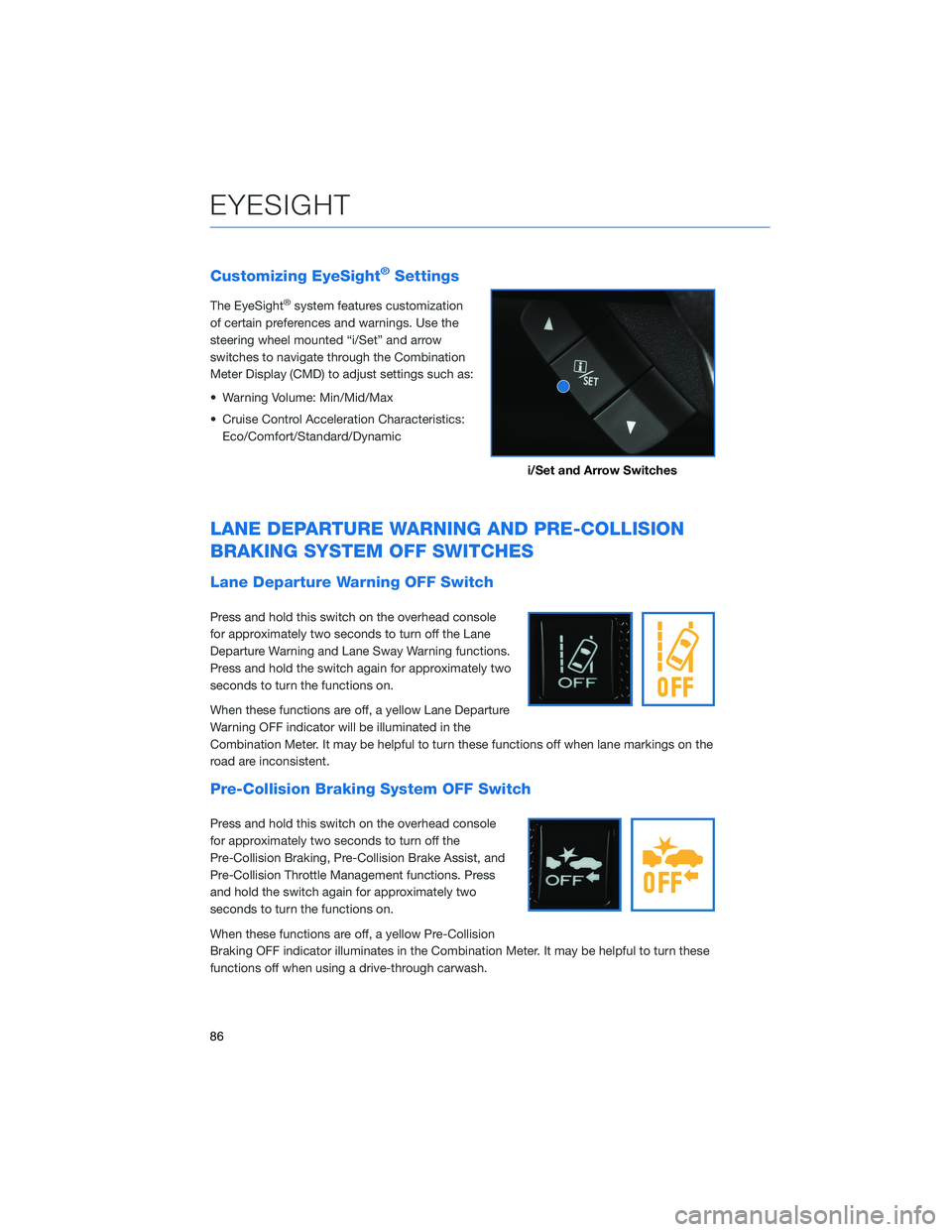
Customizing EyeSight®Settings
The EyeSight®system features customization
of certain preferences and warnings. Use the
steering wheel mounted “i/Set” and arrow
switches to navigate through the Combination
Meter Display (CMD) to adjust settings such as:
• Warning Volume: Min/Mid/Max
• Cruise Control Acceleration Characteristics: Eco/Comfort/Standard/Dynamic
LANE DEPARTURE WARNING AND PRE-COLLISION
BRAKING SYSTEM OFF SWITCHES
Lane Departure Warning OFF Switch
Press and hold this switch on the overhead console
for approximately two seconds to turn off the Lane
Departure Warning and Lane Sway Warning functions.
Press and hold the switch again for approximately two
seconds to turn the functions on.
When these functions are off, a yellow Lane Departure
Warning OFF indicator will be illuminated in the
Combination Meter. It may be helpful to turn these functions off when lane markings on the
road are inconsistent.
Pre-Collision Braking System OFF Switch
Press and hold this switch on the overhead console
for approximately two seconds to turn off the
Pre-Collision Braking, Pre-Collision Brake Assist, and
Pre-Collision Throttle Management functions. Press
and hold the switch again for approximately two
seconds to turn the functions on.
When these functions are off, a yellow Pre-Collision
Braking OFF indicator illuminates in the Combination Meter. It may be helpful to turn these
functions off when using a drive-through carwash.
i/Set and Arrow Switches
EYESIGHT
86
Page 119 of 124
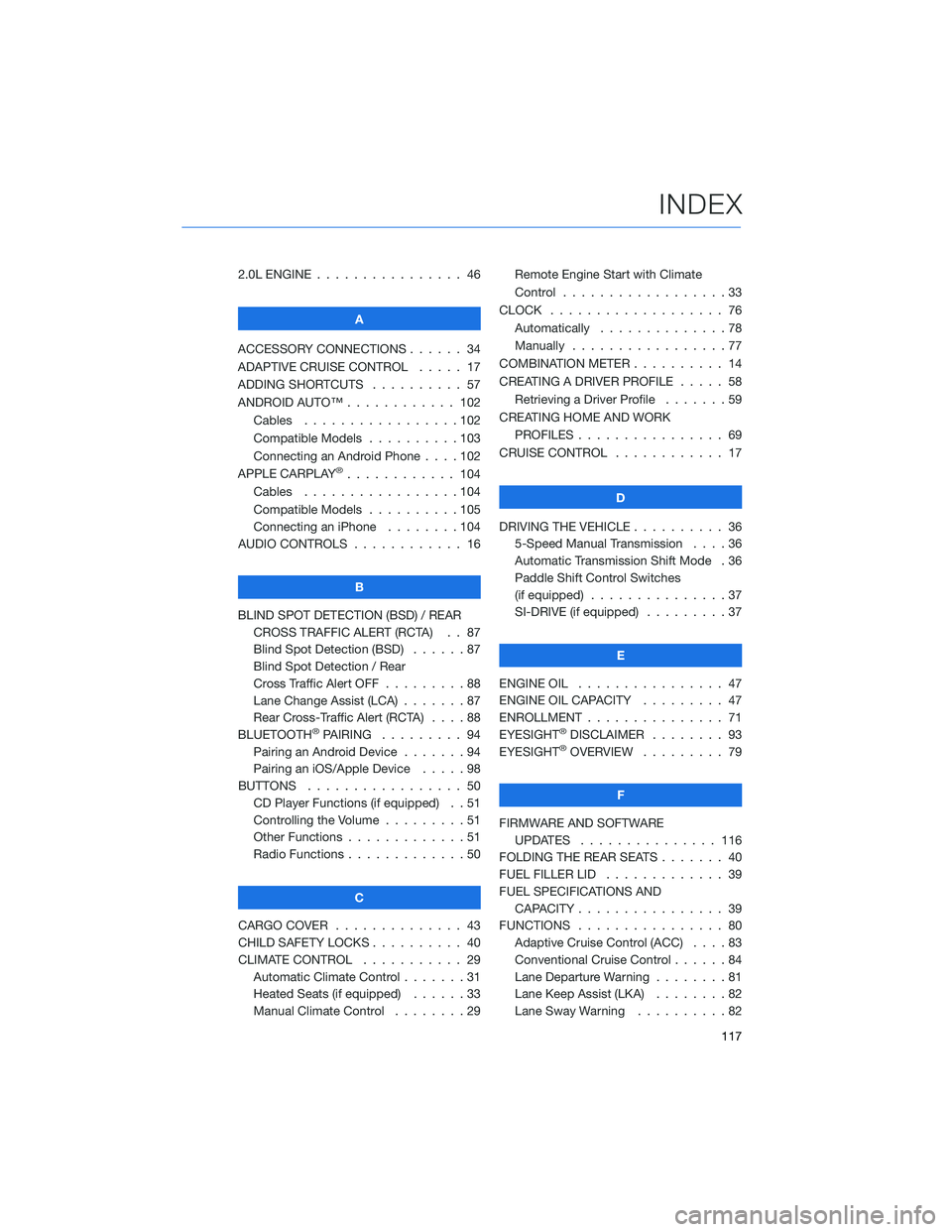
2.0L ENGINE . . . . . . .......... 46
A
ACCESSORY CONNECTIONS . . . . . . 34
ADAPTIVE CRUISE CONTROL ..... 17
ADDING SHORTCUTS . . . . . ..... 57
ANDROID AUTO™ . . . . . . ...... 102
Cables . . . . . . . . .........102
Compatible Models . .........103
Connecting an Android Phone ....102
APPLE CARPLAY
®............ 104
Cables . . . . . . . . .........104
Compatible Models . .........105
Connecting an iPhone . . . . ....104
AUDIO CONTROLS . ........... 16
B
BLIND SPOT DETECTION (BSD) / REAR CROSS TRAFFIC ALERT (RCTA) . . 87
Blind Spot Detection (BSD) ......87
Blind Spot Detection / Rear
Cross Traffic Alert OFF .........88
Lane Change Assist (LCA) . . .....87
Rear Cross-Traffic Alert (RCTA) . . . . 88
BLUETOOTH
®PAIRING . ........ 94
Pairing an Android Device .......94
Pairing an iOS/Apple Device . . . . . 98
BUTTONS . . . . . ............ 50
CD Player Functions (if equipped) . . 51
Controlling the Volume . . . . . . . . . 51
Other Functions . . . . . . .......51
Radio Functions . . . . . . .......50
C
CARGO COVER . . . . . . . . . ..... 43
CHILD SAFETY LOCKS .......... 40
CLIMATE CONTROL ........... 29
Automatic Climate Control . . . . . . . 31
Heated Seats (if equipped) . . ....33
Manual Climate Control . . . . . . . . 29 Remote Engine Start with Climate
Control . . . . . . . . . . . . . . . . . . 33
CLOCK . . . ................ 76
Automatically . .............78
Manually .................77
COMBINATION METER . ......... 14
CREATING A DRIVER PROFILE . .... 58
Retrieving a Driver Profile .......59
CREATING HOME AND WORK PROFILES . . . . . . . . . ....... 69
CRUISE CONTROL ............ 17
D
DRIVING THE VEHICLE . . . . ...... 36
5-Speed Manual Transmission ....36
Automatic Transmission Shift Mode . 36
Paddle Shift Control Switches
(if equipped) ...............37
SI-DRIVE (if equipped) .........37
E
ENGINE OIL . . . ............. 47
ENGINE OIL CAPACITY ......... 47
ENROLLMENT . . . . . . . ........ 71
EYESIGHT®DISCLAIMER . ....... 93
EYESIGHT®OVERVIEW . ........ 79
F
FIRMWARE AND SOFTWARE UPDATES . . . . . .......... 116
FOLDING THE REAR SEATS . . . .... 40
FUEL FILLER LID . . . . . . . . . . . . . 39
FUEL SPECIFICATIONS AND CAPACITY . . . . . ........... 39
FUNCTIONS . . . . . ........... 80
Adaptive Cruise Control (ACC) ....83
Conventional Cruise Control ......84
Lane Departure Warning ........81
Lane Keep Assist (LKA) . .......82
Lane Sway Warning . . . . ......82
INDEX
117