Page 3 of 156
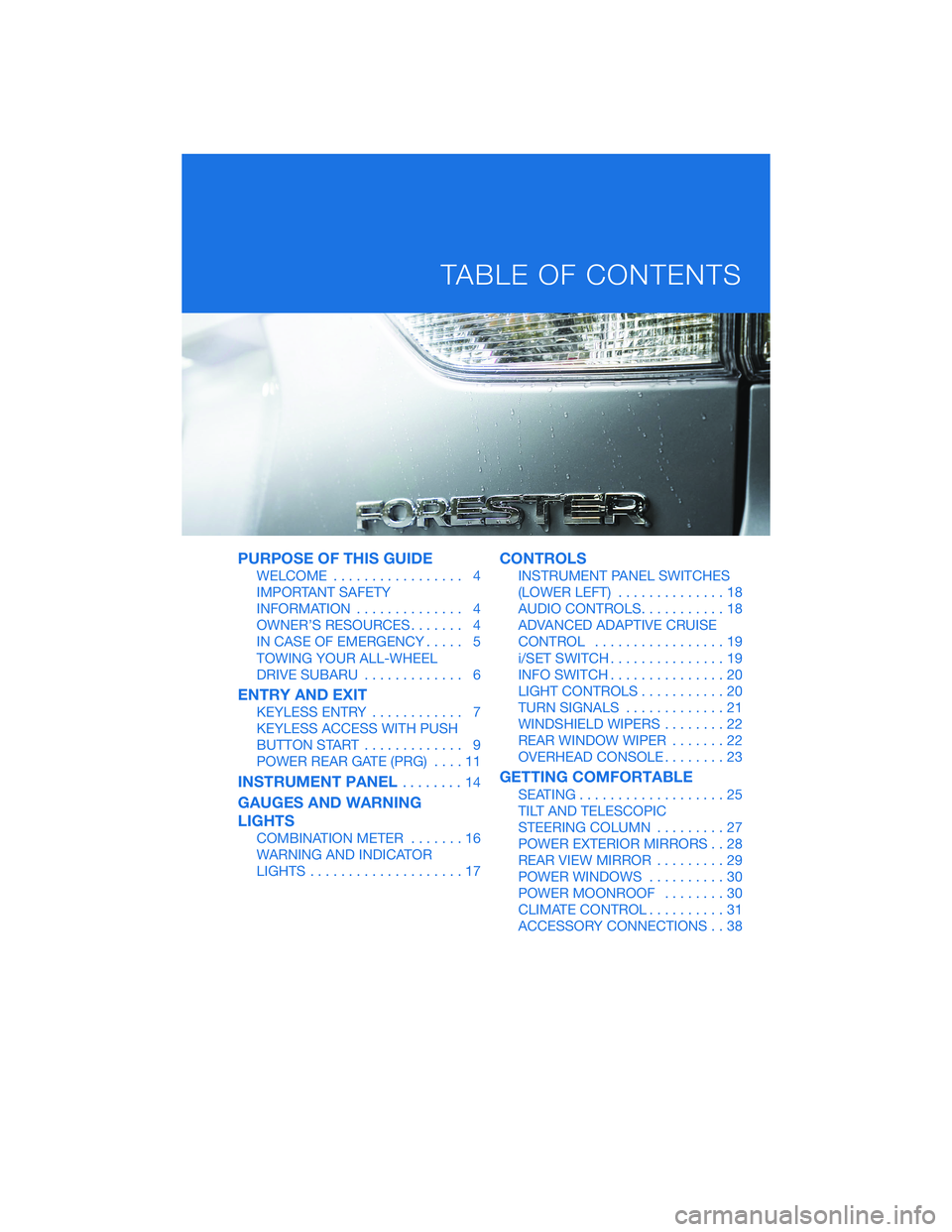
PURPOSE OF THIS GUIDE
WELCOME................. 4
IMPORTANT SAFETY
INFORMATION .............. 4
OWNER’S RESOURCES ....... 4
IN CASE OF EMERGENCY ..... 5
TOWING YOUR ALL-WHEEL
DRIVE SUBARU ............. 6
ENTRY AND EXIT
KEYLESS ENTRY ............ 7
KEYLESS ACCESS WITH PUSH
BUTTON START ............. 9
POWER REAR GATE (PRG) ....11
INSTRUMENT PANEL........14
GAUGES AND WARNING
LIGHTS
COMBINATION METER .......16
WARNING AND INDICATOR
LIGHTS ....................17
CONTROLS
INSTRUMENT PANEL SWITCHES
(LOWER LEFT) ..............18
AUDIO CONTROLS ...........18
ADVANCED ADAPTIVE CRUISE
CONTROL .................19
i/SET SWITCH ...............19
INFO SWITCH ...............20
LIGHT CONTROLS ...........20
TURN SIGNALS .............21
WINDSHIELD WIPERS ........22
REAR WINDOW WIPER .......22
OVERHEAD CONSOLE ........23
GETTING COMFORTABLE
SEATING...................25
TILT AND TELESCOPIC
STEERING COLUMN .........27
POWER EXTERIOR MIRRORS . . 28
REAR VIEW MIRROR .........29
POWER WINDOWS ..........30
POWER MOONROOF ........30
CLIMATE CONTROL ..........31
ACCESSORY CONNECTIONS . . 38
TABLE OF CONTENTS
Page 16 of 156
1Power Windows (p. 30)
2 Power Exterior Mirrors (p. 28)
3 Instrument Panel Switches (p. 18)
4 i/Set Switch (p. 19)
5 Audio Controls (p. 18)
6 Light Controls (p. 20)
7 Combination Meter (p. 16)
INSTRUMENT PANEL
14
Page 20 of 156
INSTRUMENT PANEL SWITCHES (LOWER LEFT)
The switches in the lower left of the instrument panel allow you to control several
convenient and important features. Knowing their location and function will improve your
driving experience.1 Power Rear Gate (if
equipped, p. 11)
2 Steering Responsive
Headlights OFF (p. 104)
3 Power Rear Gate Memory
Height (if equipped, p. 116)
4 Illumination Brightness
(p. 21)
5 Vehicle Dynamics Control
OFF (if equipped)
6 Auto Start-Stop OFF (p. 42)
7 Blind Spot Detection/Rear
Cross Traffic Alert OFF (if equipped, p. 103)
8 Driver Monitoring System OFF (if equipped, p. 111)
For more information, please refer to your Owner’s Manual.
AUDIO CONTROLS
1Presets/Skip
2 Volume
3 Source
4 INFO
5 Call/Voice Recognition
For more information about your audio
system and controls, please refer to page 63 in
this Getting Started Guide or “Quick Guide” in
your STARLINK
®Owner’s Manual.
CONTROLS
18
Page 40 of 156
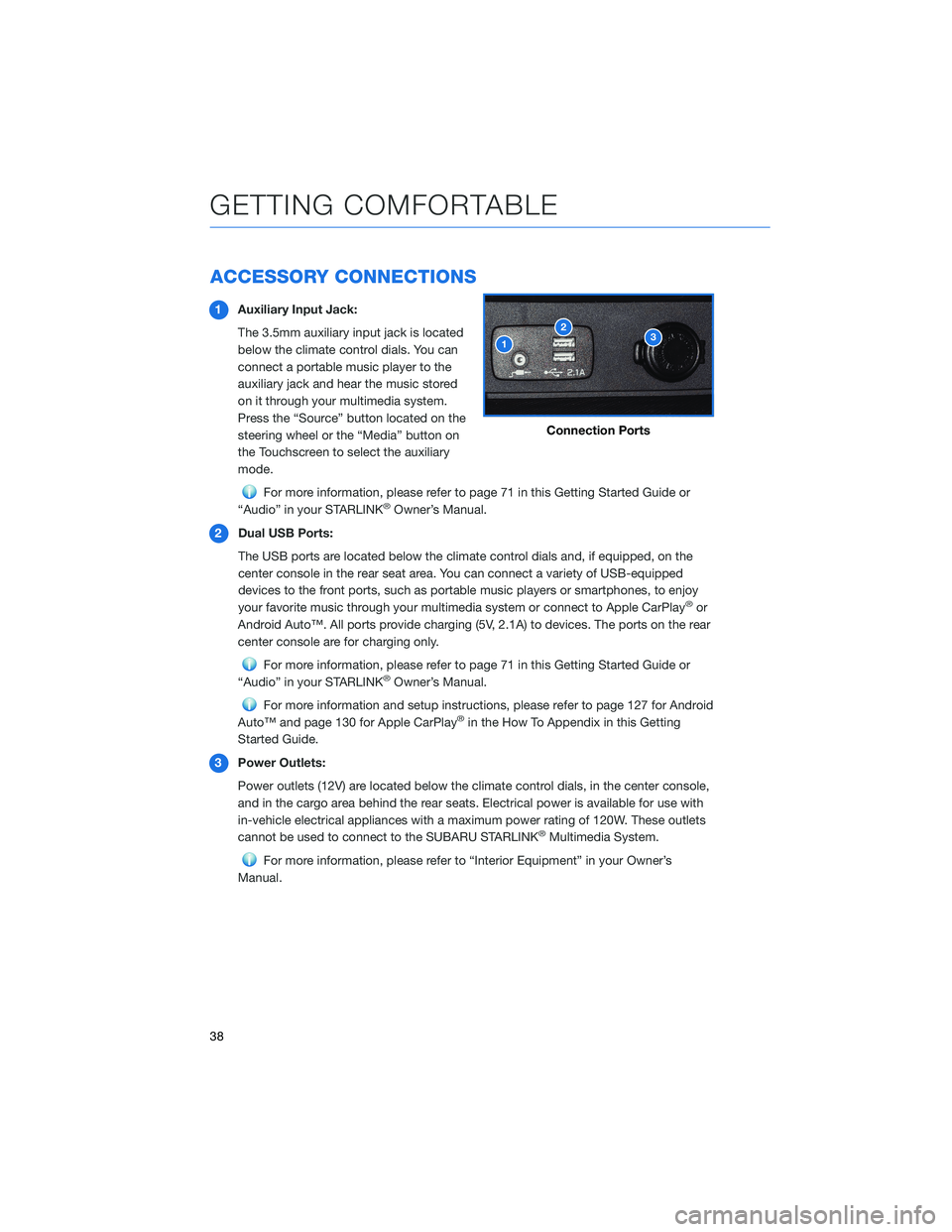
ACCESSORY CONNECTIONS
1Auxiliary Input Jack:
The 3.5mm auxiliary input jack is located
below the climate control dials. You can
connect a portable music player to the
auxiliary jack and hear the music stored
on it through your multimedia system.
Press the “Source” button located on the
steering wheel or the “Media” button on
the Touchscreen to select the auxiliary
mode.
For more information, please refer to page 71 in this Getting Started Guide or
“Audio” in your STARLINK®Owner’s Manual.
2 Dual USB Ports:
The USB ports are located below the climate control dials and, if equipped, on the
center console in the rear seat area. You can connect a variety of USB-equipped
devices to the front ports, such as portable music players or smartphones, to enjoy
your favorite music through your multimedia system or connect to Apple CarPlay
®or
Android Auto™. All ports provide charging (5V, 2.1A) to devices. The ports on the rear
center console are for charging only.
For more information, please refer to page 71 in this Getting Started Guide or
“Audio” in your STARLINK®Owner’s Manual.
For more information and setup instructions, please refer to page 127 for Android
Auto™ and page 130 for Apple CarPlay®in the How To Appendix in this Getting
Started Guide.
3 Power Outlets:
Power outlets (12V) are located below the climate control dials, in the center console,
and in the cargo area behind the rear seats. Electrical power is available for use with
in-vehicle electrical appliances with a maximum power rating of 120W. These outlets
cannot be used to connect to the SUBARU STARLINK
®Multimedia System.
For more information, please refer to “Interior Equipment” in your Owner’s
Manual.
Connection Ports
GETTING COMFORTABLE
38
Page 41 of 156
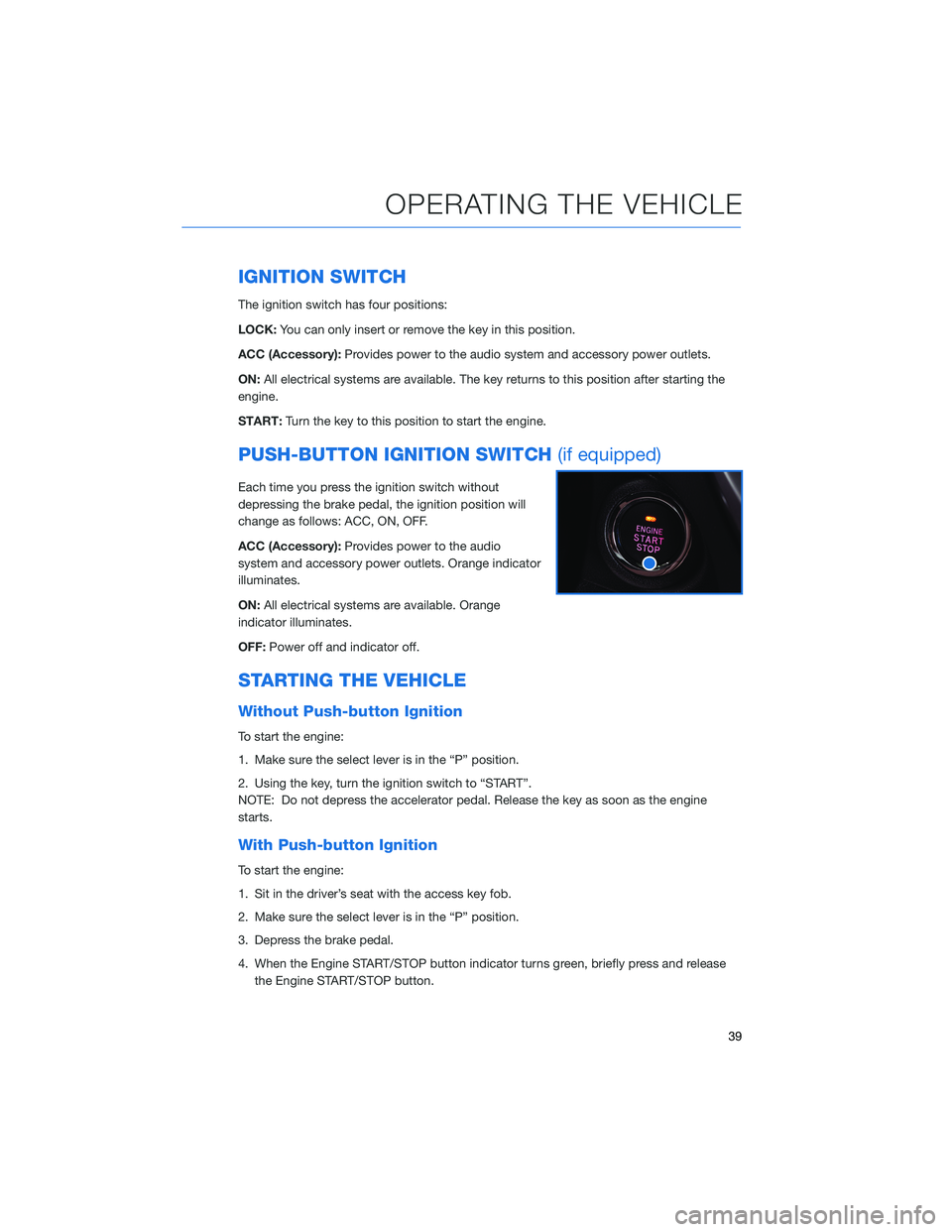
IGNITION SWITCH
The ignition switch has four positions:
LOCK:You can only insert or remove the key in this position.
ACC (Accessory): Provides power to the audio system and accessory power outlets.
ON: All electrical systems are available. The key returns to this position after starting the
engine.
START: Turn the key to this position to start the engine.
PUSH-BUTTON IGNITION SWITCH (if equipped)
Each time you press the ignition switch without
depressing the brake pedal, the ignition position will
change as follows: ACC, ON, OFF.
ACC (Accessory):Provides power to the audio
system and accessory power outlets. Orange indicator
illuminates.
ON: All electrical systems are available. Orange
indicator illuminates.
OFF: Power off and indicator off.
STARTING THE VEHICLE
Without Push-button Ignition
To start the engine:
1. Make sure the select lever is in the “P” position.
2. Using the key, turn the ignition switch to “START”.
NOTE: Do not depress the accelerator pedal. Release the key as soon as the engine
starts.
With Push-button Ignition
To start the engine:
1. Sit in the driver’s seat with the access key fob.
2. Make sure the select lever is in the “P” position.
3. Depress the brake pedal.
4. When the Engine START/STOP button indicator turns green, briefly press and release
the Engine START/STOP button.
OPERATING THE VEHICLE
39
Page 62 of 156
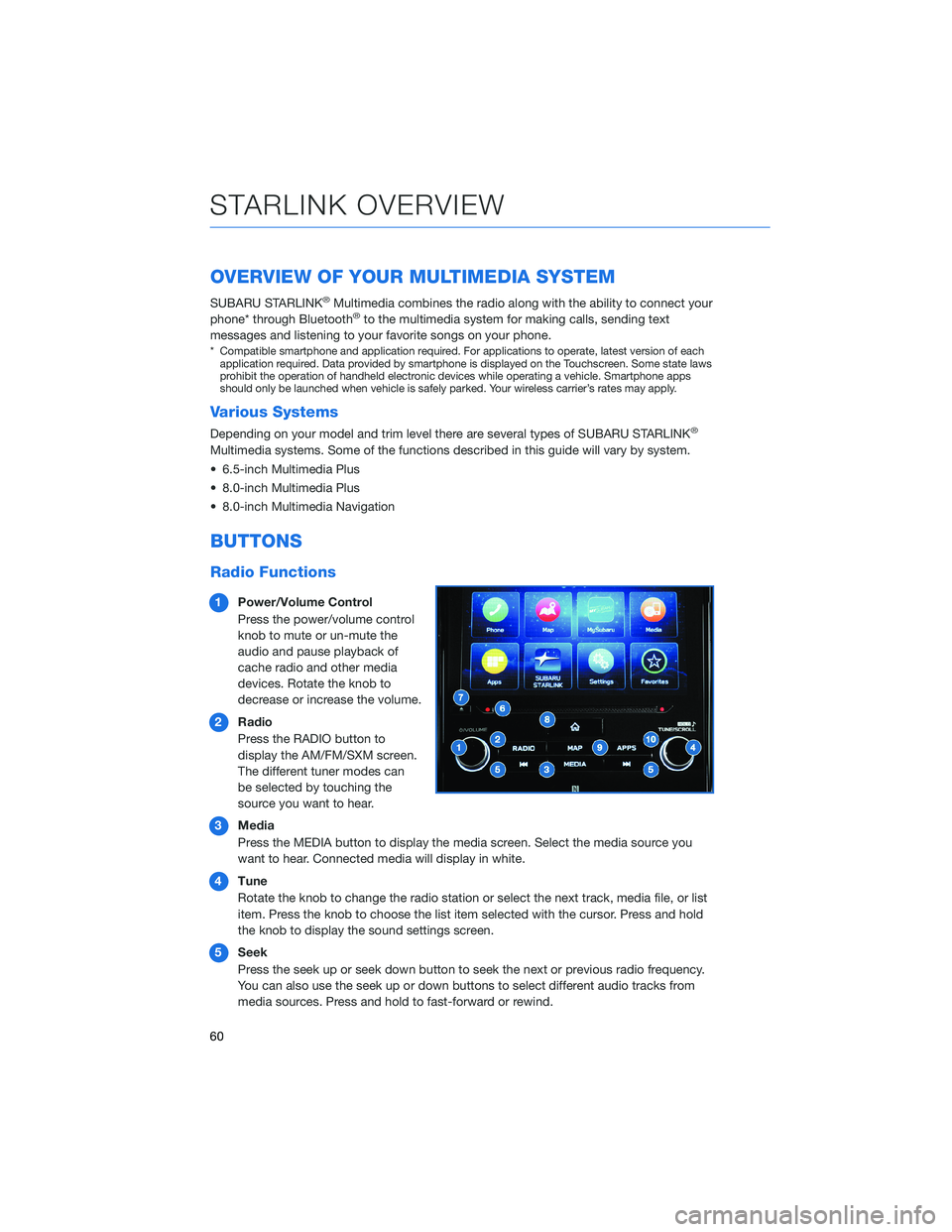
OVERVIEW OF YOUR MULTIMEDIA SYSTEM
SUBARU STARLINK®Multimedia combines the radio along with the ability to connect your
phone* through Bluetooth®to the multimedia system for making calls, sending text
messages and listening to your favorite songs on your phone.
* Compatible smartphone and application required. For applications to operate, latest version of each application required. Data provided by smartphone is displayed on the Touchscreen. Some state laws
prohibit the operation of handheld electronic devices while operating a vehicle. Smartphone apps
should only be launched when vehicle is safely parked. Your wireless carrier’s rates may apply.
Various Systems
Depending on your model and trim level there are several types of SUBARU STARLINK®
Multimedia systems. Some of the functions described in this guide will vary by system.
• 6.5-inch Multimedia Plus
• 8.0-inch Multimedia Plus
• 8.0-inch Multimedia Navigation
BUTTONS
Radio Functions
1 Power/Volume Control
Press the power/volume control
knob to mute or un-mute the
audio and pause playback of
cache radio and other media
devices. Rotate the knob to
decrease or increase the volume.
2 Radio
Press the RADIO button to
display the AM/FM/SXM screen.
The different tuner modes can
be selected by touching the
source you want to hear.
3 Media
Press the MEDIA button to display the media screen. Select the media source you
want to hear. Connected media will display in white.
4 Tune
Rotate the knob to change the radio station or select the next track, media file, or list
item. Press the knob to choose the list item selected with the cursor. Press and hold
the knob to display the sound settings screen.
5 Seek
Press the seek up or seek down button to seek the next or previous radio frequency.
You can also use the seek up or down buttons to select different audio tracks from
media sources. Press and hold to fast-forward or rewind.
STARLINK OVERVIEW
60
Page 63 of 156
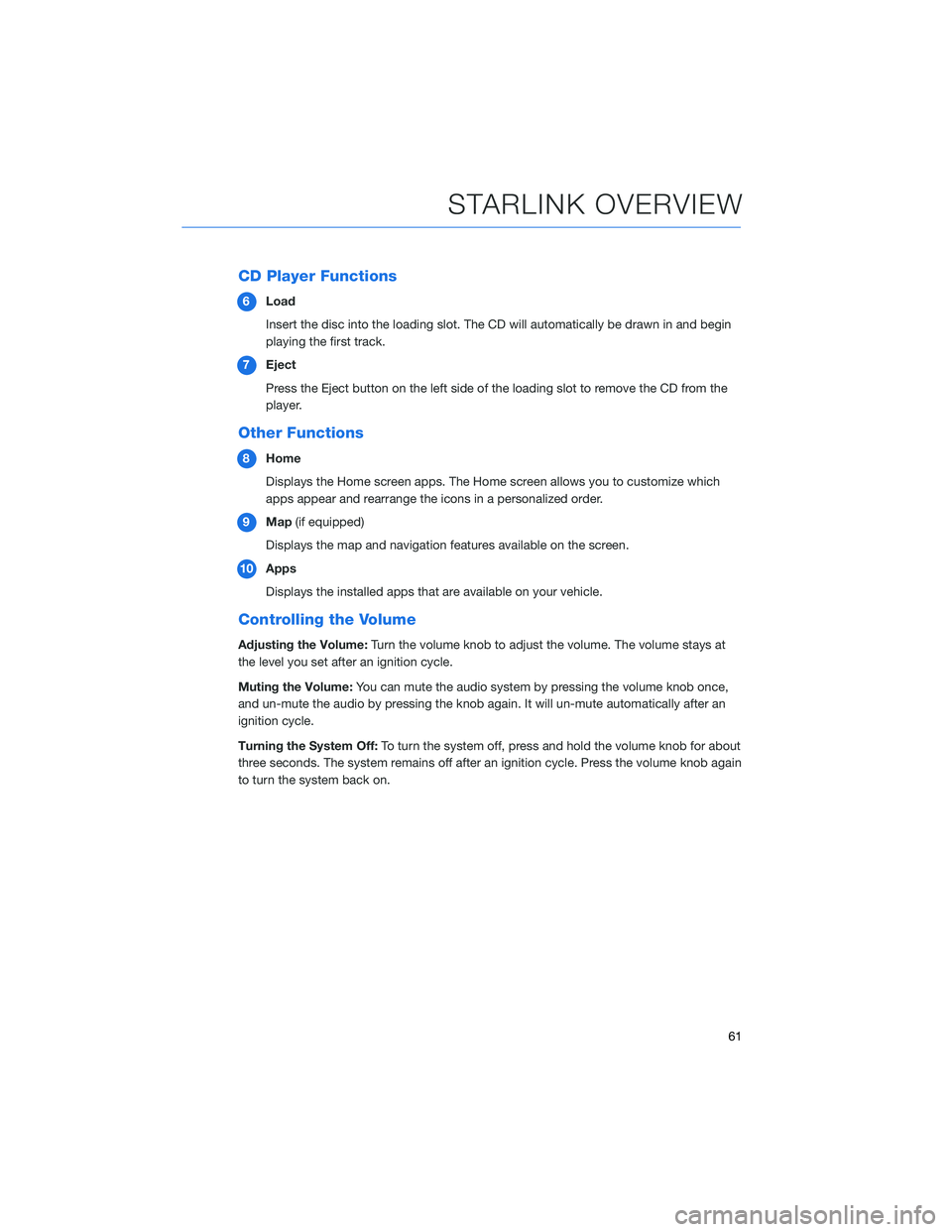
CD Player Functions
6Load
Insert the disc into the loading slot. The CD will automatically be drawn in and begin
playing the first track.
7 Eject
Press the Eject button on the left side of the loading slot to remove the CD from the
player.
Other Functions
8Home
Displays the Home screen apps. The Home screen allows you to customize which
apps appear and rearrange the icons in a personalized order.
9 Map (if equipped)
Displays the map and navigation features available on the screen.
10 Apps
Displays the installed apps that are available on your vehicle.
Controlling the Volume
Adjusting the Volume: Turn the volume knob to adjust the volume. The volume stays at
the level you set after an ignition cycle.
Muting the Volume: You can mute the audio system by pressing the volume knob once,
and un-mute the audio by pressing the knob again. It will un-mute automatically after an
ignition cycle.
Turning the System Off: To turn the system off, press and hold the volume knob for about
three seconds. The system remains off after an ignition cycle. Press the volume knob again
to turn the system back on.
STARLINK OVERVIEW
61
Page 65 of 156
STEERING WHEEL CONTROLS
1Presets/Skip: Press to toggle through
your preset radio stations or change a
track/media file. Press and hold to scan
radio stations or fast-forward/rewind
media files.
2 Volume: Push the switch up/down to
increase/decrease volume.
3 Source: Press the source button to
change the audio sources between radio
modes and media modes.
4 INFO: Press to operate the Multi Function
Display.
5 Call/Voice Recognition: Press to
receive/end a call without taking your
hands off the steering wheel. Press the talk button to activate the built-in voice
recognition function. Press and hold to activate the Apple CarPlay
®/Android Auto™
voice recognition function.
Starlink Audio Controls
STARLINK OVERVIEW
63