Page 48 of 108
Controlling the Volume
Adjusting the Volume:Turn the “VOLUME” knob to adjust the volume. The volume stays
at your set level even after an ignition cycle.
Muting the Volume:Press and release the knob once to turn on or mute the audio.
Turning the System Off:Press and hold the knob for about three seconds and select
“OK” when the message appears to turn the system off. The system remains off after an
ignition cycle. Press and hold the knob to turn it back on.
TOUCHSCREEN
Operations are performed by touching the screen directly with your finger.
MOTION ACTION USE
Touch
Quickly touch and release once.Changing and
selecting various
settings
Drag
Touch and drag your finger on the screen
to move the screen to the desired
position.•
Scrolling lists
• Scrolling screens
Swipe
Quickly move the screen by swiping with
your finger.•
Scrolling lists
• Scrolling screens
STARLINK OVERVIEW
46
Page 71 of 108
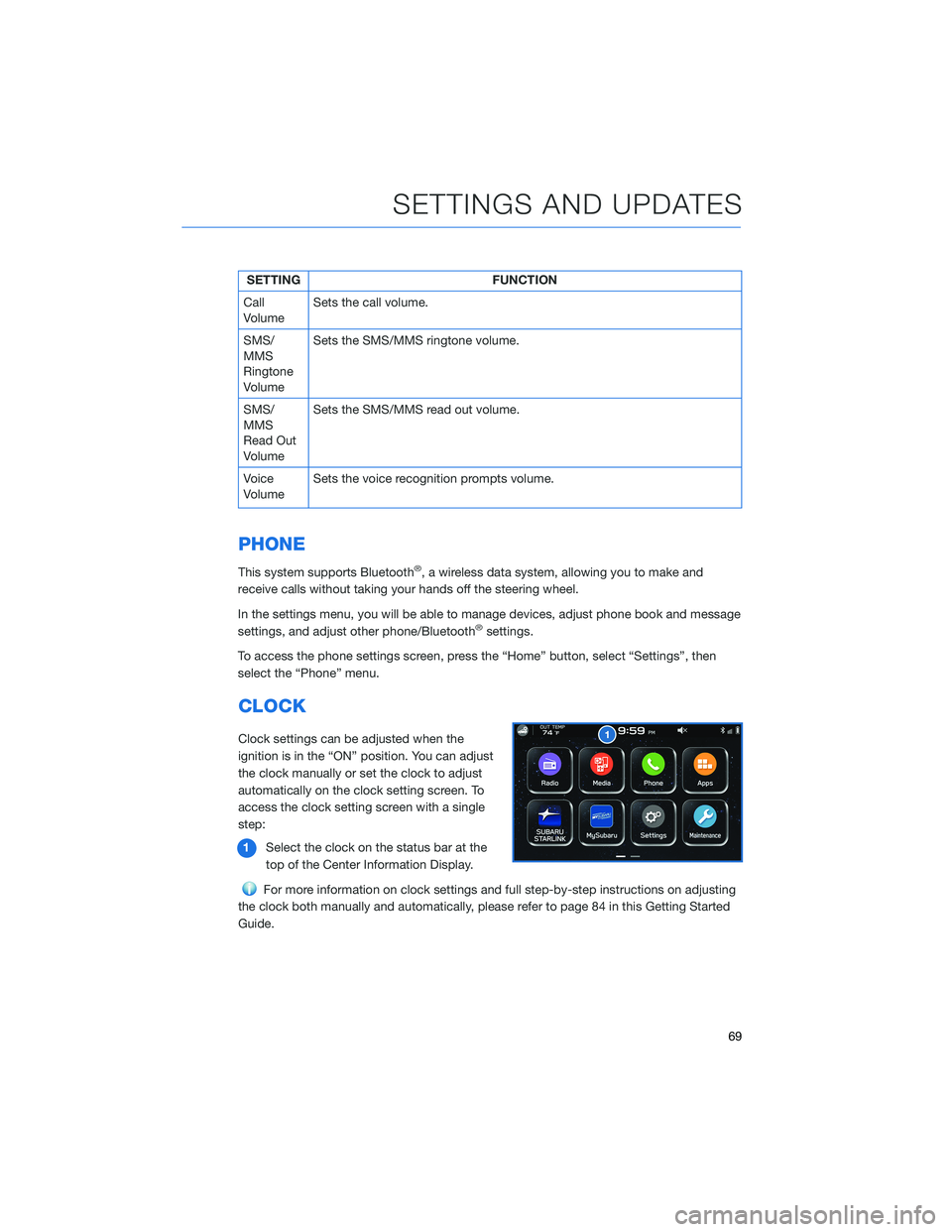
SETTING FUNCTION
Call
VolumeSets the call volume.
SMS/
MMS
Ringtone
VolumeSets the SMS/MMS ringtone volume.
SMS/
MMS
Read Out
VolumeSets the SMS/MMS read out volume.
Voice
VolumeSets the voice recognition prompts volume.
PHONE
This system supports Bluetooth®, a wireless data system, allowing you to make and
receive calls without taking your hands off the steering wheel.
In the settings menu, you will be able to manage devices, adjust phone book and message
settings, and adjust other phone/Bluetooth
®settings.
To access the phone settings screen, press the “Home” button, select “Settings”, then
select the “Phone” menu.
CLOCK
Clock settings can be adjusted when the
ignition is in the “ON” position. You can adjust
the clock manually or set the clock to adjust
automatically on the clock setting screen. To
access the clock setting screen with a single
step:
1Select the clock on the status bar at the
top of the Center Information Display.
For more information on clock settings and full step-by-step instructions on adjusting
the clock both manually and automatically, please refer to page 84 in this Getting Started
Guide.
SETTINGS AND UPDATES
69
Page 86 of 108
HOW TO OVERVIEW
This “How To” appendix provides detailed, step-by-step instructions to easily connect with
features of your BRZ.
If you need some help with these features or want to
learn more, we are here to assist you:
Your Subaru Owner’s Manuals:
Located in the glovebox
Online Subaru Owner’s Resources:
www.subaru.com/owners
Subaru Customer Support:
www.subaru.com/customer-support
1-800-782-2783 (1-800-SUBARU3 )
SETTING THE CLOCK
Clock settings can be adjusted when the ignition is in the “ON” position. You can adjust
the clock manually or set the clock to adjust automatically in the clock setting screen. To
directly access the clock setting screen, you can select the clock on the status bar at the
top of the Center Information Display. Full directions for accessing the clock settings and
adjusting the clock manually or automatically are given below.
For more information, please refer to “Quick Guide” in your STARLINK®Owner’s
Manual.
HOW TO APPENDIX
84
Page 102 of 108
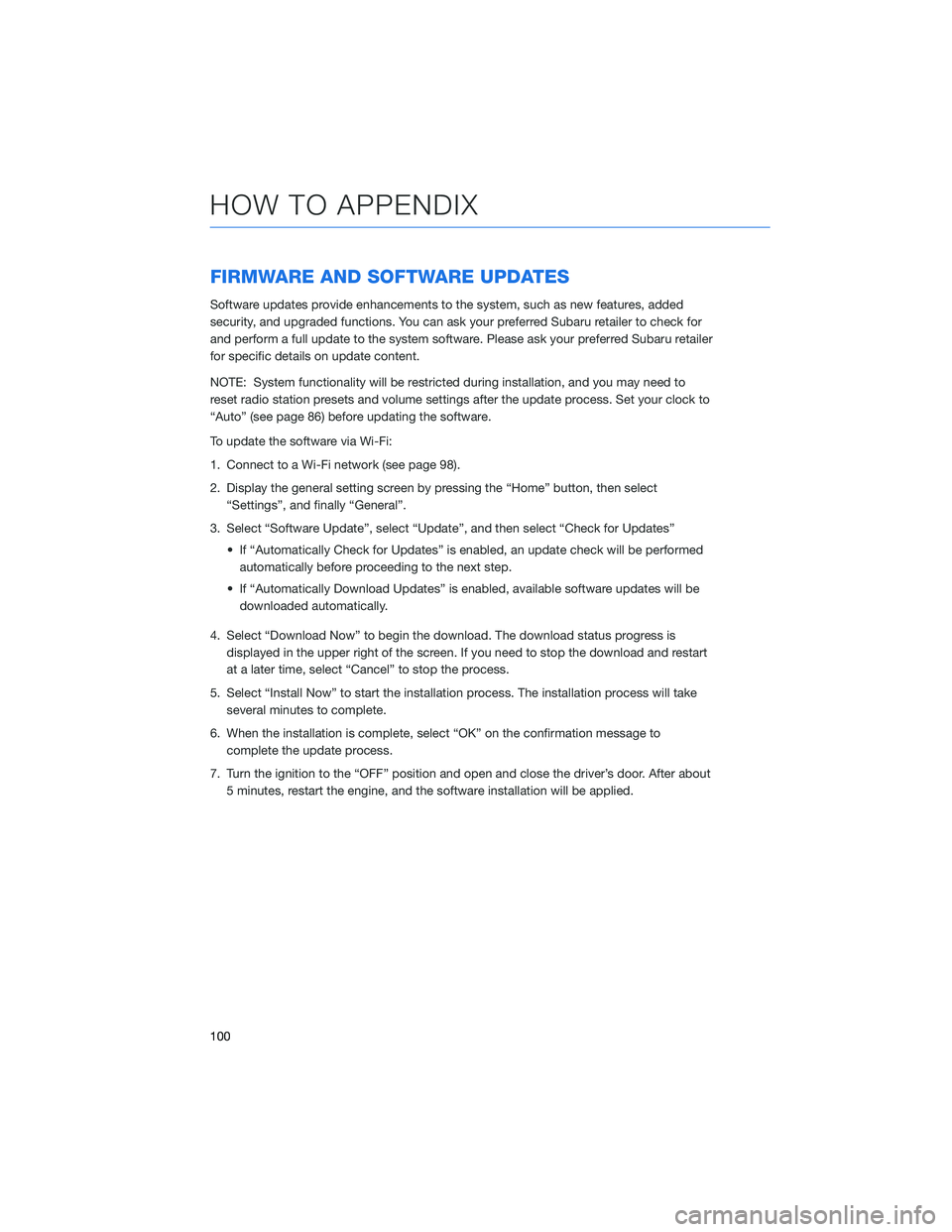
FIRMWARE AND SOFTWARE UPDATES
Software updates provide enhancements to the system, such as new features, added
security, and upgraded functions. You can ask your preferred Subaru retailer to check for
and perform a full update to the system software. Please ask your preferred Subaru retailer
for specific details on update content.
NOTE: System functionality will be restricted during installation, and you may need to
reset radio station presets and volume settings after the update process. Set your clock to
“Auto” (see page 86) before updating the software.
To update the software via Wi-Fi:
1. Connect to a Wi-Fi network (see page 98).
2. Display the general setting screen by pressing the “Home” button, then select
“Settings”, and finally “General”.
3. Select “Software Update”, select “Update”, and then select “Check for Updates”
• If “Automatically Check for Updates” is enabled, an update check will be performed
automatically before proceeding to the next step.
• If “Automatically Download Updates” is enabled, available software updates will be
downloaded automatically.
4. Select “Download Now” to begin the download. The download status progress is
displayed in the upper right of the screen. If you need to stop the download and restart
at a later time, select “Cancel” to stop the process.
5. Select “Install Now” to start the installation process. The installation process will take
several minutes to complete.
6. When the installation is complete, select “OK” on the confirmation message to
complete the update process.
7. Turn the ignition to the “OFF” position and open and close the driver’s door. After about
5 minutes, restart the engine, and the software installation will be applied.
HOW TO APPENDIX
100
Page 104 of 108
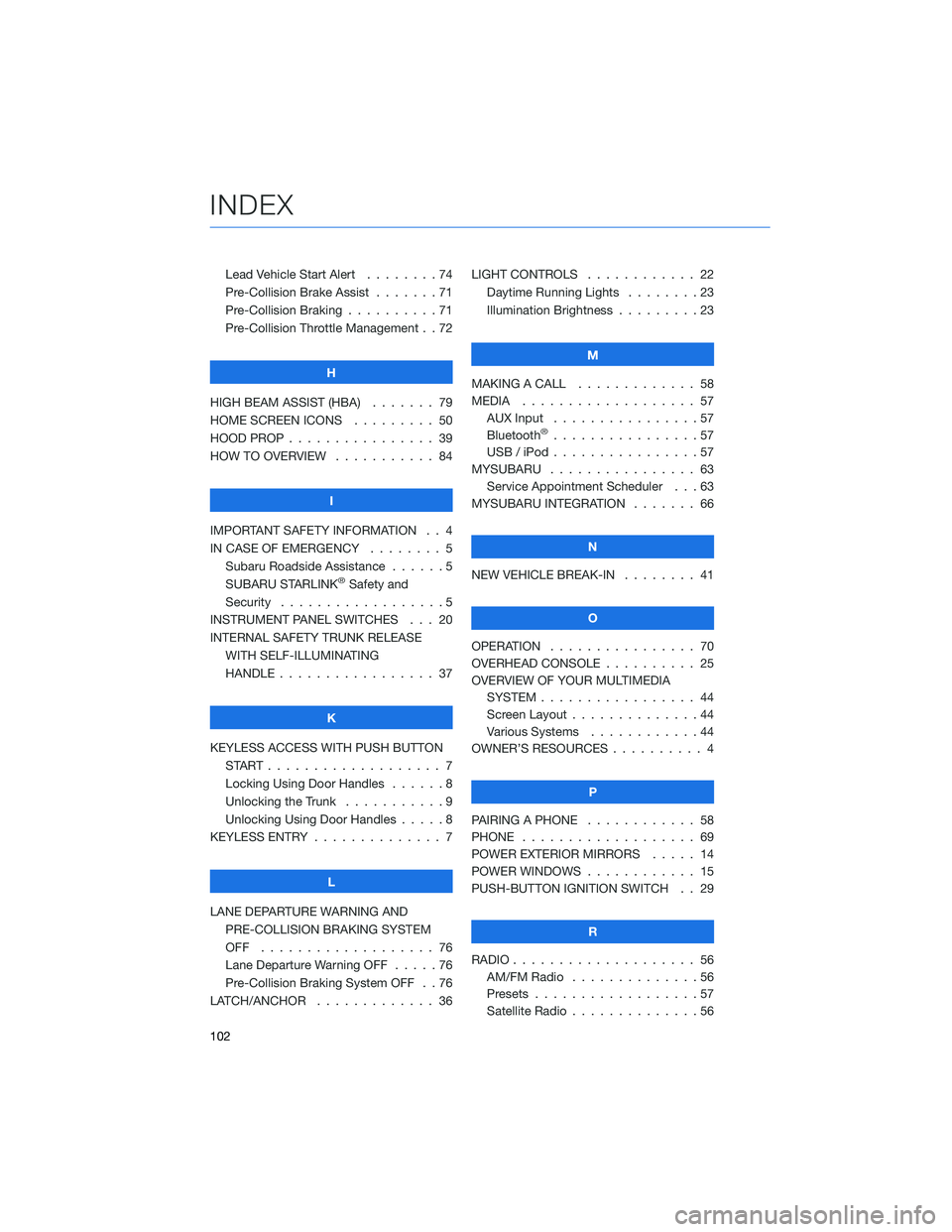
Lead Vehicle Start Alert........74
Pre-Collision Brake Assist . . .....71
Pre-Collision Braking ..........71
Pre-Collision Throttle Management . . 72
H
HIGH BEAM ASSIST (HBA)....... 79
HOME SCREEN ICONS ......... 50
HOOD PROP . . . . . . . . ........ 39
HOW TO OVERVIEW . .......... 84
I
IMPORTANT SAFETY INFORMATION . . 4
IN CASE OF EMERGENCY . . . . . . . . 5
Subaru Roadside Assistance . . . . . . 5
SUBARU STARLINK
®Safety and
Security . . . . . . . . ..........5
INSTRUMENT PANEL SWITCHES . . . 20
INTERNAL SAFETY TRUNK RELEASE
WITH SELF-ILLUMINATING
HANDLE . . . . . . . .......... 37
K
KEYLESS ACCESS WITH PUSH BUTTON
START................... 7
Locking Using Door Handles......8
Unlocking the Trunk . . .........9
Unlocking Using Door Handles . . . . . 8
KEYLESS ENTRY . . . . . . ........ 7
L
LANE DEPARTURE WARNING AND
PRE-COLLISION BRAKING SYSTEM
OFF ................... 76
Lane Departure Warning OFF . . . . . 76
Pre-Collision Braking System OFF . . 76
LATCH/ANCHOR . . . . . . . . . . . . . 36LIGHT CONTROLS . ........... 22
Daytime Running Lights . . . . . . . . 23
Illumination Brightness . . . . . . . . . 23
M
MAKING A CALL . . . . . . . ...... 58
MEDIA................... 57
AUX Input . . ..............57
Bluetooth
®................57
USB / iPod . . . . . . . .........57
MYSUBARU . . . . . . . . . . . . . . . . 63
Service Appointment Scheduler . . . 63
MYSUBARU INTEGRATION....... 66
N
NEW VEHICLE BREAK-IN . . . . . . . . 41
O
OPERATION . . . . ............ 70
OVERHEAD CONSOLE . . . . . ..... 25
OVERVIEW OF YOUR MULTIMEDIA
SYSTEM................. 44
Screen Layout ..............44
Various Systems . . ..........44
OWNER’S RESOURCES .......... 4
P
PAIRING A PHONE ............ 58
PHONE . . ................. 69
POWER EXTERIOR MIRRORS..... 14
POWER WINDOWS............ 15
PUSH-BUTTON IGNITION SWITCH . . 29
R
RADIO.................... 56
AM/FM Radio..............56
Presets..................57
Satellite Radio . . . . . . . . . . . . . . 56
INDEX
102
Page 105 of 108
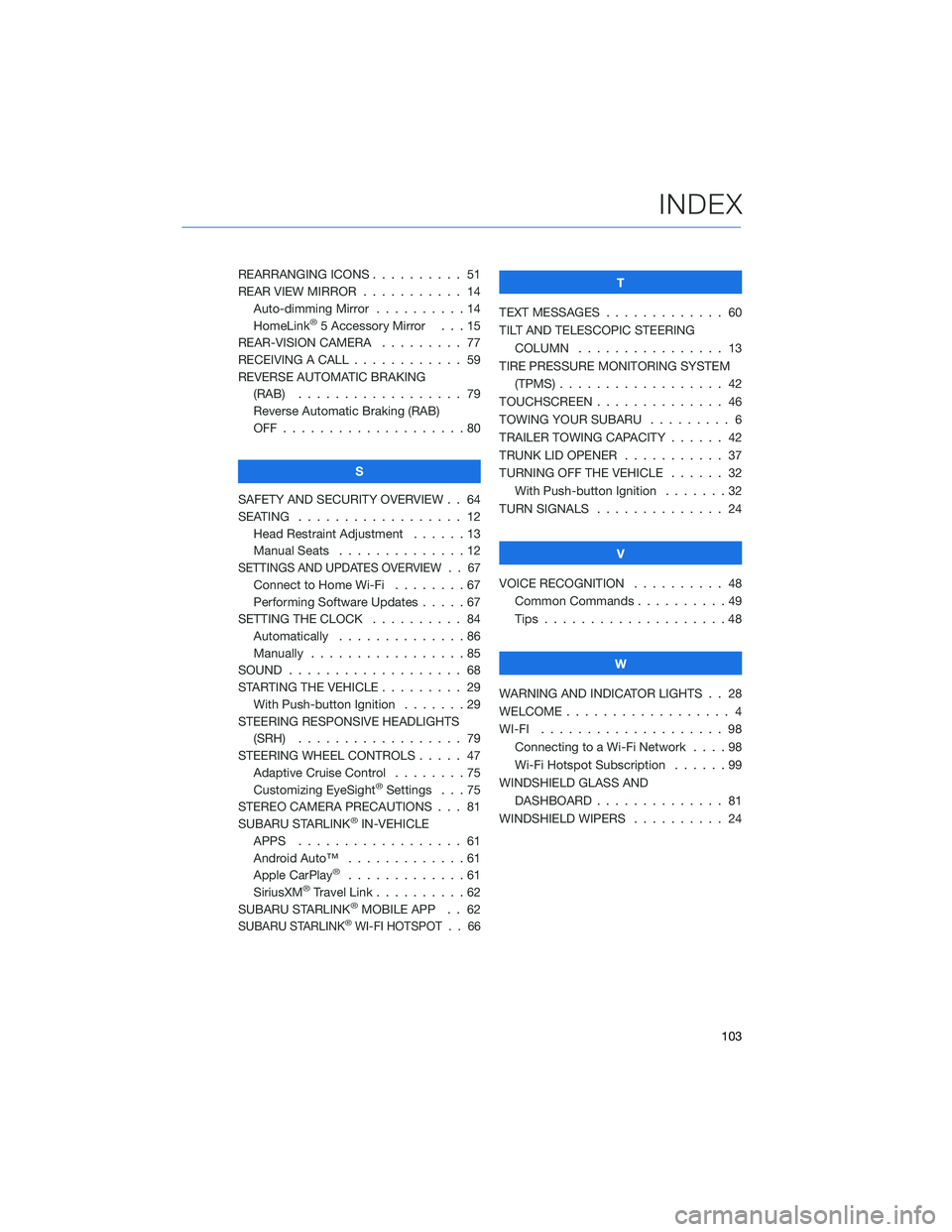
REARRANGING ICONS .......... 51
REAR VIEW MIRROR ........... 14
Auto-dimming Mirror . . . . . . . . . . 14
HomeLink
®5 Accessory Mirror . . . 15
REAR-VISION CAMERA......... 77
RECEIVING A CALL . . . . . . . . . . . . 59
REVERSE AUTOMATIC BRAKING
(RAB) . . . . . . ............ 79
Reverse Automatic Braking (RAB)
OFF....................80
S
SAFETY AND SECURITY OVERVIEW . . 64
SEATING . . . . . ............. 12
Head Restraint Adjustment . .....13
Manual Seats . .............12
SETTINGS AND UPDATES OVERVIEW . . 67
Connect to Home Wi-Fi . . . . . . . . 67
Performing Software Updates.....67
SETTING THE CLOCK . . . . ...... 84
Automatically . . . . . . . . . . . . . . 86
Manually . . . . .............85
SOUND . . . . . . . . . . . . . . ..... 68
STARTING THE VEHICLE . . . . . . . . . 29
With Push-button Ignition.......29
STEERING RESPONSIVE HEADLIGHTS
(SRH) . . . . . . . . . . ........ 79
STEERING WHEEL CONTROLS..... 47
Adaptive Cruise Control........75
Customizing EyeSight
®Settings . . . 75
STEREO CAMERA PRECAUTIONS . . . 81
SUBARU STARLINK
®IN-VEHICLE
APPS . . . . . . . ........... 61
Android Auto™ . . . ..........61
Apple CarPlay
®.............61
SiriusXM®Travel Link . . . . . . . . . . 62
SUBARU STARLINK®MOBILE APP . . 62
SUBARU STARLINK®WI-FI HOTSPOT . . 66
T
TEXT MESSAGES . . . . . ........ 60
TILT AND TELESCOPIC STEERING
COLUMN . . . ............. 13
TIRE PRESSURE MONITORING SYSTEM
(TPMS) . . . . . . . . . . ........ 42
TOUCHSCREEN . . . . . . . . ...... 46
TOWING YOUR SUBARU . ........ 6
TRAILER TOWING CAPACITY . . . . . . 42
TRUNK LID OPENER . . . ........ 37
TURNING OFF THE VEHICLE . . . . . . 32
With Push-button Ignition . . . . . . . 32
TURN SIGNALS . . . . .......... 24
V
VOICE RECOGNITION.......... 48
Common Commands..........49
Tips....................48
W
WARNING AND INDICATOR LIGHTS . . 28
WELCOME . . . . . . . . . ......... 4
WI-FI.................... 98
Connecting to a Wi-Fi Network . . . . 98
Wi-Fi Hotspot Subscription . .....99
WINDSHIELD GLASS AND
DASHBOARD . . . . . . . ....... 81
WINDSHIELD WIPERS . . . ....... 24
INDEX
103